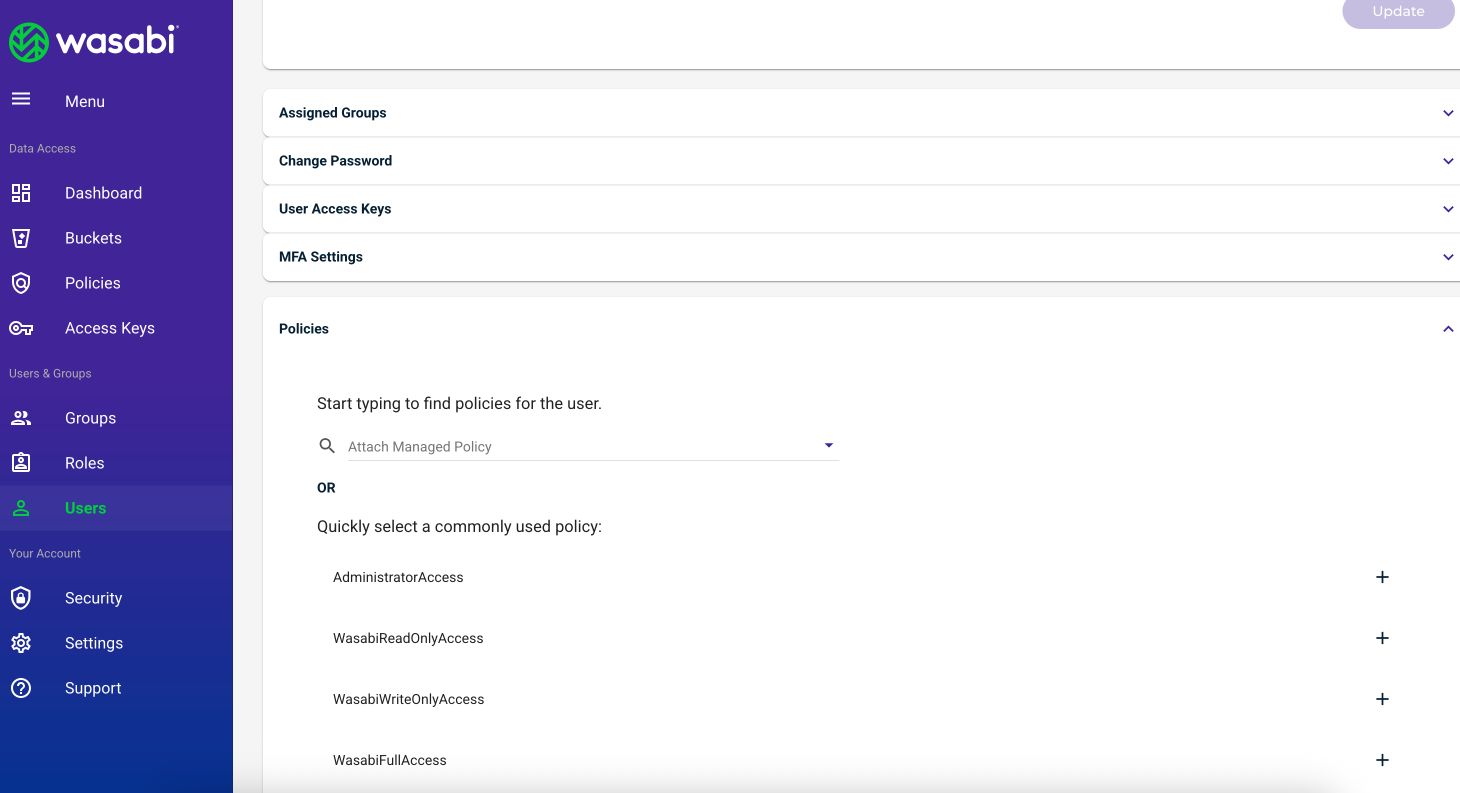Prerequisites
Active Wasabi Hot Cloud Storage account
Content stored in Wasabi (video, audio, images, or documents)
No separate AI engine is required. Wasabi AiR is fully integrated and ready to activate across your existing Wasabi storage.
Generating Access Keys Using the Console
To generate access keys in the Wasabi Management Console:
Log in to the console:
Click Access Keys in the Wasabi menu on the left side of the screen. The Access Keys List is displayed.
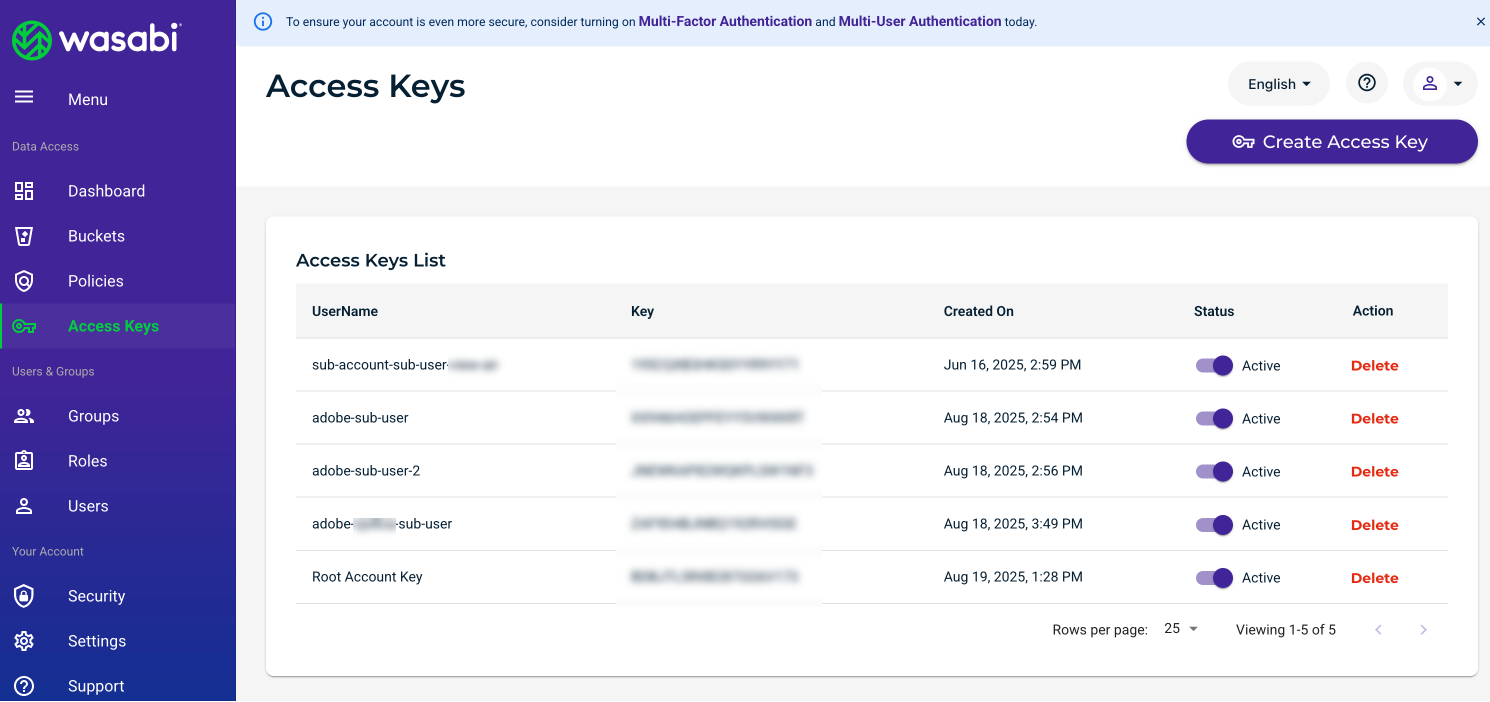
Click Create Access Key. The Create Access Key dialog is displayed. Select access keys for either a Root account user or a Sub-User. If you select Sub-User, you must have the correct policies assigned to access the AiR endpoints.
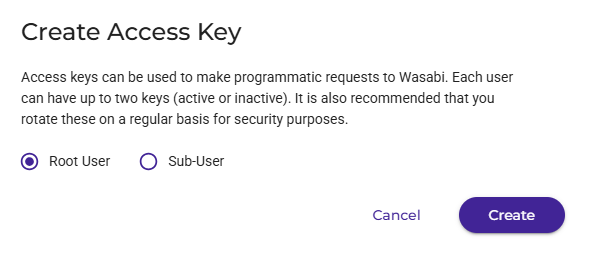
Click Create. The access key and secret key are displayed.
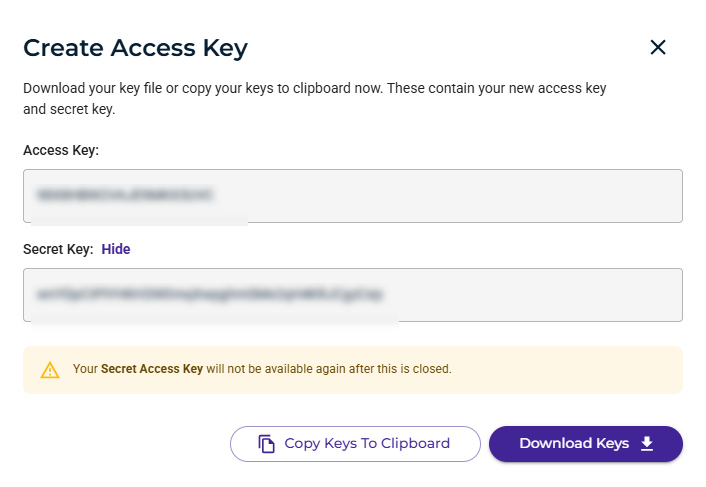
Download or copy the keys to the clipboard. For your protection, you should never share your secret keys with anyone. Additionally, industry best practices recommend frequent key rotation.
Assigning Policies for AiR Endpoints
To assign policies required to access AiR endpoints:
Click Policies in the Wasabi menu on the left side of the screen. The Policies List is displayed. Wasabi provides the following policies for AiR access:
WasabiManageAiR
WasabiViewAiR
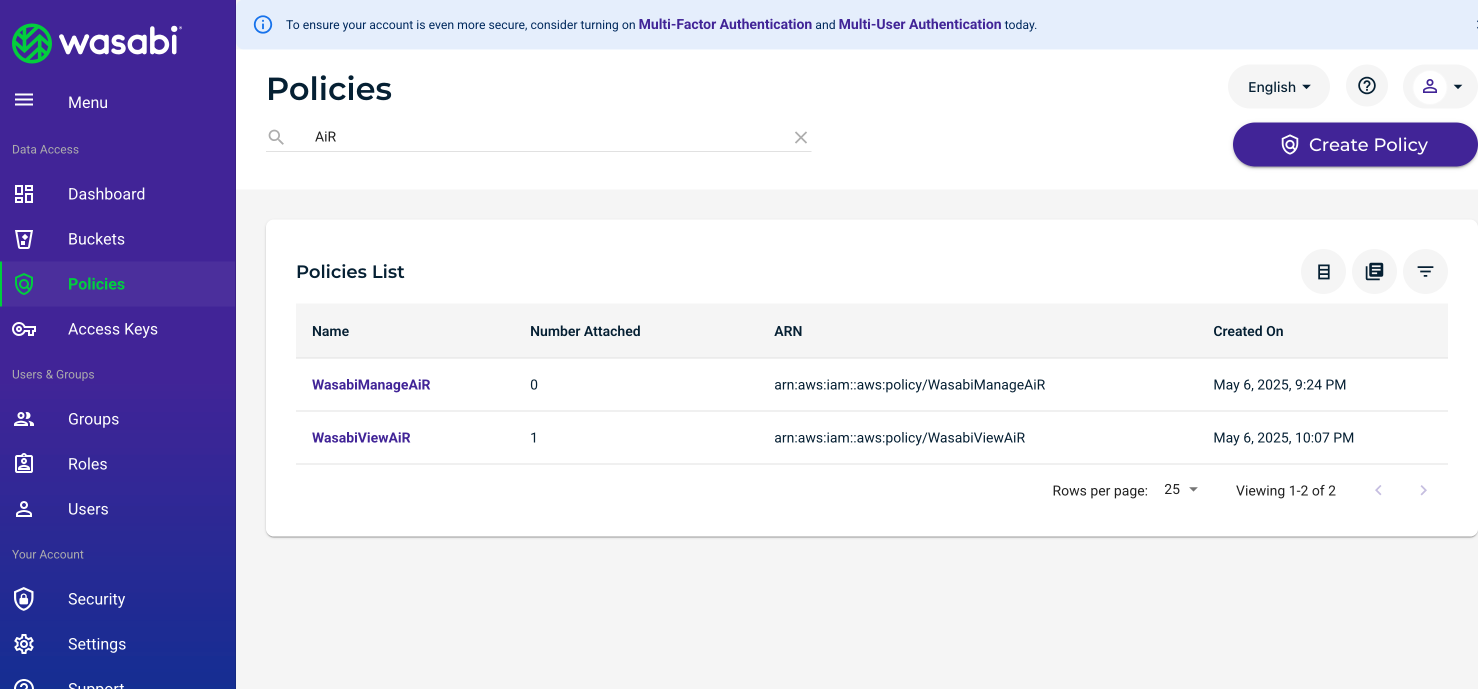
Select a policy name from the Policies List to display policy details. To review and edit the details of a policy, refer to Reviewing Details and Editing an Existing Policy.
Assigning Policies to a Sub-User
A sub-user must have the correct policies assigned to access the AiR endpoints. You can assign policies to a sub-user during creation or through the Users link in the Wasabi menu. To assign policies from the Users link:
Click Users in the Wasabi menu on the left side of the screen. The Users options are displayed.
Scroll down to Policies and select one or more policies from the list. A policy is saved once it is selected.