With WACM, you can access all the historical consumption data for a sub-account and export it to a selected format.
Accessing Consumption Data
- On the Sub-Accounts page, select the sub-account for which you want to access the consumption data. The Usage tab is displayed by default.
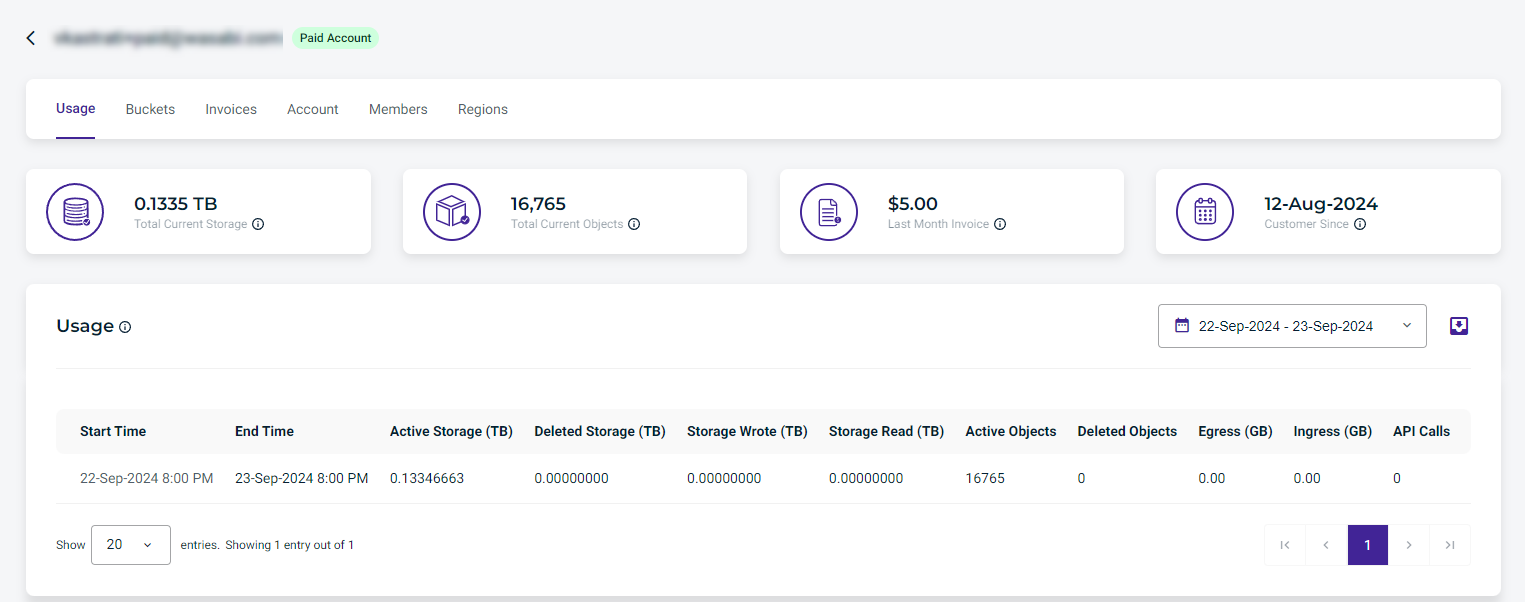 Each row represents a single day. Active Storage and Deleted Storage list the amount of active and deleted storage the account has at the end of the day.
Each row represents a single day. Active Storage and Deleted Storage list the amount of active and deleted storage the account has at the end of the day. - Click the Date Picker drop-down and select a filter option.
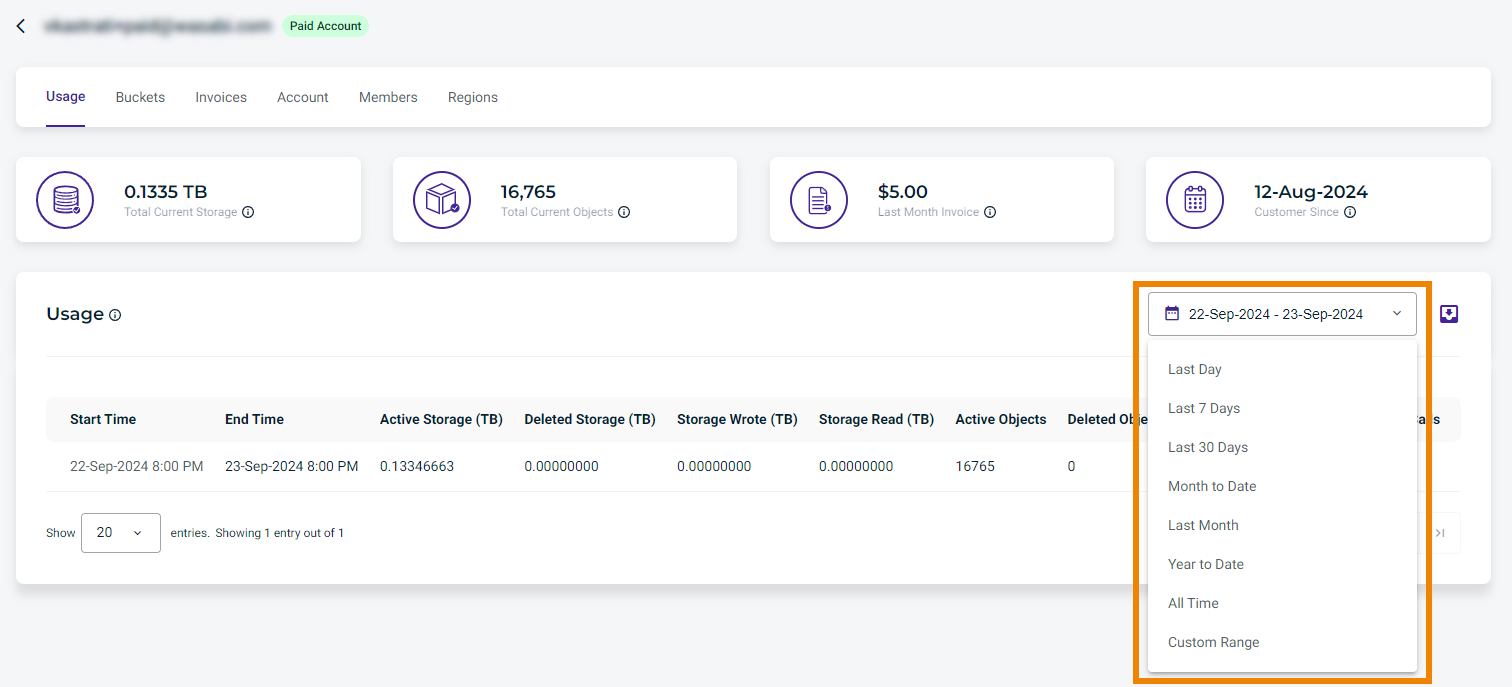
Results can be exported.
Exporting Consumption Data
To export data from WACM:
- Click the Export button when it is available (usually in conjunction with a search or filter):

- Select the export format CSV, JSON, or Excel.
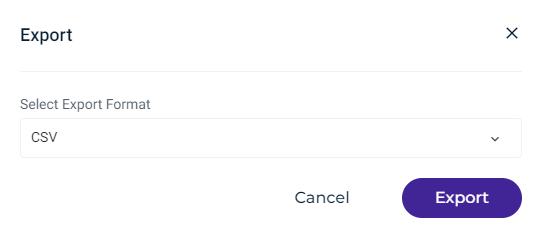
- Click Export.