This article describes Account Governance user roles and how to change them.
Roles
In the WACM AG feature, Governance users have more roles to choose from than standard WACM control accounts.
The options available for each AG role are listed below. Note that the word "Plus" in the role nomenclature indicates the addition of sub-account permissions to the role.
| Governance Role | Profile and Account | Users | Sub-Accounts, Usage, and Invoices |
|---|---|---|---|
| Governance Admin | View and update. | View, create, edit, disable, and delete. | View, search, and filter. |
| Governance Plus Admin | View and update. Update account settings. Extend trial. Update trial account to paid account. | View, create, edit, disable, and delete. | View, search, and filter. Create, update, and delete sub-accounts. Export sub-account usage information and invoices. |
| Governance Staff | View and update. | View. | View, search, and filter. |
| Governance Plus Staff | View and update. Update account settings. Extend trial. Update trial account to paid account. | View. | View, search, and filter. Create, update, and delete sub-accounts. Export sub-account usage information and invoices. |
| Governance Plus Staff (Lite) | View and update. Update account settings. Extend trial. Update trial account to paid account. | View. | View, search, and filter. Create and update sub-accounts. Export sub-account usage information and invoices. |
| Governance Viewer | View and update. | View. | View, search, and filter. |
| Governance Plus Viewer | View and update. | View. | View, search, and filter. |
Restricting Governance Users: Changing a User's Role
After a Governance Plus user (Admin, Staff, or Viewer) is created, an Admin-level user can restrict sub-account permissions by changing the user from a Plus role to a non-Plus role. This restricts the AG user from creating, suspending, or deleting a sub-account under a control account.
You must be an Admin to change a user's role.
To change a user's role:
- Click on your username in the menu banner and select My Profile.
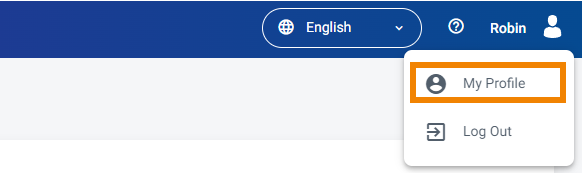
- Click the Users tab to display a list of users.
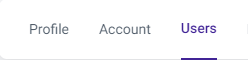
- Select a user from the list to display the user's page. On the Users page, click ⋮ at the right of the user's entry. Then, click View User.
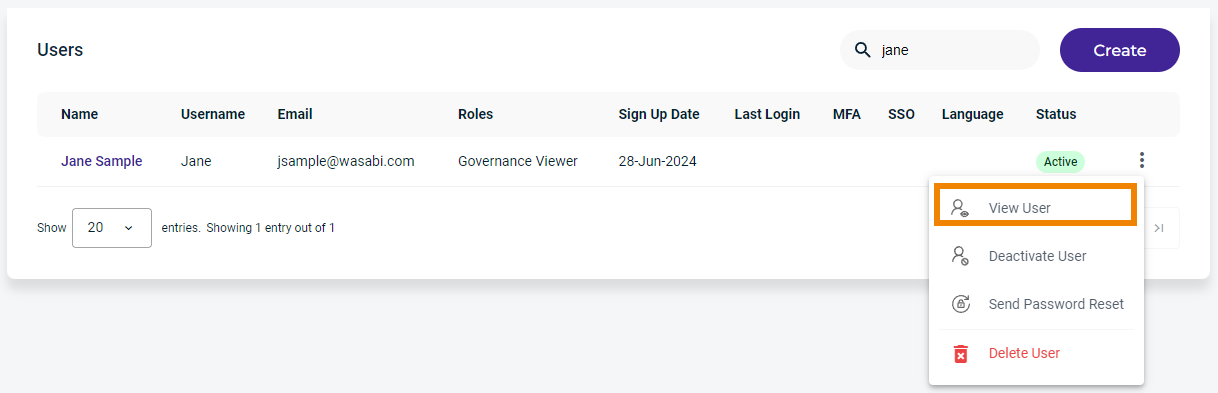
- The User Information is displayed. Click the User Role drop-down and select a new role.
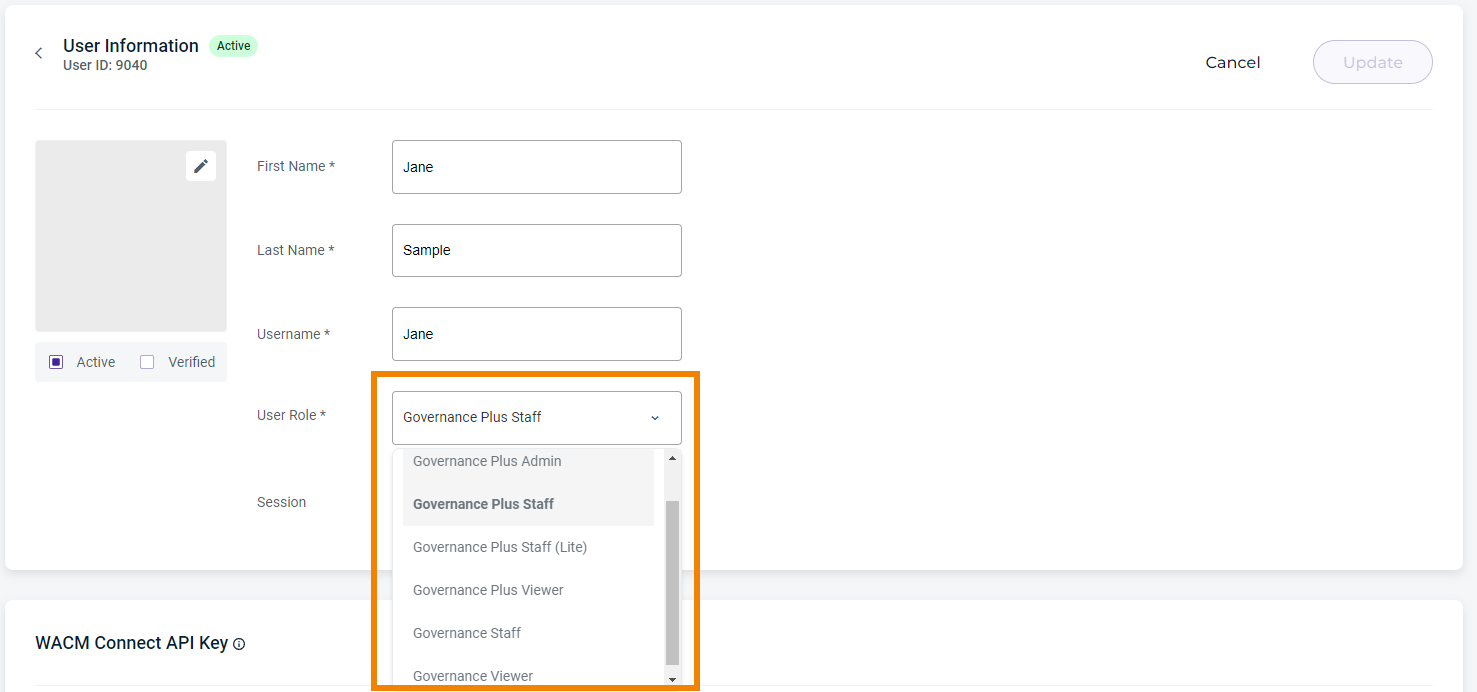
- Click Update.