Checking Upload and Download Speeds for a Region
The Speed Test feature enables you to check the upload and download speeds for a selected region.
- Click Settings on the Wasabi menu. Or, open the account sign-in
 drop-down and click Settings.
drop-down and click Settings. - Select Speed Test.
- In the text box, enter the password displayed on your screen.
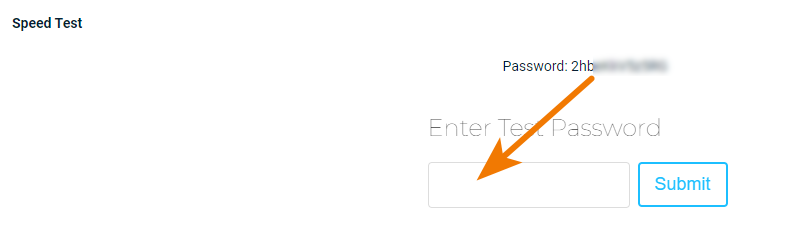
- Click Submit.
- A region is displayed by default.
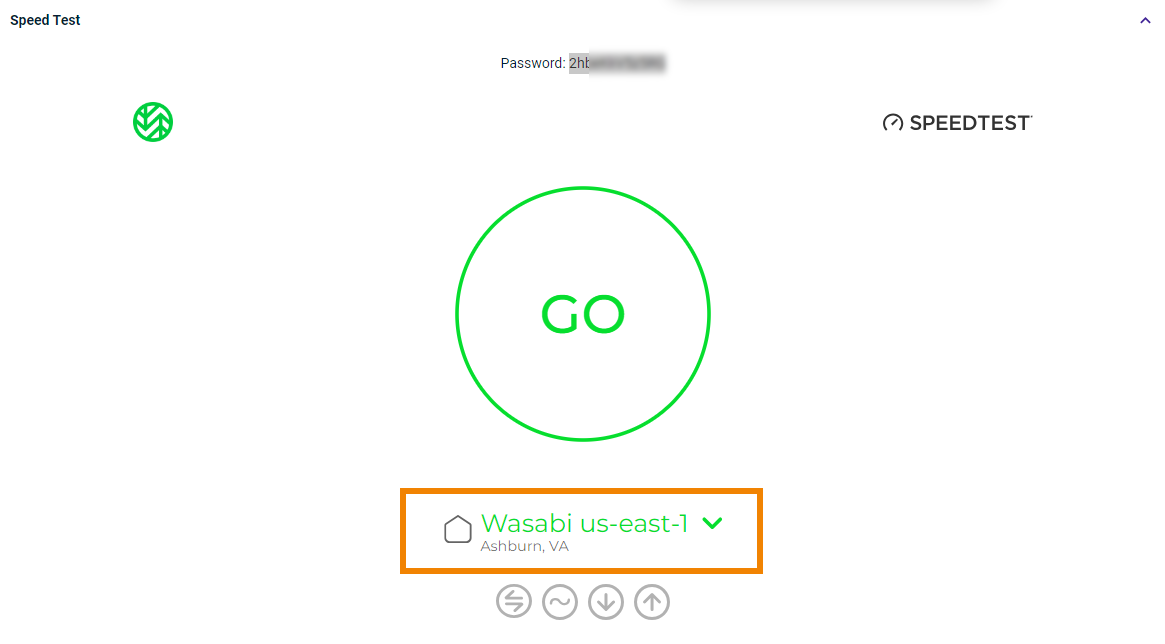
You can click the drop-down to select a different region.
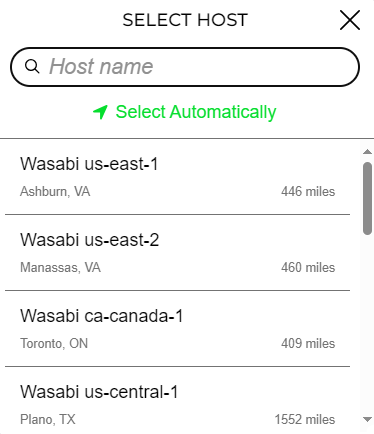
- When you are ready to start the speed test, click GO.
The speed test begins by determining the download speed. For example:
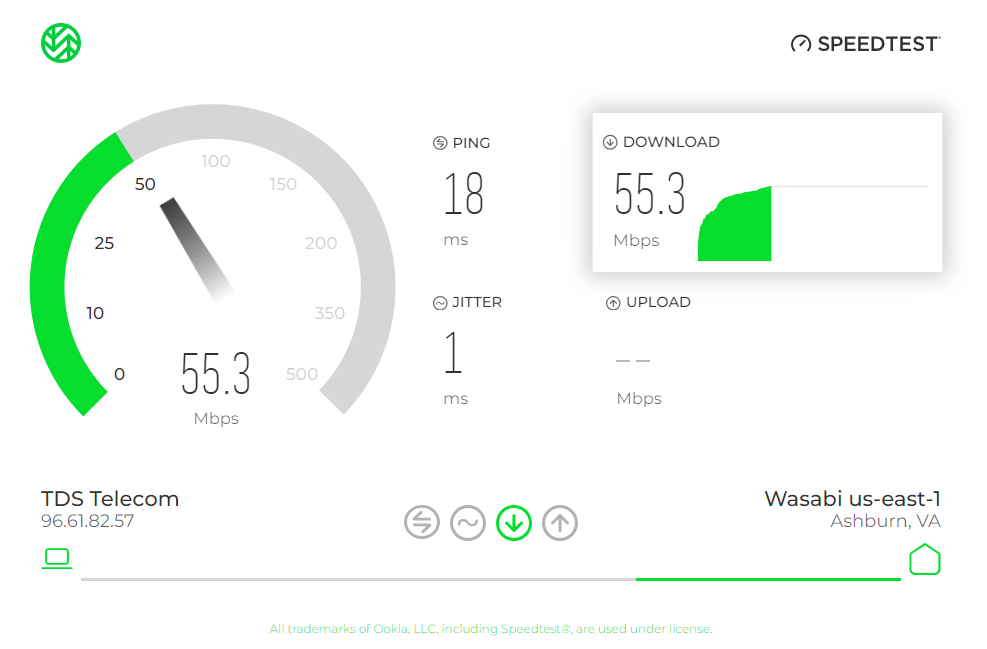
Then, the upload speed is calculated:
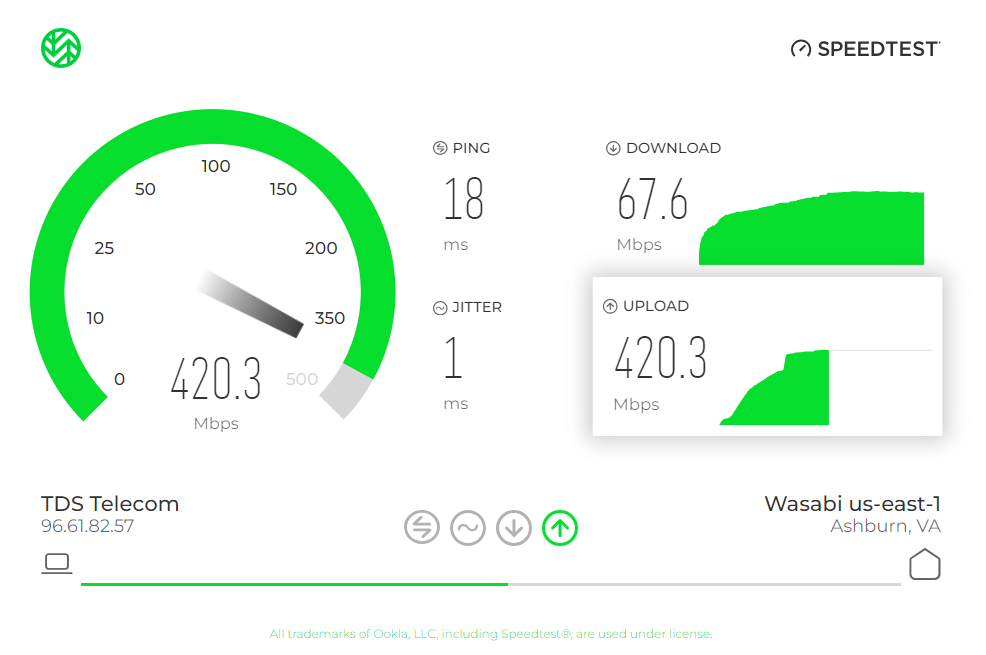
When the speed test is completed, the results are shown as:
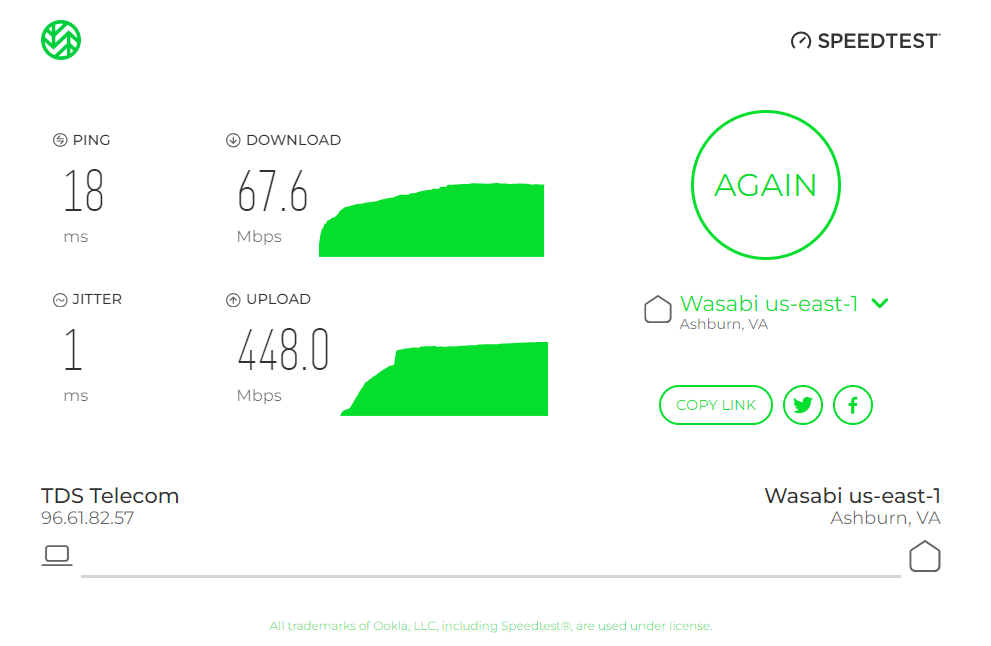
You can click AGAIN to repeat the test.
Selecting a Different Region
- Click the region drop-down (under AGAIN).
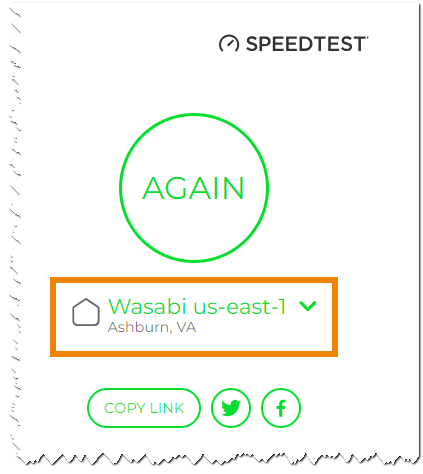
- Select a different region.
- Click AGAIN.
Sharing the Speed Test
You can click one of the buttons to share:
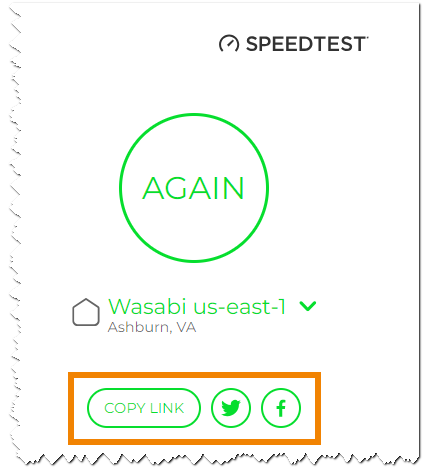
When someone uses the link (URL), he/she will need to enter the password to submit the speed test request.