Setting the Compliance feature on a bucket enables you to achieve bucket immutability or WORM-style storage. WORM-compliant storage is a technology that prevents data from being modified or deleted before a retention time, ensuring the integrity and immutability of the data.
For an overview of the Object Lock feature and an understanding of the differences between compliance and object lock, refer to Immutability: Compliance and Object Lock. The difference is important to understand because if you create a bucket that has object lock enabled, compliance is automatically disabled.
The compliance feature is not available if a bucket was created with Object Lock enabled.
With compliance mode enabled, all versions of your files will be saved and added to your total data storage costs. For additional information, refer to: wasabi.com/pricing.
Enabling Compliance
On the Buckets list, click
 for the desired bucket.
for the desired bucket.Click Settings.
Click the Compliance tab.
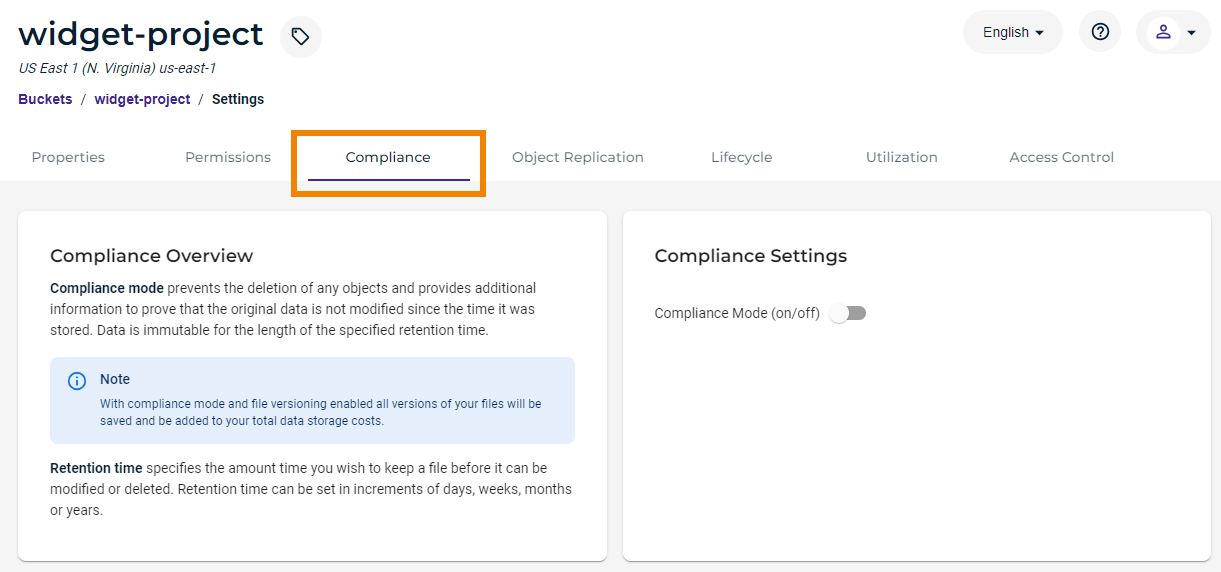
Review the Compliance Overview.
Move the on/off slider to set compliance:
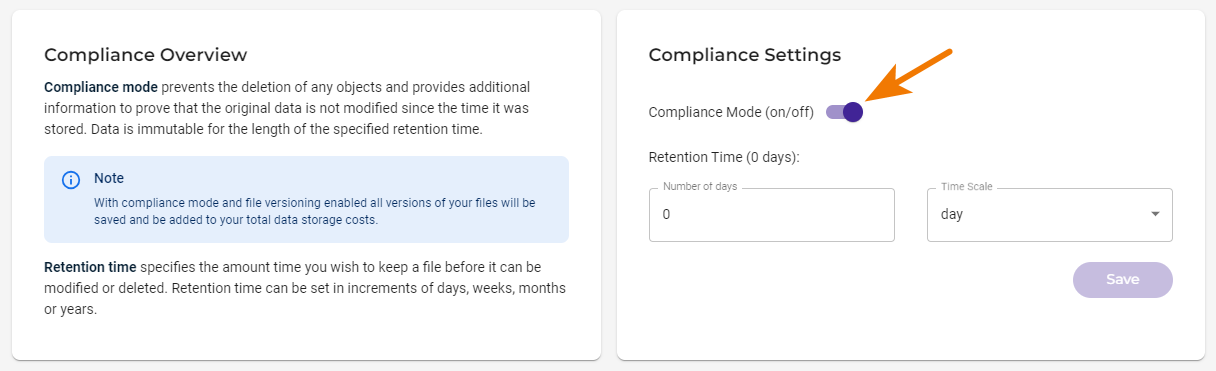
Enter the number of days/weeks/months/years (Time Scale) after which objects can be deleted manually. (Note that you cannot set the time in hours.) For example:
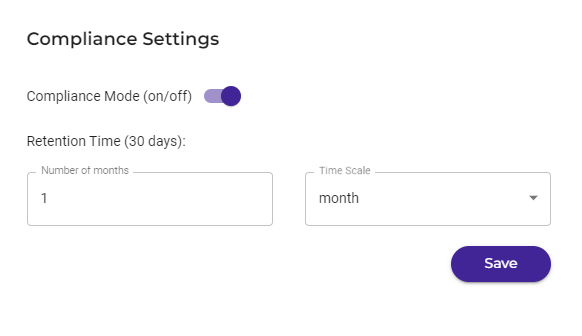
Click Save.
Optionally, you can lock compliance mode, as described below.
Upload your files to the bucket.
If you attempt to modify or delete a file in the bucket before the retention time expires, a message will indicate that compliance prevents the action.
Locking Compliance Mode
Lock compliance mode after careful consideration. Once locked, the only way to unlock this mode is to contact Wasabi Support.
To lock compliance mode, click the Lock Compliance button.
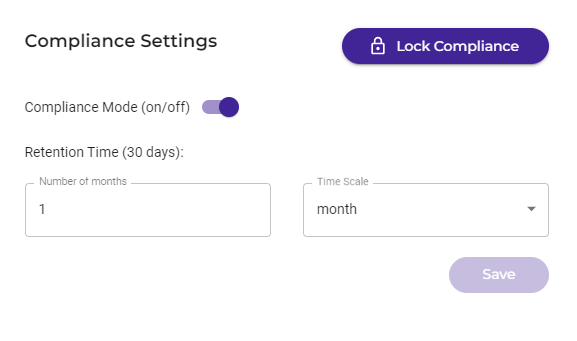
A confirmation message requests that you agree to the terms of locking compliance mode. Type the word “agree” to continue.
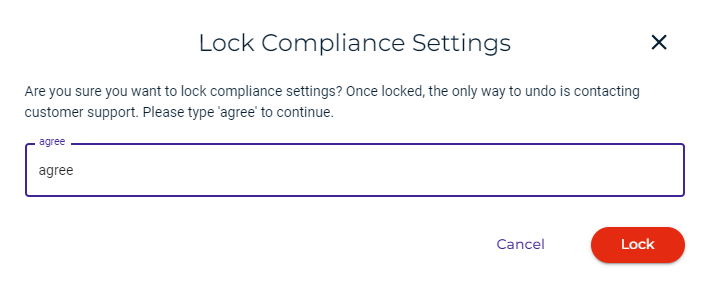
Click Lock to confirm that you want to lock compliance mode.
When compliance is locked, you must contact Wasabi Support if you want to release the hold on the data.