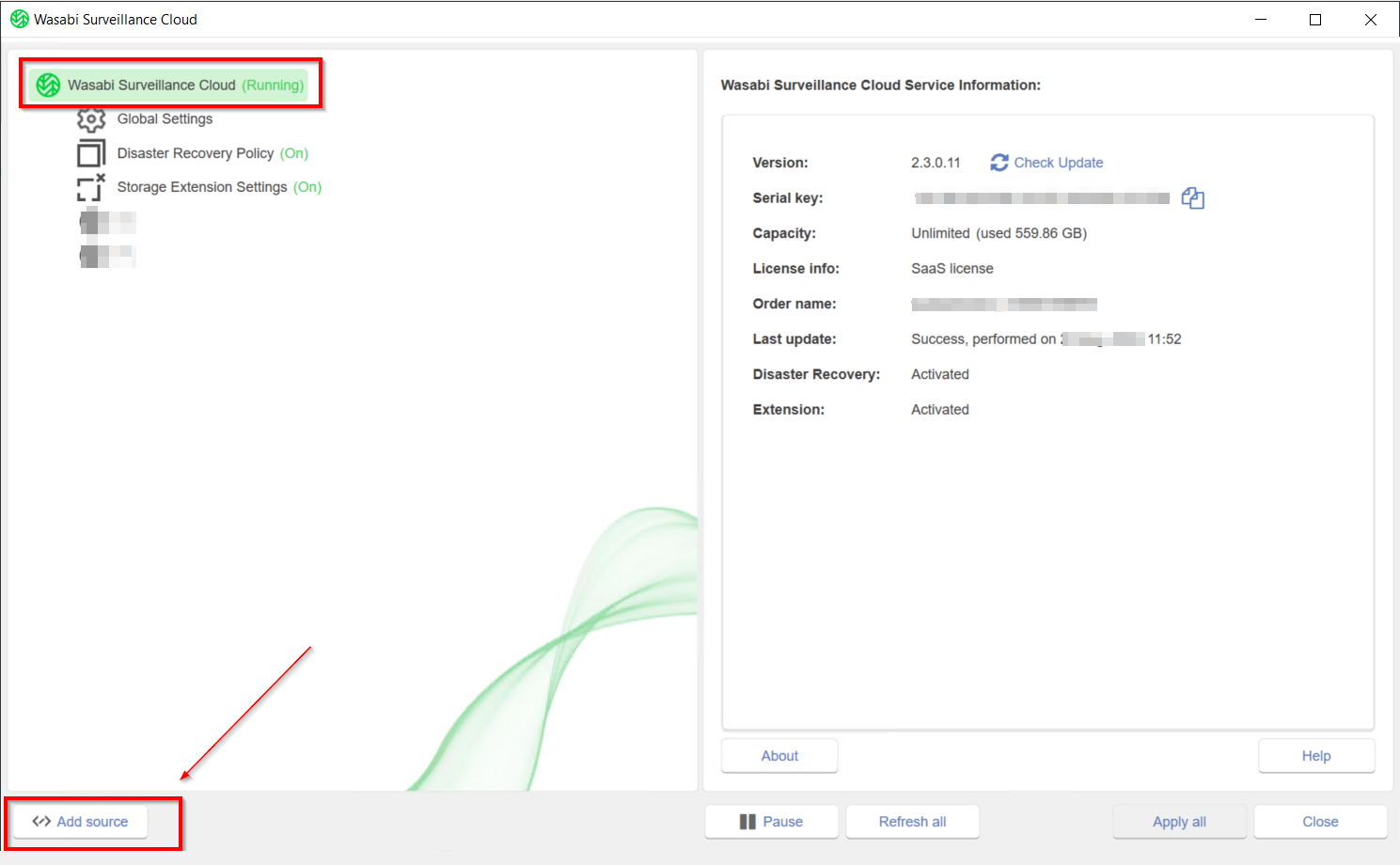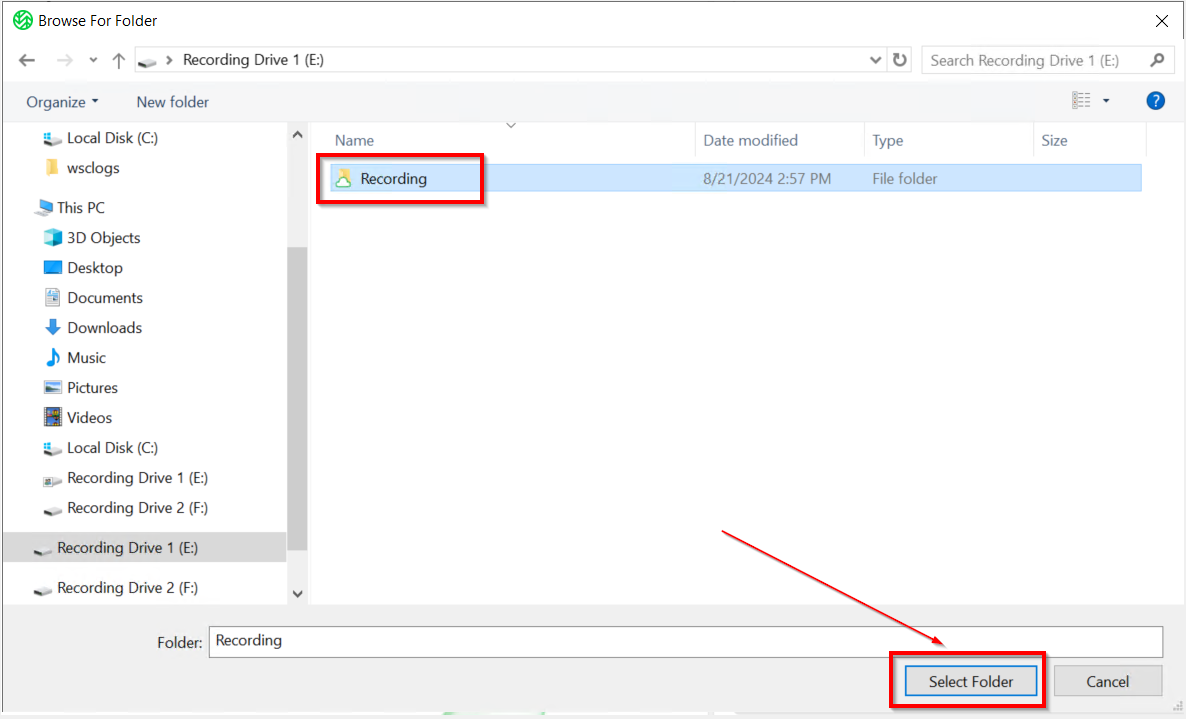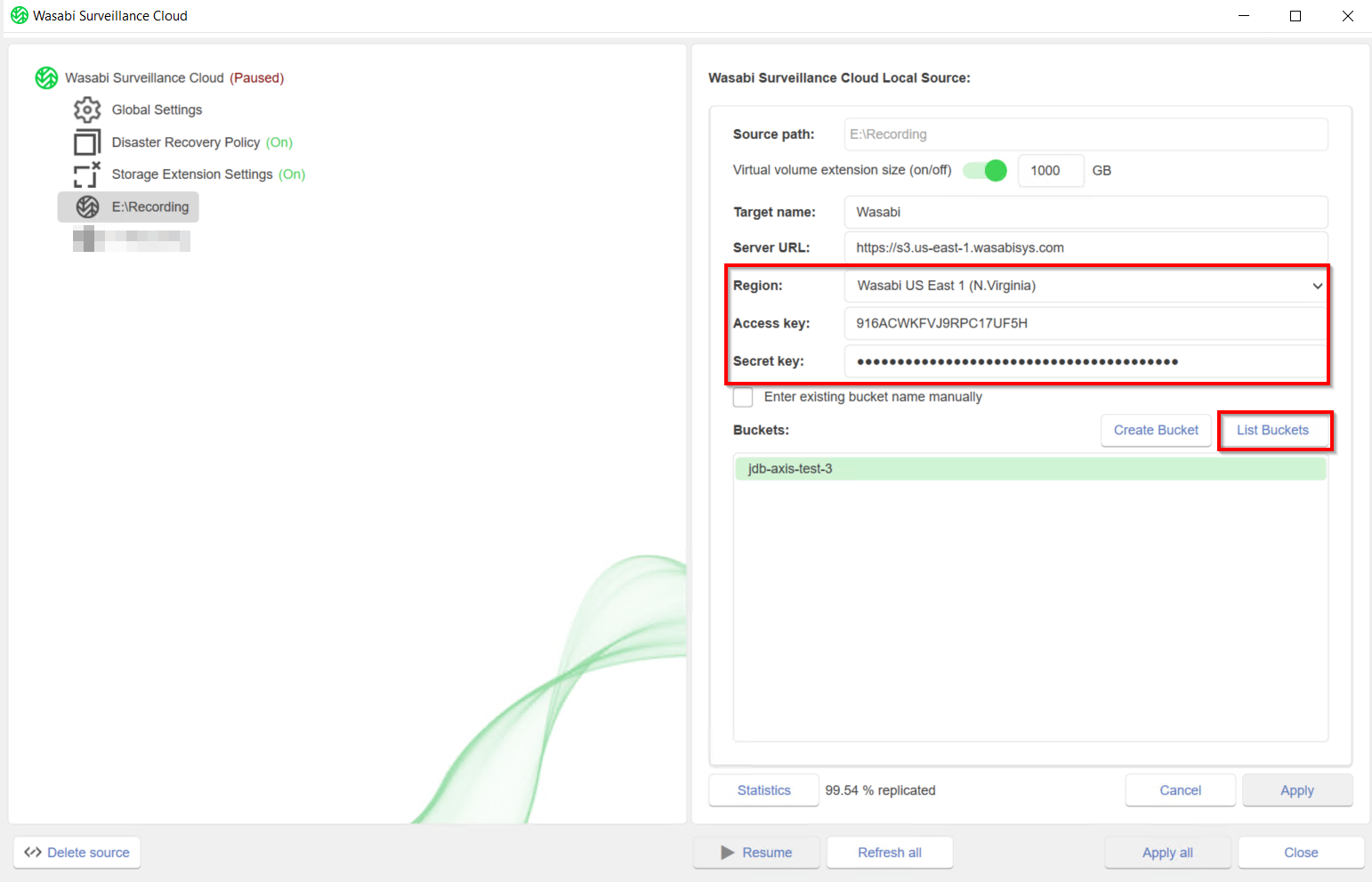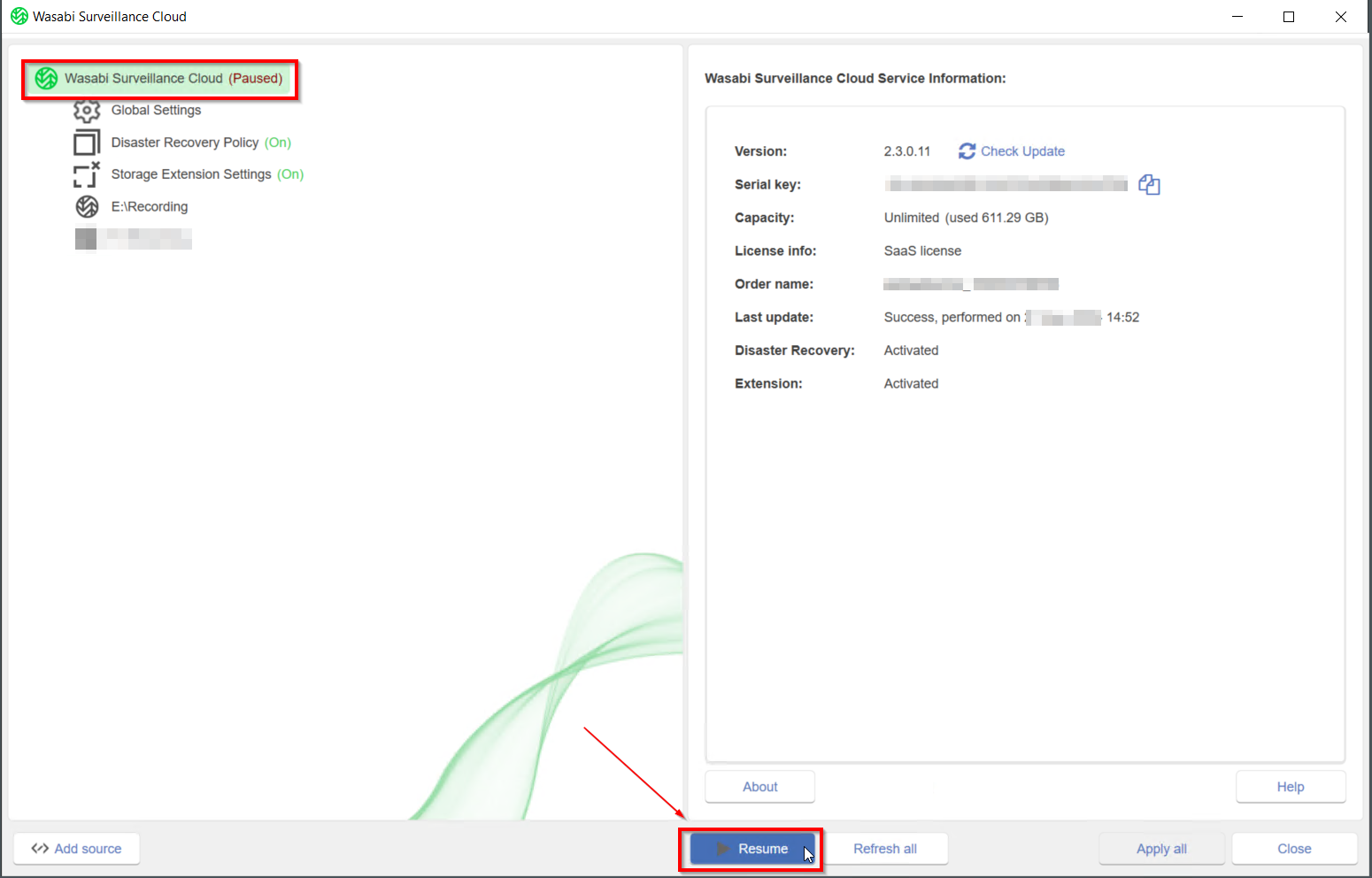Adding a New Source in Wasabi Surveillance Cloud
- 22 Aug 2024
- 2 Minutes to read
- Print
- PDF
Adding a New Source in Wasabi Surveillance Cloud
- Updated on 22 Aug 2024
- 2 Minutes to read
- Print
- PDF
Article summary
Did you find this summary helpful?
Thank you for your feedback
WSC is designed to replicate your camera data to the Wasabi cloud. It can be used with virtually all VMS software that runs on a Windows OS.
- You must point WSC to one or more camera repositories. Click on 'Wasabi Surveillance Cloud' to view the 'Add Source' option below.
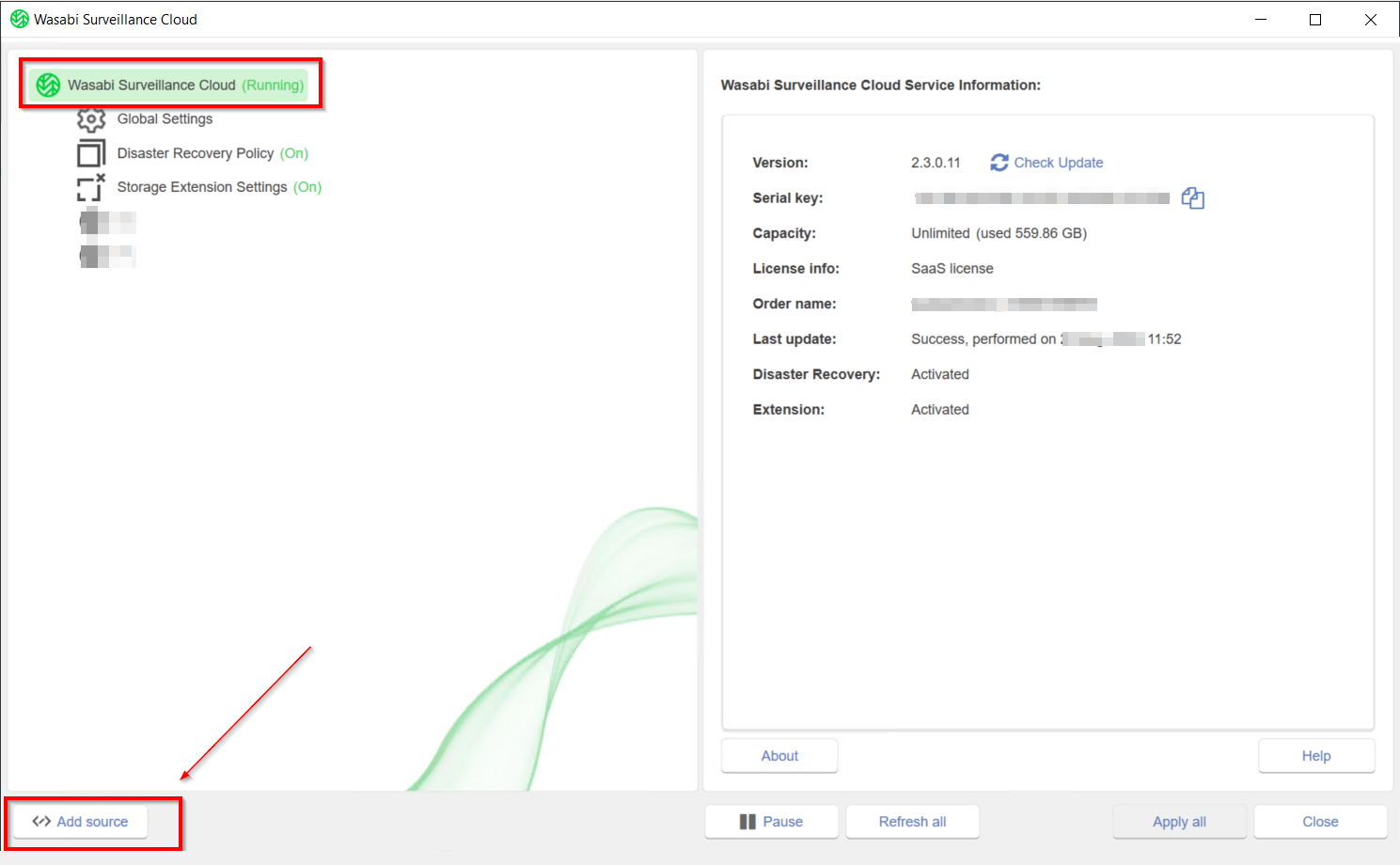
- Select the folder you want to replicate to the cloud or create a New Folder. This should be the folder which contains the video recordings. You can add as many source-target pairs as you want.A folder whose parent folder is already paired with a target cannot be used as a new source.
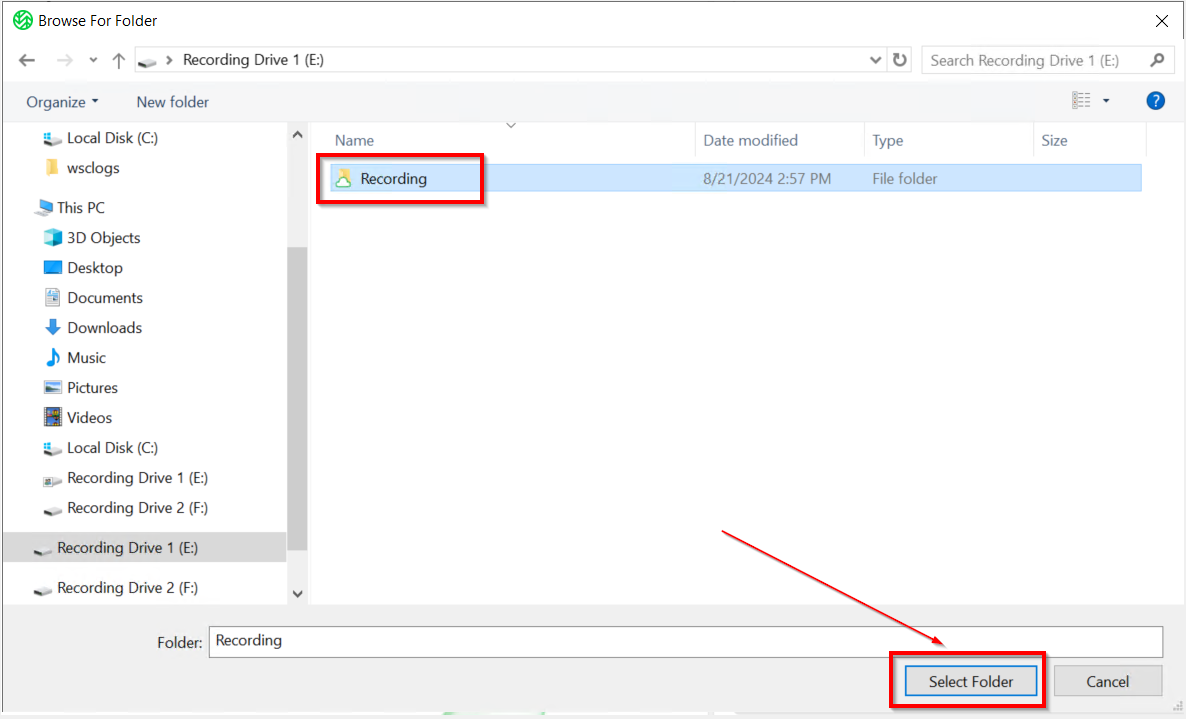
- Virtual volume extension size - This is a toggle option to enable/disable virtual extension of the source volume. This is a key setting required when you are using WSC to extend the local storage via Storage Extension feature. For example, if your local storage has a capacity of 100 GB but you intend to store 1 TB of recordings, you will need to enable Storage Extension such that WSC will keep 100 GB of the newest data local and remaining 900 GB of older data in Wasabi. However, depending on the VMS application the VMS will issue deletions of the older data when it detects that the size of the recordings is getting close to the size of the local drive (even though majority of the data is only stored in Wasabi). So, to protect the recordings from getting incorrectly deleted by the VMS we can "virtually expand" the local drive to a size that matches your total retention size (local + cloud). So for our example here, we would set this to 1000 GB. Once you set this and complete the remaining configuration, hit Apply, and the local drive will reflect this new size on Windows Explorer.

- Now, select the appropriate region in which you want to store the data. Then enter your WSC storage account API keys. You can Create Bucket or List Buckets to select an existing bucket as the target. You can also enter existing bucket name manually. WSC will display the buckets that are available on this account.
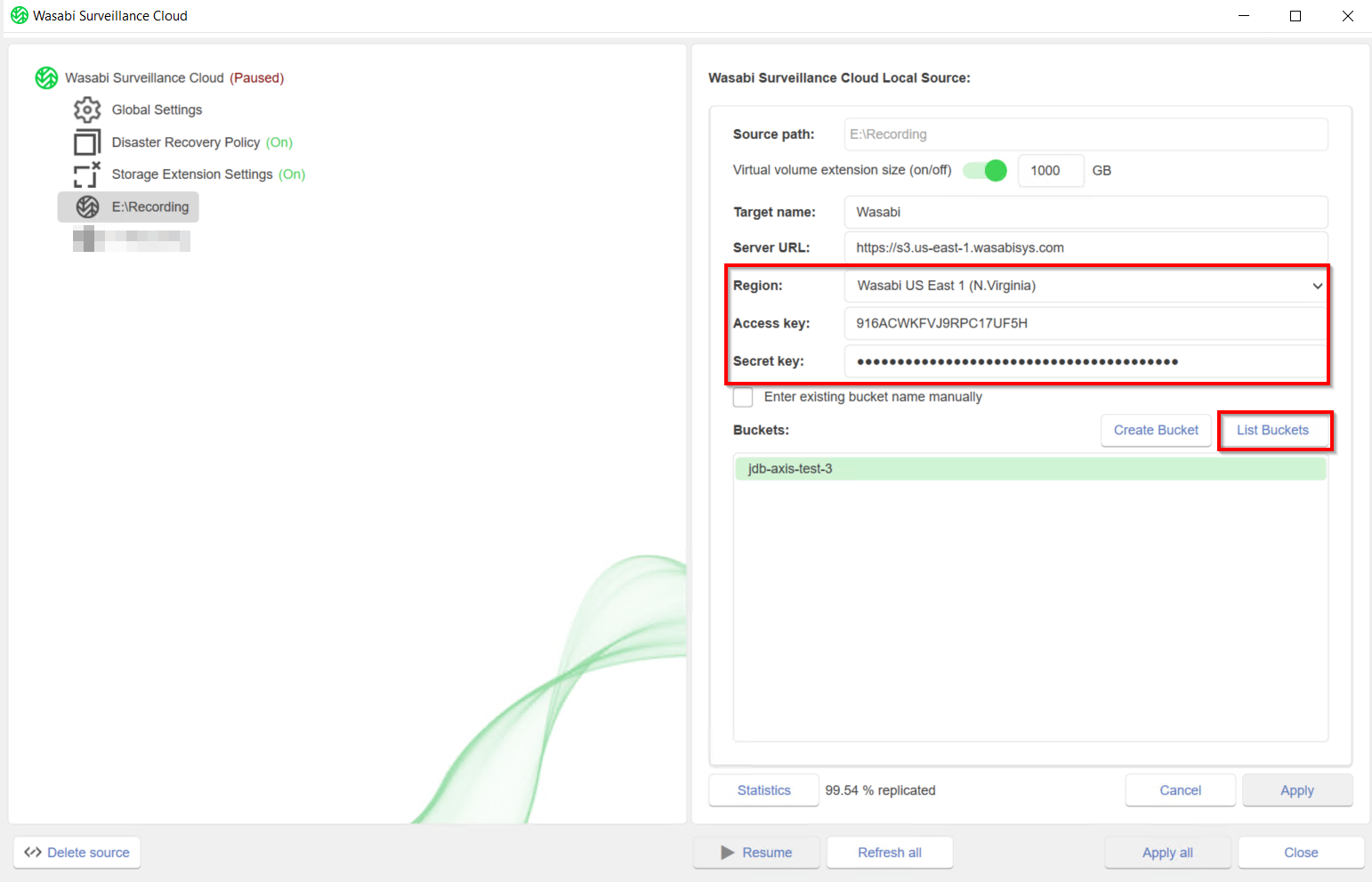 Make sure you choose a different bucket for every repository of every recording server.
Make sure you choose a different bucket for every repository of every recording server. - Click OK to initiate the desired operation. Then, click Apply.
- Select Wasabi Surveillance Cloud at the top. Then, click Resume at the bottom (as shown below) to set WSC to Operational mode.
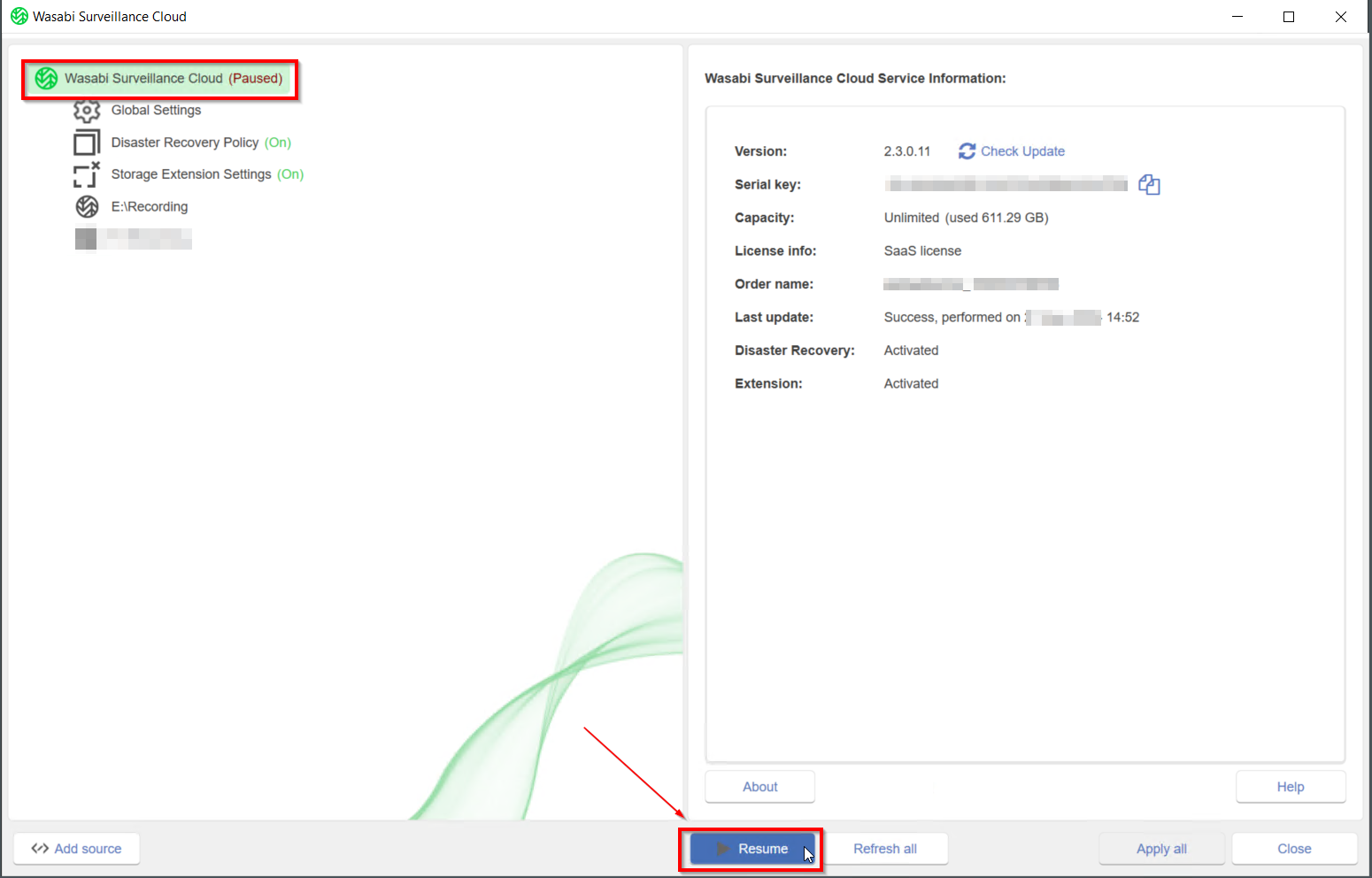
Congratulations! You successfully configured WSC. Seconds after they are closed by the VMS software, camera data files from your source folder will automatically start replicating to the cloud.
When navigating your camera repository, you should now see the following file/folder icons, depending on the selected team account(s), reader(s), and/or security group(s):
| Icon | Description |
|---|---|
| Synced Local & Cloud The file/folder has been successfully replicated to Wasabi. |
| Cloud Only The file or at least one file in the folder is located on Wasabi only. |
| In Process The file or at least one file in the folder is in the process of being replicated to Wasabi. |
| Pending The file or at least one file in the folder is locked (or being used by another application) and cannot be replicated until it is available. |