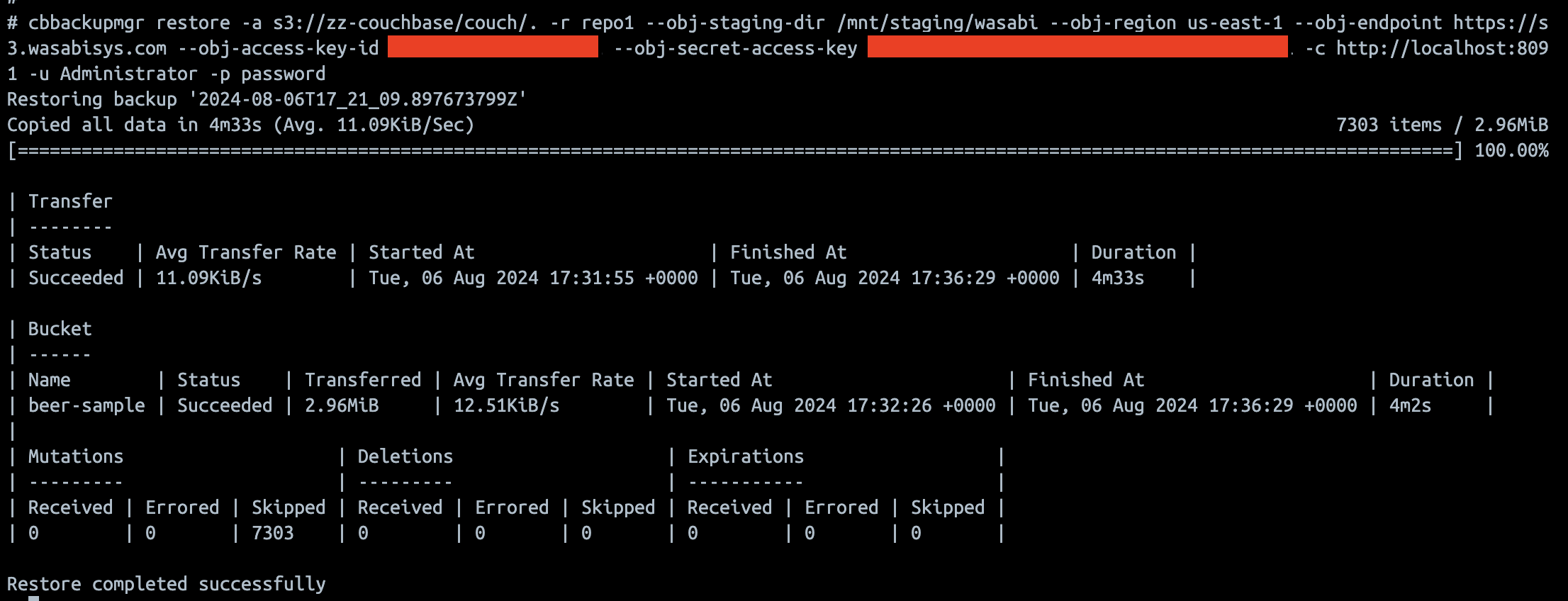Couchbase Server is an open source, distributed, JSON document database. It is certified for use with Wasabi. For more information on the Couchbase Server - Wasabi cloud backup solution, refer to cbbackupmgr cloud.
Couchbase Server enables you to store archives directly to the cloud. Backing up directly to an external cloud provider requires permissions to access the given data store. This guide will highlight how to provide static configuration and credentials using the following cli flags.
- obj-access-key-id - (Wasabi Access Key)
- obj-region – Region where your bucket is in Wasabi (i.e. us-east-1)
- obj-secret-access-key - (Wasabi Secret Key)
Configuring Cloud Backups
Begin by creating a backup archive in object store. This can be done with the configuration command and only needs to be done once. All other commands will automatically download the archive metadata in the directory provided using the obj-staging-dir argument before performing any operations (this is done regardless of whether or not the archive exists locally to ensure that the archive in the staging directory is up to date). Below is an example of how to configure an archive in Wasabi Cloud Storage.
$ cbbackupmgr config -a s3://your_bucket/archive -r repo --obj-staging-dir /mnt/staging/wasabi --obj-region us-east-1 --obj-endpoint https://s3.wasabisys.com -- obj-access-key-id <Insert Access Key> --obj-secret-access-key <Insert Secret Key>
Backup repository `repo` created successfully in archive `s3://your_bucket/archive`
Backing Up a Cluster
Once an archive is configured, performing a backup works similarly to performing a local backup. Note that when backing up directly to S3, a certain amount of local disk space will be used to stage local metadata files and storage indexes. For more information, review the the Staging Directory section in cbbackupmgr cloud. Below is an example of a backup that stores directly in a Wasabi S3 bucket.
$ cbbackupmgr backup -a s3://your_bucket/archive -r repo --obj-staging-dir /mnt/staging/wasabi --obj-region us-east-1 --obj-endpoint https://s3.wasabisys.com --obj-access-key-id <Insert Access Key> --obj-secret-access-key <Insert Secret Key> -c http://localhost:8091 -u Administrator -p password
Copied all data in 1m2.525397237s (Avg. 51.61KB/Sec) 7303 items / 3.12MB
beer-sample [===========================================] 100.00%
Backup successfully completed
Backed up bucket "beer-sample" succeeded
Mutations backedup; 7303, Mutations failed to backup: 0
Deletions backedup: 0, Deletions failed to backup: 0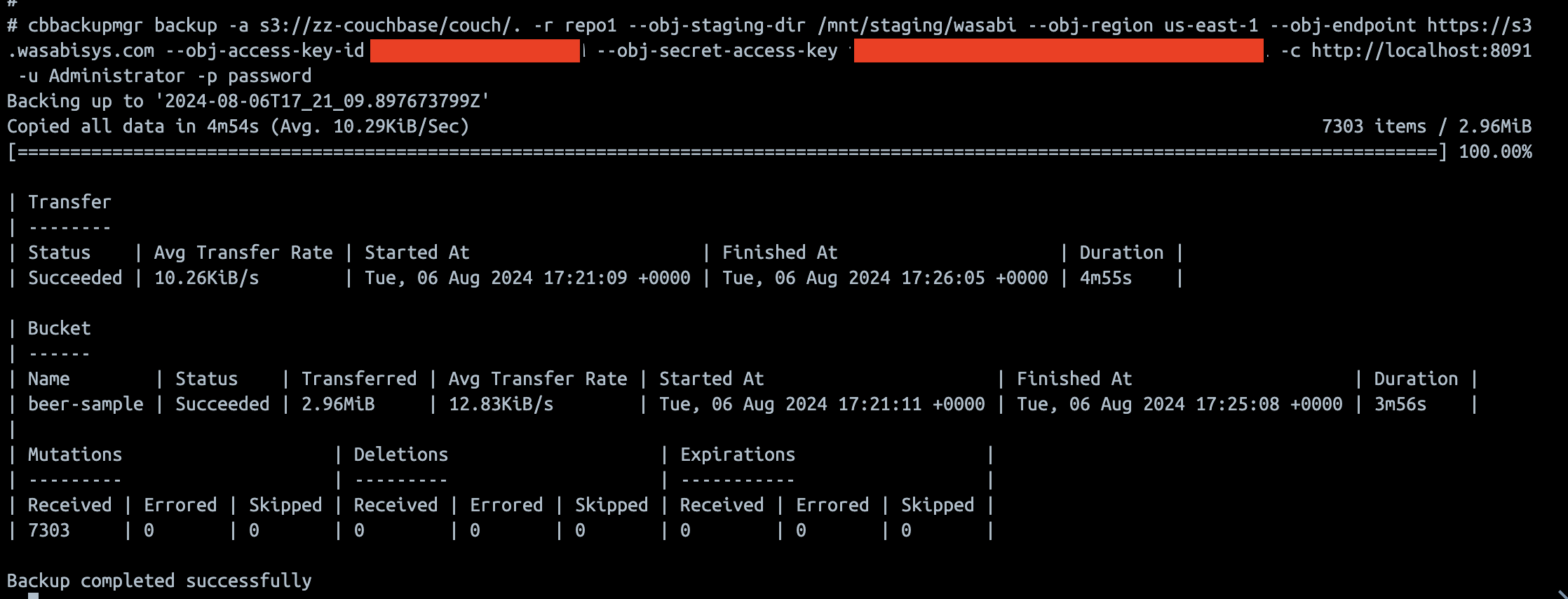
Below are examples of the backup in the Wasabi Management Console.
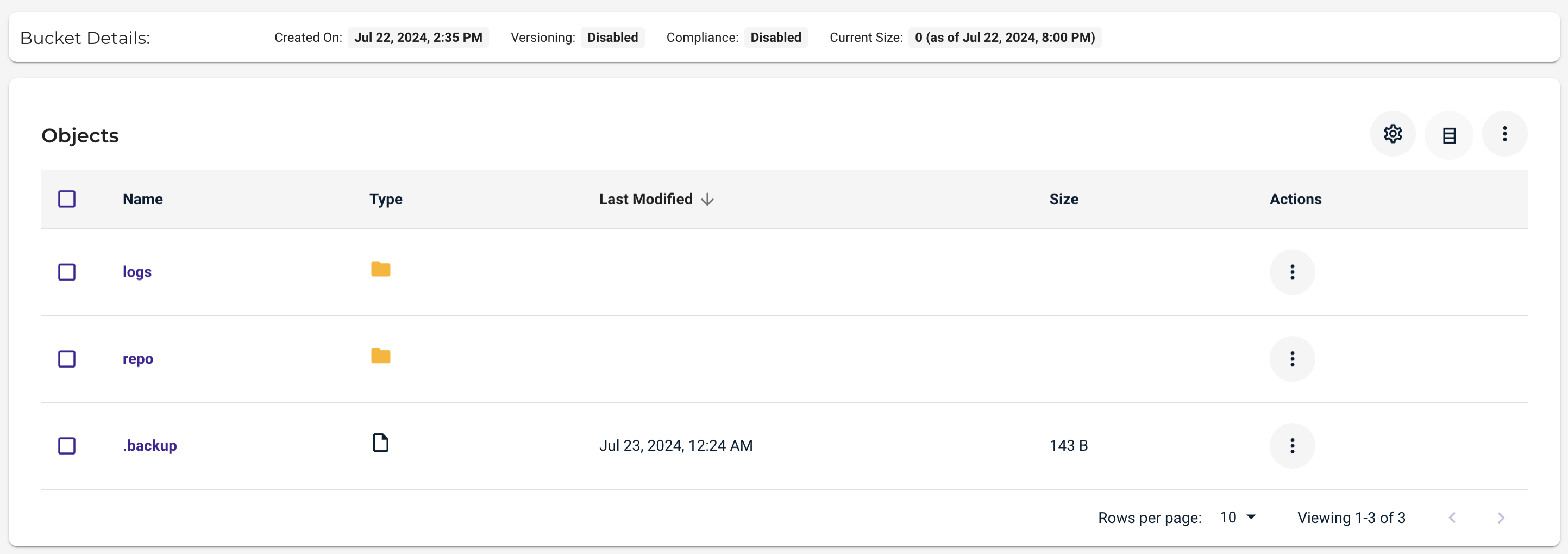
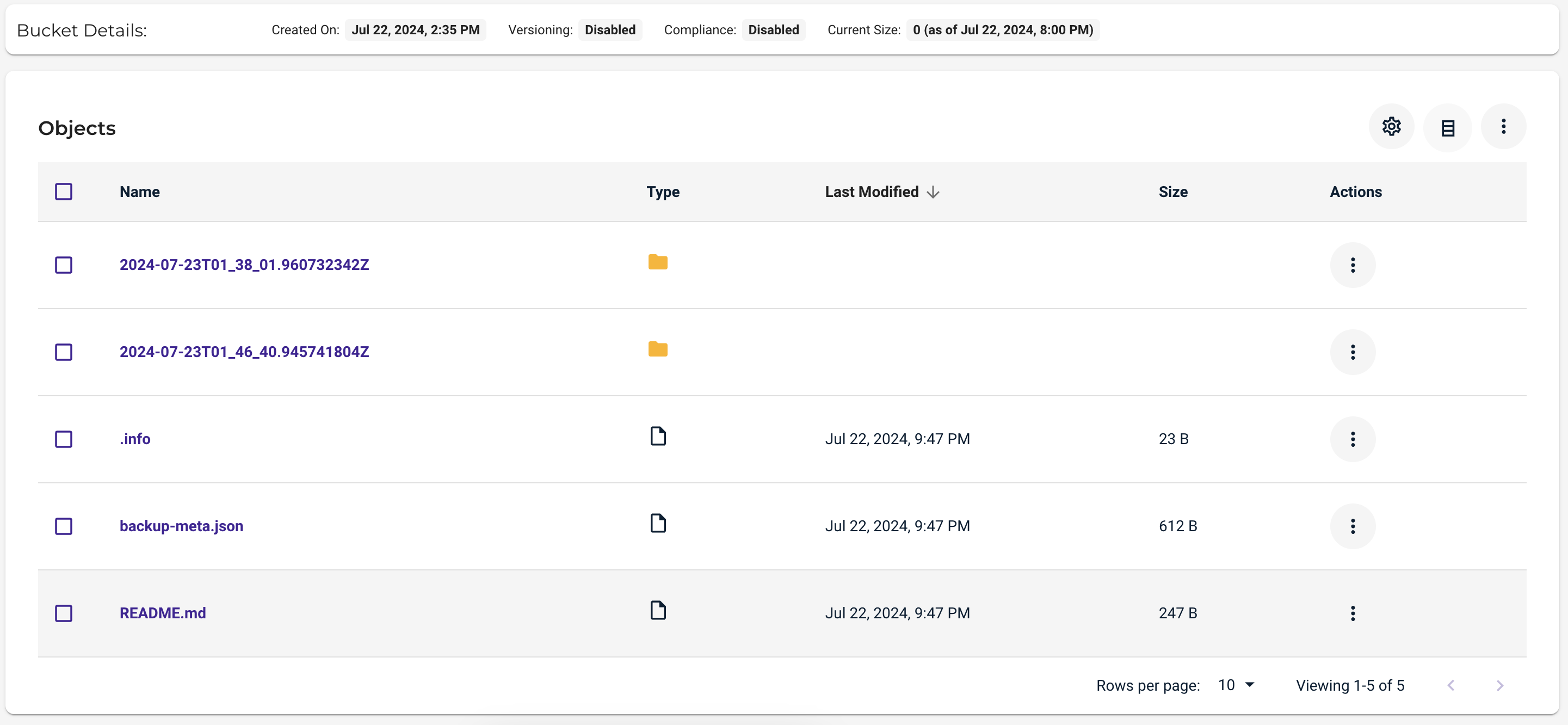
Restoring a Backup and Multiple Incremental Backups
Below is an example of restoring a backup that is stored in Wasabi.
$ cbbackupmgr restore -a s3://your_bucket/archive -r repo --obj-staging-dir /mnt/staging/wasabi --obj-region us-east-1 --obj-endpoint https://s3.wasabisys.com --obj-access-key-id <Insert Access Key> --obj-secret-access-key <Insert Secret Key> -c http://localhost:8091 -u Administrator -p password
(1/1) Restoring backup 2020-03-19T15_35_00.467487218Z
Copied all data in 28.048019272s (Avg. 103.21KB/Sec) 7303 items / 2.82MB
beer-sample [==========================================] 100.00%
Restore bucket 'beer-sample' succeeded
Mutations restored: 7303, Mutations failed to restore: 0
Deletions restored: 0, Deletions failed to restore: 0
Skipped due to purge number or conflict resolution: Mutations: 0 Deletions: 0
Restore completed successfully