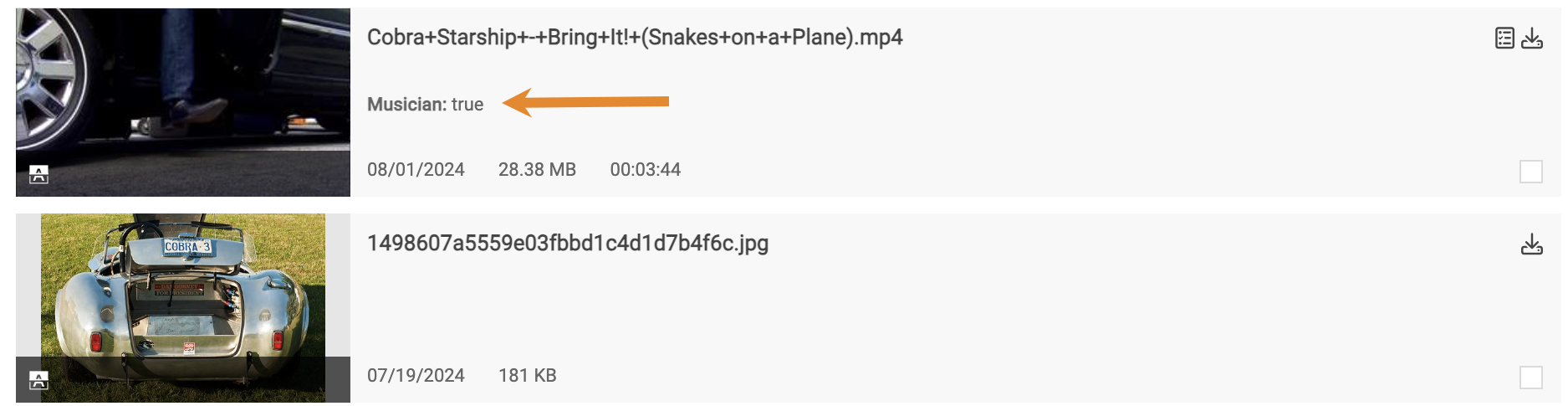- Click
.png) to open the Settings panel.
to open the Settings panel. - Click CUSTOM DATA.
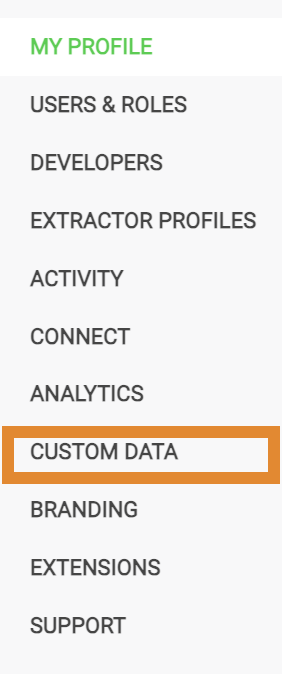
- Click + ADD NEW FIELD.
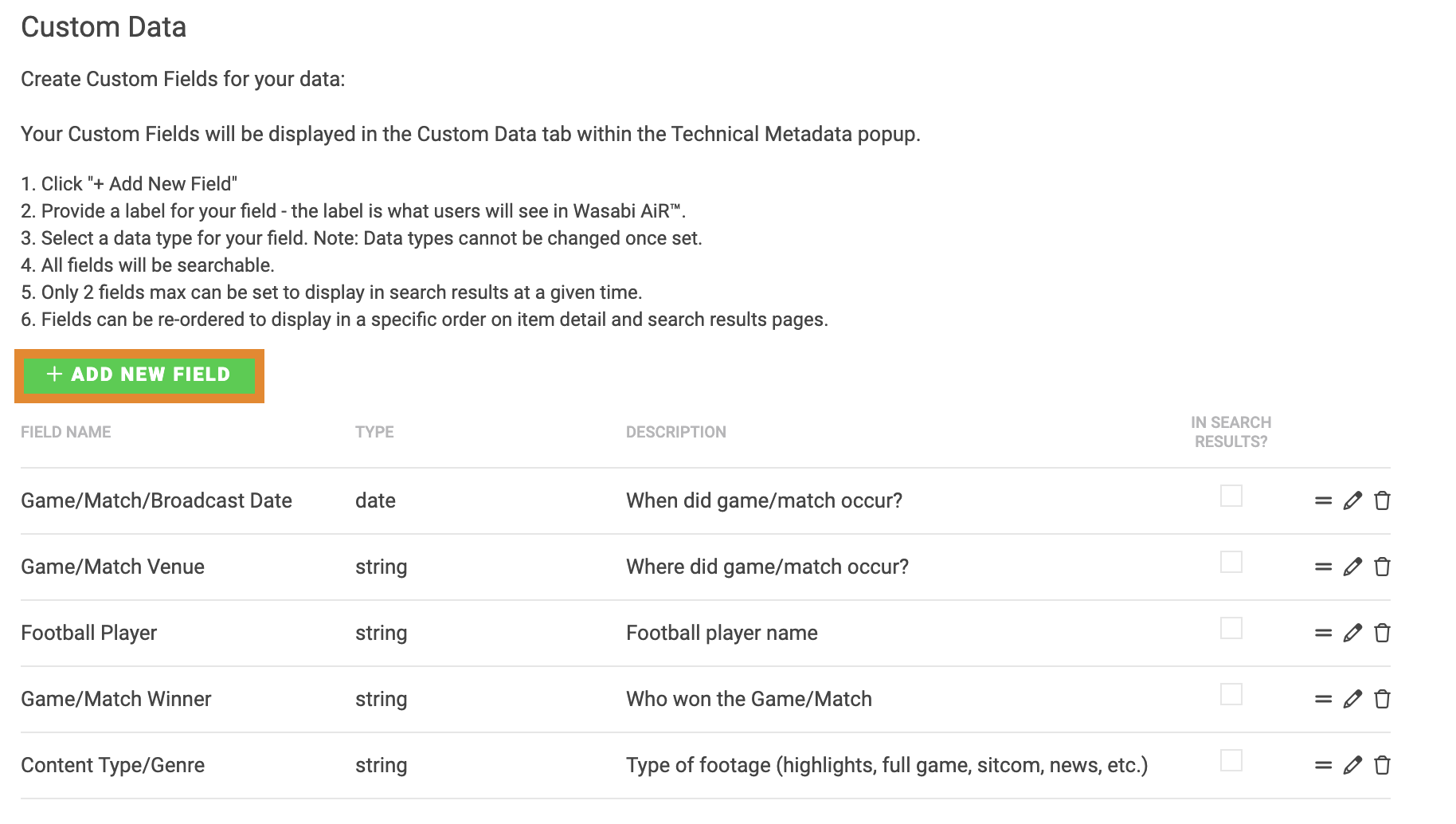
- Enter a label for the field. Other users will be able to see this name in the asset details.
.png)
- Select one of the following Data Types from the drop-down menu.Data types cannot be changed, once configured.
- Boolean (Yes or No)
- Date
- Number
- String
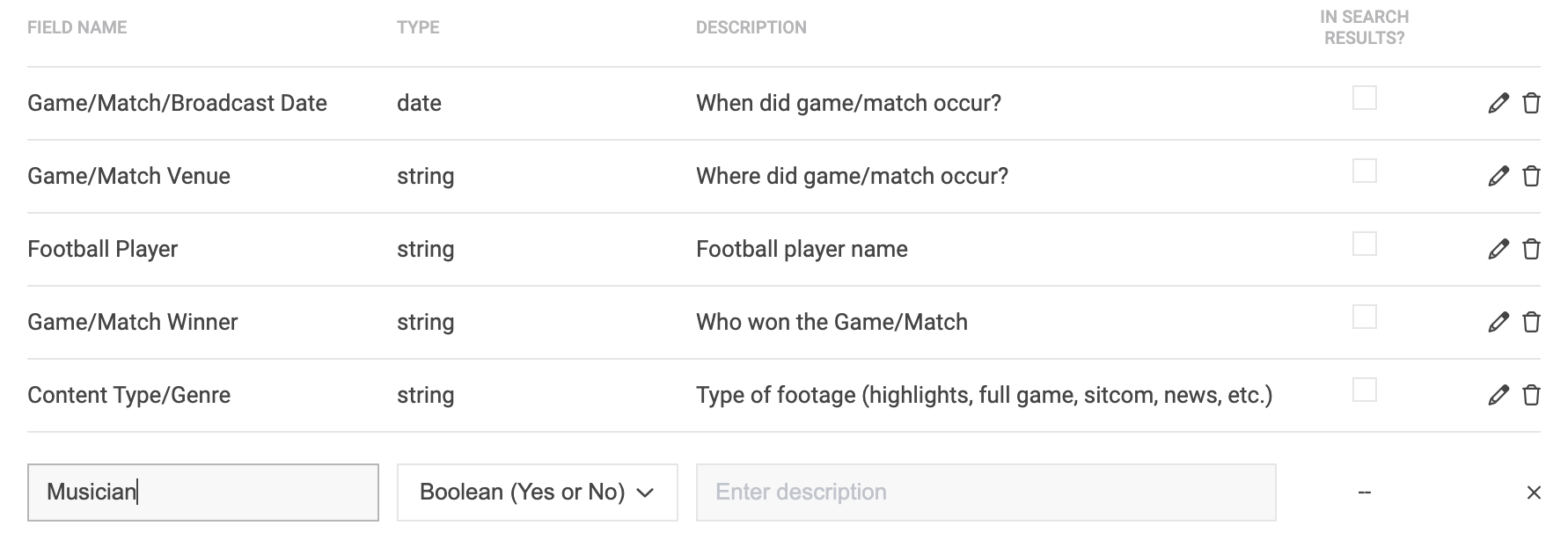
- Enter a description.
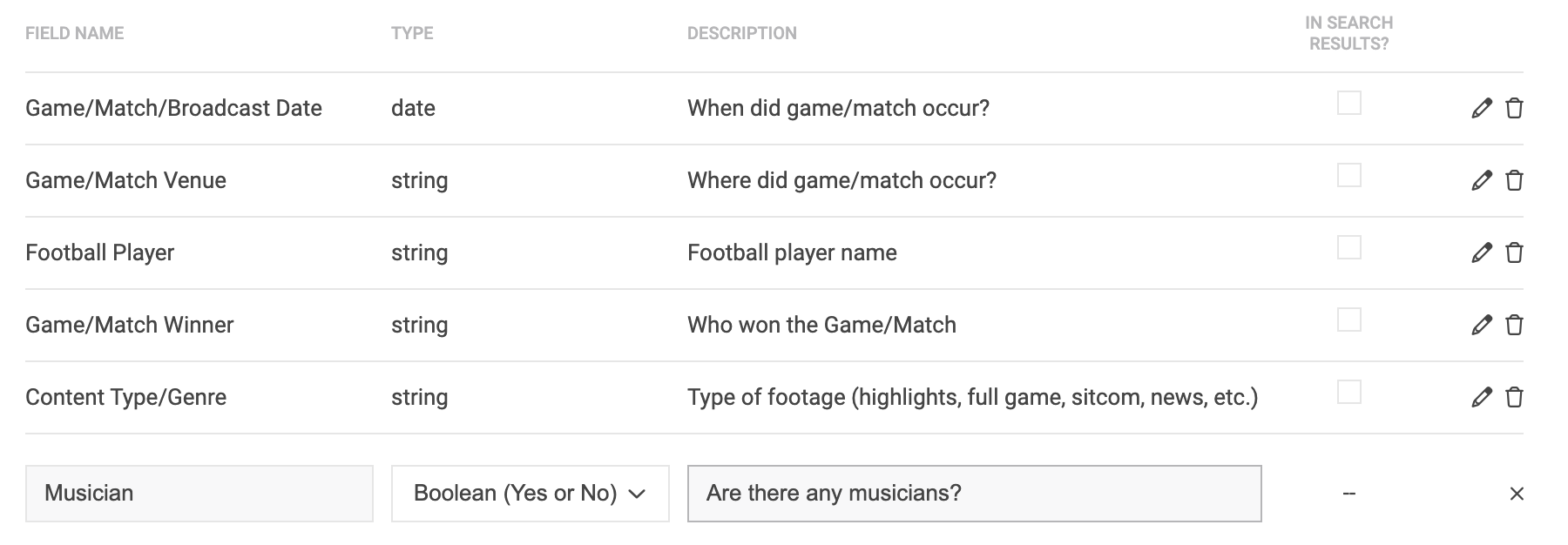
- Once complete, press the Return key to save.
- Optionally, check the box to show the custom data point IN SEARCH RESULTS.Only two fields can be set to display in the search results at a time.
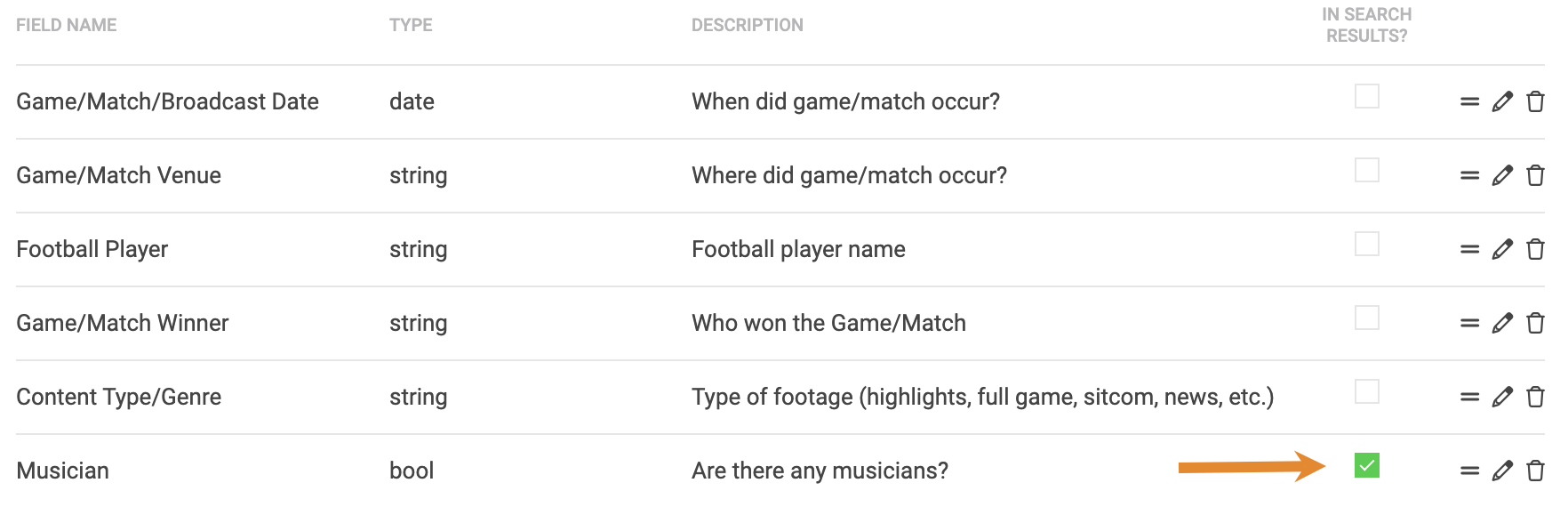
If you configured your custom data point to show IN SEARCH RESULTS and have assigned a value to your data point in the asset details, the assigned value will appear in the search results, as shown below.