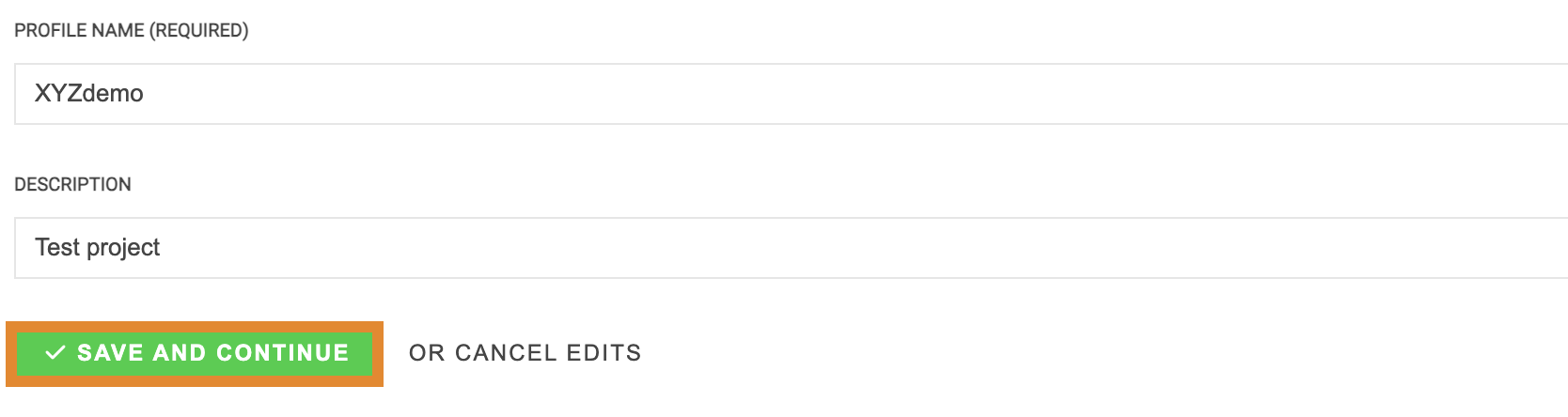Creating an Extractor Profile
- Click
 .
. - On the Settings panel, click EXTRACTOR PROFILES.
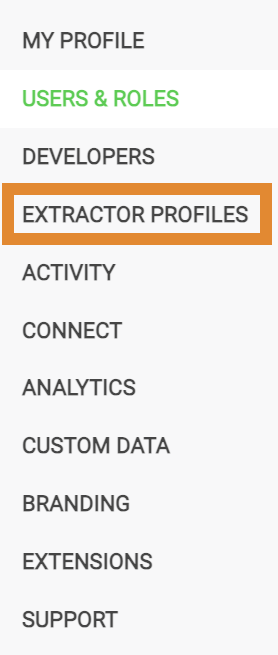
You will be presented with the Default profile. This profile is the currently configured set of extractors.
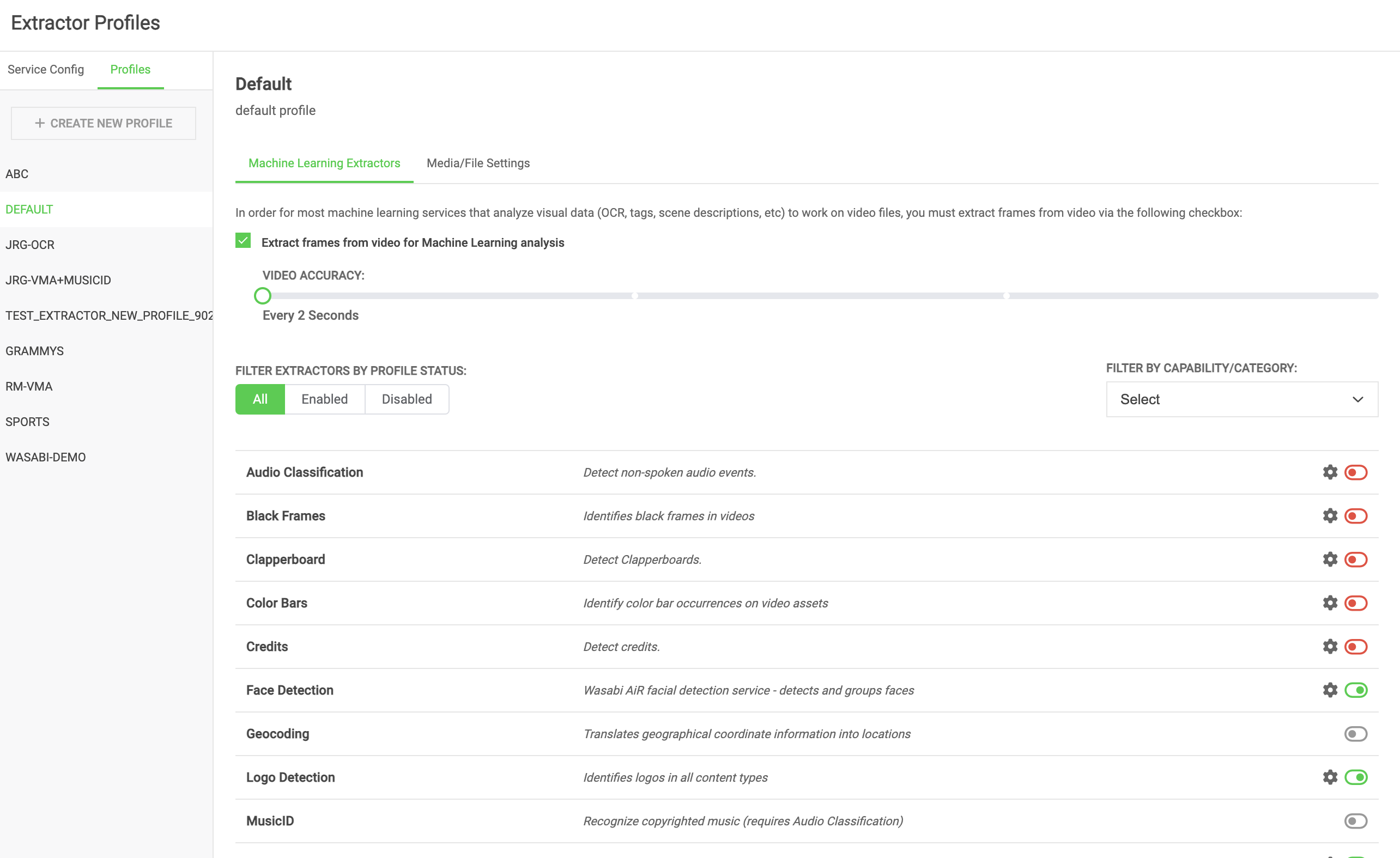
- Click + CREATE NEW PROFILE.
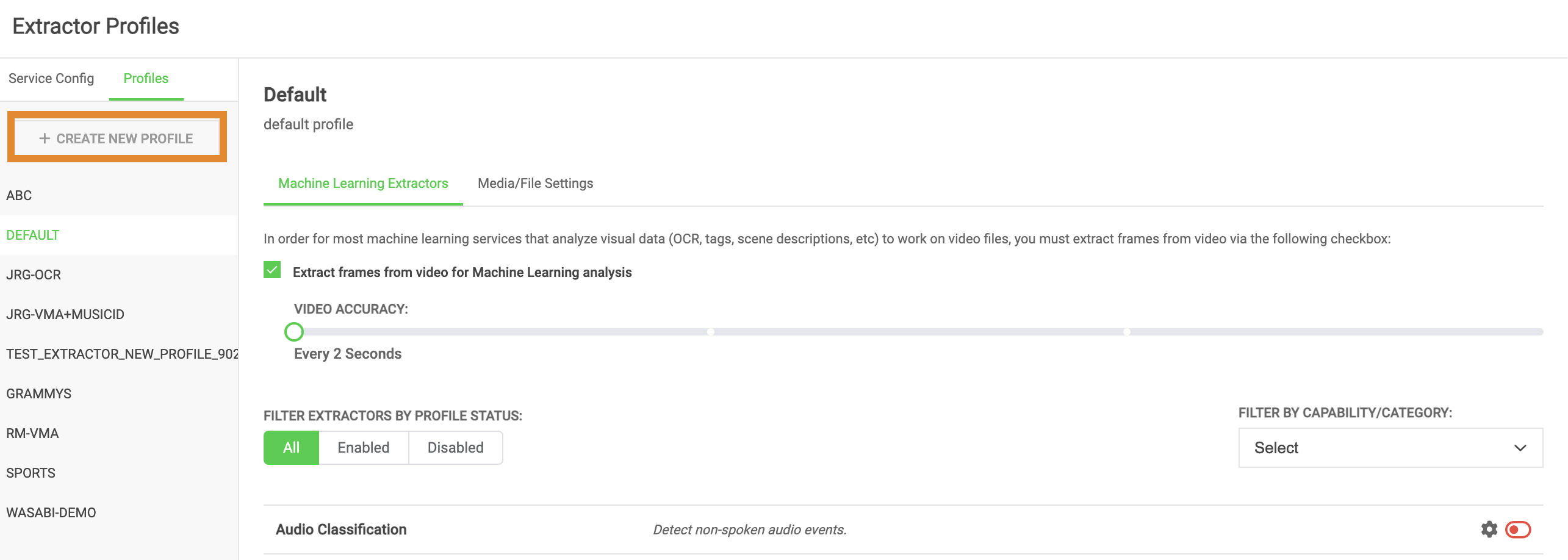
- Provide the following information.
- Name (required)
- Description (optional)
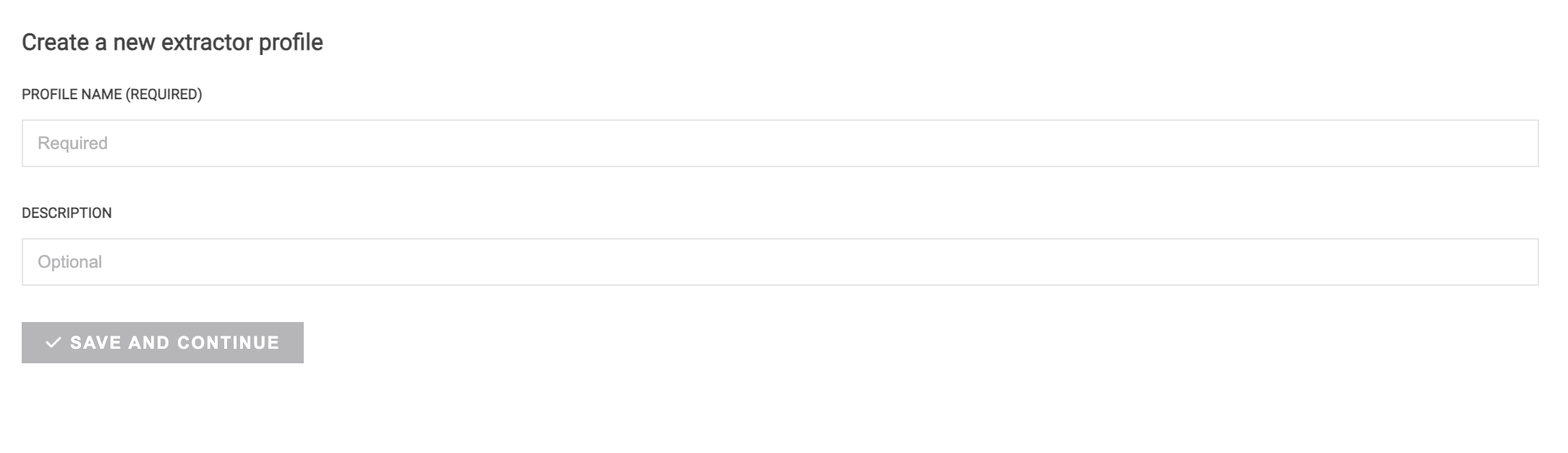
- Click SAVE AND CONTINUE.
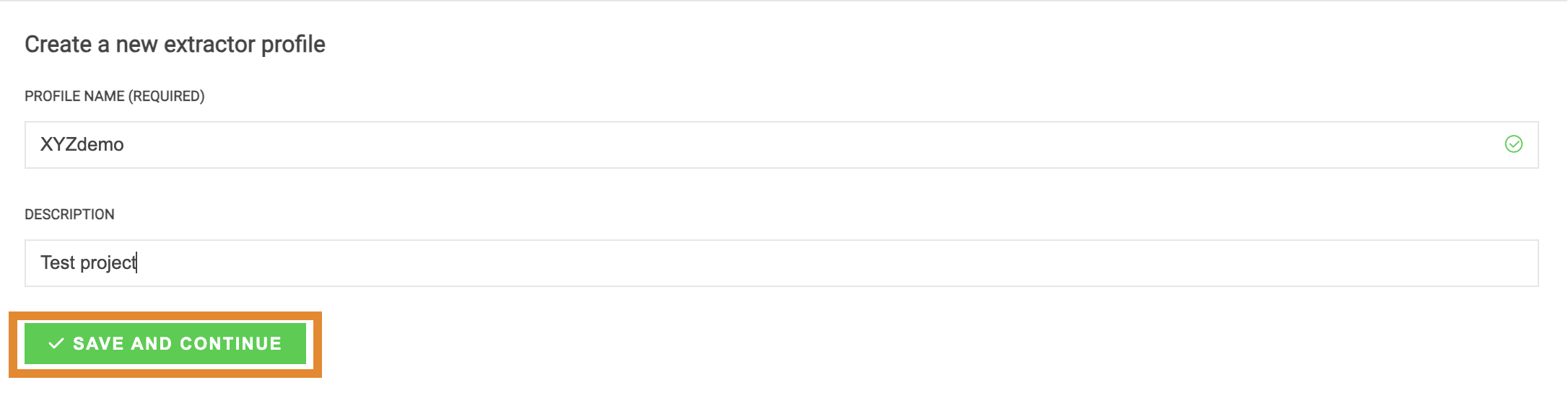
You will be redirected to the Profile Configuration page.
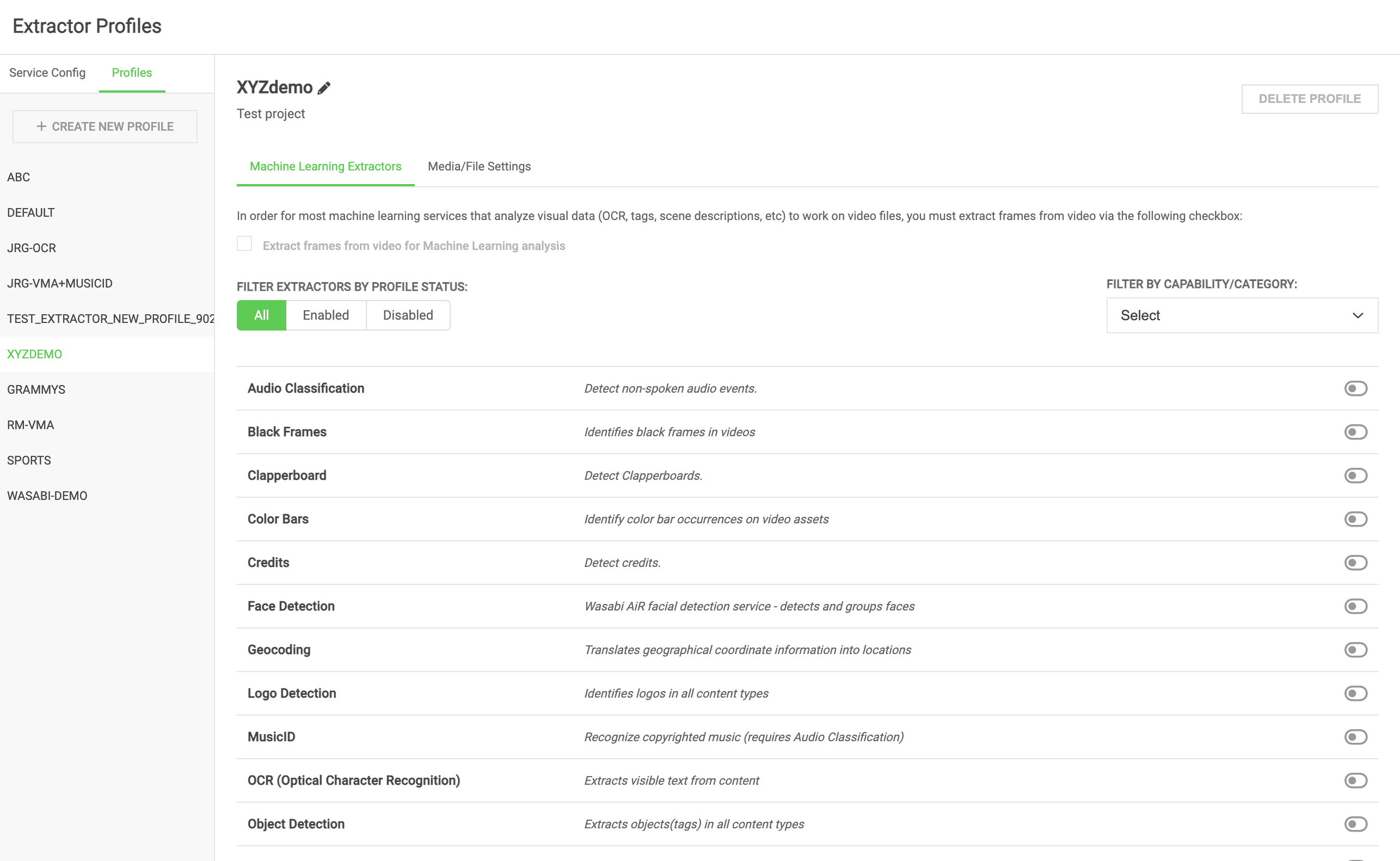
The Profile tab on the left navigation panel displays all extractor profiles that you have access to, as shown below. Follow the steps below to configure extractor profile settings.
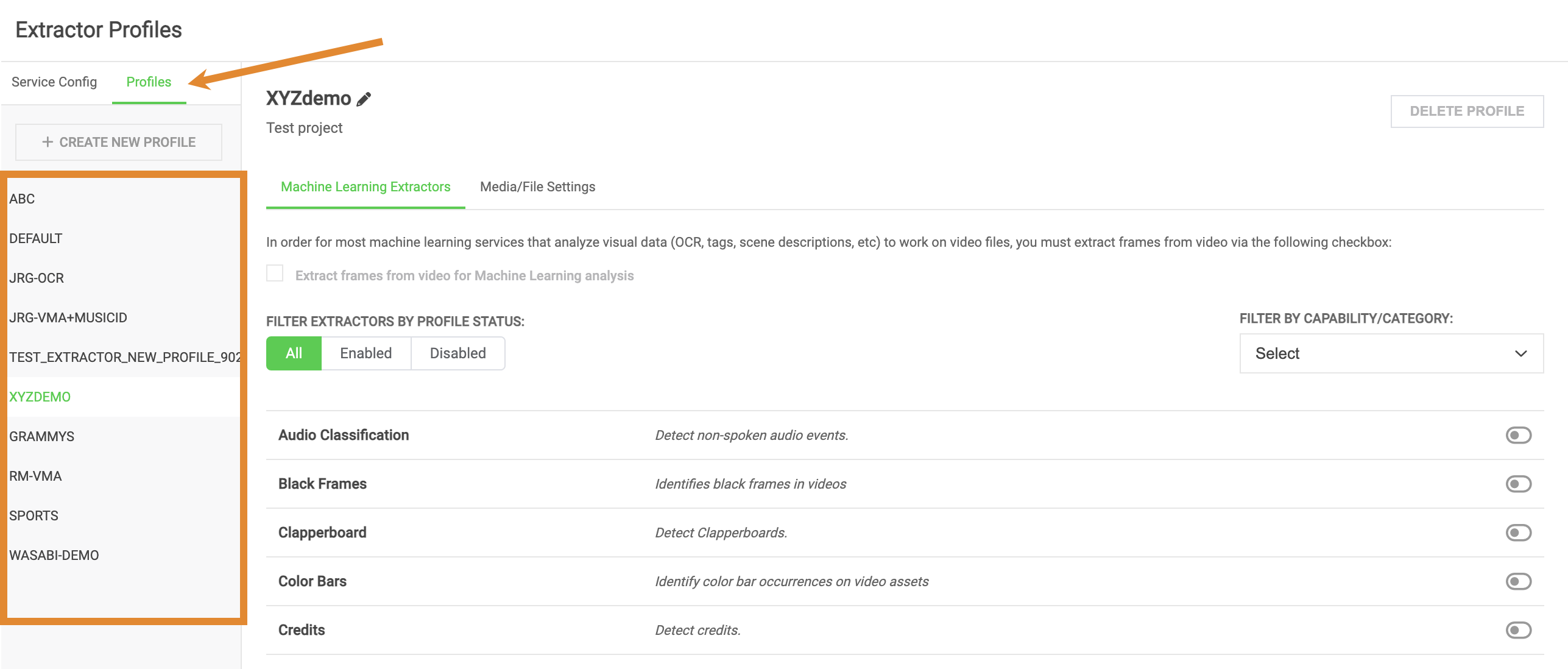
Configuring Extractor Profile Settings
- Select your newly created extractor profile. You will be presented with a list of extractor settings. Each extractor setting will provide:
- Extractor name
- Extractor description
- Action(s) to configure or enable the extractor
- Check the box to Extract frames from video for machine learning analysis. Use the slider to set the mainframe creation rate and enable the specific ML services that will run as part of this profile.Changing the mainframes will impact the cost of running machine learning services. Wasabi recommends that you contact your representative before making these changes.
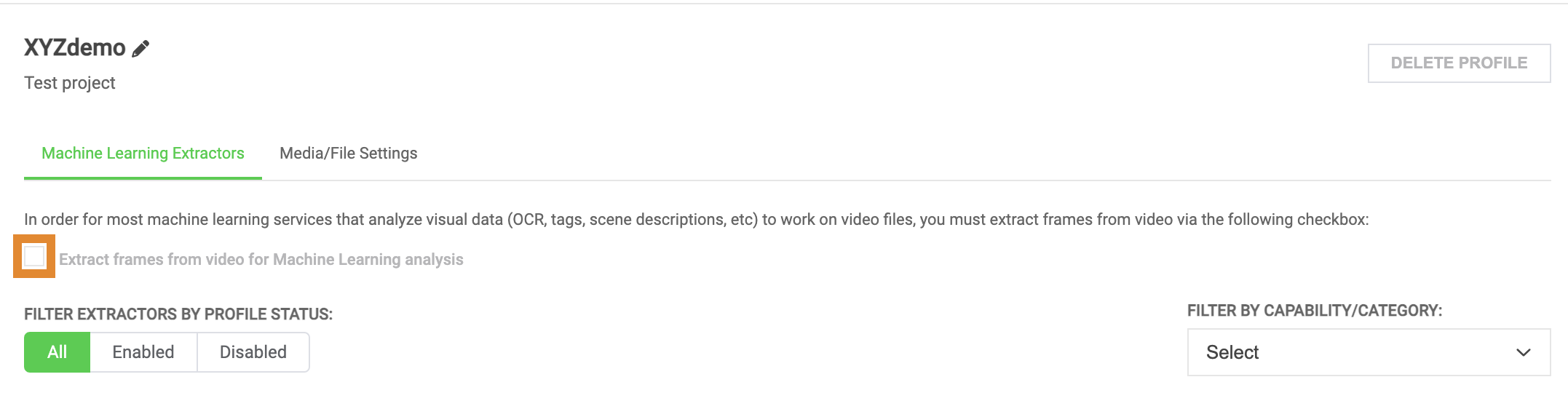
- Optionally, click the FILTER BY CAPABILITY/CATEGORY drop-down menu to filter your view of extractor settings by type.
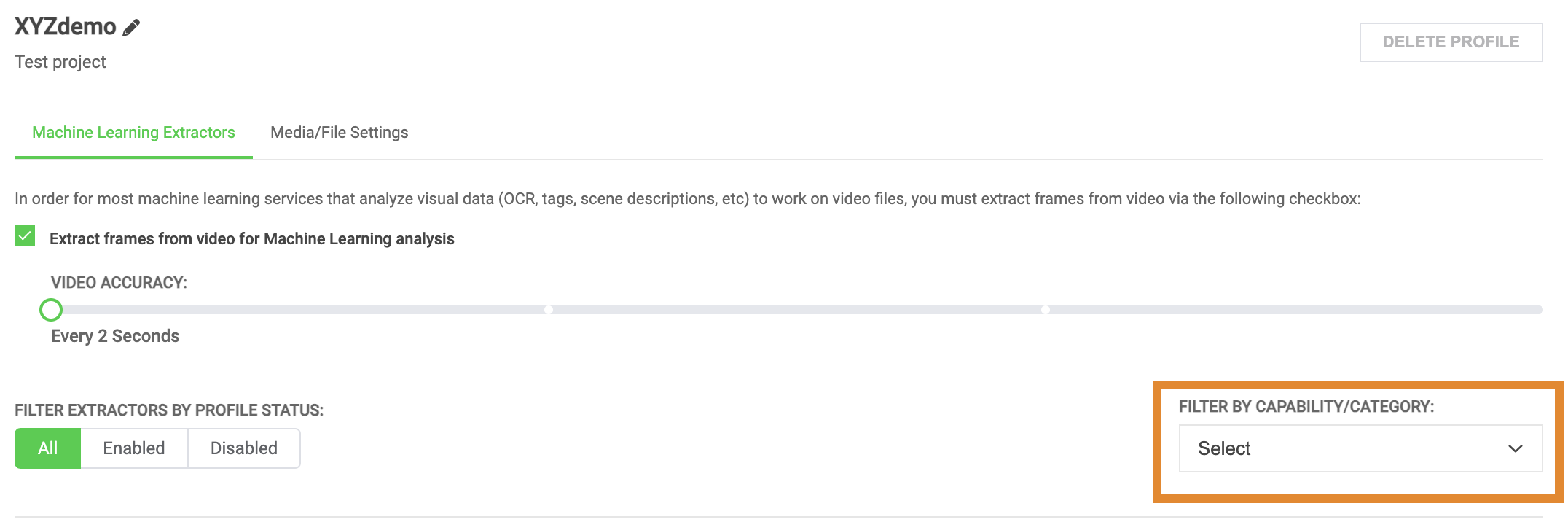
- Click
.png) to configure extractor settings, as needed. A menu will open and prompt you to set parameters for the extractor. These parameters control the type of results that are returned for the extractor, as shown below.Depending on the extractor, the required parameters will vary. Complete all fields and follow any instructions presented on the screen. Some extractors may require a service configuration (Service Config) in addition to setting the parameters. For more information, contact Wasabi AiR Support.
to configure extractor settings, as needed. A menu will open and prompt you to set parameters for the extractor. These parameters control the type of results that are returned for the extractor, as shown below.Depending on the extractor, the required parameters will vary. Complete all fields and follow any instructions presented on the screen. Some extractors may require a service configuration (Service Config) in addition to setting the parameters. For more information, contact Wasabi AiR Support.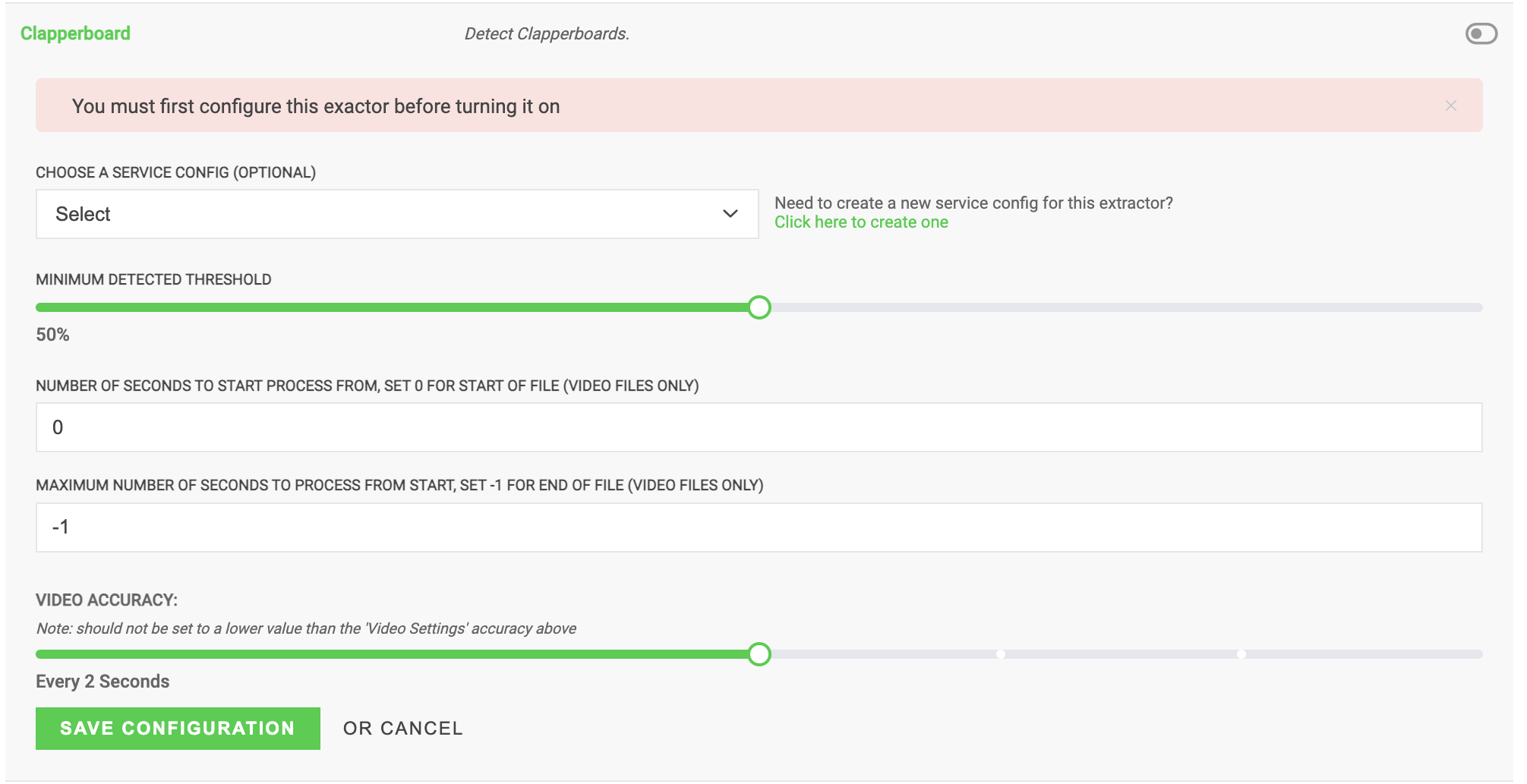
- Once complete, click SAVE CONFIGURATION.
- Notice the
 to the right of the extractor. This indicates that the extractor is enabled. The
to the right of the extractor. This indicates that the extractor is enabled. The  indicates that the extractor has been configured.
indicates that the extractor has been configured. 
Editing an Extractor Profile
At any time, you can make the following changes to an extractor profile.
Click  to disable an individual extractor.
to disable an individual extractor.
Click .png) to edit the configuration for an individual extractor.
to edit the configuration for an individual extractor.
Click .png) to edit the Profile Name and Description of an extractor profile, as shown below.
to edit the Profile Name and Description of an extractor profile, as shown below. 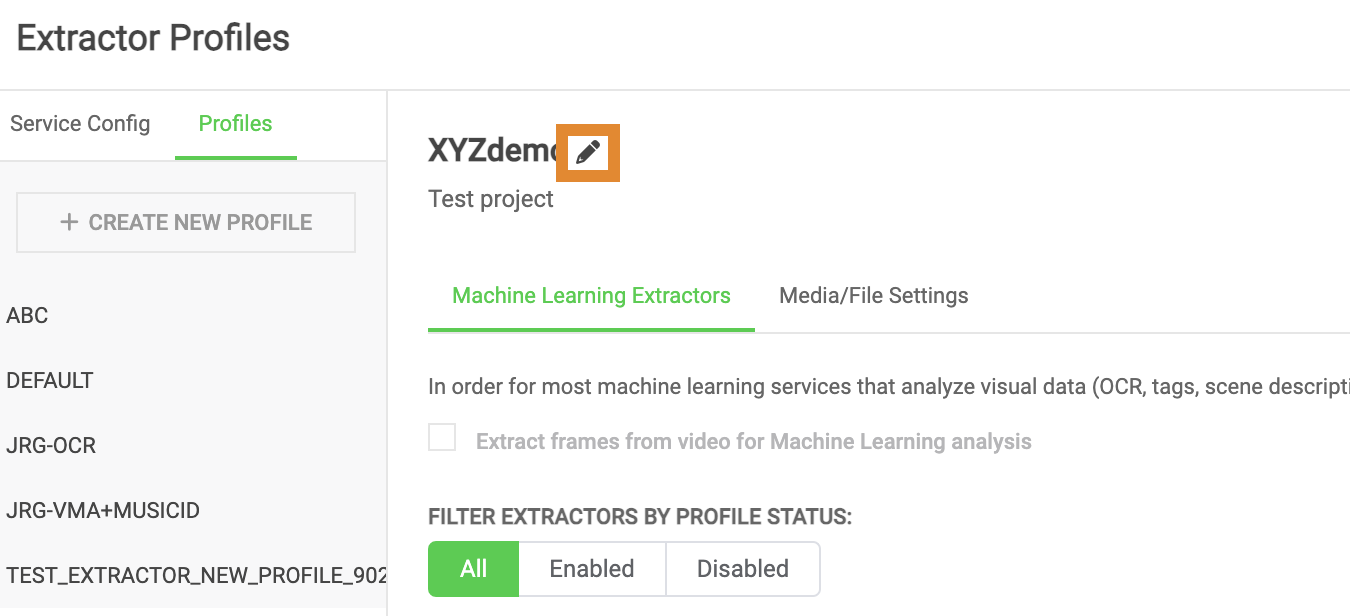
Once complete, click SAVE AND CONTINUE.