Custom Data: Editing and Deleting
- 29 Oct 2024
- 1 Minute to read
- Print
- PDF
Custom Data: Editing and Deleting
- Updated on 29 Oct 2024
- 1 Minute to read
- Print
- PDF
Article summary
Did you find this summary helpful?
Thank you for your feedback
Editing Custom Fields
- Click
.png) .
. - Click CUSTOM DATA.
.png)
- In the right column of the custom field in which to edit, click
.png) .
.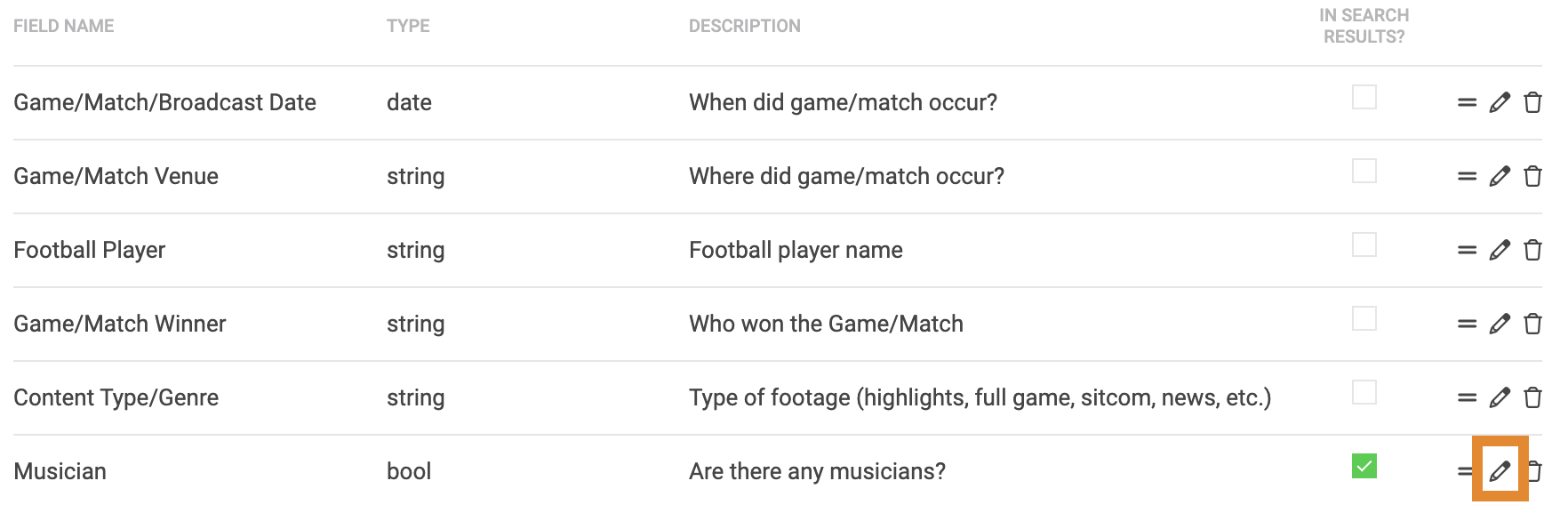
- Optionally, to reorder the entire custom fields list (as it appears on the Asset Details page), click and drag
 to change the order.
to change the order. - Edit the Field Name and Description, as needed.
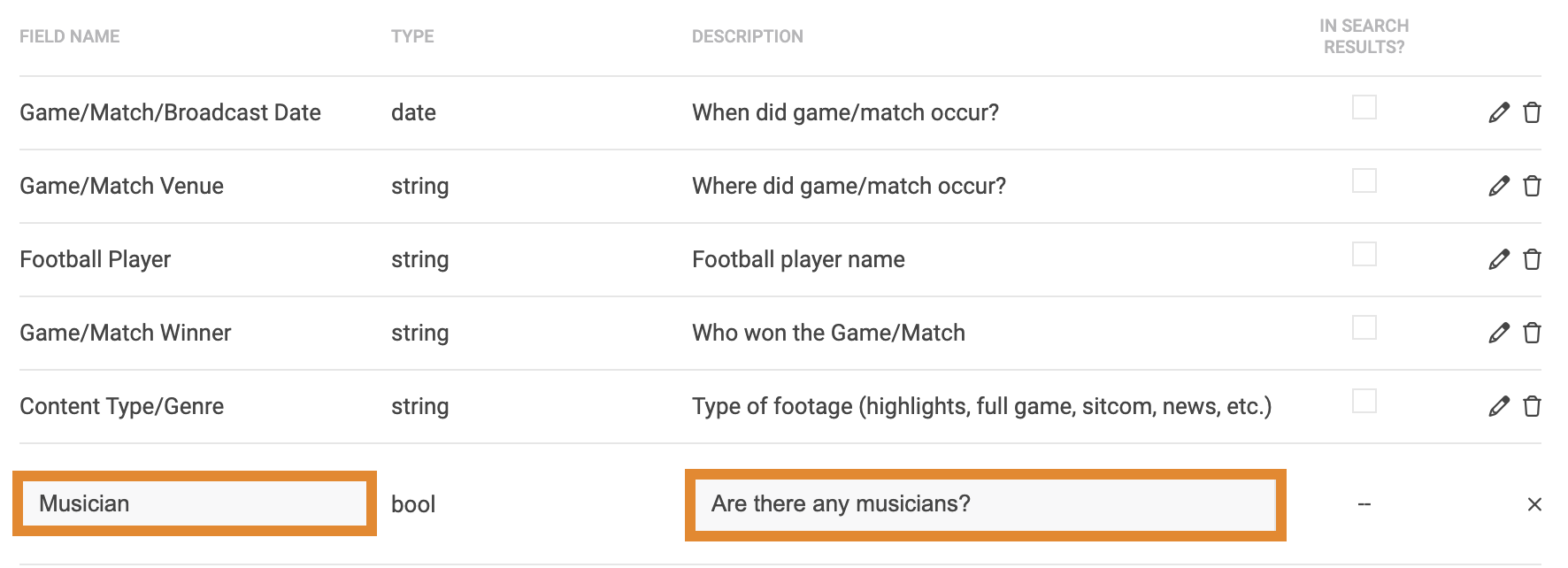 Data types cannot be edited, once set.
Data types cannot be edited, once set. - Optionally, click X to cancel.
- Once complete, press the Return key to save.
Deleting Custom Fields
- Click
.png) .
. - Click CUSTOM DATA.
.png)
- In the list view, click
.png) .
. - A message will request you confirm the deletion. Click DELETE CUSTOM FIELD.


.png) .
..png)
.png) .
.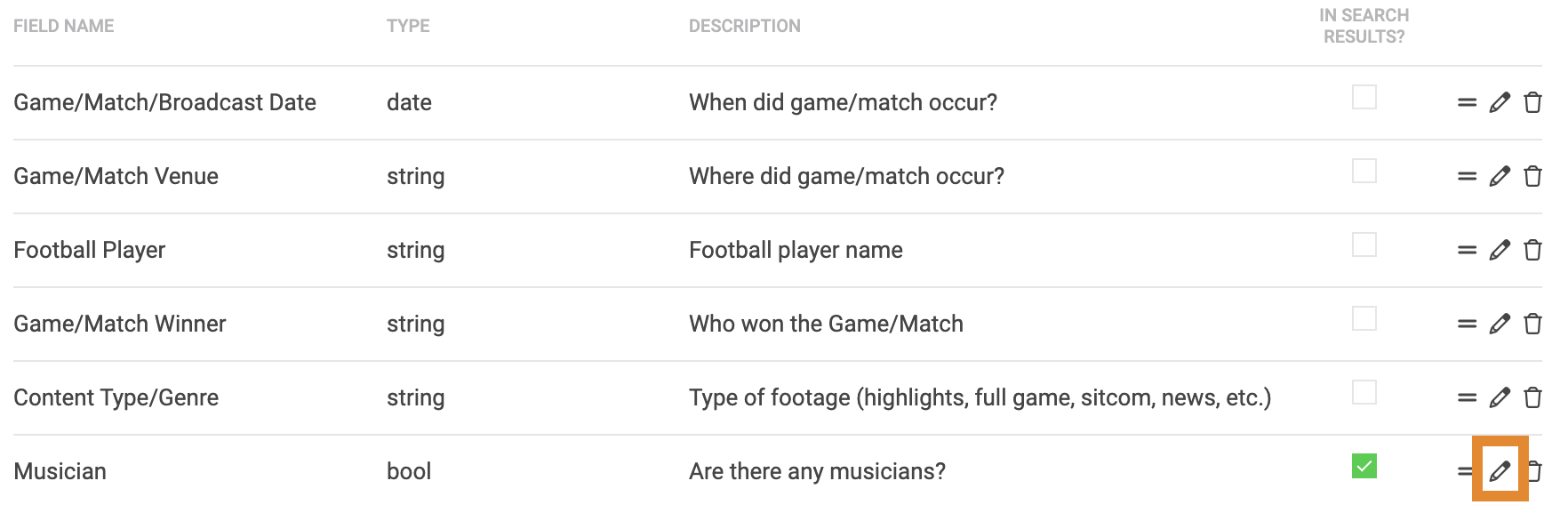
 to change the order.
to change the order.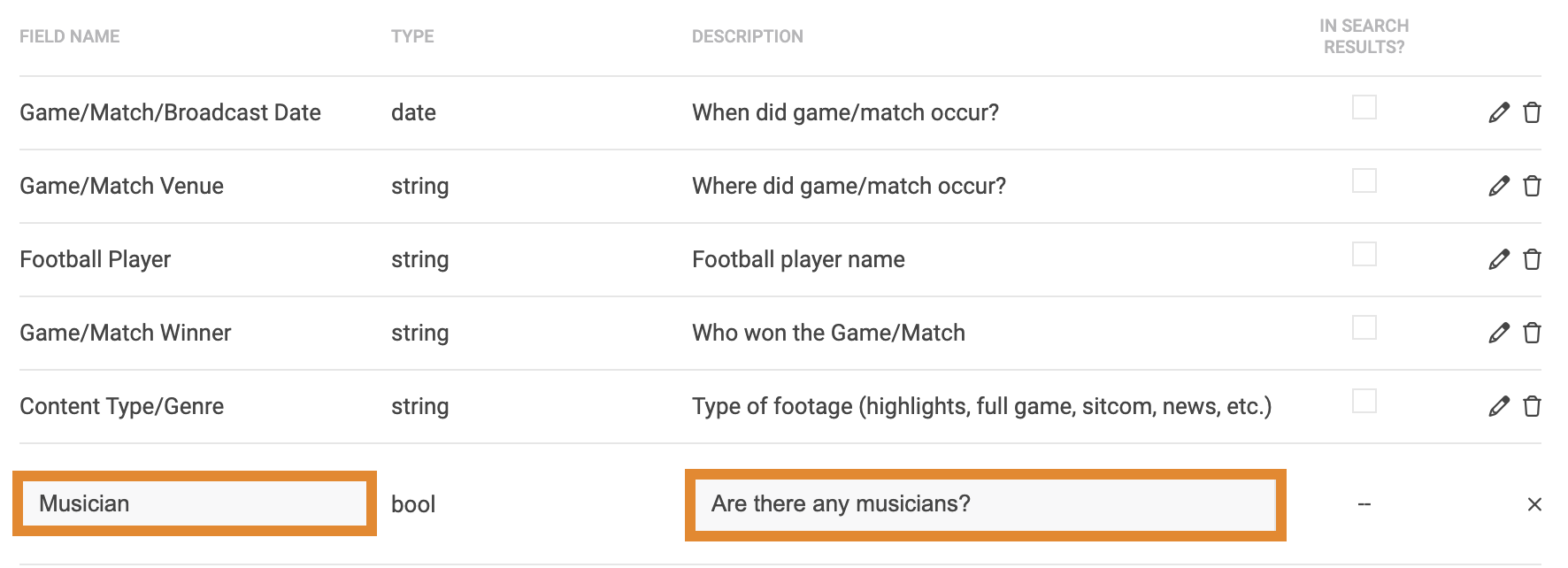
.png)
.png) .
.
