You can specify a password policy for users (Root and all sub-users). These are rules that define the type of password users can set.
Click
 on the Users page.
on the Users page.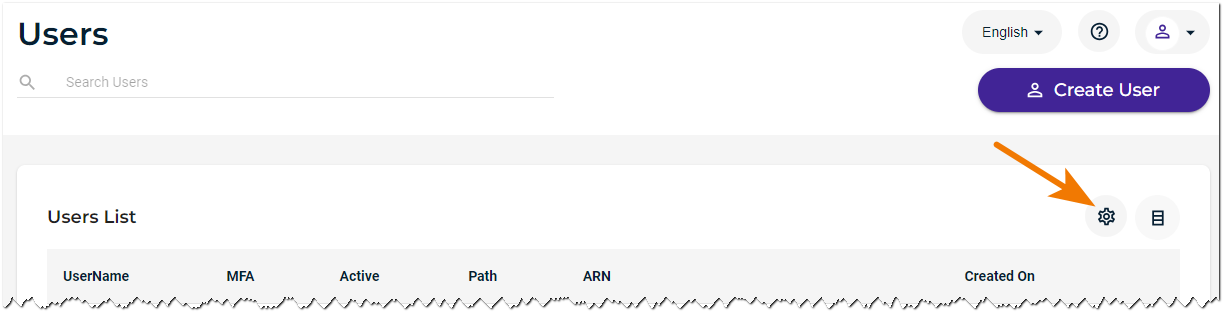
The User Password Settings panel is displayed. These settings will apply to Root and all sub-users.
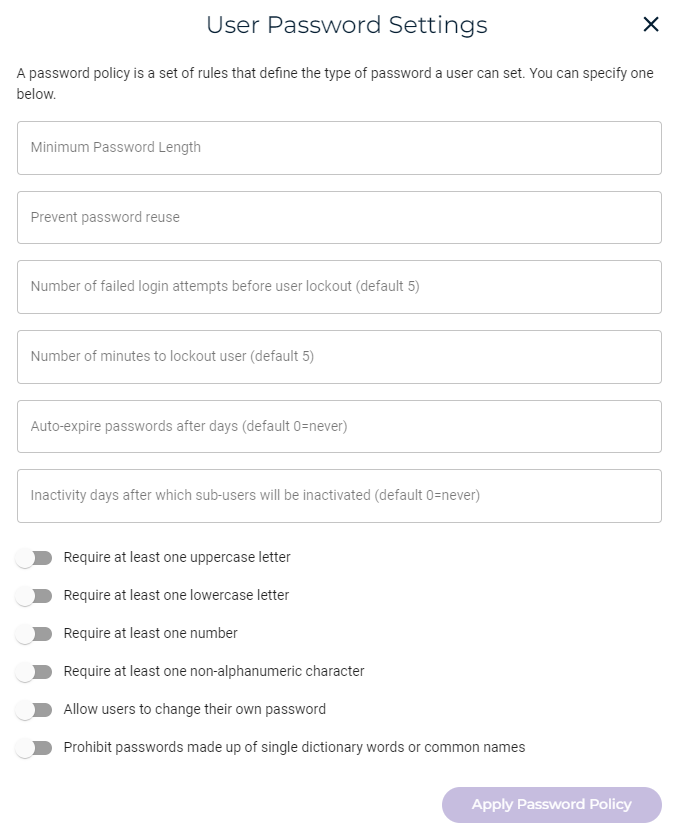
Apply password settings.
When a setting is enabled, the slide option is purple:

When a setting is disabled, the slide option is gray:
The following is an overview of the settings you can apply to user passwords.
Setting
Description
Minimum Password Length
Enter the minimum number of characters the user must enter for the password. This value must be between 8 and 128.
Prevent password reuse
Enter the number of times the password can be reused.
Number of failed login attempts before user lock-out (default 5)
Enter the number of times a user can fail to enter the correct password before being locked out of the login.
Number of minutes to lockout user (default 5)
Enter the number of minutes that a user will be locked out after login attempt failures.
Auto-expire password after days (default 0=never)
Enter the number of days after which a password will expire.
Inactivity days after which sub-users will be inactivated (default 0-never)
Enter the number of days after which a sub-user account will be inactivated automatically if it is idle for the specified number of days. Enter 0 if the account should not be inactivated, no matter how long it is idle.
Require at least one uppercase letter
Enable to require the user to enter a password that includes at least one uppercase letter.
Require at least one lowercase letter
Enable to require the user to enter a password that includes at least one lowercase letter.
Require at least one number
Enable to require the user to enter a password that includes at least one number.
Require at least one non-alphanumeric character
Enable to require the user to enter a password that includes at least one non-alphanumeric character.
Allow users to change their own password
Enable to allow the user to change the password. If this setting is not enabled, only the Root User can change the user password.
Prohibit passwords made up of single dictionary words or common names
Enable to prohibit the password from consisting of a single dictionary word or a combination of names.
After changing password settings, click Apply Password Policy.