- 01 Nov 2024
- 1 Minute to read
- Print
- PDF
Document Assets in Wasabi AiR
- Updated on 01 Nov 2024
- 1 Minute to read
- Print
- PDF
When you select a document asset, you can review the document in the Preview window. On the Asset Details page, hover over the document image and click the magnifying glass, as shown below.

The PREVIEW window will open.

From the PREVIEW window, you can:
- View pages one-by-one or side-by-side.
- Navigate to a specific page or refer to a table of contents, if applicable.
- Enlarge, shrink, and rotate the document image.
- Save the document to your local machine.
- Print the document.
Document Asset Details
The asset details panel for a document has five tabs, as described below.
- Technical Data
- Text
- Tags & Descriptions
- Visual Test (OCR)
- Custom Data
Technical Data
The Technical Data tab provides the following technical metadata embedded in the document file. Select an item from the list and use the scroll bar to browse detail about:
- Item Info
- Document
- Stow Metadata
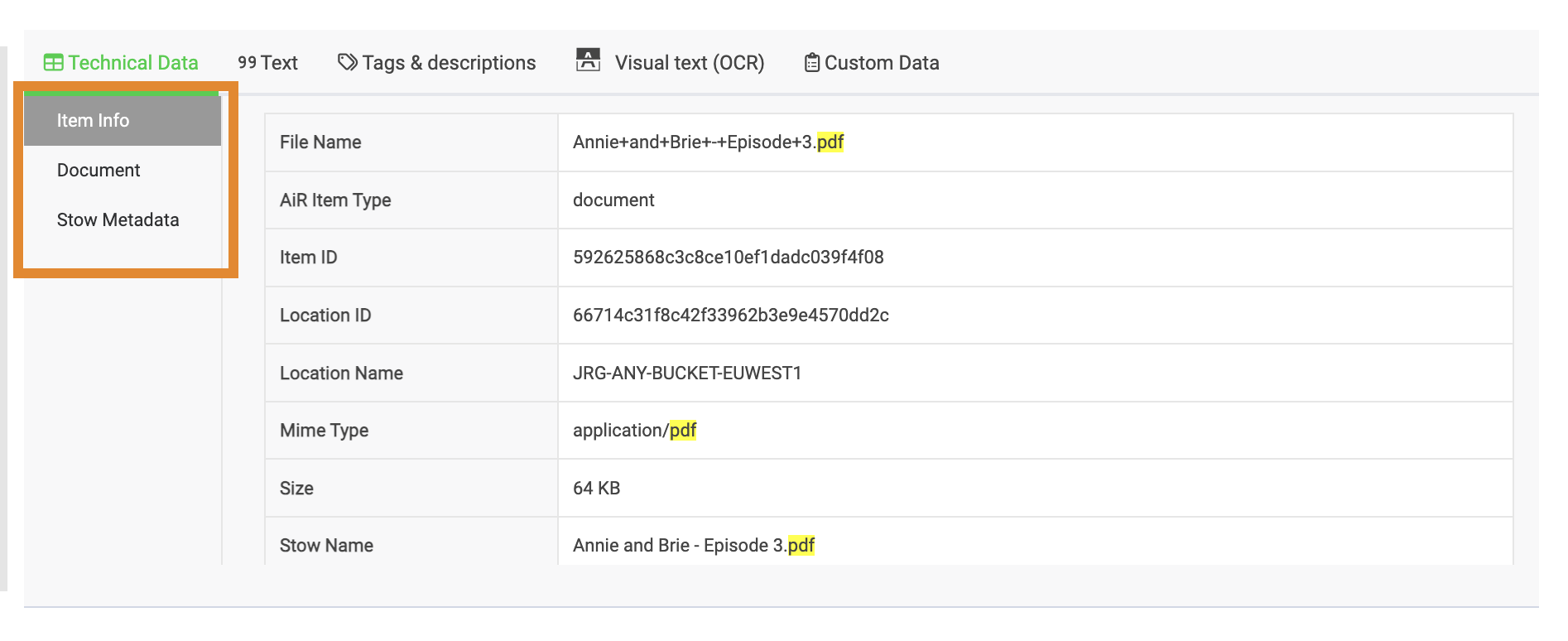
Text
The Text tab enables you to view the written text embedded in the document. In the example below, notice the page count. Click > to navigate to the next page.
Tags & Descriptions
The Tags & Descriptions tab displays, Tags (AI-powered object detection data) and Descriptions (Natural Language Description data) run on an image, embedded image, or text. Tags & Descriptions enable you to search for key words (tags), informed by ML-generated descriptions of the content, to easily search and find content.
If no tag or description data is returned, follow the steps below to manually add tags and descriptions to a document asset.

Adding Tags
To manually add tags:
- Click > to navigate the pages of the document. On each page, use the scroll bar to locate any tags and descriptions in which to edit.
- Click
.png) to edit the field.
to edit the field.
- In the type field, enter one or more tags, separated by a comma.

- Press Return to save.
Notice that tags include percentages, as shown below. These percentages are confidence scores. Any tags that you add manually will be assumed to be 100% accurate.
Editing Descriptions of Embedded Images
- Click
.png) .
.
- Enter a description.

- Press Return to save.
Visual Text (OCR)
The Visual Text (OCR) tab presents OCR data detected in a document. If a document asset contains embedded images with text or characters, Visual Text (OCR) will extract and interpret the data. For instructions on editing visual text, refer to Editing OCR.

Custom Data
The Custom Data tab displays the custom fields that you or your team have created in Wasabi AiR. For more information, refer to Creating Custom Fields. For instructions on assigning values to your custom fields, refer to Assigning Values to Custom Fields.

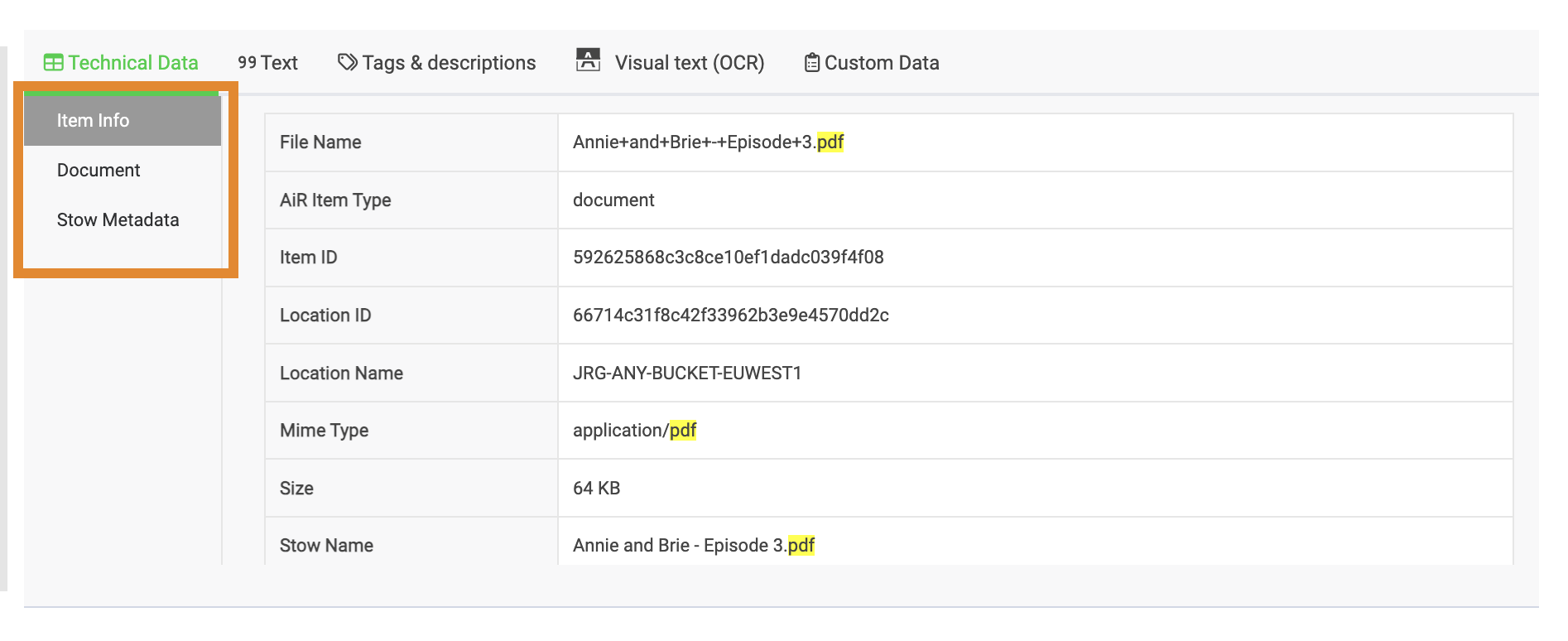
.png) to edit the field.
to edit the field.


