You can save log files to a bucket that has Object Lock and Compliance Mode enabled. And, you can manually download pre-existing administrative activity logs as a file. Note that it may take an hour or so for the files to update.
If you change the target bucket, it may take an hour or so to create the log file.
Setting Up Administrative Logging
Enabling this feature ensures that all future administrative activity logs are retained. Note that when you use the Save to Bucket option (as described below), you must be a Root user to log directly to a bucket.
Click Security on the Wasabi menu.
Click Administrative Logging.
Be sure the Enabled box is checked.
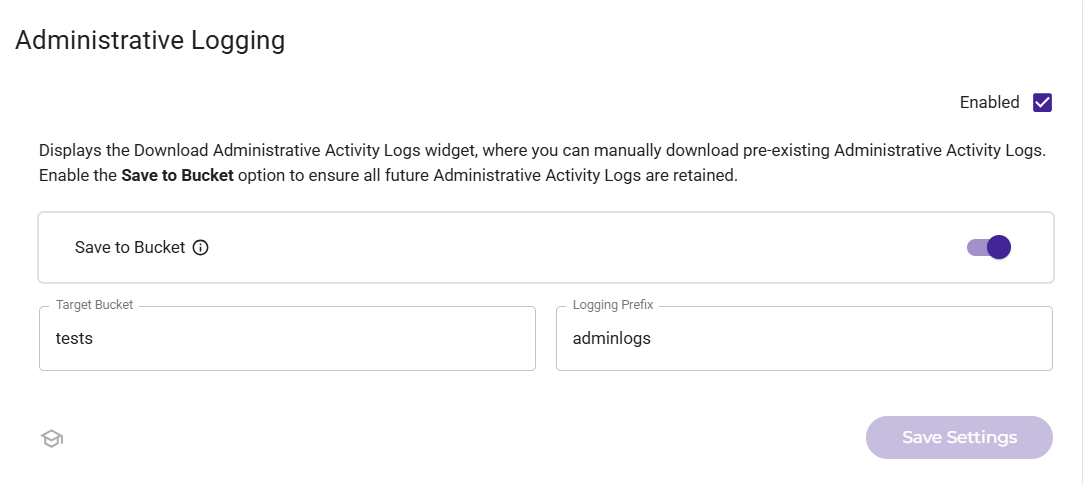
To ensure all future administrative activity logs are retained, enable the Save to Bucket option. You must be a Root user to log directly to a bucket.
Click in the Target Bucket area and select the bucket in which to store log files. Only buckets that have Object Lock enabled and Compliance Mode configured (in bucket Settings) are available as target buckets. You can search for a bucket name in the Search box (such as if a long list of bucket names is displayed). After you select a target bucket, click Select.
Enter a Logging Prefix to include in the log file name. Each log file will start with the characters you enter.
Click Save Settings to confirm your settings.
Downloading Administrative Logs
When you enable administrative activities logging, an option to download logs is displayed.
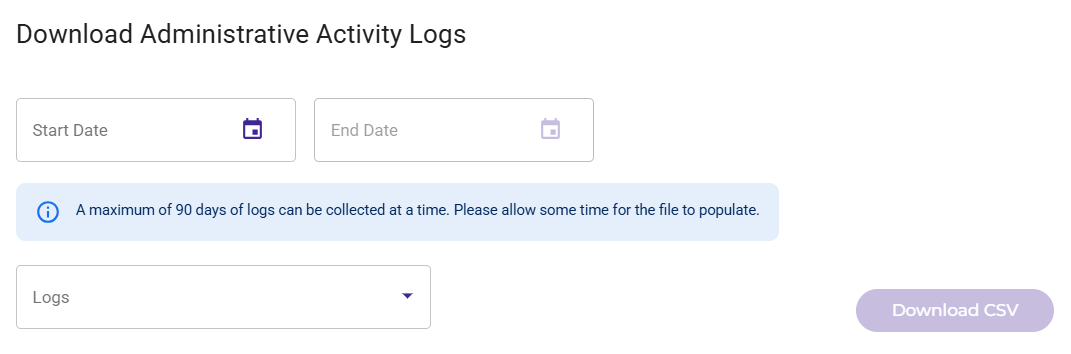
To download administrative activities logs to a CSV file:
Enter a start and end date to collect a maximum of 90 days of logs.
Click the Logs drop-down and select the type of activity you want to log.
Click Download CSV.