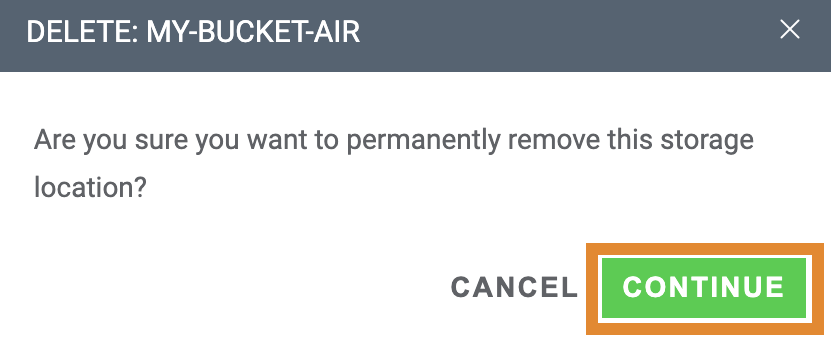Editing and Deleting Connections
- 21 Oct 2024
- 1 Minute to read
- Print
- PDF
Editing and Deleting Connections
- Updated on 21 Oct 2024
- 1 Minute to read
- Print
- PDF
Article summary
Did you find this summary helpful?
Thank you for your feedback
The Connect (Storage) page enables you to view all storage connections, assign a user group(s) access to view the storage container, and additional options to:
 Edit containers for the storage location.
Edit containers for the storage location.
.png) Edit the storage details.
Edit the storage details.
 Delete the storage location.
Delete the storage location.
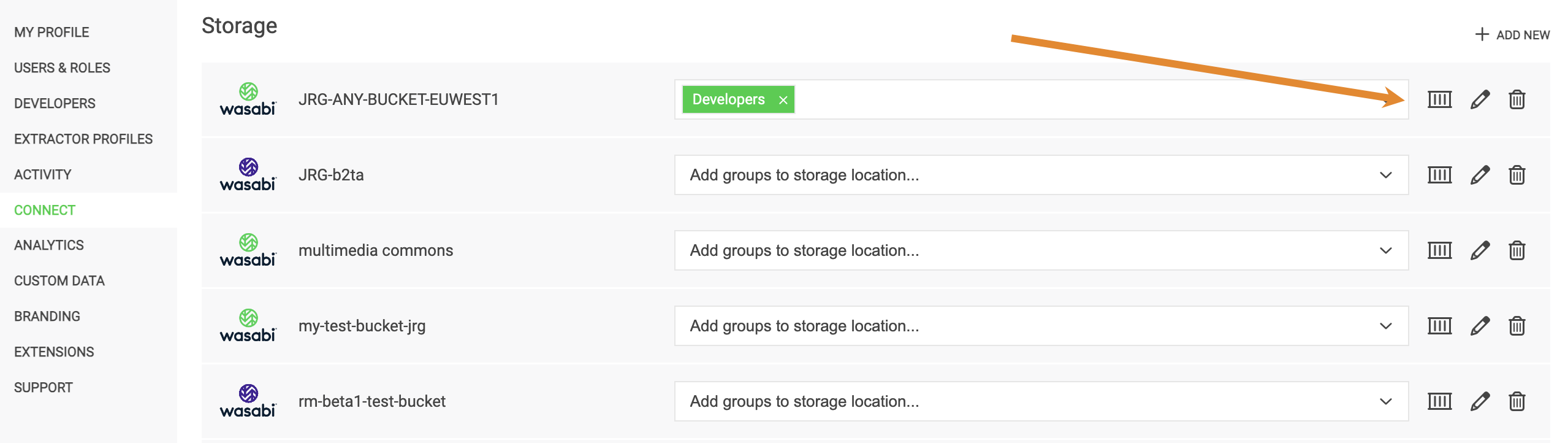
Editing Containers for a Storage Location
Click  to view all buckets (folders) within a storage container and initiate analysis of your bucket content. The following detail is provided on this page.
to view all buckets (folders) within a storage container and initiate analysis of your bucket content. The following detail is provided on this page.
- Folder name
- Extractor profile settings
- Any user group(s) permitted to view the bucket content
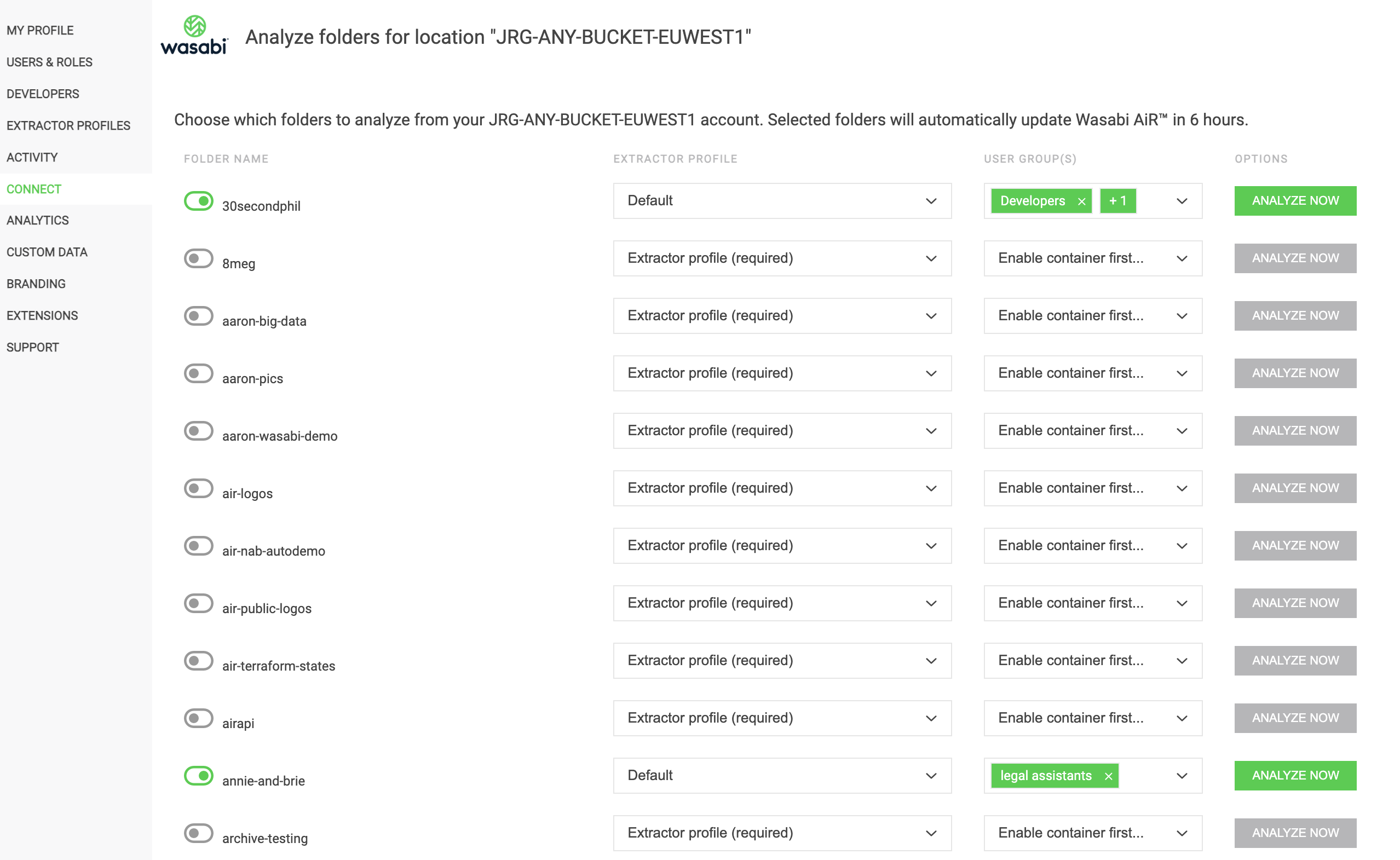
Editing Storage Details
On the Storage page, click .png) in the list view of your storage connections to edit:
in the list view of your storage connections to edit:
- Name of your storage location
- Access Key and Secret Key
- Region
.png)
Deleting Storage
Deleting a storage container from your Wasabi AiR instance does not delete the contents from your connected S3 storage container.
To delete a connected storage location, follow the steps below.
- Click
 to open the Settings panel.
to open the Settings panel. - Click CONNECT.
.png)
- Click
 next to the storage location in which to delete.
next to the storage location in which to delete.
- A message will request that you confirm the deletion. Click CONTINUE.
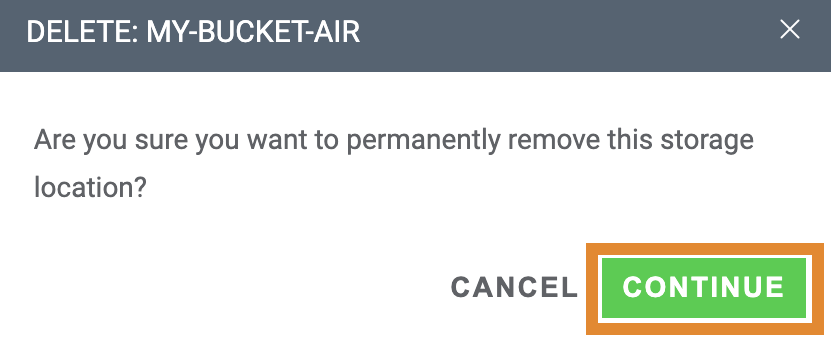
A banner notification will confirm that the storage location was successfully deleted, as shown below.


.png)
 to open the Settings panel.
to open the Settings panel..png)