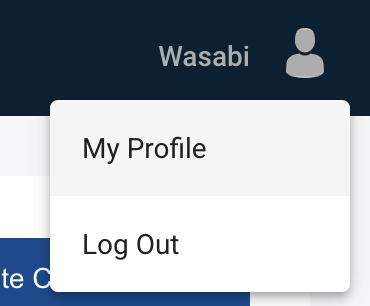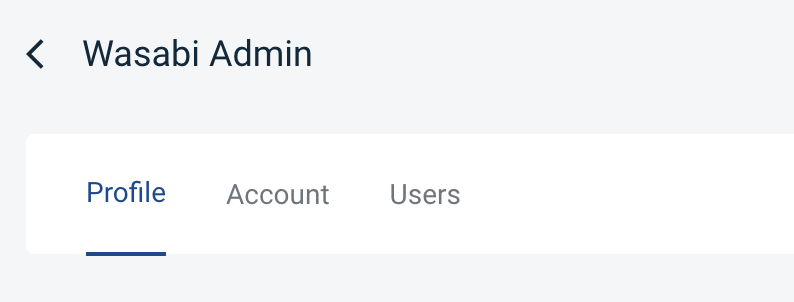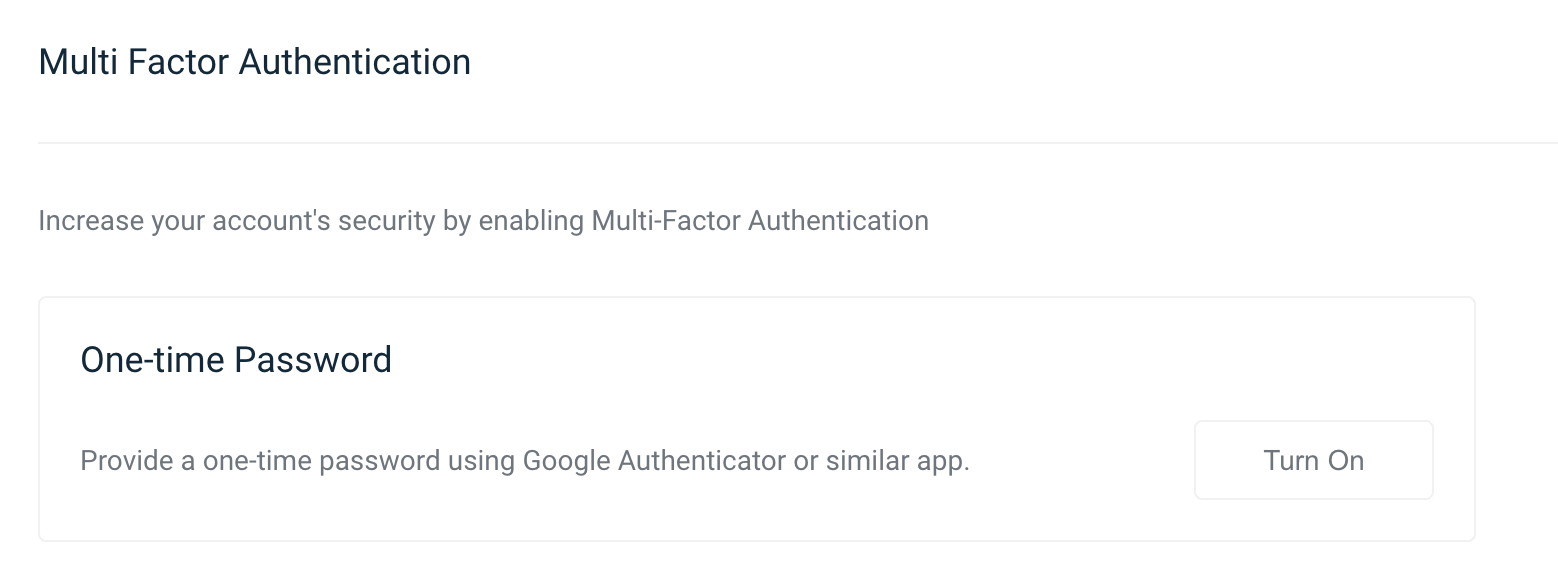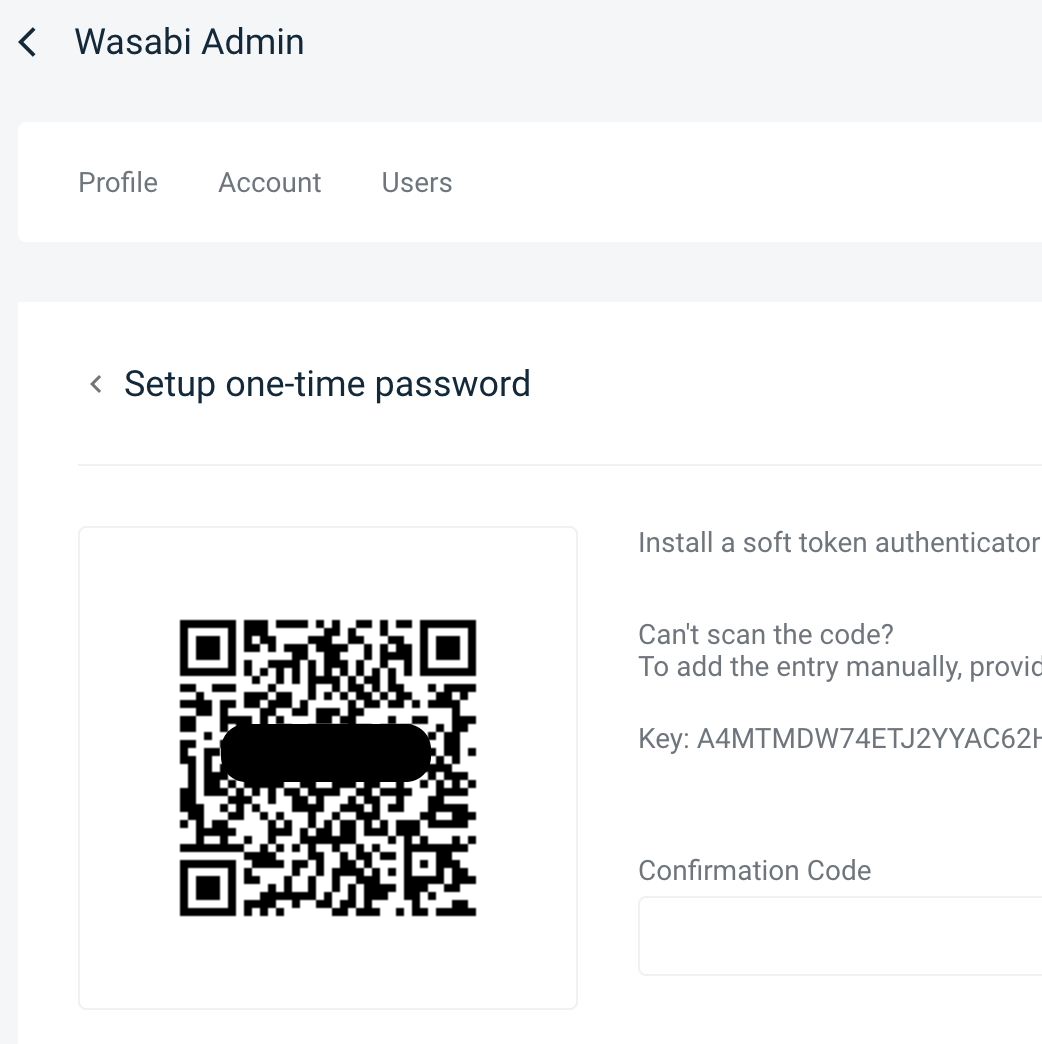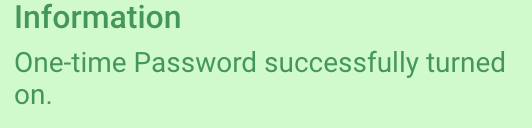- 11 Jun 2024
- 1 Minute to read
- Print
- PDF
Activate MFA in Wasabi Account Control Manager
- Updated on 11 Jun 2024
- 1 Minute to read
- Print
- PDF
How do I activate MFA for Wasabi Account Control Manager (WACM)?
Wasabi Account Control Manager (WACM) now supports MFA (multi-factor authentication). Follow steps outlined below to setup WACM account with MFA (AKA 2FA).
Login to your WACM account (https://wacm.wasabisys.com/en/wasabi/auth/login)
.png)
Once logged in, navigate to My Profile
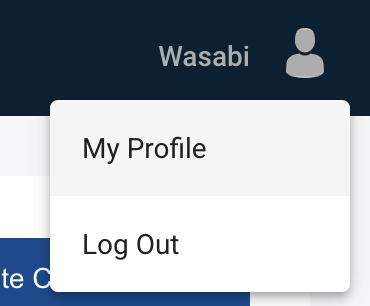
Navigate to "Multi Factor Authentication" section under "Profile" tab:
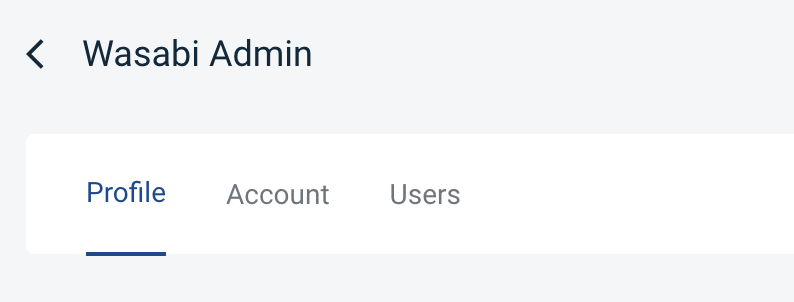
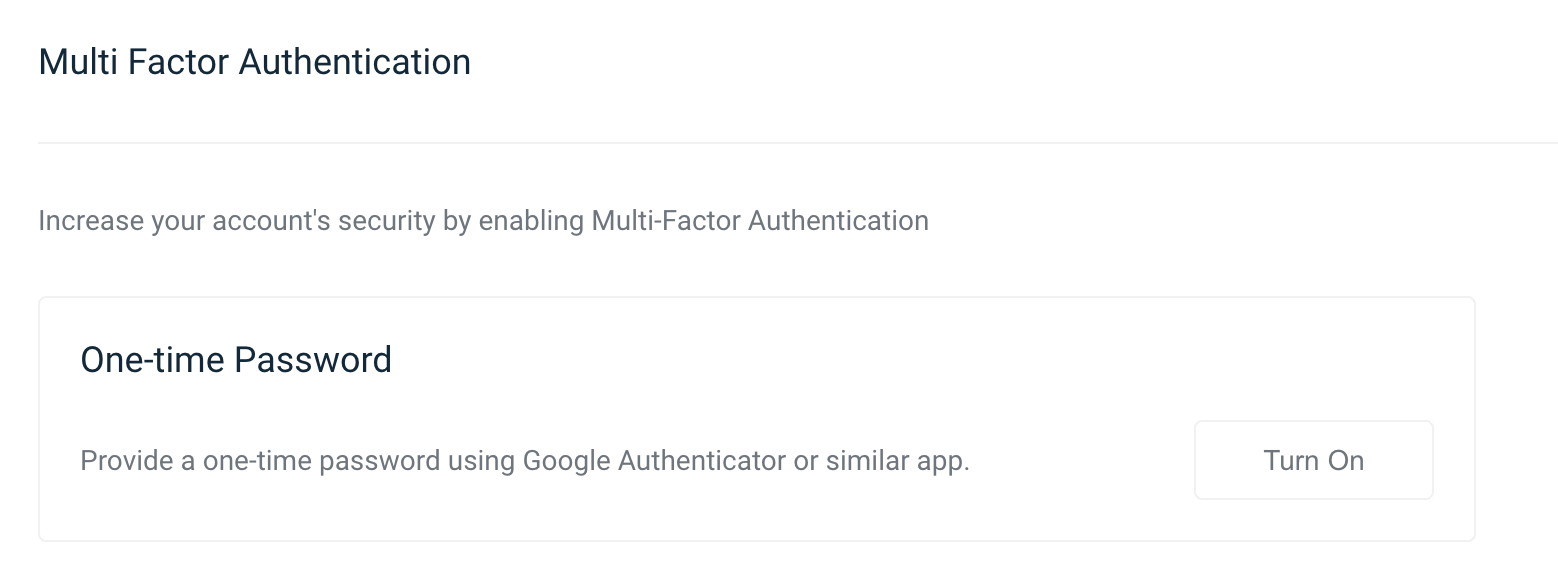
Click "Turn On" - that will navigate to "Setup one-time password" page
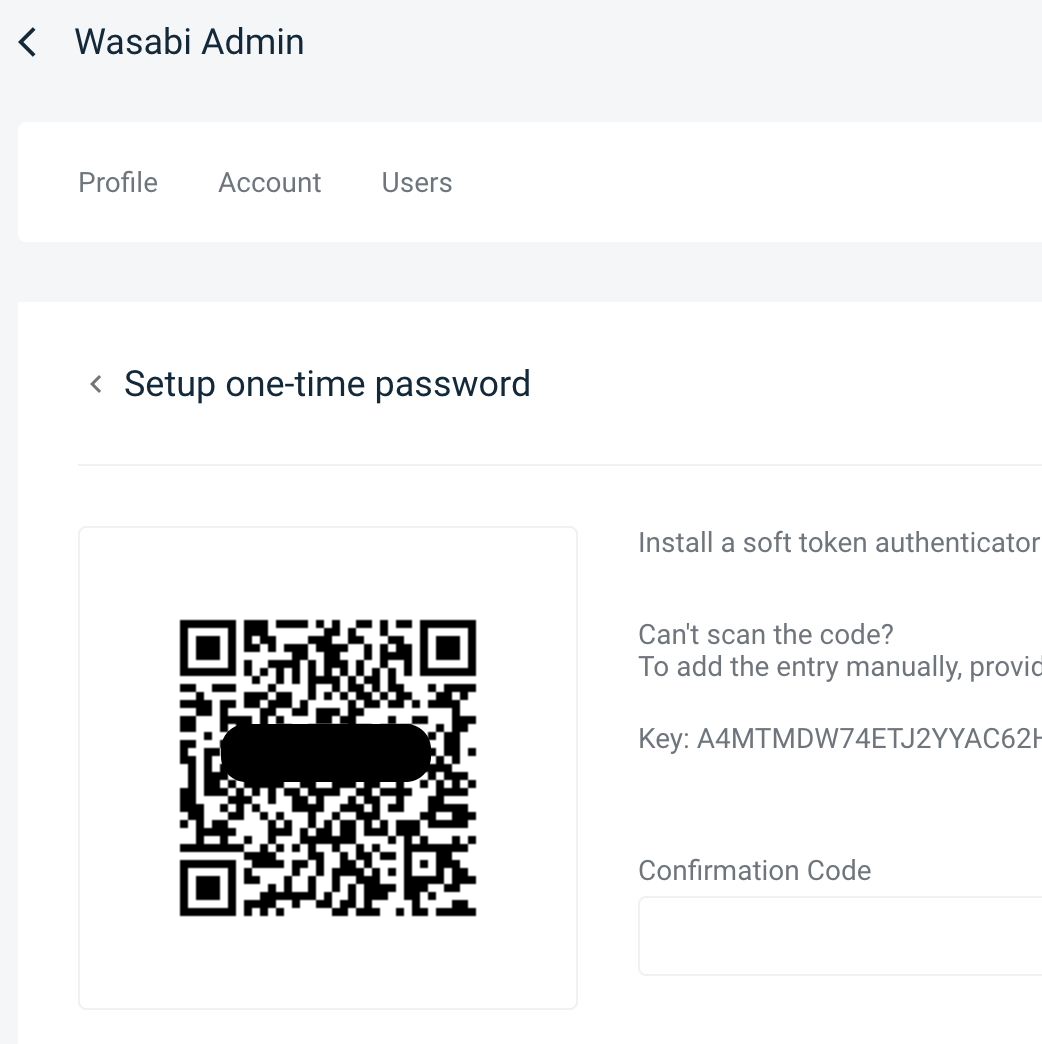
Using one of the MFA app's Wasabi has validated with such as "Google Authenticator, Authy etc" activate MFA by providing "Confirmation Code" and then click "Register".
NOTE: With MFA application "Duo mobile" users have experienced interoperability issues with WACM. Please contact support@wasabi.com for more details around the expected behavior.

Once you click "Register" a notification would pop up stating "One-time Password successfully turned on"
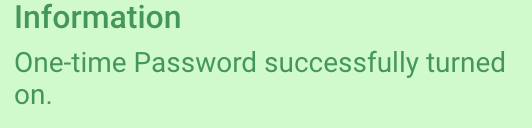
A subsequent login to this page would require you to provide a authentication code before a login completes:



.png)