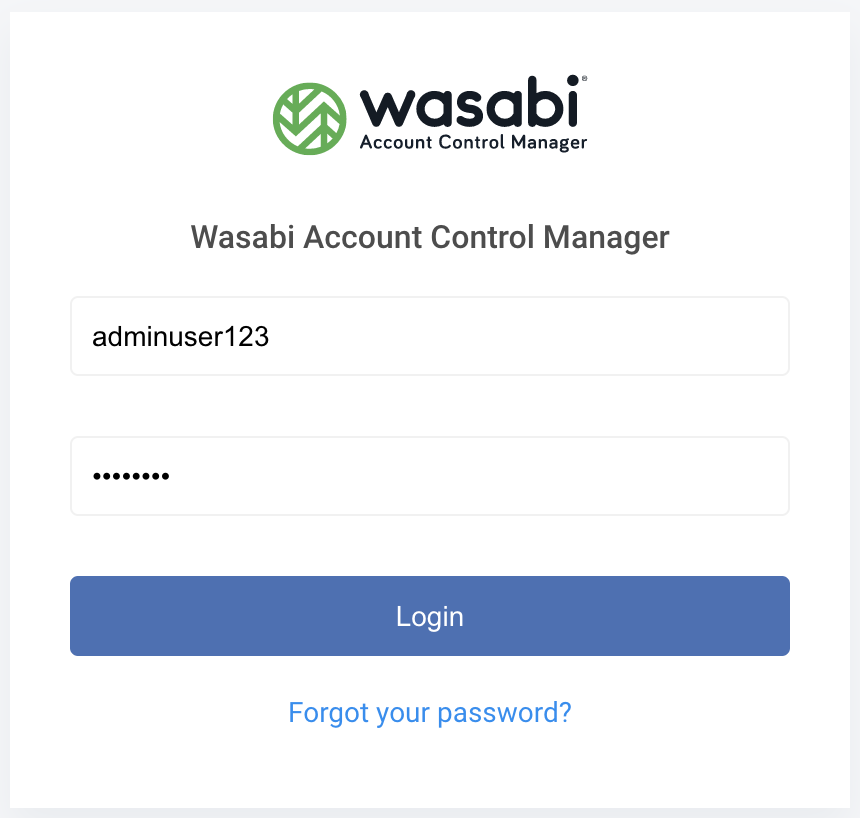- 11 Jun 2024
- 1 Minute to read
- Print
- PDF
Managing User Profiles in Wasabi Account Control Manager
- Updated on 11 Jun 2024
- 1 Minute to read
- Print
- PDF
How do I manage User Profiles in Wasabi Account Control Manager (WACM)?
Wasabi's Account Control Manager (WACM) platform allows you to create 3 types of users profiles.
Control Account Admin - Admin role allows all actions within the platform
This role is ideal for administrative user who manages entire wasabi cloud storage implementation incl - wasabi storage + wasabi account control manager
Control Account Staff - Staff role allows all actions within the platform except creating new users
This role is ideal for an employee within the admin staff
Control Account Staff Lite - Staff Lite role allows all actions within the platform except creating new users and deleting sub-accounts
This role is ideal for an employee within the admin staff who shouldn't delete sub-accounts
Control Account Viewer - is a read only privilege. No information is hidden to a user with viewer privilege.
This role is ideal for finance or billing department who require access to utilization data, invoice data etc.
Login to WACM (https://wacm.wasabisys.com/en/wasabi/auth/login) platform as Admin user
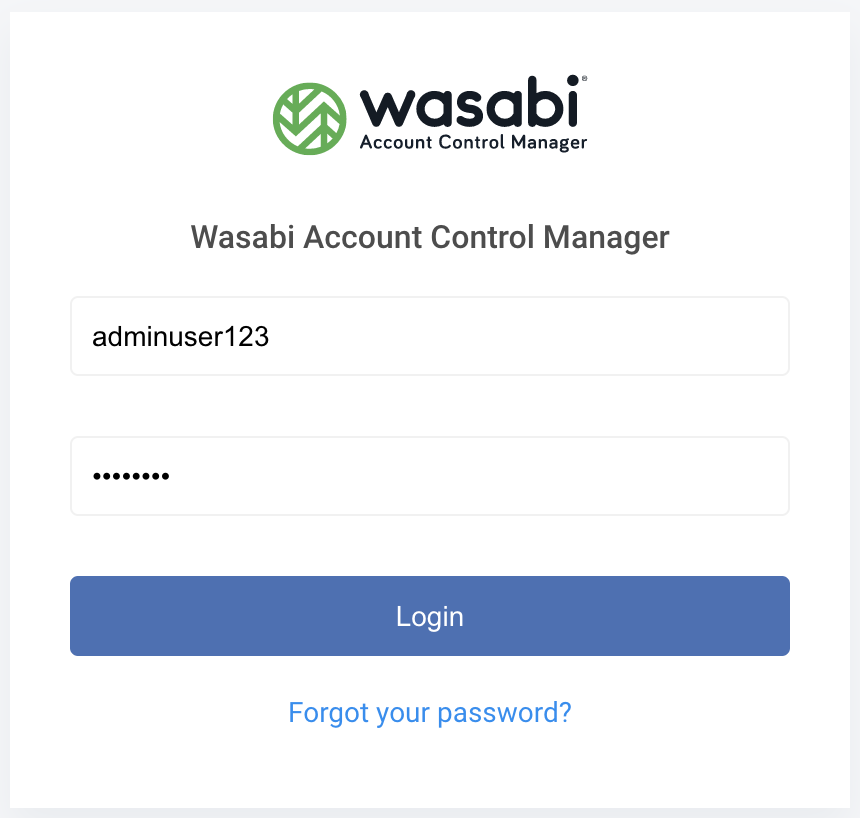
Click on the account name in the menu banner to the far right and choose "My Profile"

Click "Users"
.png)
Click "Create"

Provide the following information and click "Create"
First Name
Last Name
Email address
Username
Choose the role for the user

The new user that was added to the system will receive a welcome email from Wasabi, click the link provided in the email to activate your account

Follow the same process to create a "Viewer" or "Admin" user.
If Password to this platform has been lost, an Admin user can perform a password reset operation as well. Click on the and choose "Reset"
.png)
The user will receive an email notification indicating that a password reset was requested and steps to reset the password.
Additional options for user management also available here:
Disable User - temporarily suspend a user's access to the platform
View - allows you to check information set about the user
Reset - performs a password reset for the user
Delete User - will remove user access from this platform