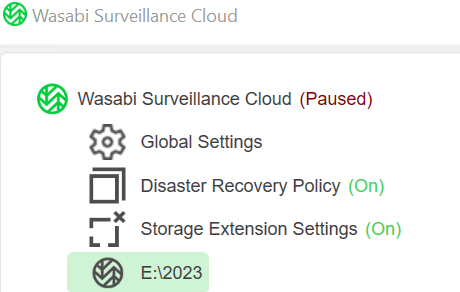- 06 Jun 2024
- 2 Minutes to read
- Print
- PDF
Replication With Wasabi Surveillance Cloud
- Updated on 06 Jun 2024
- 2 Minutes to read
- Print
- PDF
How do I schedule Replication with Wasabi Surveillance Cloud?
Wasabi Surveillance Cloud allows you to leverage Windows Task Scheduler to schedule replication and offloading of Video Data if limited network bandwidth is an issue.
1. Configuration of Task Scheduler
1.1 Pause Replication Task Creation
1.1.1 Open Task Scheduler
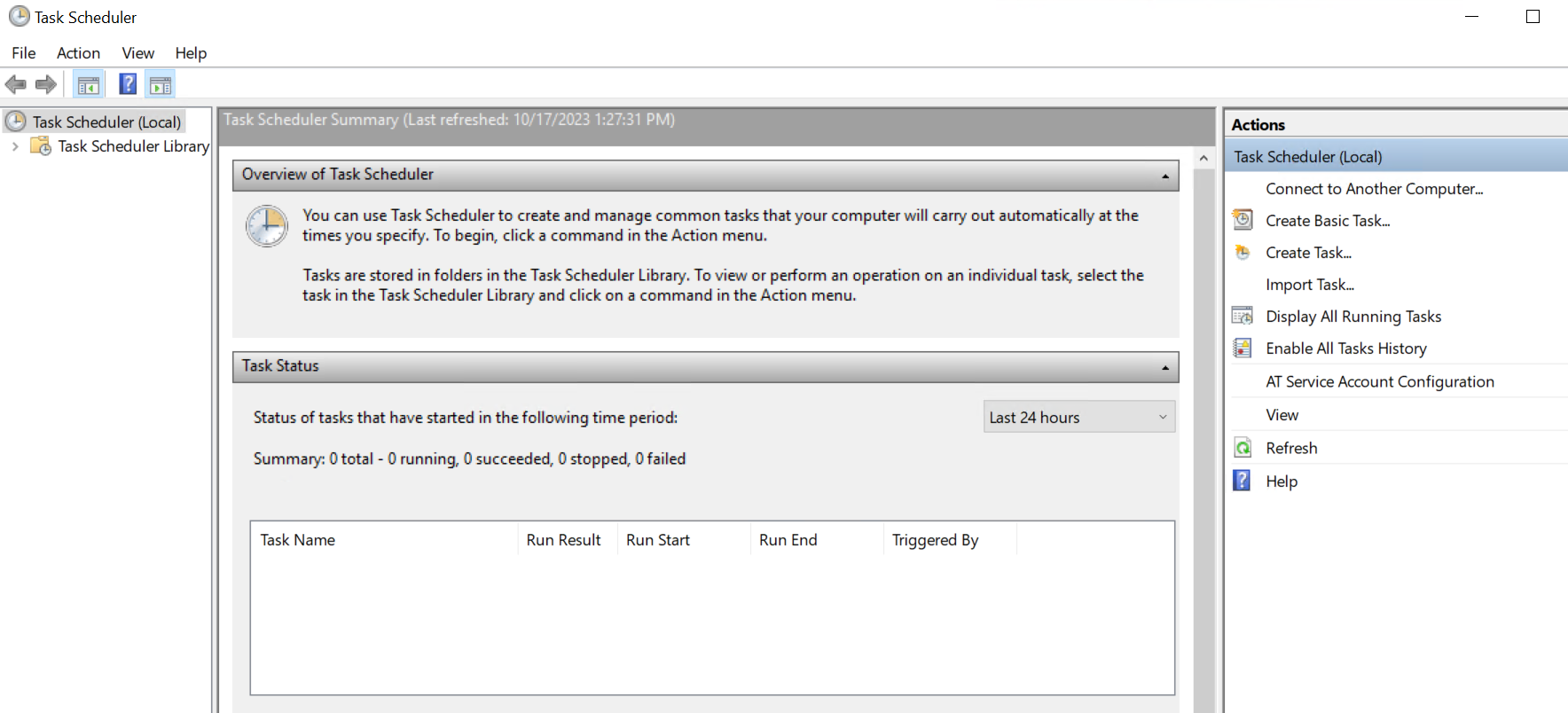
1.1.2 Click on "Action" on the top menu and then "Create Task"

1.1.3 On the General tab fill out the following information
Name - Pause WSC Replication
Select the Option - "Run whether user is logged on or not"
Check the box - "Run with highest privileges"

1.1.4 Click on the "Triggers" Tab and then click on "New..."

1.1.5 Specify when you want Wasabi Surveillance Cloud to pause/stop replicating data to your Wasabi Bucket.
1.1.6 Select any of the advanced settings depending on your specific scenario and then click "OK"

1.1.7 Click on the "Actions" tab and then click on "New..."

1.1.8 From the Action Dropdown make sure to select "Start a program"
1.1.9 Click on "Browse" and browse to the following location:
"C:\Program Files\Wasabi\Wasabi Surveillance Cloud\tiercli.exe
1.1.10 Add arguments - op pause s
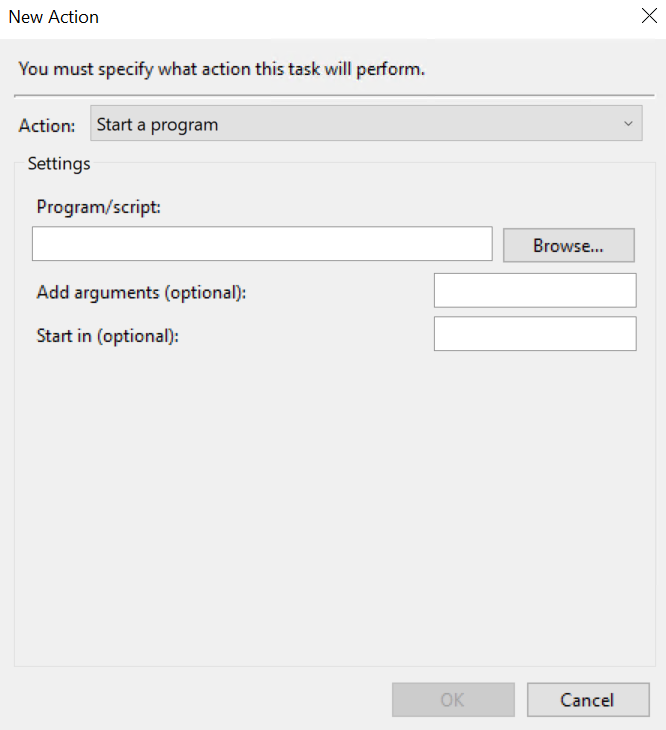
It should look like the following:
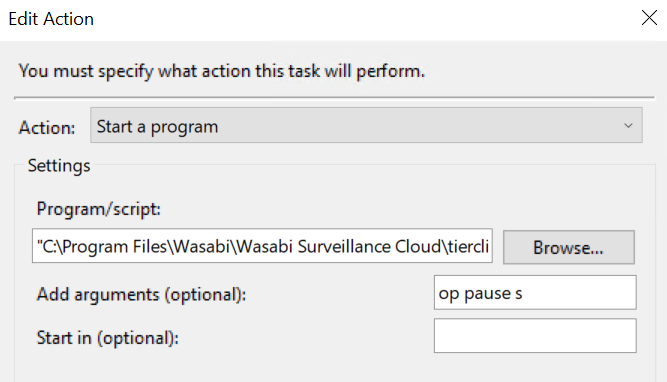
1.1.11 Click "OK" and then click "OK" again.
1.1.12 You will be asked to type in the local administrator password.
Type in the password and click "OK"
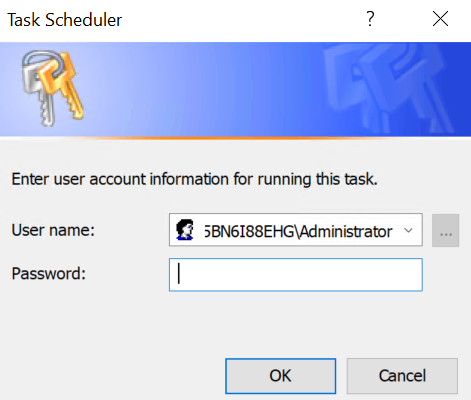
1.1.13 Now when you click on "Task Scheduler Library" in the left hand pane you will see your task listed.
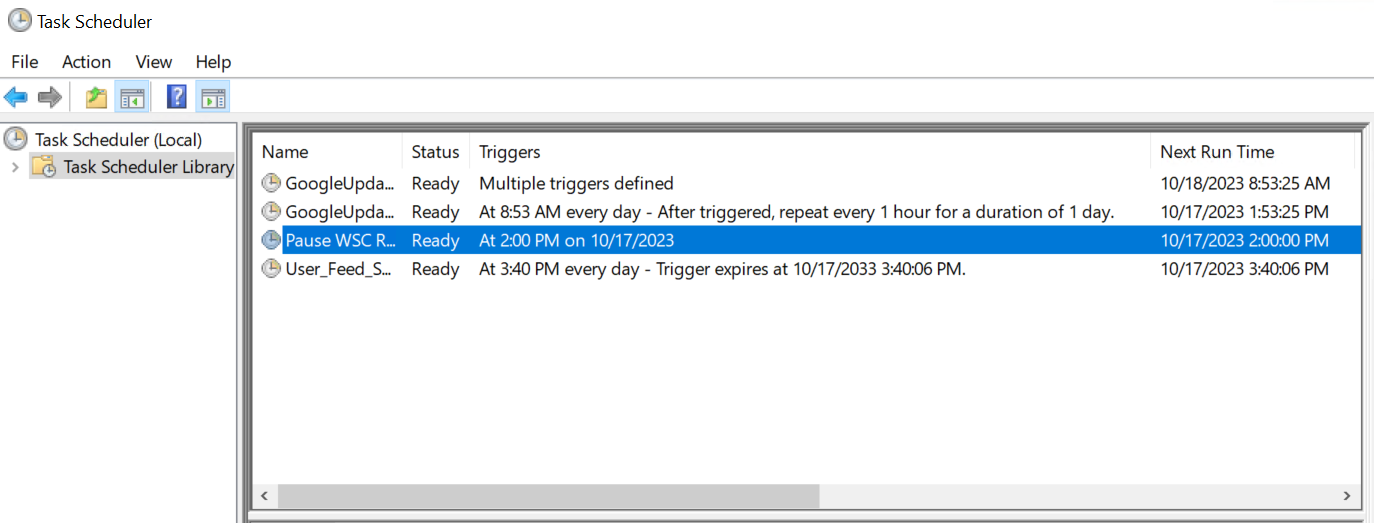
If you open Wasabi Surveillance Cloud you should now see it switch from a Running State to a Paused State as the schedule is met
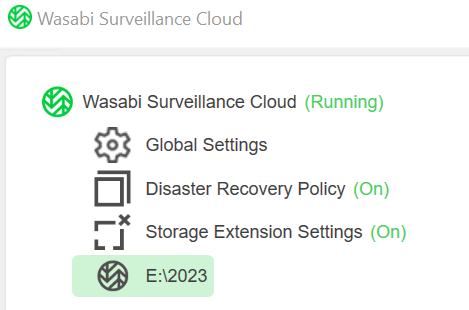
1.2 Resume Replication Task Creation
1.2.1 Go back to Task Scheduler and click on "Action" on the top menu and then "Create Task"

1.2.2 On the General tab fill out the following information
Name - Resume WSC Replication
Select the Option - "Run whether user is logged on or not"
Check the box - "Run with highest privileges"
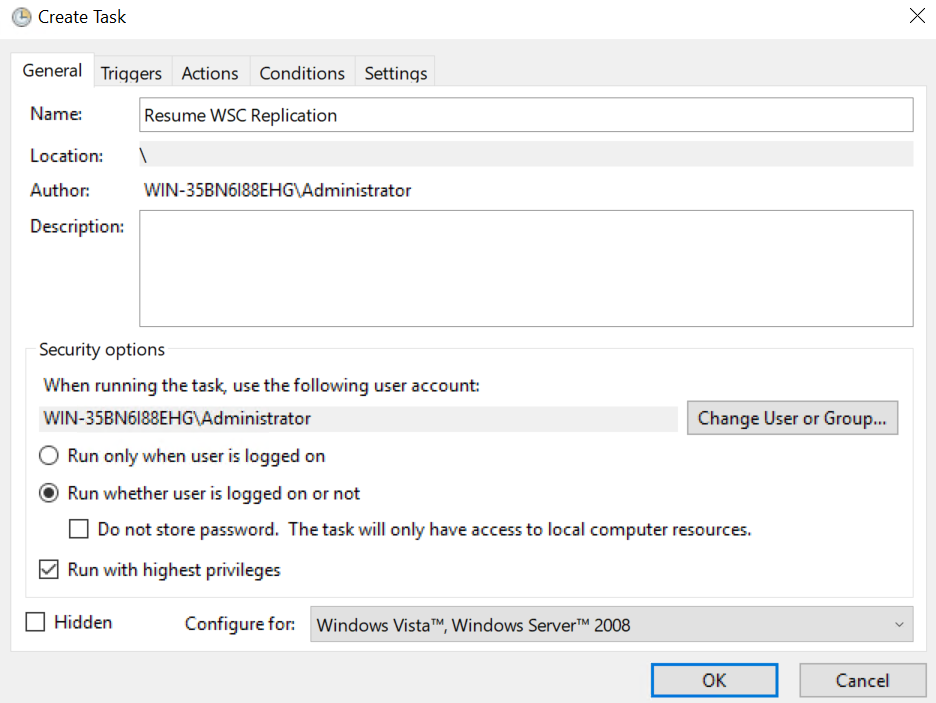
1.2.3 Click on the "Triggers" Tab and then click on "New..."

1.2.4 Specify when you want Wasabi Surveillance Cloud to start replicating data again to your Wasabi Bucket
1.2.5 Select any of the advanced settings depending on your specific scenario and then click "OK"

1.2.6 Click on the "Actions" tab and then click on "New..."

1.2.7 From the Action Dropdown make sure to select "Start a program"
1.2.8 Click on "Browse" and browse to the following location:
"C:\Program Files\Wasabi\Wasabi Surveillance Cloud\tiercli.exe
1.2.9 Add arguments - op pause none
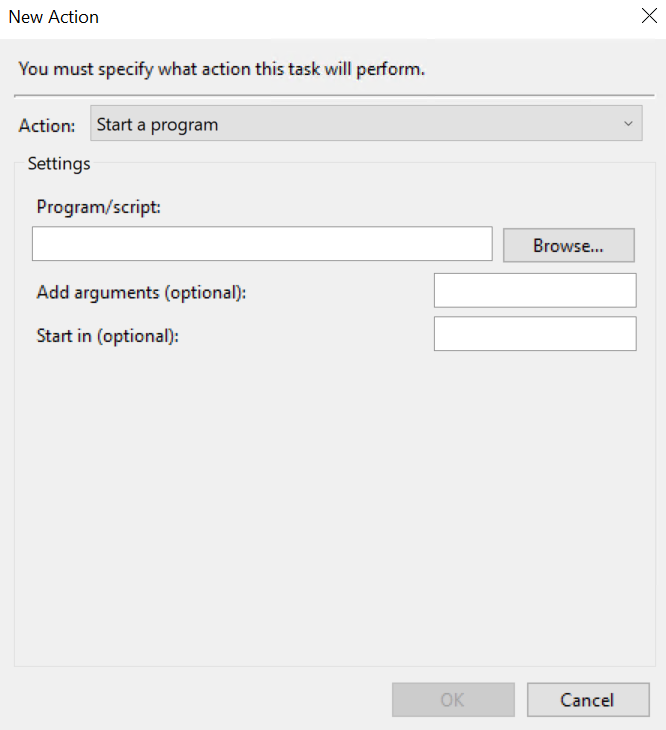
It should look like the following:
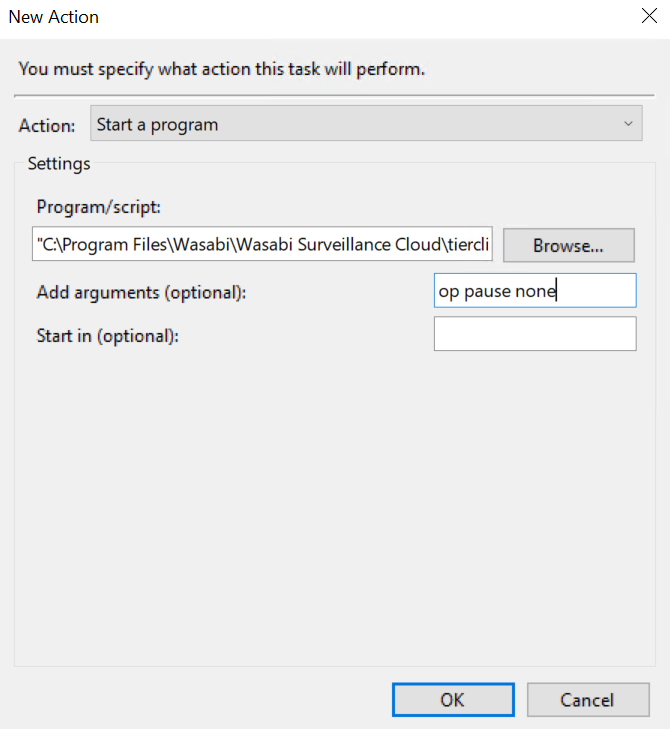
1.2.10 Click "OK" and then click "OK" again.
1.2.11 You will be asked to type in the local administrator password.
Type in the password and click "OK"
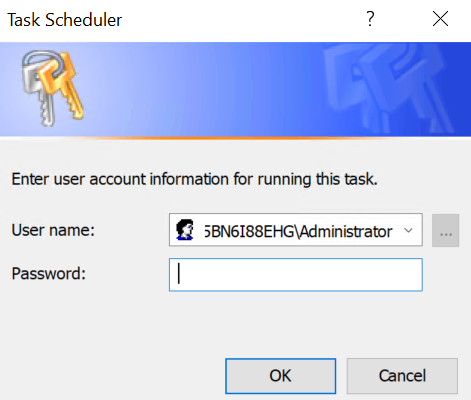
1.2.12 Now when you click on "Task Scheduler Library" in the left hand pane you will see your task listed.
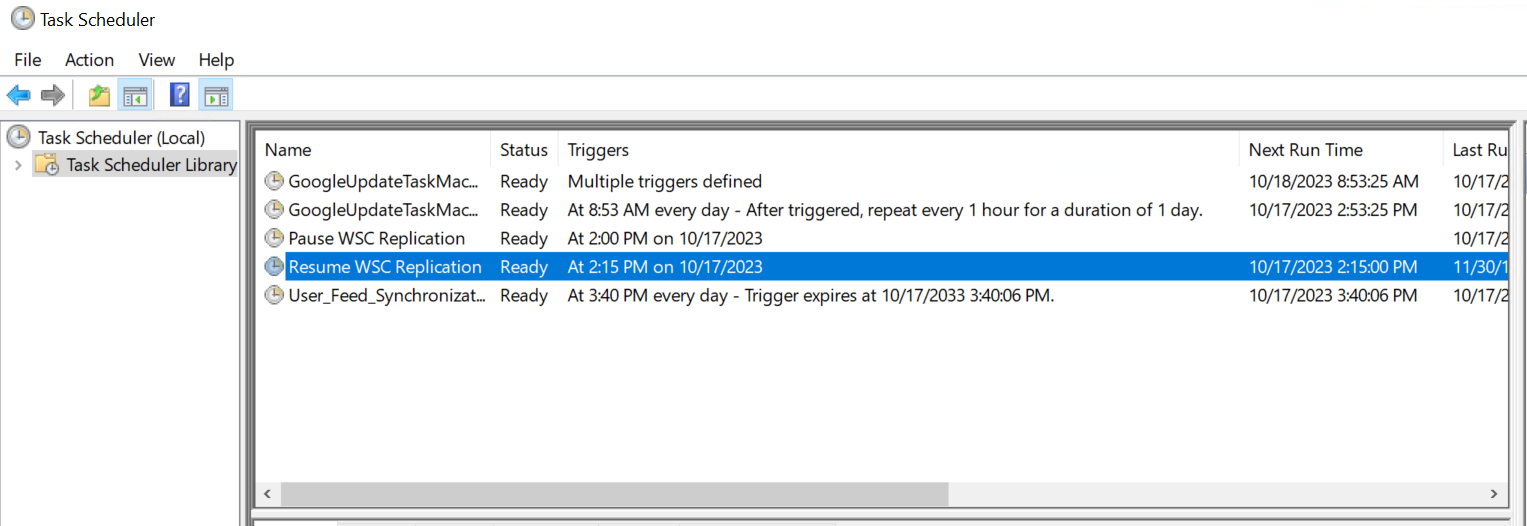
1.2.13 As the schedule for Resuming the replication is met you will see that the WSC application goes from Paused to Running.