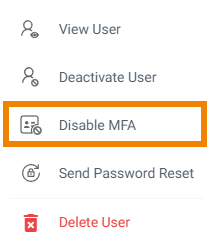The Wasabi Account Control Manager allows Custom Cloud Console Control Admins and Account Governance Admin users to see if their users have MFA enabled. This allows Account Admins to self-govern their users to ensure they are complying with company security policies or best practices.
This article provides steps to:
View a user’s MFA status
Disable MFA for a user
Viewing User MFA Status
Log in to Wasabi Account Control Manager, then click My Profile.
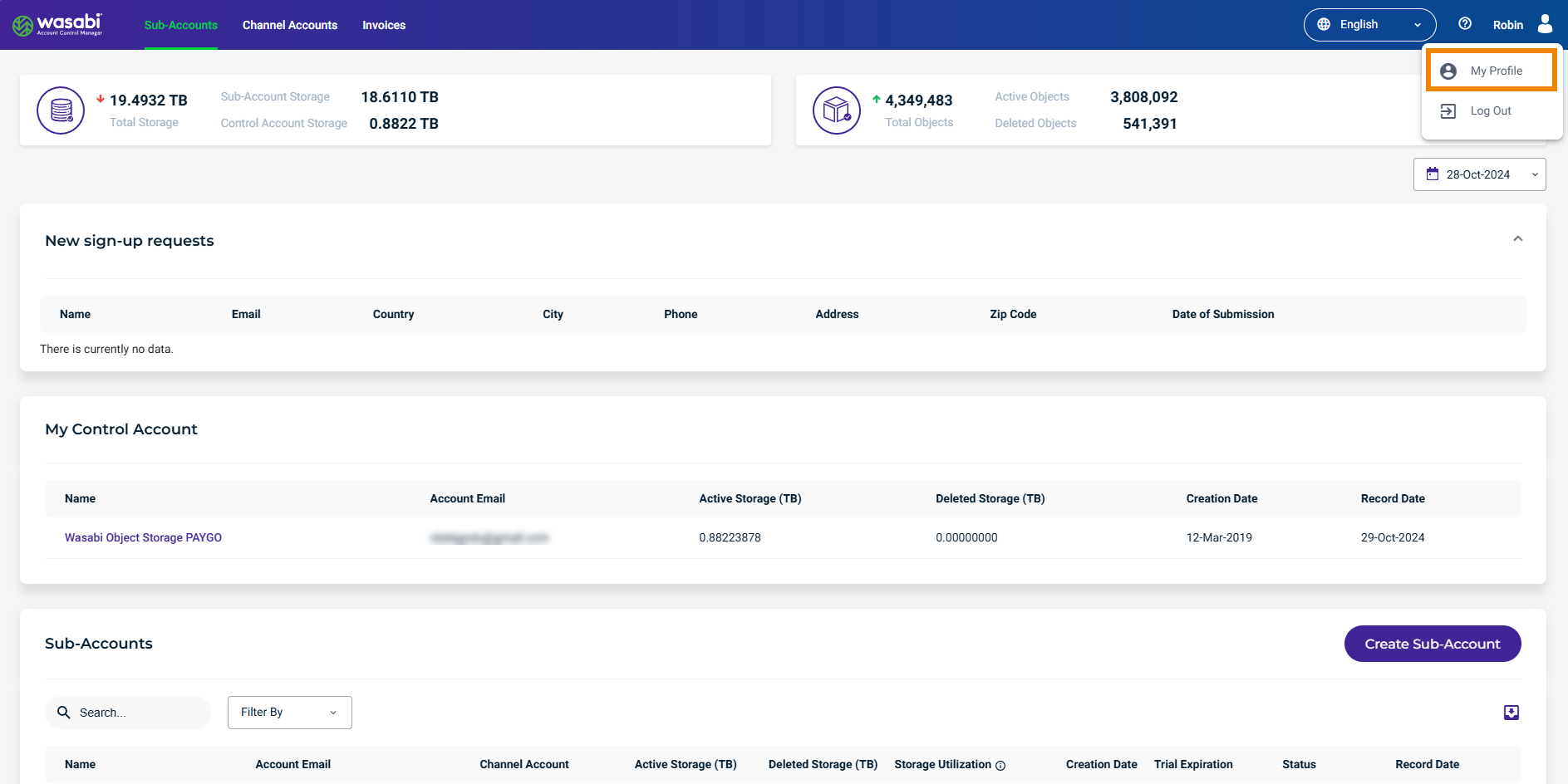
The Profile page is displayed.
Click the Users tab. If a user has MFA enabled, a lock icon will appear in the MFA column.
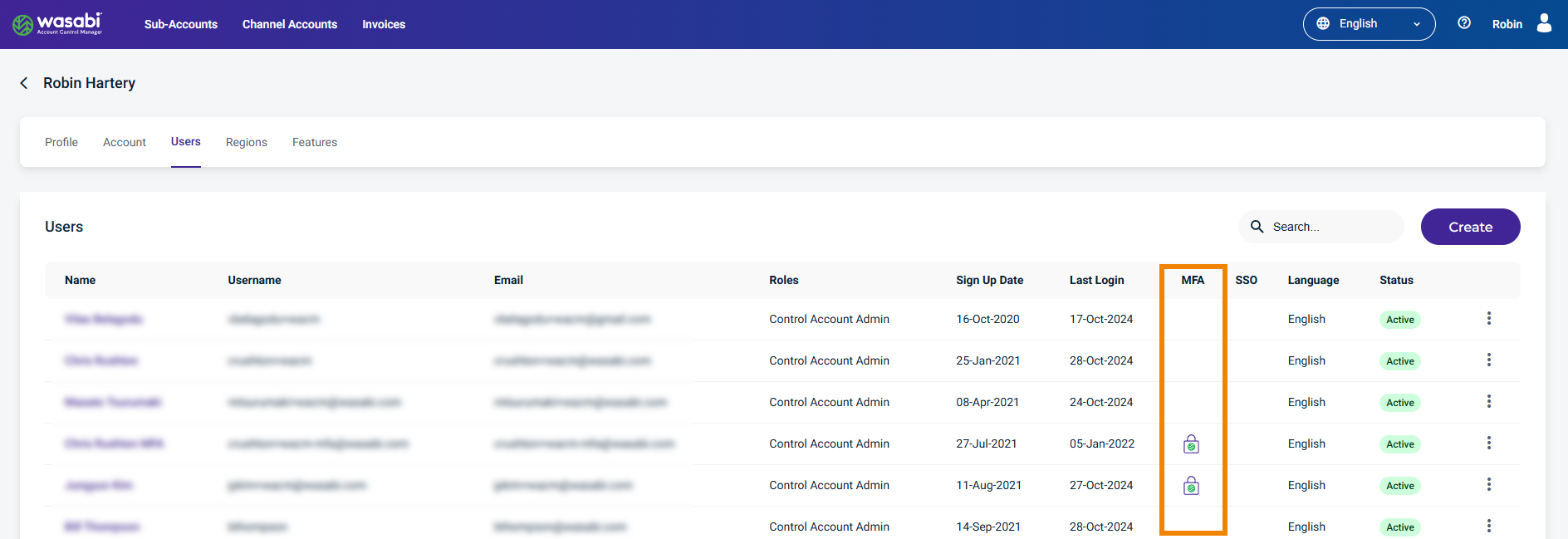
Disabling MFA for a User
Account Admins can disable multi-factor authentication for users within their accounts allowing those user accounts to be reset.
Account Admins with the following roles can disable a user’s MFA:
Control Account Admins and Staff — for Custom Cloud Console members and Control Account users
Governance Plus Admins and Staff — for Custom Cloud Console members, Control Account users, and Governance users
Governance Admins — for Governance users
Click the Users tab. A list of Users is displayed. If a user has MFA enabled, a lock icon will appear in the MFA column.
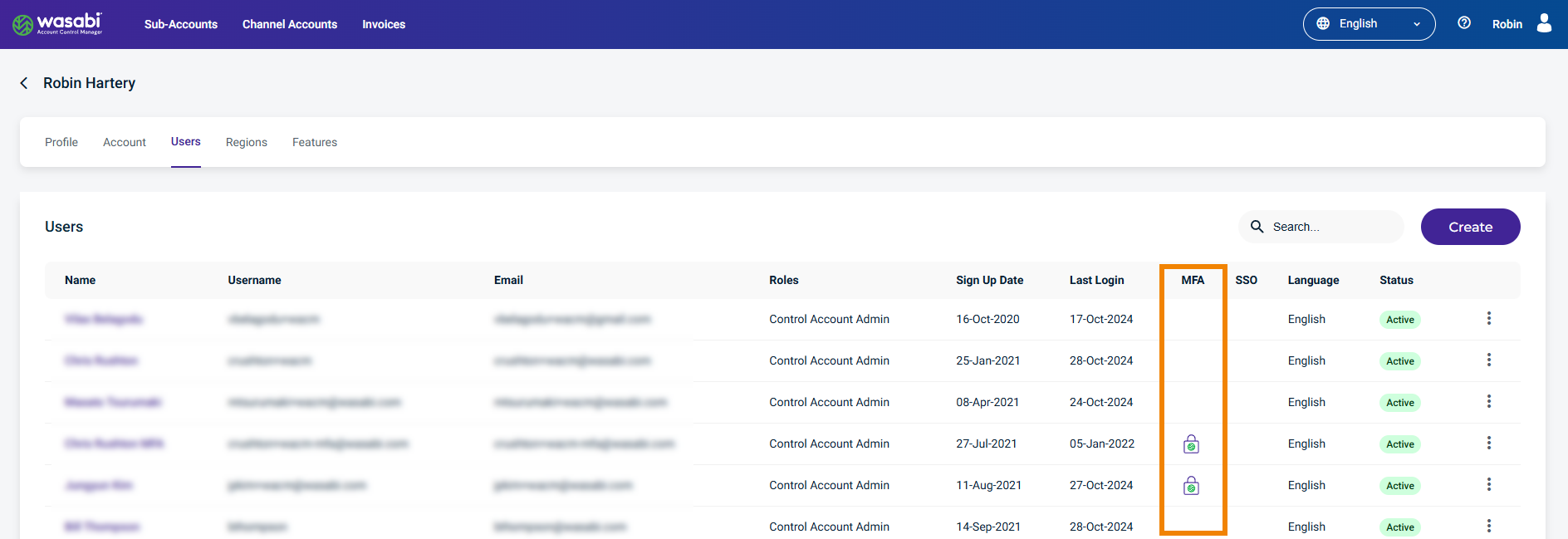
Select the three dot menu in the user’s row to display user options.
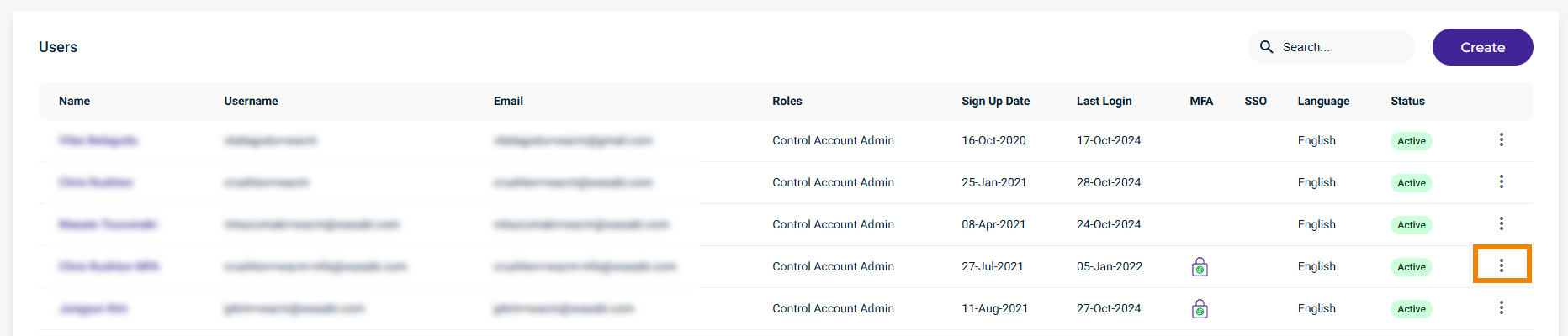 The user options are displayed.
The user options are displayed.Click Disable MFA.