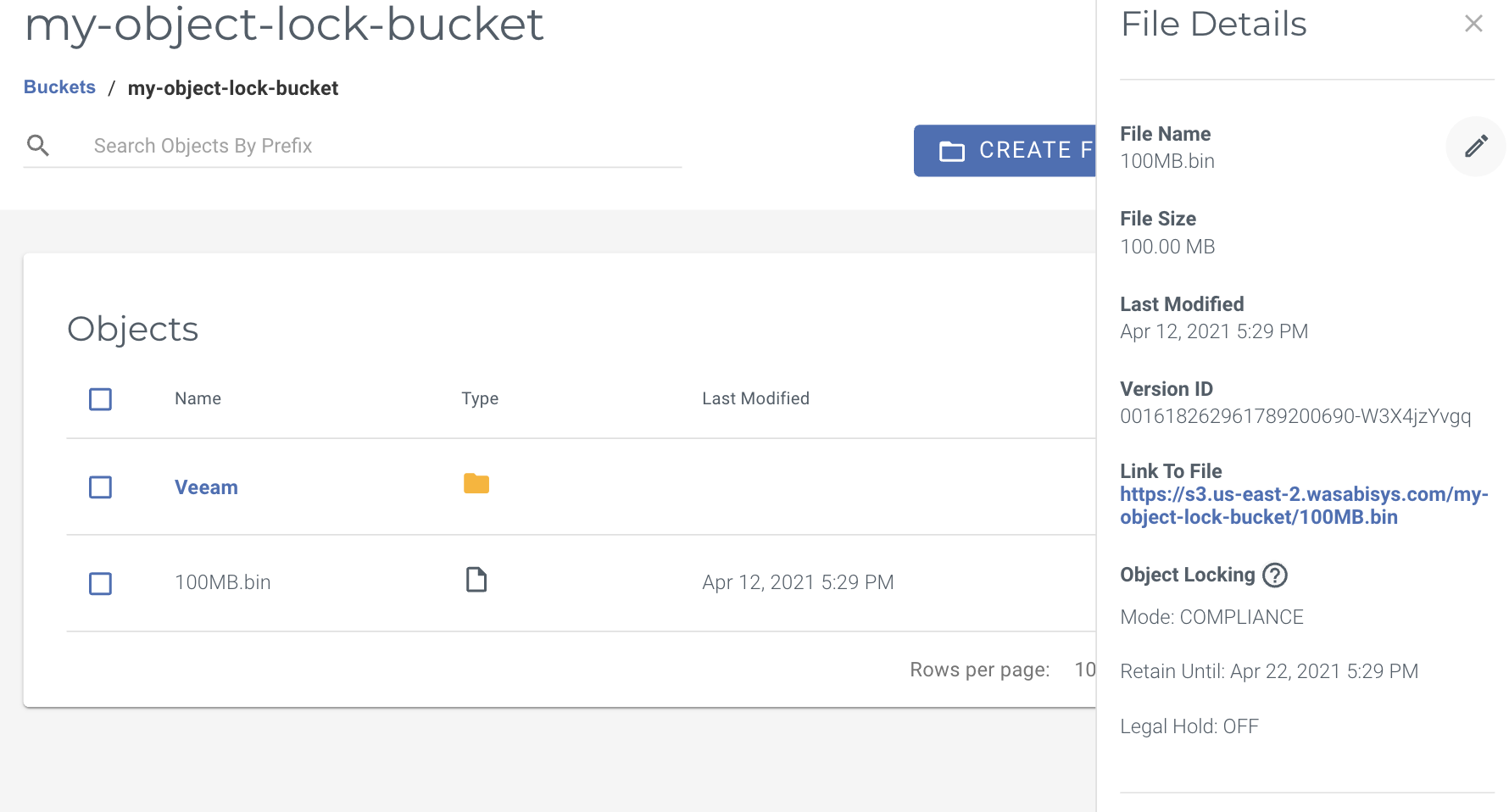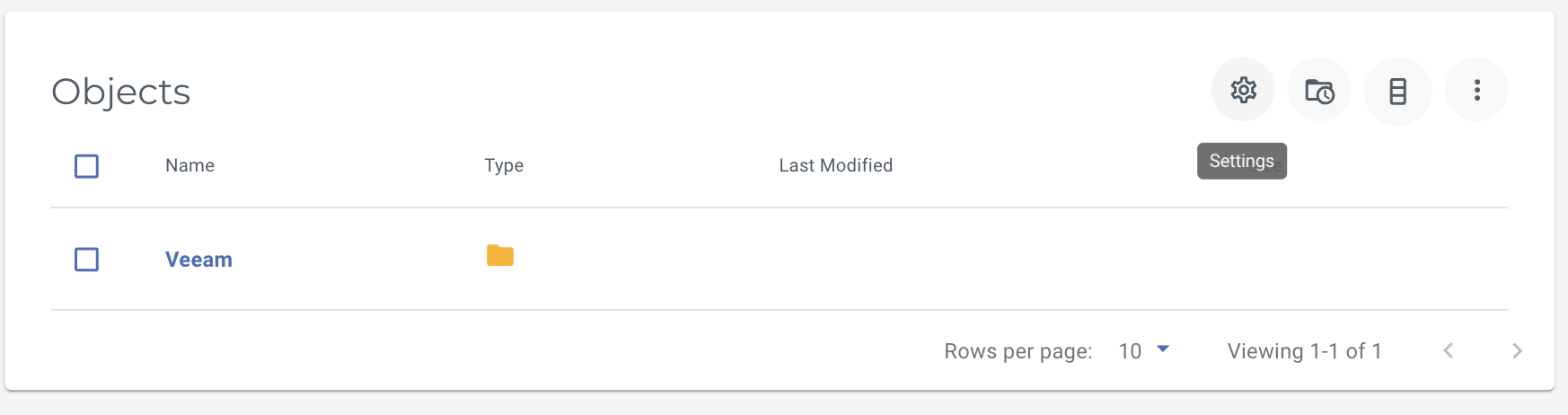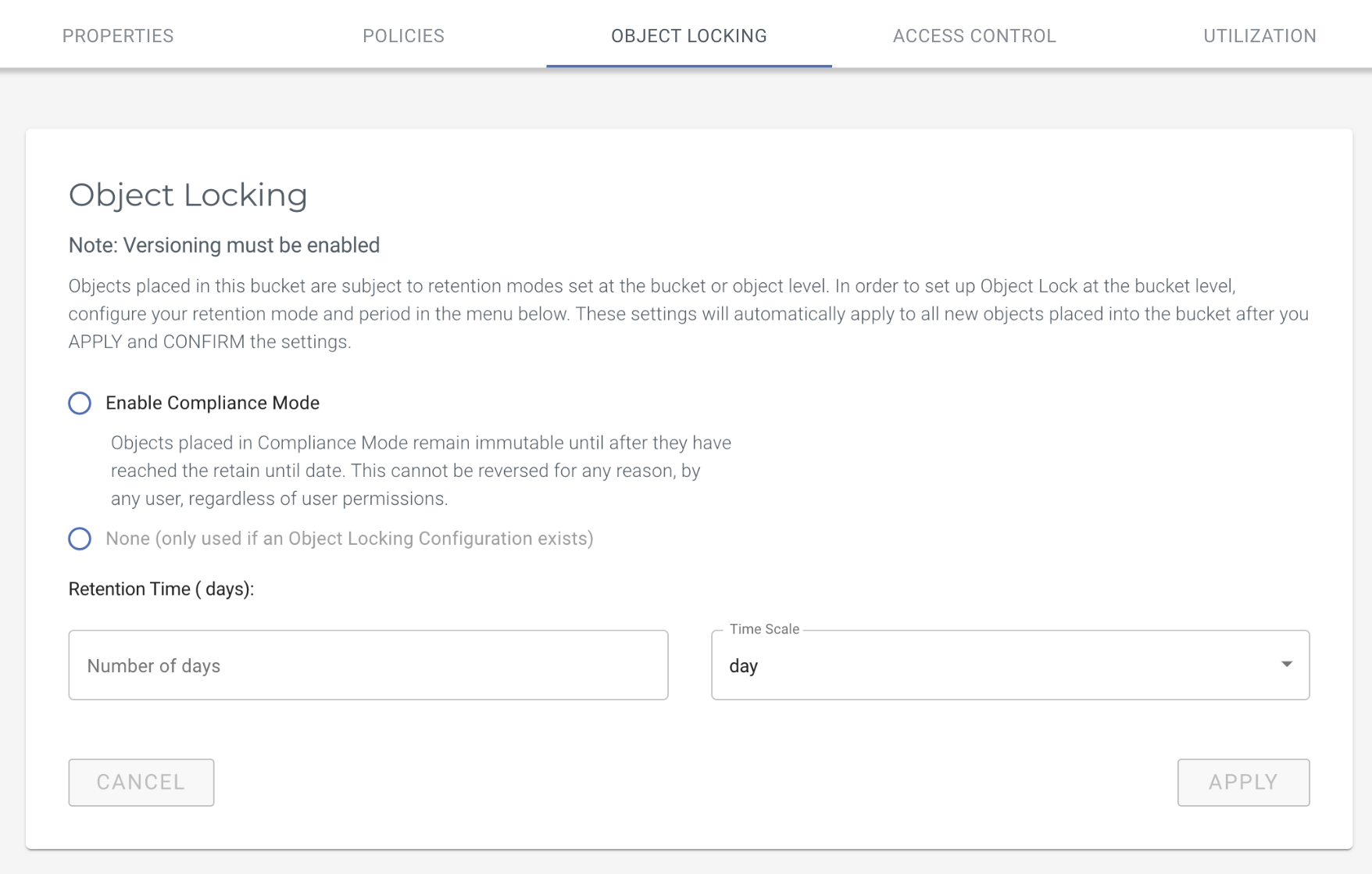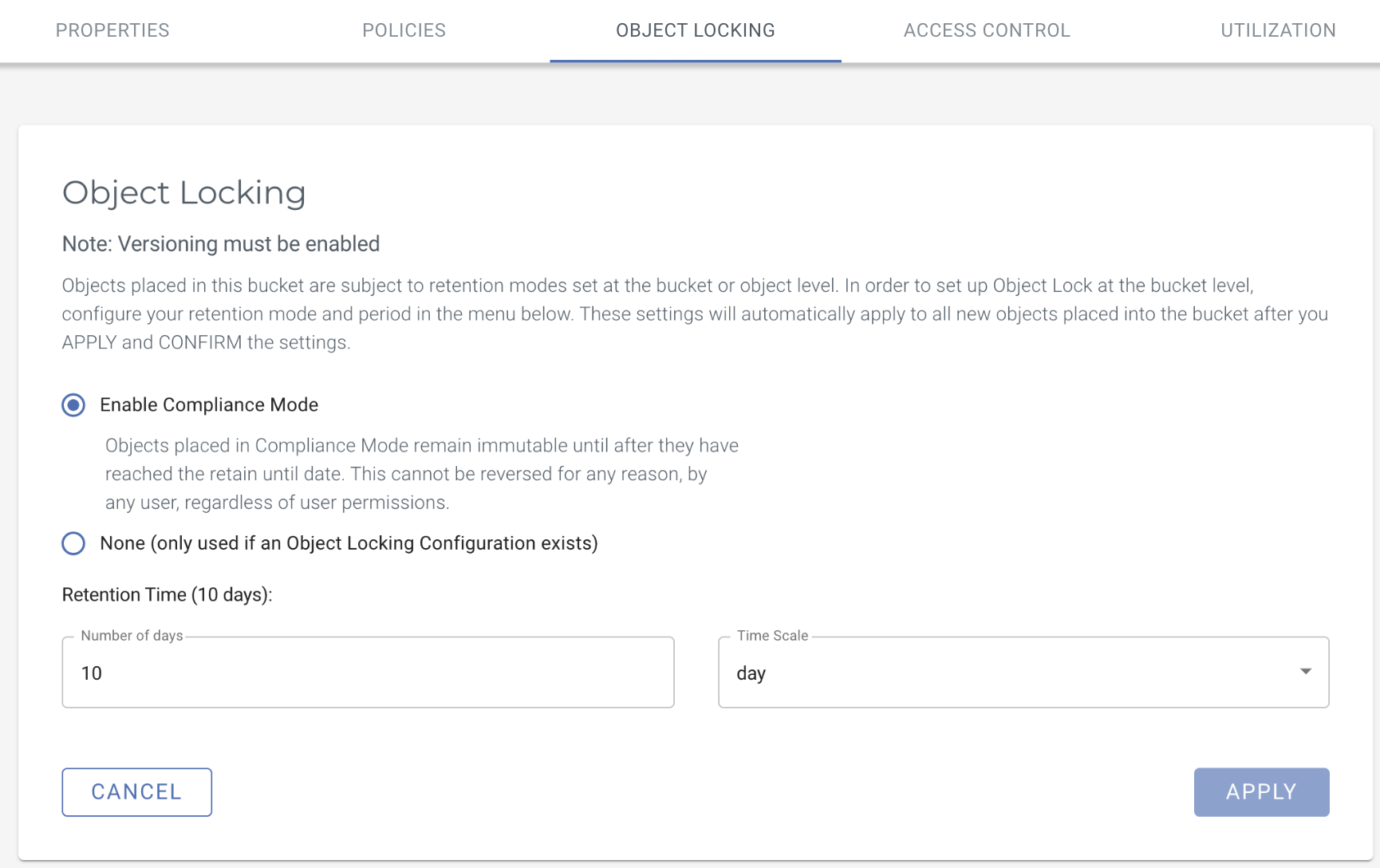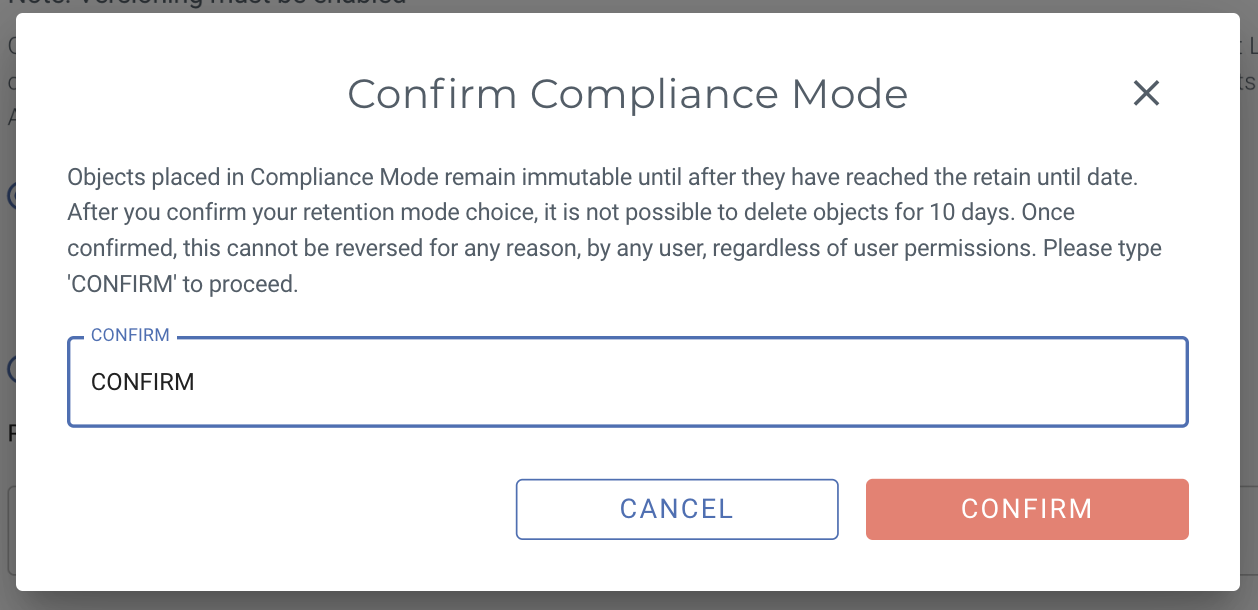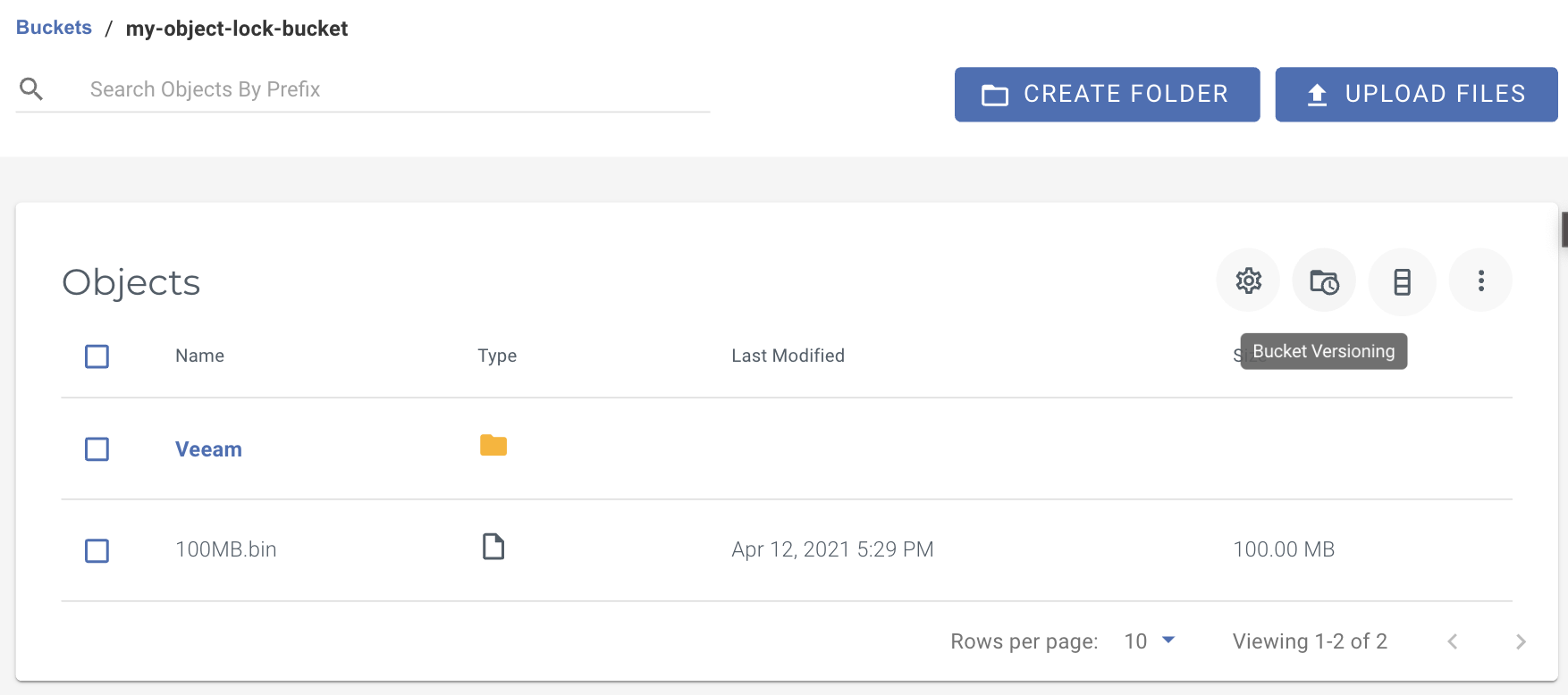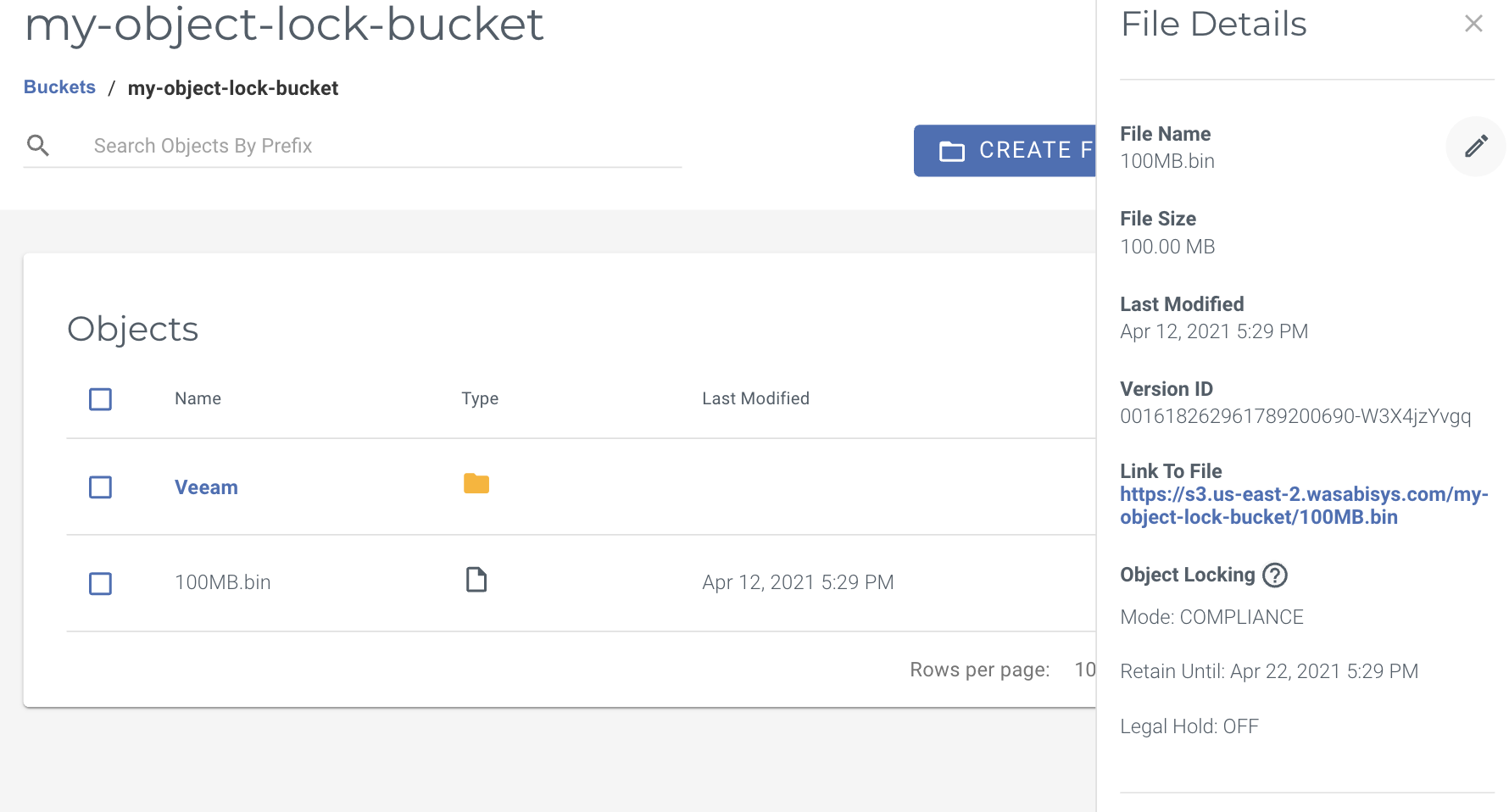- 10 Apr 2024
- Print
- PDF
ARCHIVED - How do I set Object Lock Bucket Settings
- Updated on 10 Apr 2024
- Print
- PDF
Refer to: WASABI CLOUD STORAGE (Console) > Product Guide (Advanced Usage) > Buckets and Objects > Bucket Settings > Object Locking https://docs.wasabi.com/docs/object-locking-enable
For an overview of object locking, review Wasabi Object Lock.
Bucket settings for object locking allow you to place a default object locking policy on objects which are placed into a bucket. These settings are disabled by default and are entirely optional. Changing the settings does not affect any of the existing objects that are inside of the bucket. These settings only apply to objects that are newly placed into the bucket and come with no associated object locking settings.
Accessing Bucket Level Object Locking Settings
Select your bucket and click Settings (the gear icon) in the top right-hand corner.
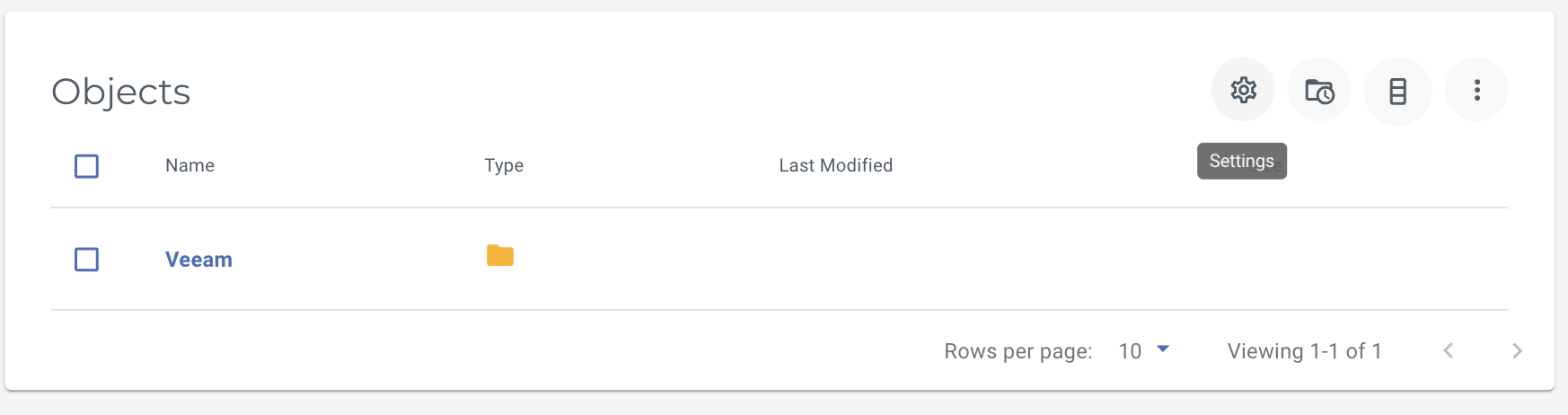
Click on the Object Locking tab.
Configure your settings. Click Apply.
In this example, there are no defaults selected.
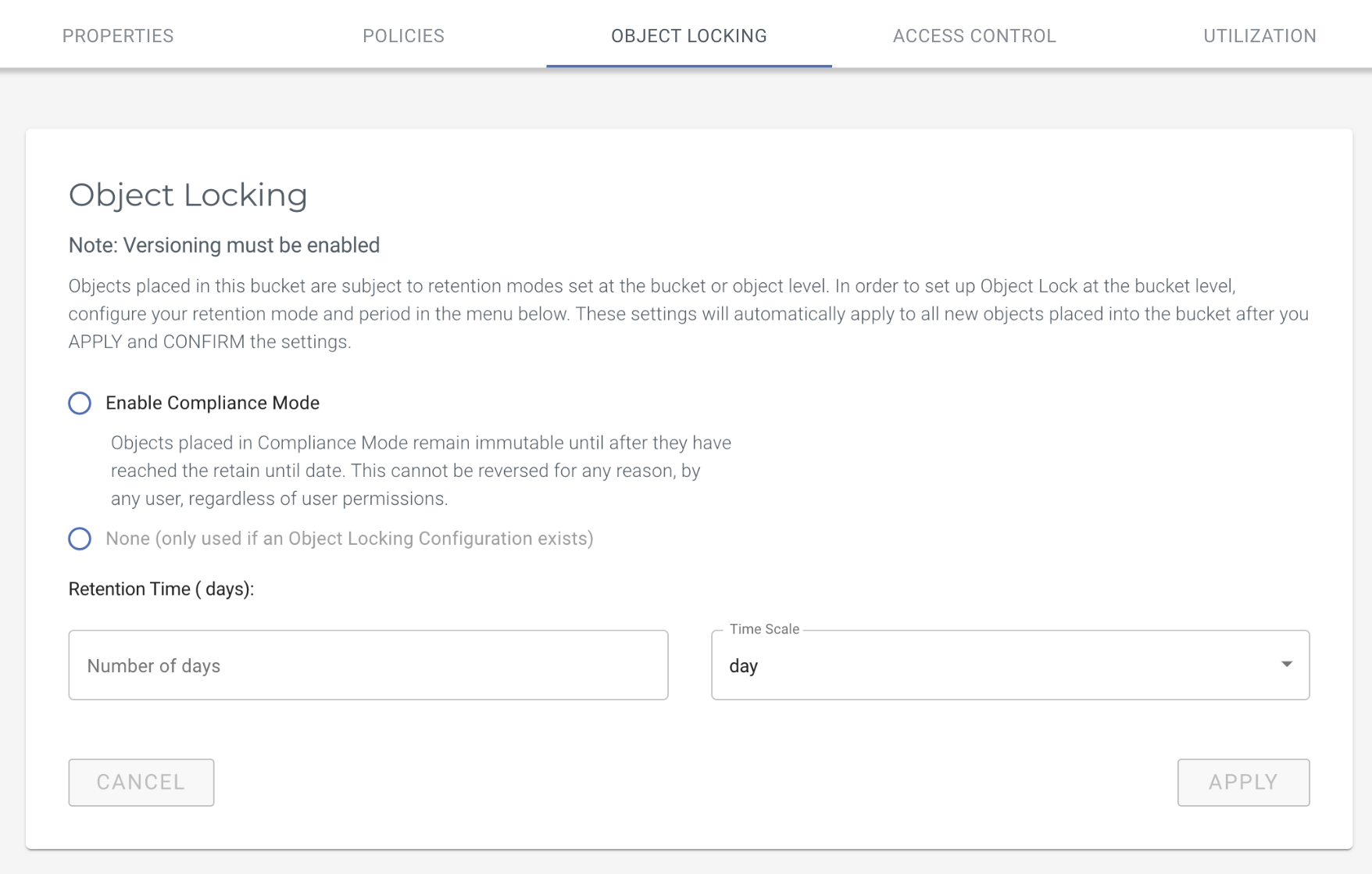
Set your object locking bucket settings.
This example enables Compliance mode and the default retention time is set for for ten days. You have the option of selecting days and years for the time scale.
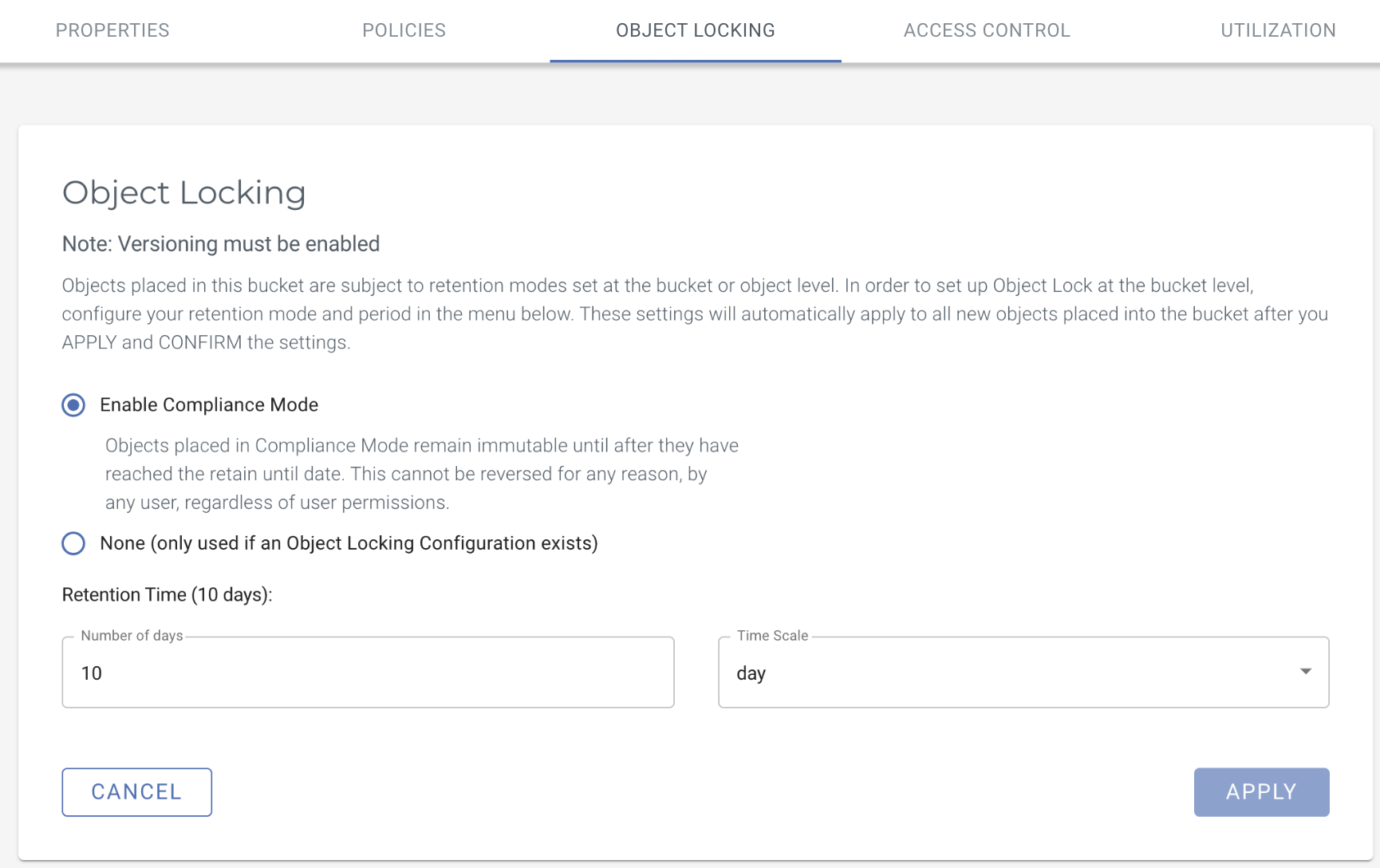
4. Confirm settings by typing CONFIRM.
Click CONFIRM.
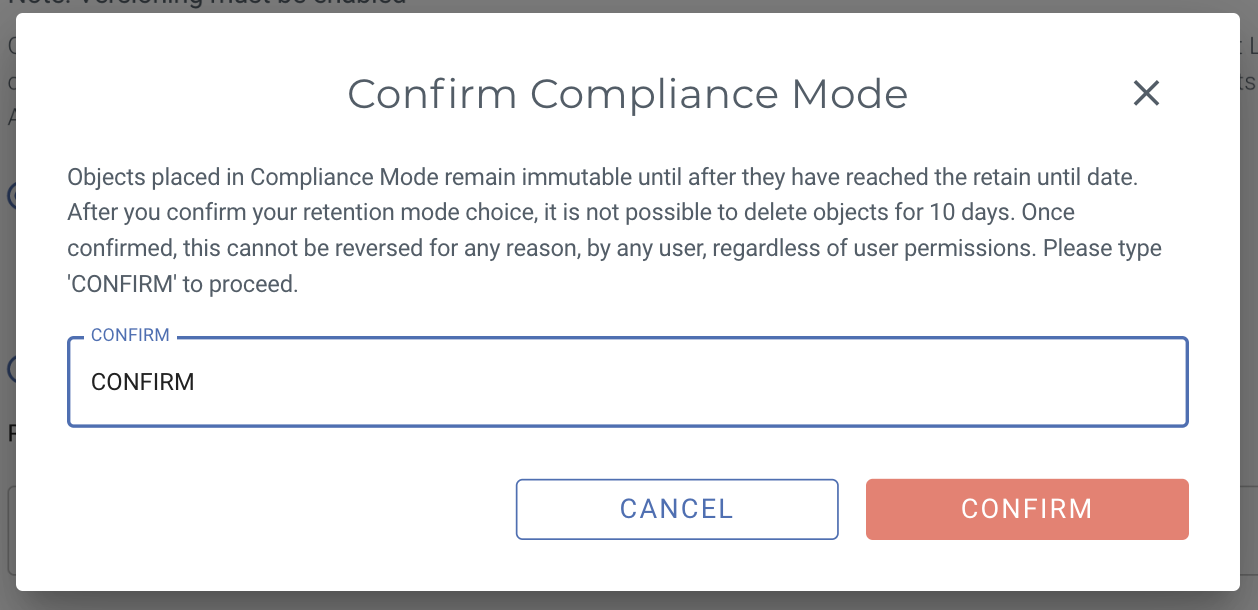
To validate your bucket level default settings, upload a file.
In this example, the file "100MB.bin" is uploaded. To view the retention details, click the Bucket Versioning (folder with a clock icon) in the top right-hand corner.
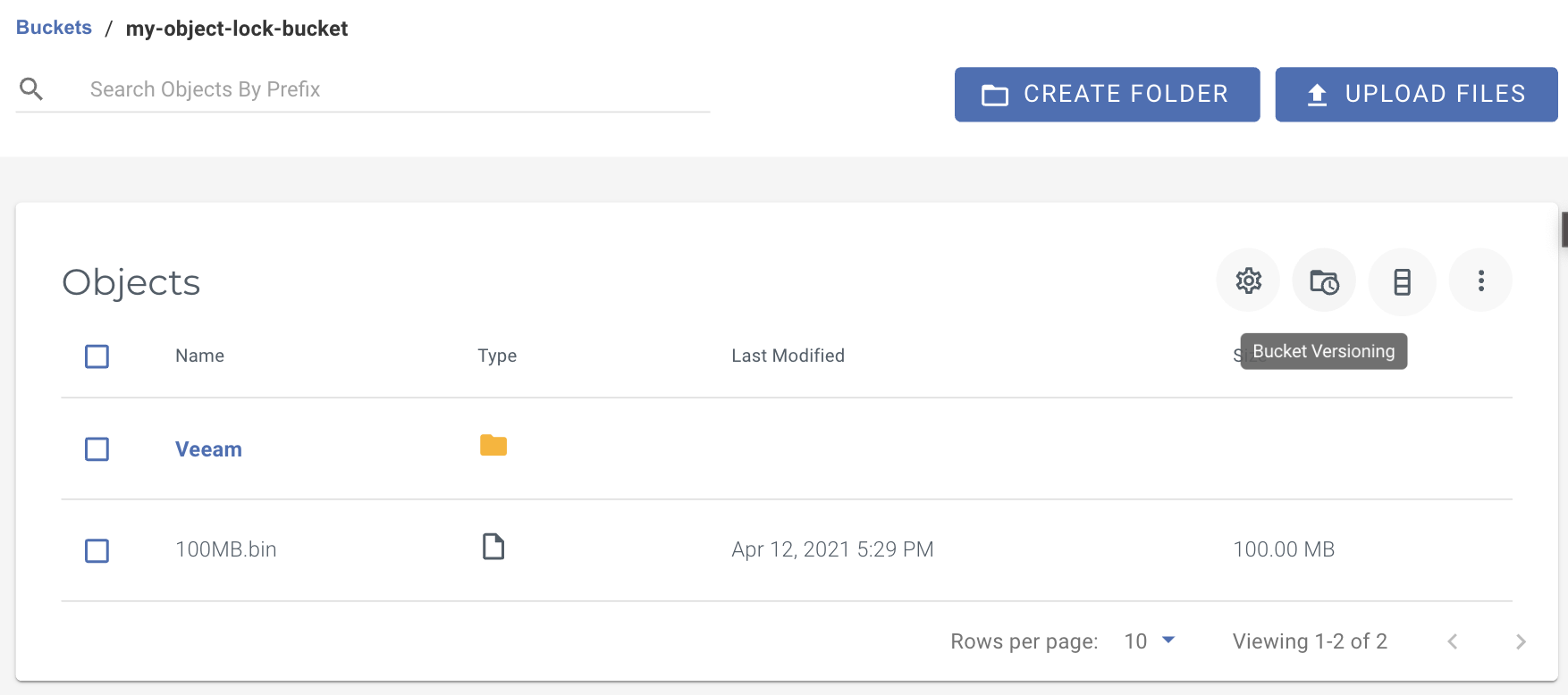
Check the File Details.
Click on the file you have uploaded to show the File Details panel. The Object Locking details show that the file is locked with Compliance mode, and the Retain Until date is set for April 22, 2021.