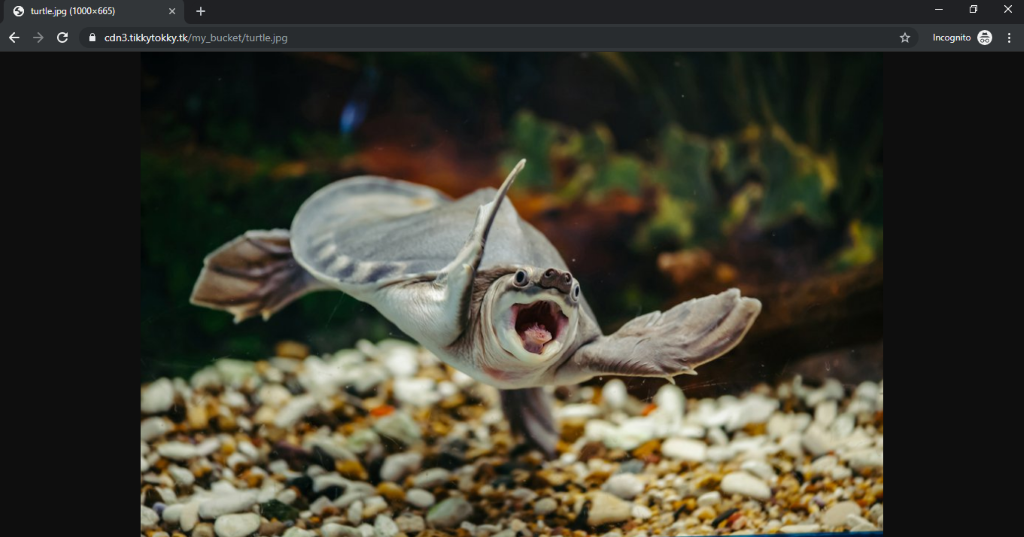How do I use G-Core CDN with Wasabi?
G-Core CDN is certified for use with Wasabi. To use this platform with Wasabi, please follow the instructions below.
Sign in to the Wasabi Management Console and open the Wasabi console at https://console.wasabisys.com/.
Choose Create Bucket and select a region for your bucket.
Select your bucket and in the Bucket pane, choose Upload Files and select the files that you want to upload and click Upload.
Select the object that you want to distribute, click More to make the object Public.
After you set the object as public, you can refer the object by using its URL. The URL should look like -
http://s3.us-west-1.wasabisys.com/mybucket/filename. The 'S3' portion of the URL will vary depending on what Wasabi region you are using. See this article for more info.Use the URL to verify that the object is publicly accessible but remember that this is not the URL you would use for distribution.
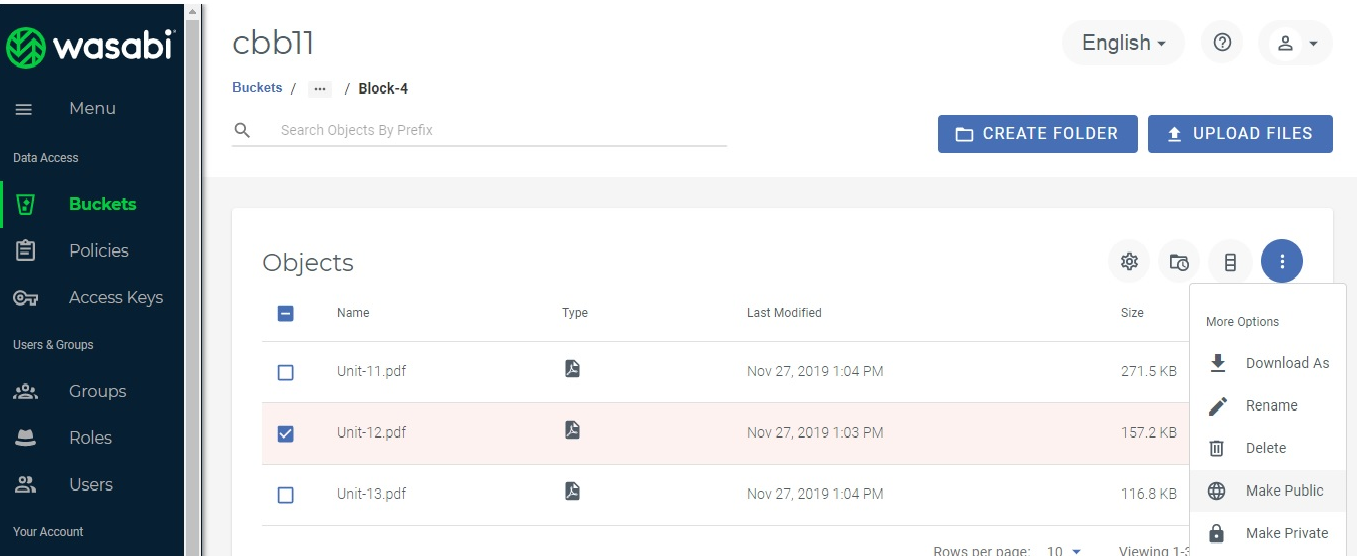
Attached are the ScreenShots below:
Create a CDN Resource: on the “CDN” tab in the “CDN Resources” section click on the “Create CDN Resource” button
.png)
Choose either HTTP or HTTPS as the “Origin Pull Protocol”. Wasabi storage supports both but security-wise the HTTPS option is preferable:
Origin Source - s3.us-west-1.wasabisys.com
Custom Host Header - auto populates with s3.us-west-1.wasabisys.com
To deliver your Wasabi storage content via the G-Core Labs CDN you need to have a CDN domain name. It can be your personal domain — like cdn.domain.com — or you can use ours which will be a subdomain to gcdn.co (please contact G-Core Labs support team to activate this option). Put it into the “Custom Domain” field.
Activate “Enable HTTPS” toggle and upload your SSL certificate if you want your content to be accessible via HTTPS from your CDN domain.
Click on the “Create Resource” button.
Note that this example discusses the use of Wasabi's us-west-1 storage region. To use other Wasabi storage regions, please use the appropriate Wasabi service URL as described in this article.
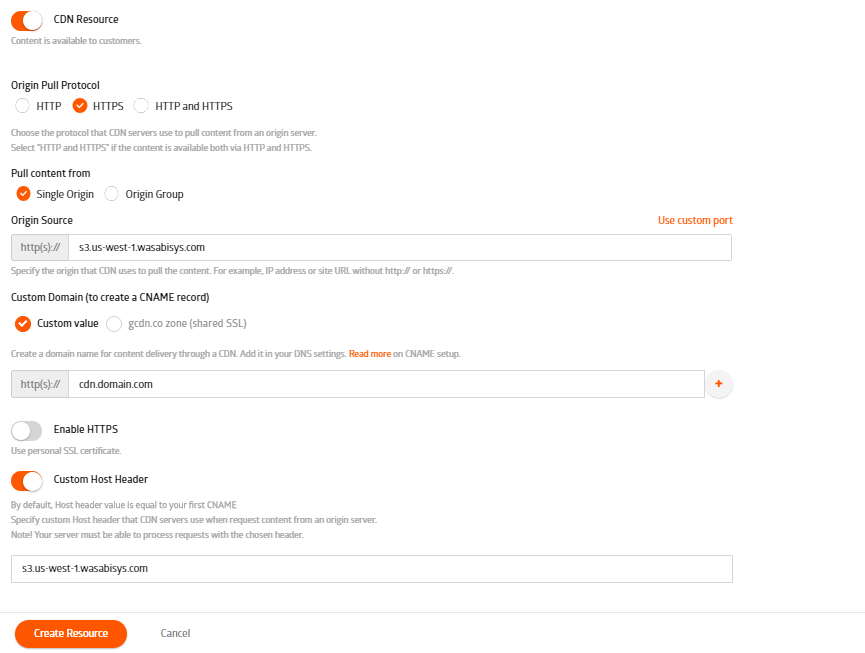
Navigate to the CDN Resource “Settings”
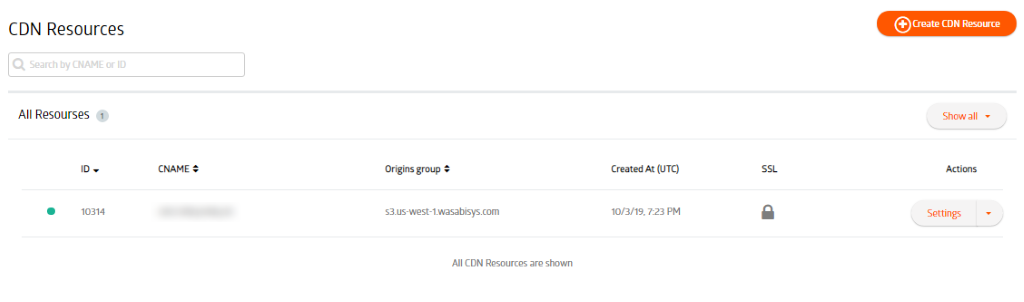
Navigate to the “Setup instructions” tab. To integrate your personal CDN domain with G-Core labs CDN you need create a CNAME record in your domain’s DNS settings. Follow the instructions on the tab and wait until your newly created record becomes available to the DNS servers.
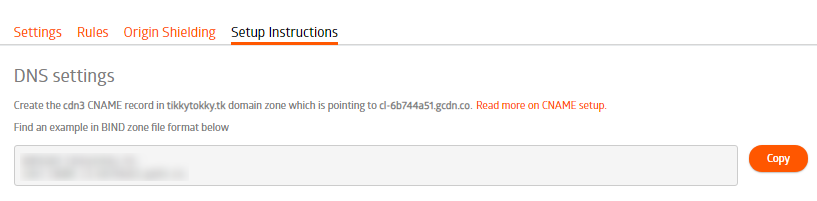
To request your content stored in the Wasabi storage via G-Core Labs CDN change the domain name in the URL:
Wasabi direct URL: https://s3.us-west-1.wasabisys.com/my_bucket/turtle.jpg
You CDN domain name: cdn3.tikkytokky.tk