How do I use Hitachi Vantara's HCP CloudScale platform with Wasabi?
Hitachi Vantara's Hitachi Content Platform for Cloud Scale (HCP-CS) has been validated to work with Wasabi's cloud storage to sync object storage data from HCP-CS to Wasabi.
Hitachi Content Platform for Cloud Scale (HCP for Cloud Scale) is a software-defined object storage solution that is based on a massively parallel microservice architecture and is compatible with S3-API.
Bucket synchronization sync-to (or mirroring) feature on HCP for Cloud Scale allows automatic, asynchronous copying of objects in a bucket in an HCP for cloud scale system to a Wasabi bucket.
1. Prerequisites
An active Wasabi account
HCP for Cloud Scale installed and configured on-premise or in cloud with a HCP bucket
2. Create a Wasabi Bucket
Follow the steps in this section to create a standard Wasabi bucket. We will later use this bucket to create an External Target on Cohesity to write backups to Wasabi.
2.1 Log in to Wasabi Console and click on “Create Bucket” on top right.
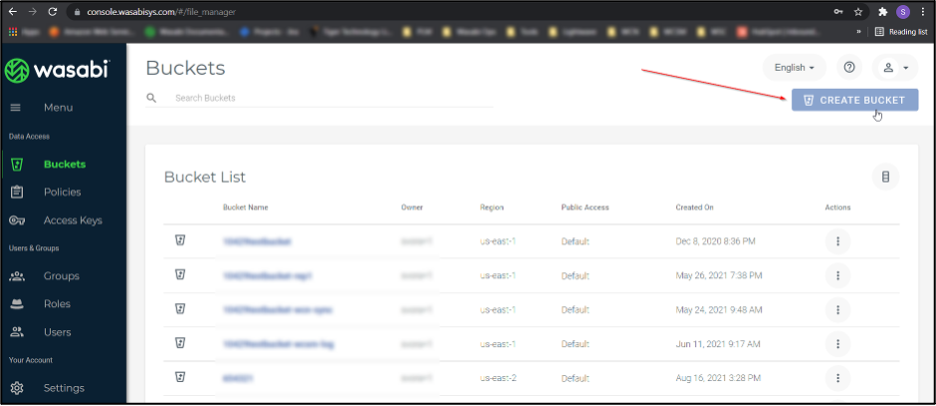
2.2 In the “Create Bucket” window enter a unique bucket name. Select the appropriate region and click "Next".
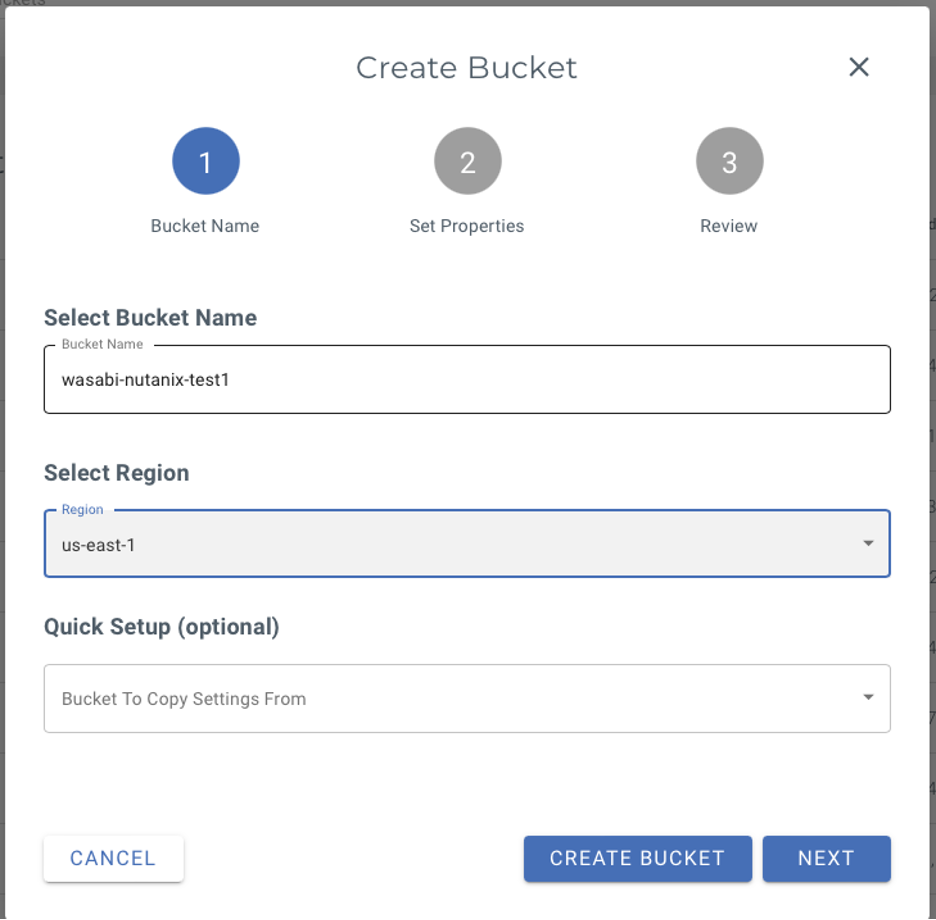
2.3 Review create a sub-user with access keys to create access keys for a user to access the Wasabi bucket created above. We will use these keys in the following section to add the Wasabi bucket as an external bucket on HCP CS.
3. Add Wasabi Bucket as an External Bucket on HCP CS
Wasabi can be configured as an external/remote bucket to synchronize data from HCP Cloud Scale. Bucket synchronization feature on HCP CS to a bucket (bucket sync-to or mirroring) allows automatic, asynchronous copying of objects in a bucket in an HCP for cloud scale system to a Wasabi bucket.
Follow the steps below to configure a bucket sync-to rule on the HCP CS bucket to copy data to Wasabi.
3.1 Login to HCP Cloud Scale console. Click on the bucket that you want to configure synchronization for.
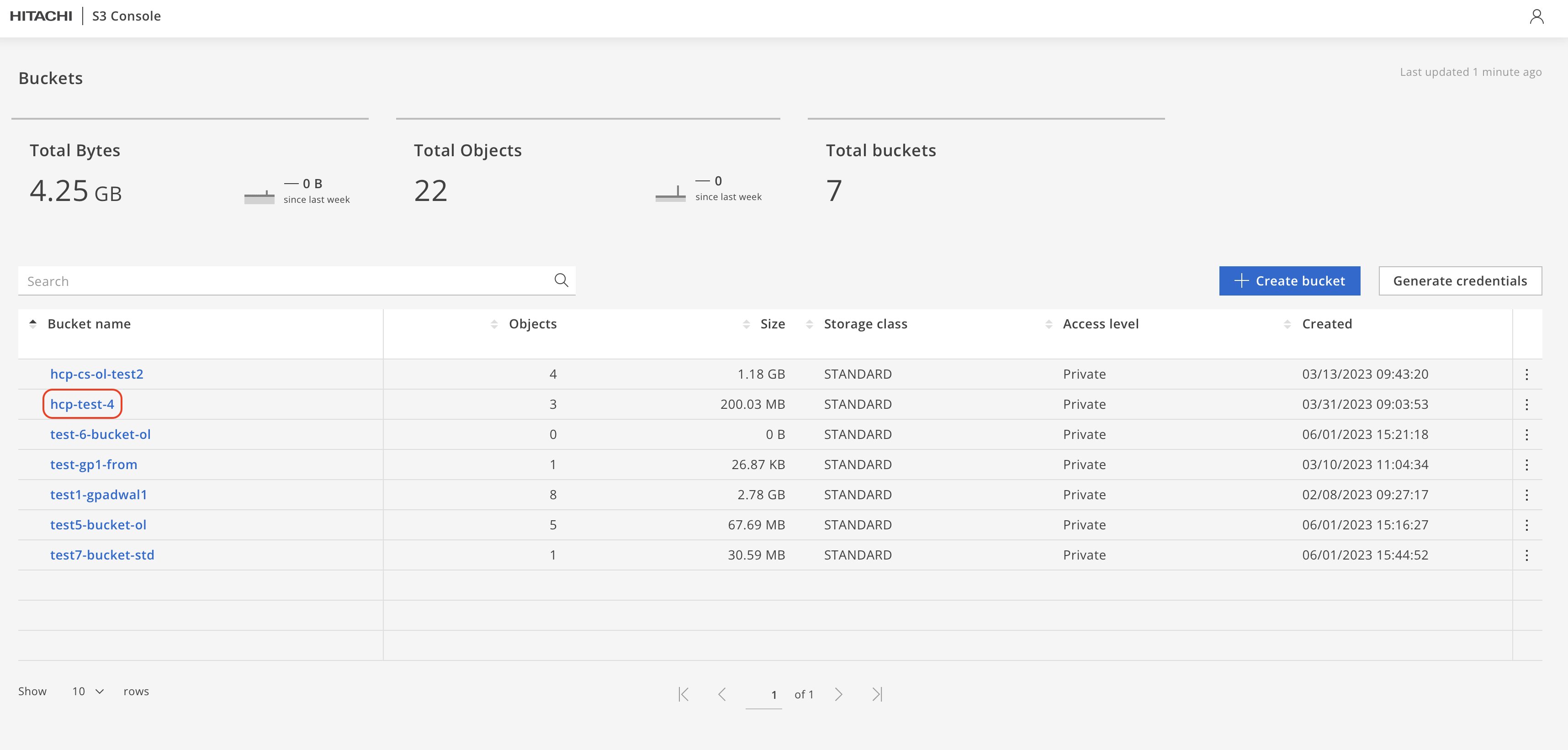
3.2 Click on the "Properties" to open the Properties window.
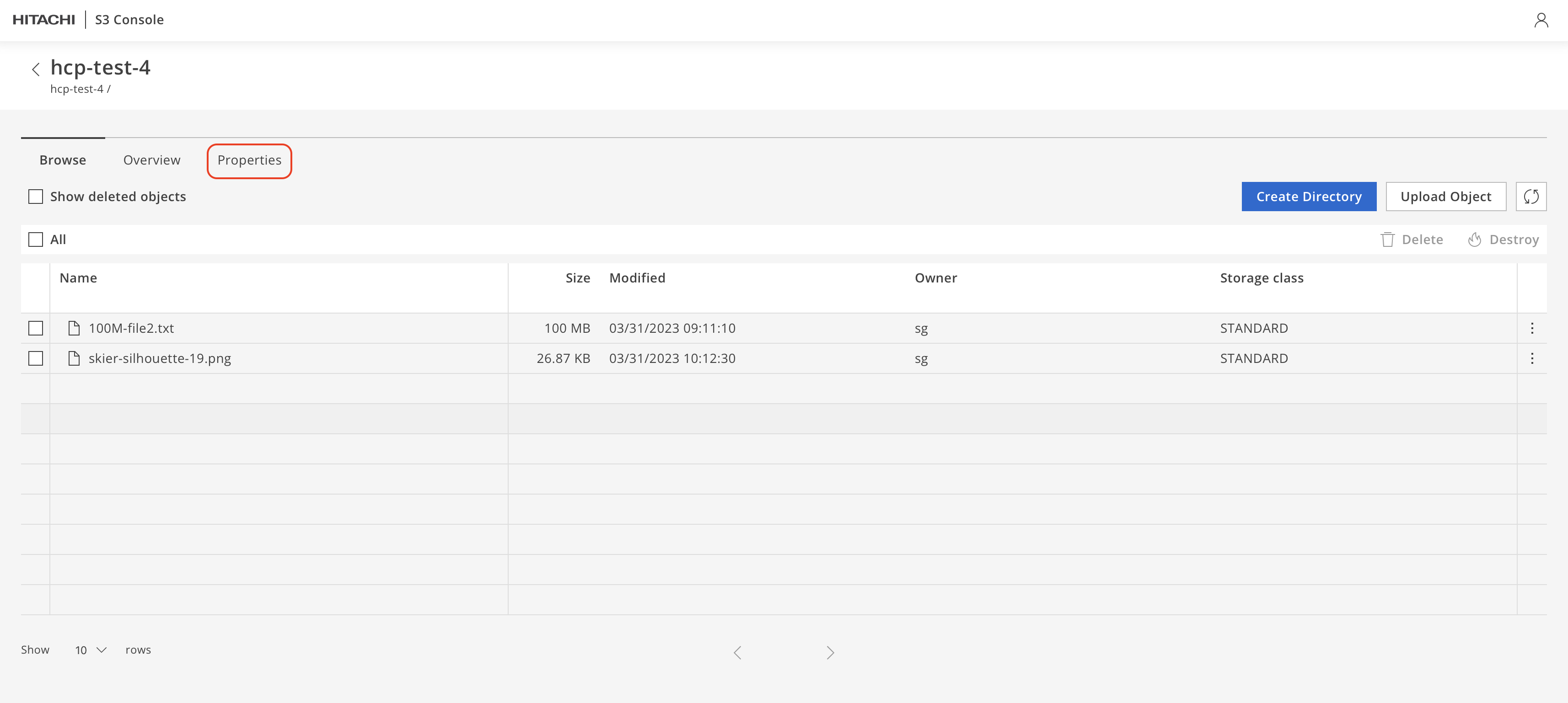
3.3 Click on "Configure" under Sync-to Replication.
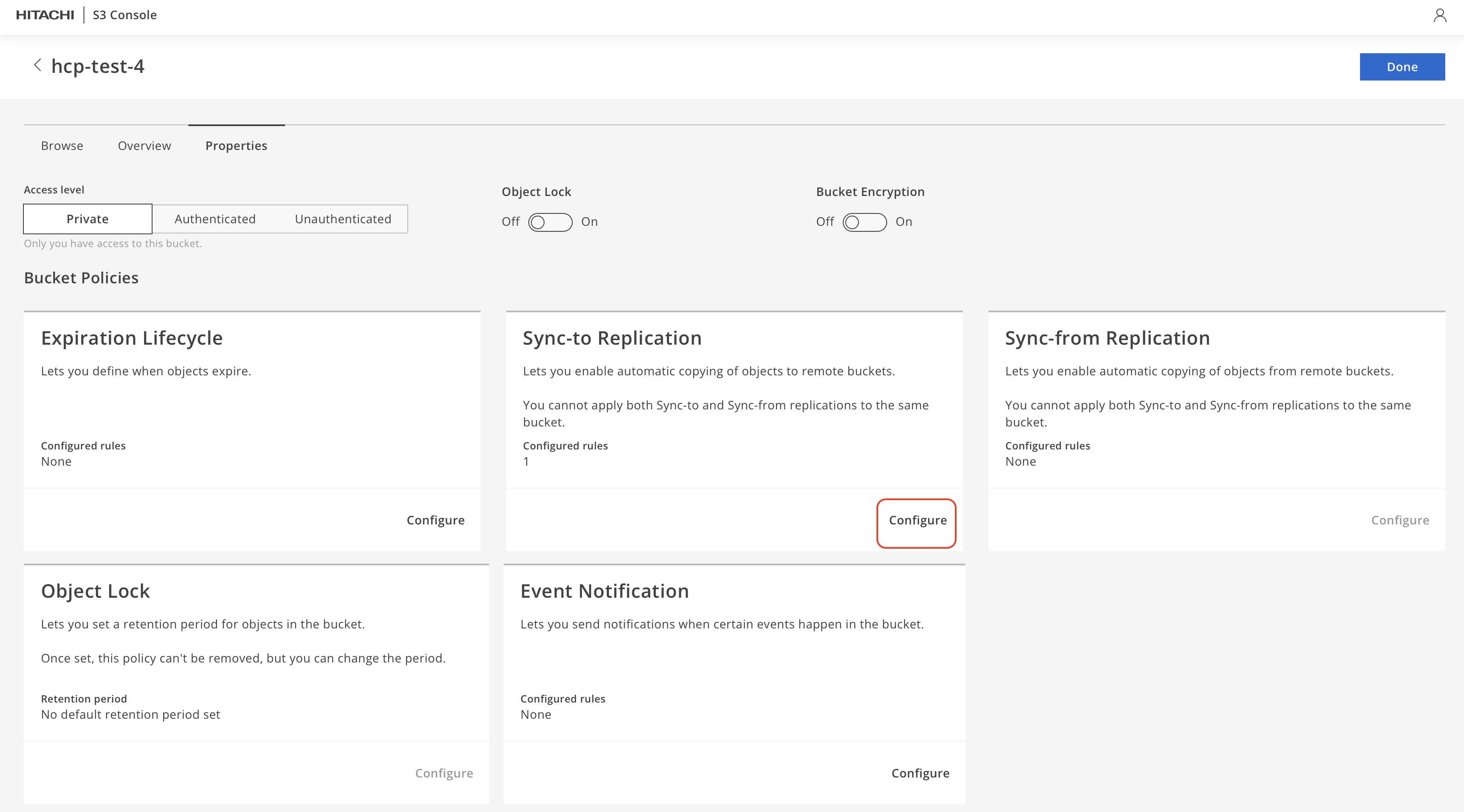
3.4 Click on "Add rule" to add a bucket sync-to rule to sync to a remote bucket.
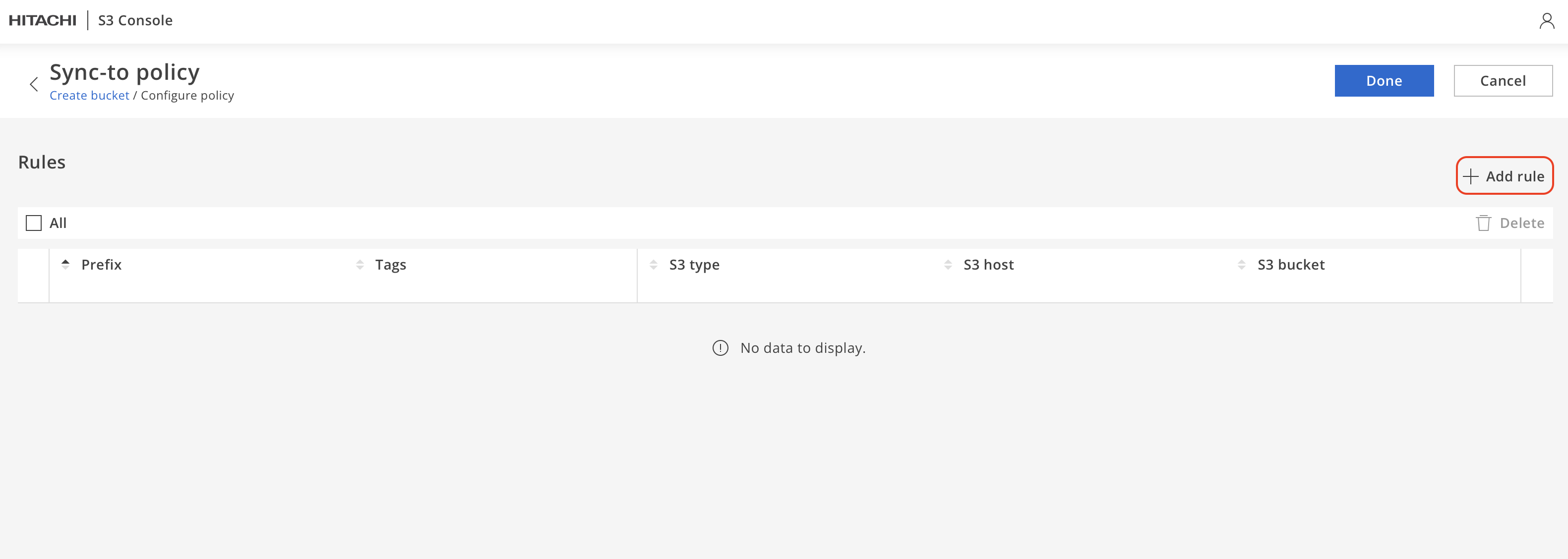
3.5 Input the details for the Wasabi bucket-
S3 type- Generic S3
Region- The region where your Wasabi bucket was created. This example uses us-east-1
S3 hostname- Service url for the Wasabi bucket
Bucket- Name of the Wasabi bucket
Access key- Access key for the Wasabi user
Secret Key- Secret key for the Wasabi user
Click "Test bucket connection" to test the connection to the remote bucket. If the verification is success, click on "Done".
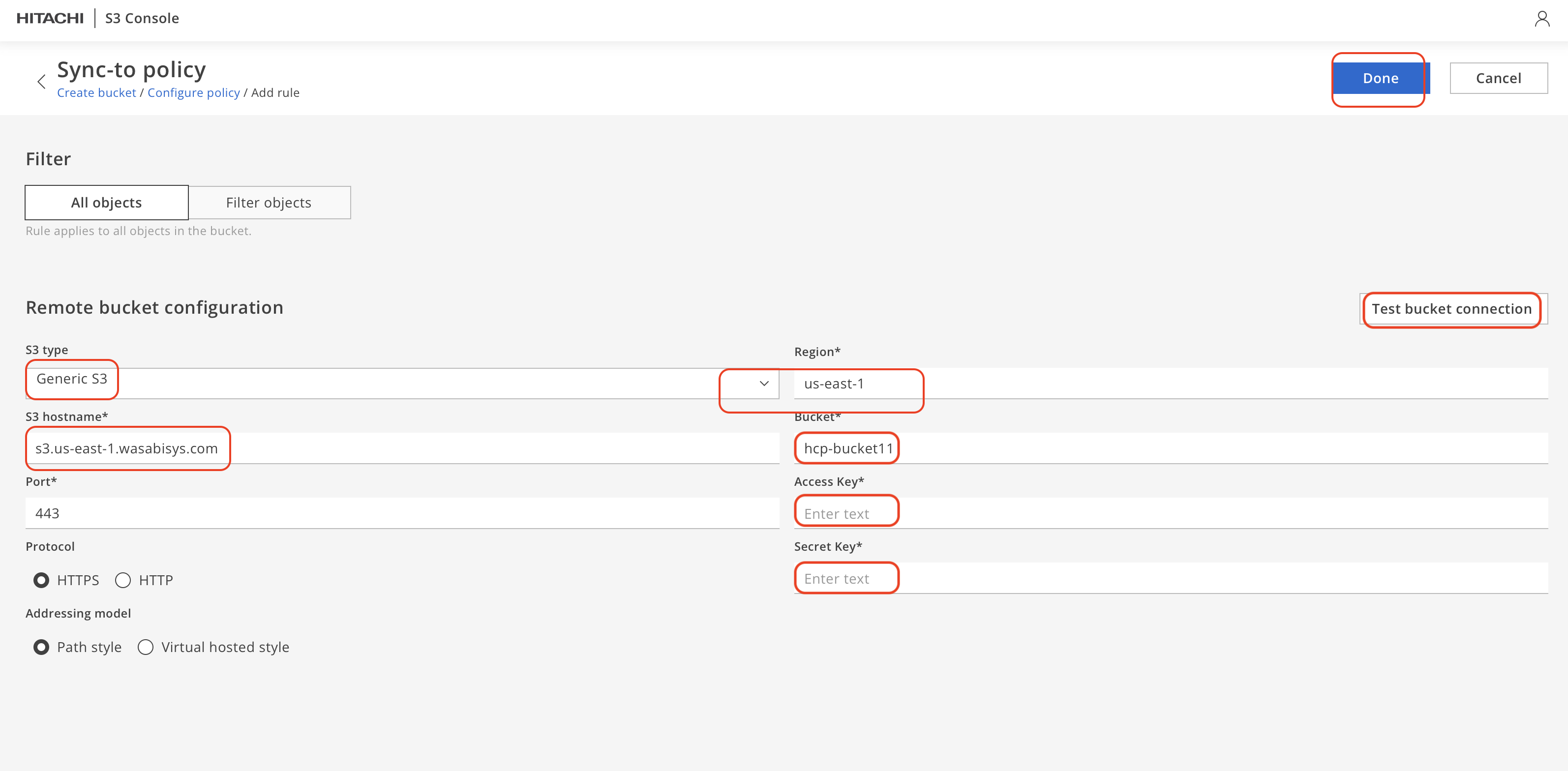
3.6 Click Update to update the sync-to rule
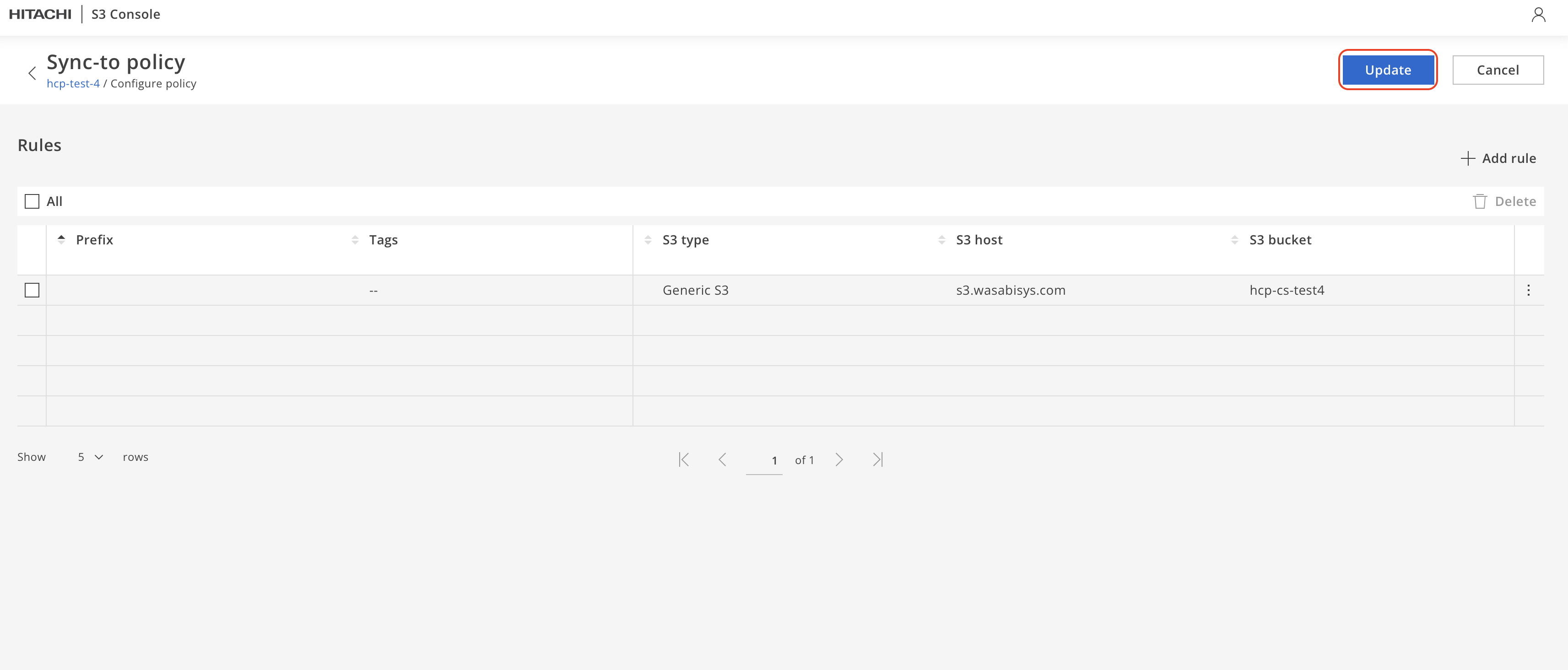
3.7 Click "Done" to complete the bucket configuration
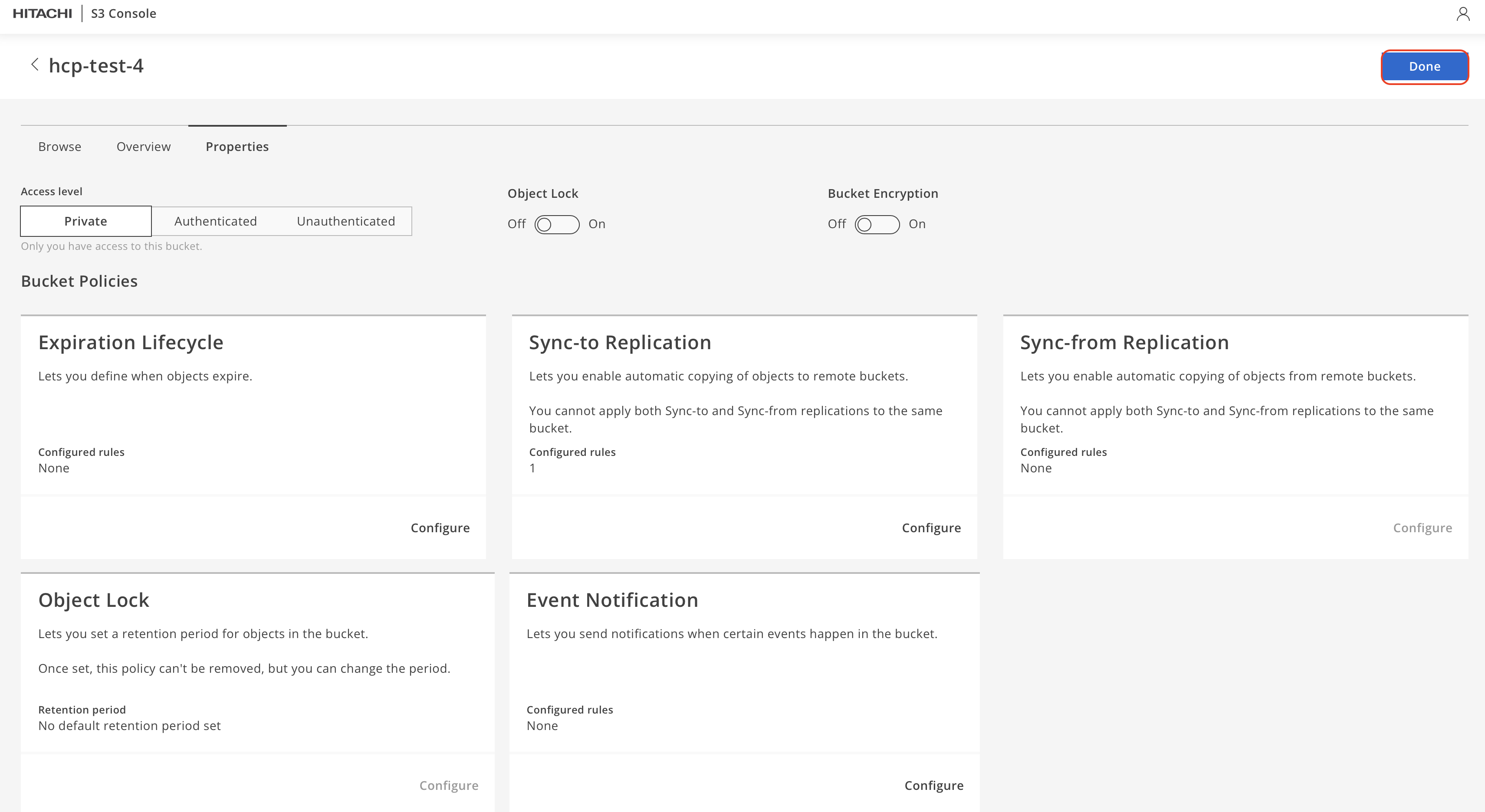
You have now successfully configured synchronization from your HCP bucket to the remote Wasabi bucket.
4. Create Lifecycle policy on Wasabi bucket to manage retention of data on Wasabi bucket
We will create Lifecycle policy on the Wasabi bucket to manage data on synced from HCP CloudScale to Wasabi. Follow the steps below to setup lifecycle policies on the Wasabi bucket.
4.1 Login to the Wasabi console and navigate to your bucket. Click on "Settings" to bring up the settings window.
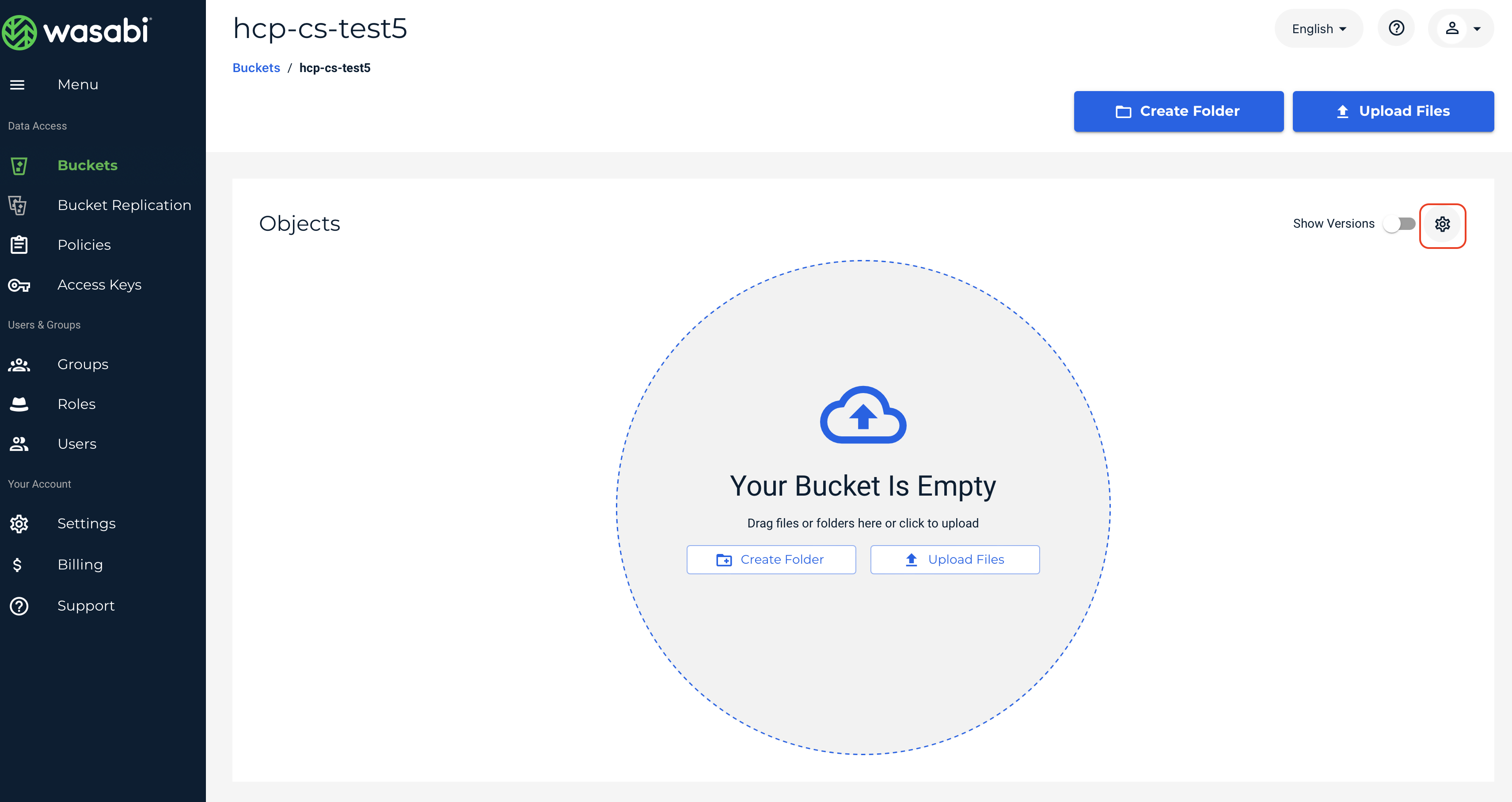
4.2 Click on the "LifeCycle" tab. Then click "Create new rule" to create a new lifecycle policy rule.
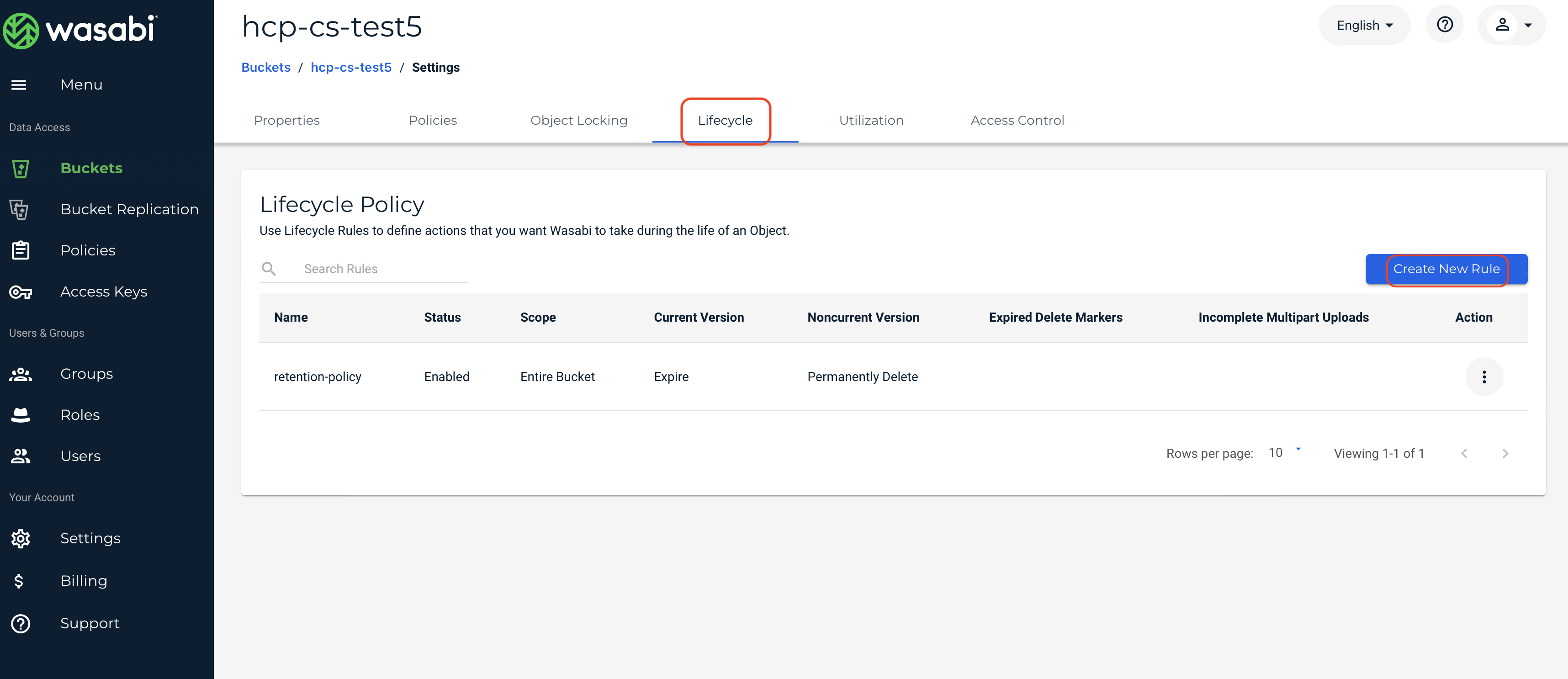
4.3 Enter the settings as per the requirements. Once the settings are entered, scroll down and click "Create" to create the lifecycle policy rule. For more details on the lifecycle rule please review Object Lifecycle Management.
Lifecycle rule name- Name for the rule
Apply to all objects in the bucket- The scope of the rule applies to everything in the Wasabi bucket
Expire current version of objects- To expire the current versions of objects specify when the objects become noncurrent. For non-versioned buckets, the object is permanently removed at the end of the specified period.
Permanently delete noncurrent versions of objects- Enter a value indicating the number of days after which objects become noncurrent.
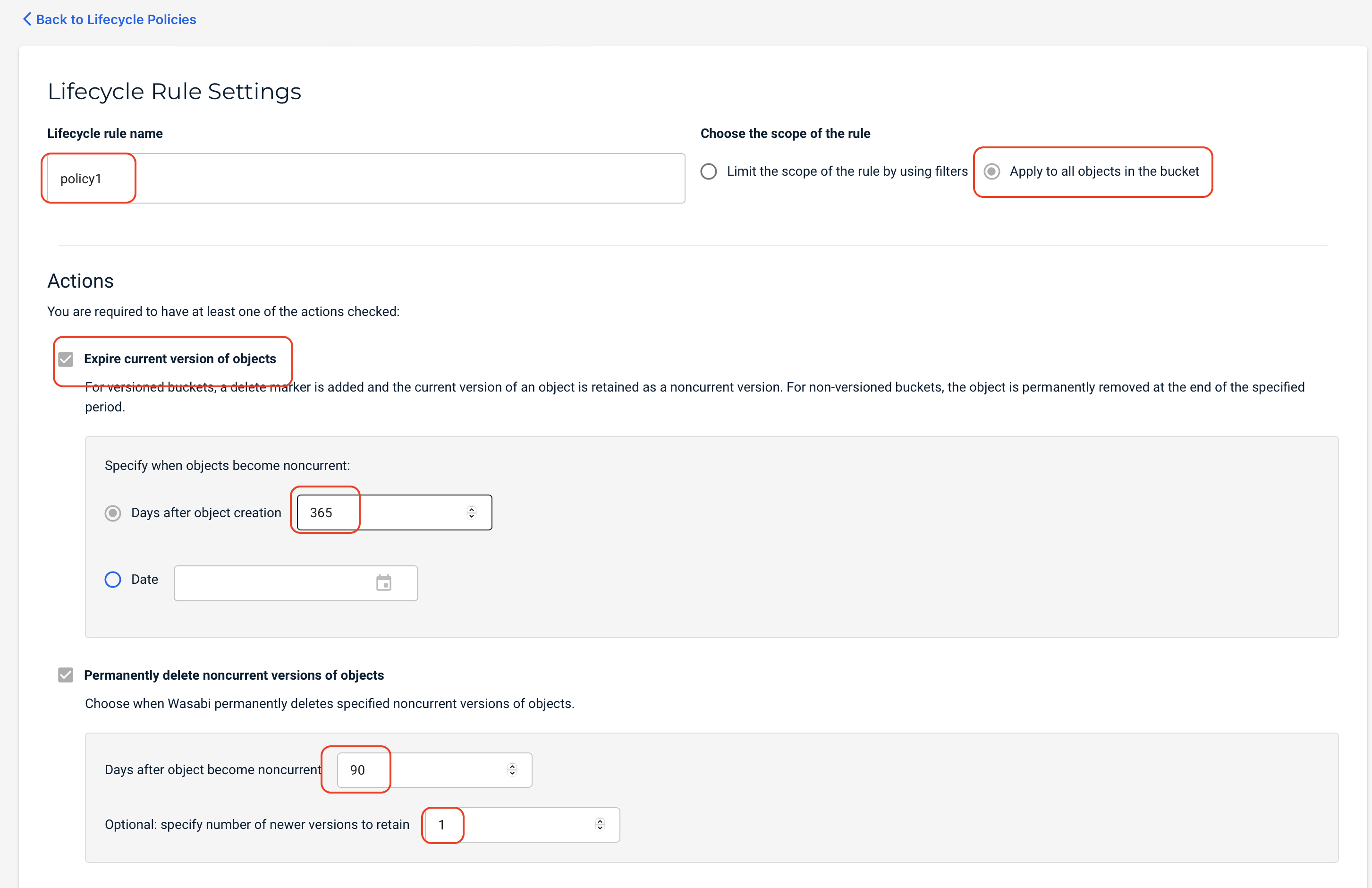
You have now created a lifecycle policy on Wasabi bucket to set a retention period for Wasabi bucket. After this period, objects in the Wasabi bucket will be removed.