How do I use Masstech with Wasabi?
Masstech is certified for use with Wasabi. The Masstech – Wasabi joint solution is described here. To use this product with Wasabi, please follow the configuration tips below.
Ensure Masstech Virtual File System is installed and licensed. These instructions assume the virtual drive Z:/ is being used, but follow the instructions provided with the Masstech Virtual FileSystem installer to set the drive letter appropriate for your install.
Open the Masstech Management Console. If there is not a shortcut installed, you can find the .msc in C:\Program Files\Masstech\VFS
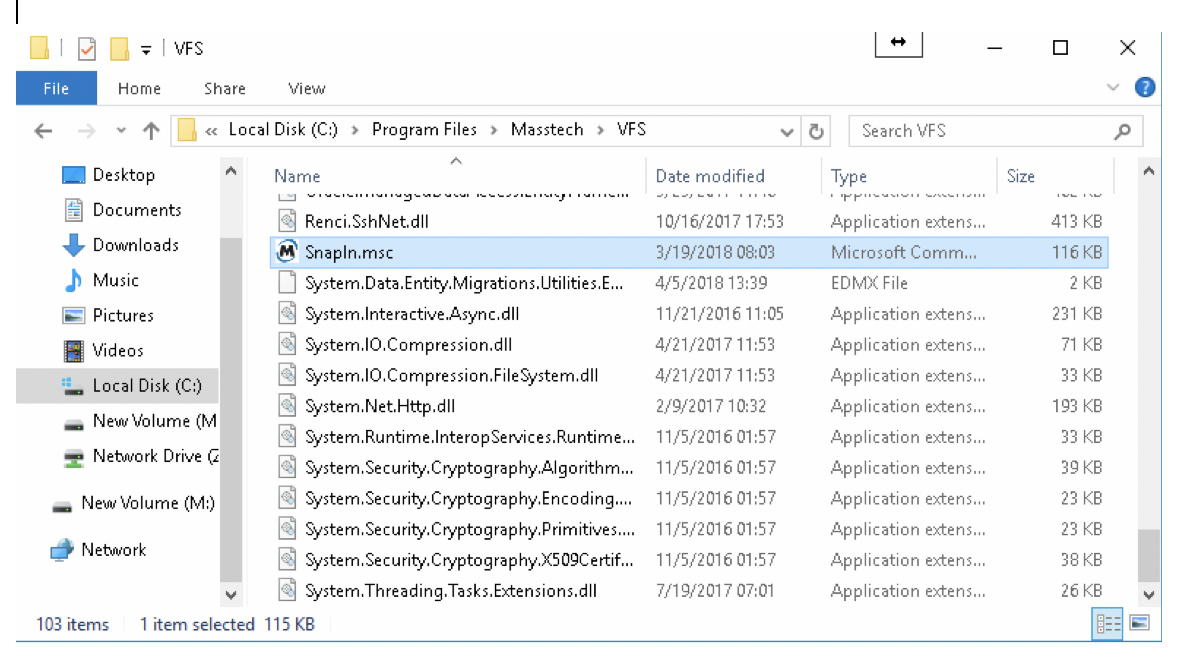
Open the Web interface in the console by left clicking on the VFS icon in the navigation tree. Then left click on the services icon (the 9 squares)
The services banner will open. Left click on locations to setup Wasabi.
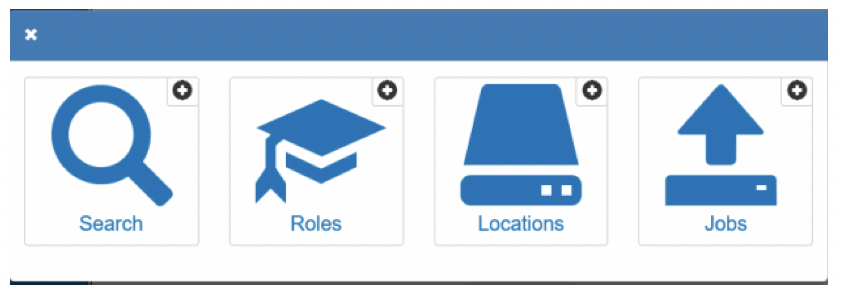
Left click on Add New, and the wizard will start
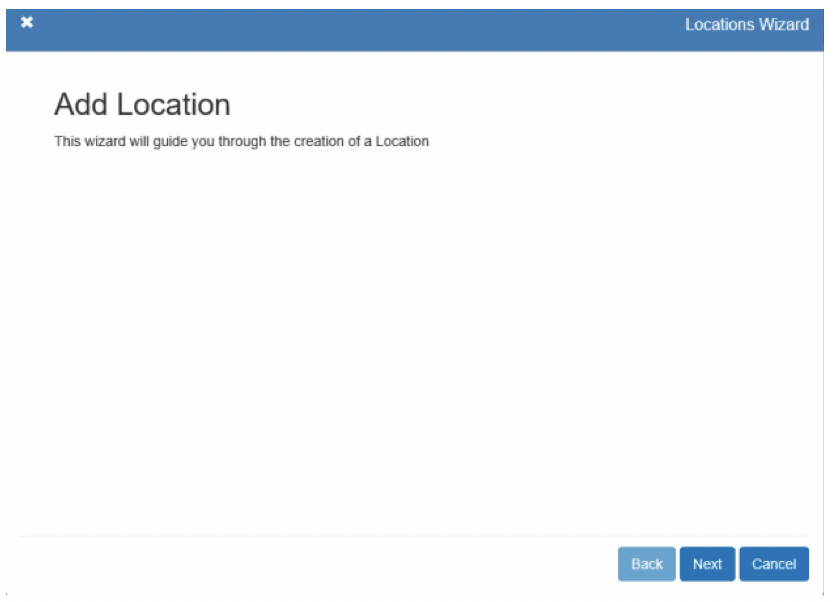
Enter a name and description. Click next.
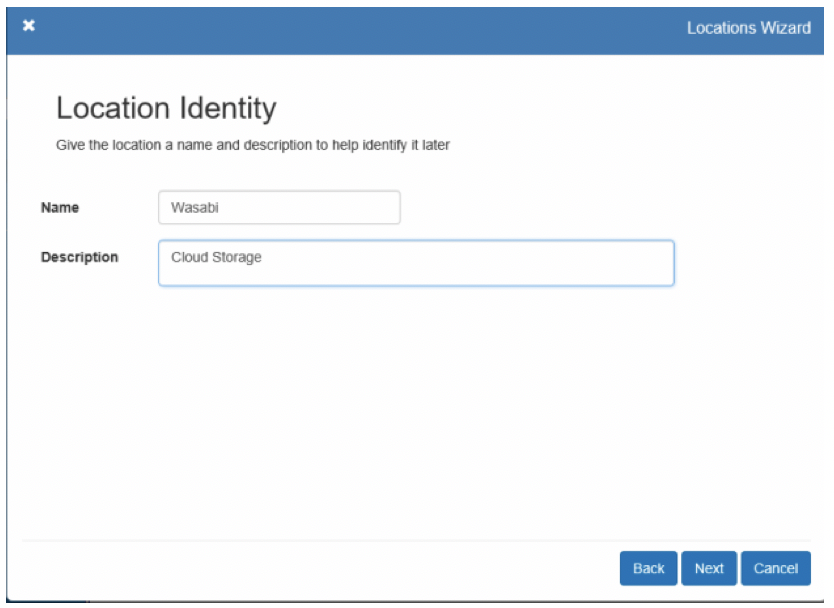
Choose Wasabi S3. Click next.
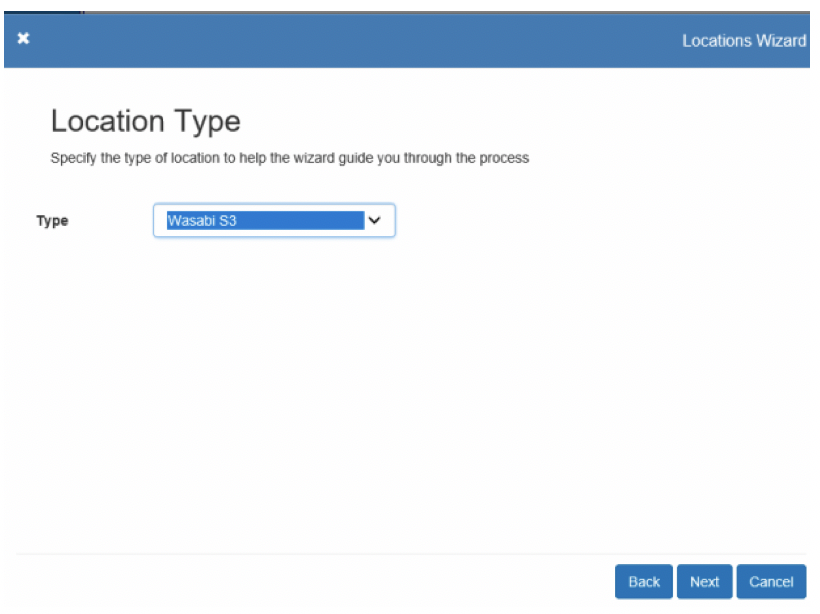
Enter your bucket name, access and secret keys from Wasabi. By default, “Allow Direct Writes” will be unchecked. Leaving this unchecked will allow the virtual file system to cache writes to Wasabi. Click next.
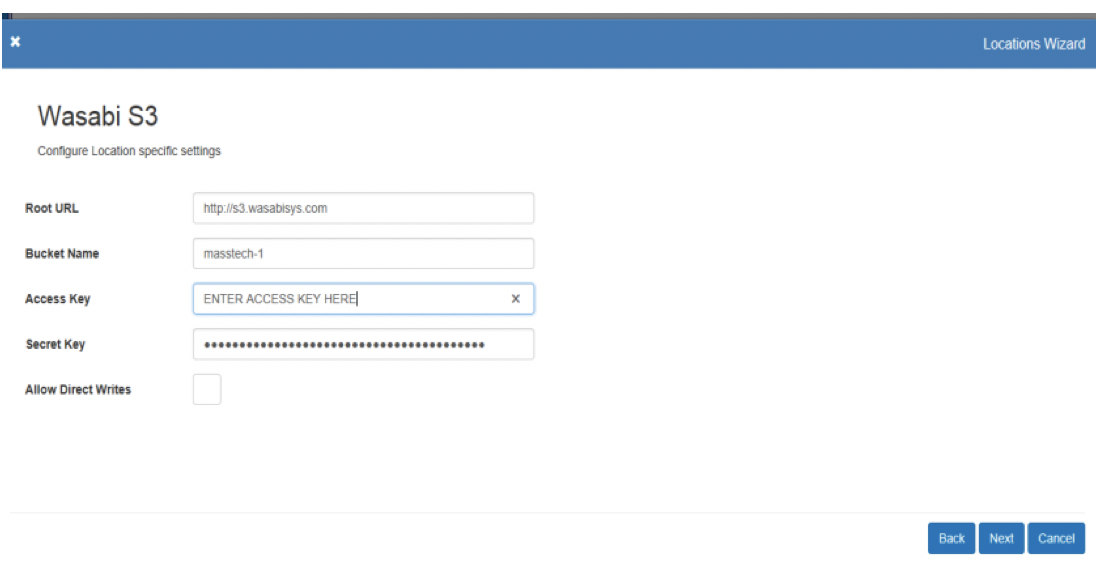
Leave the rest at the default settings, unless advised to change by Masstech Support.
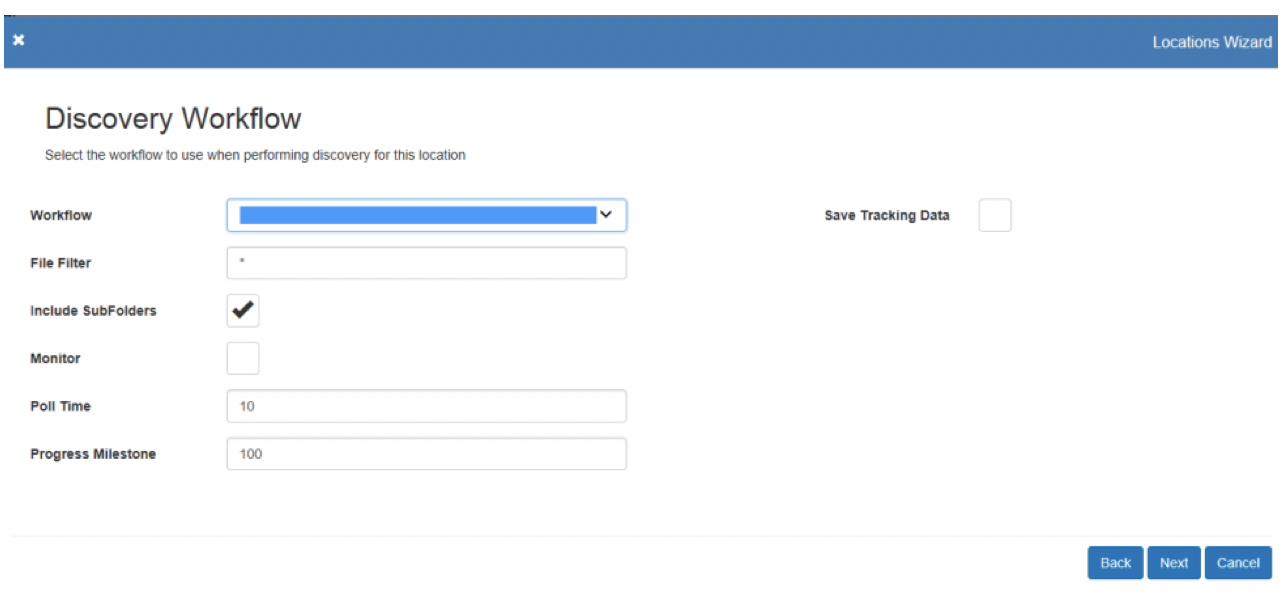
Click next.
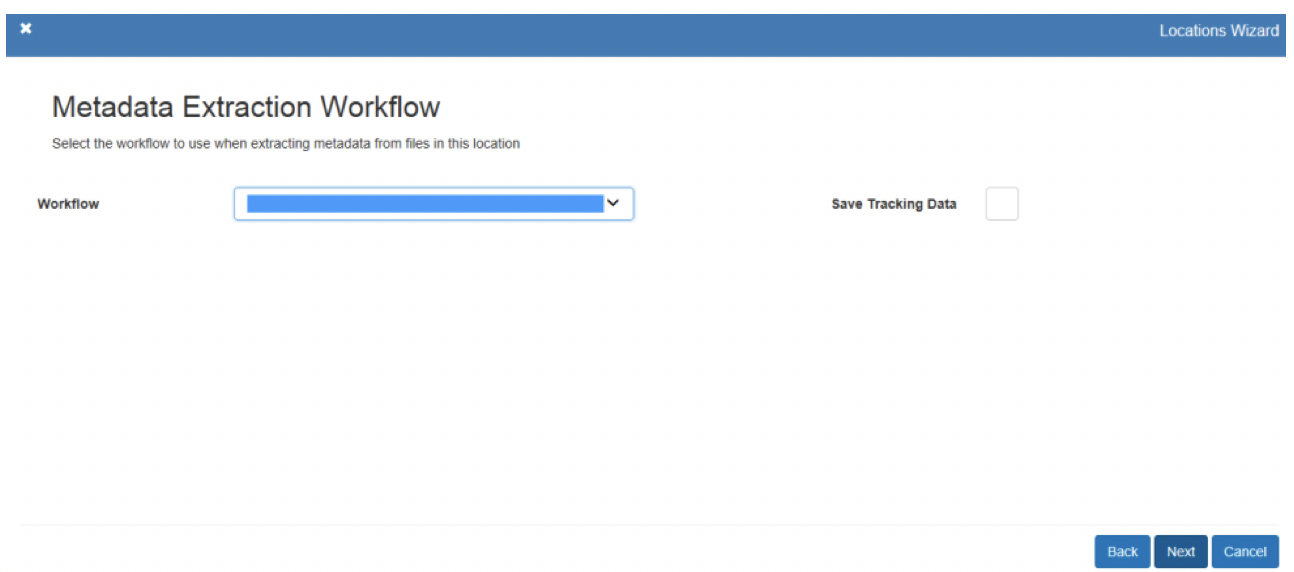
Click next.

Click next.
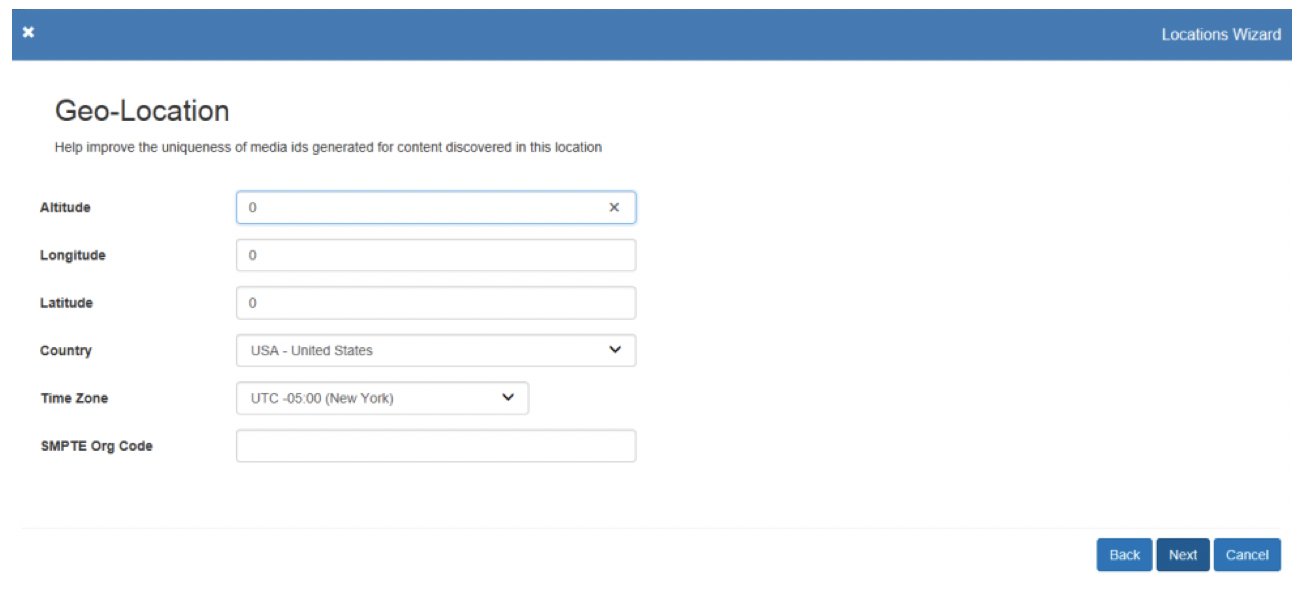
Click next.
Click Finish.
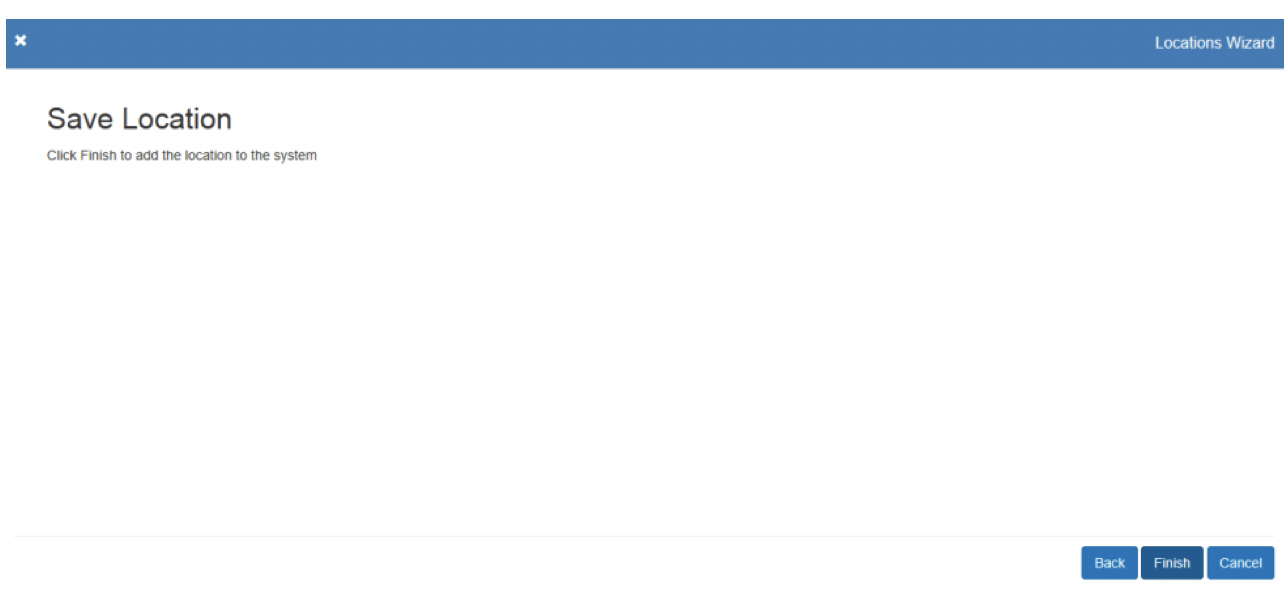
Make the location active, by clicking and adding a check to the online column.
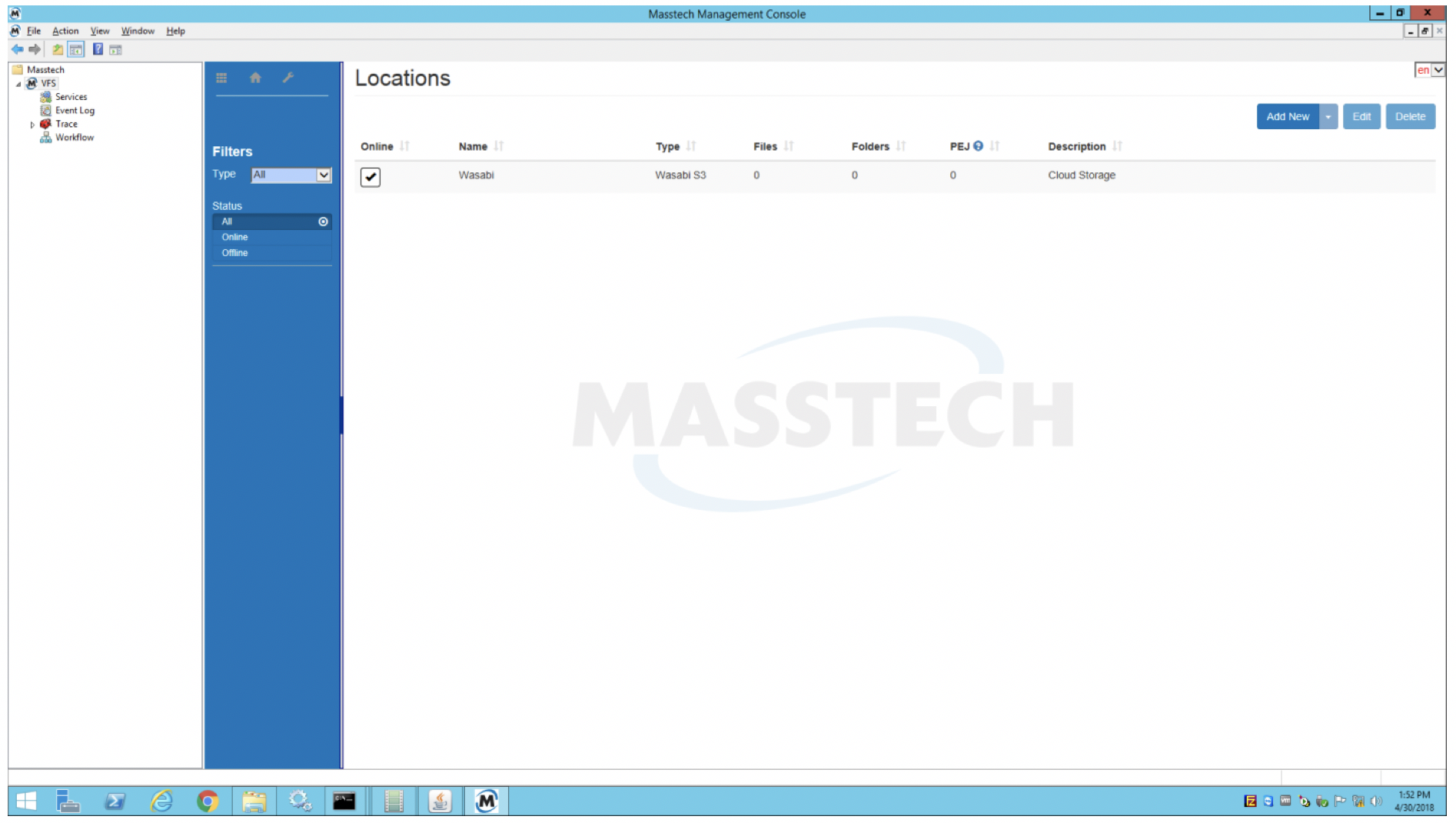
You should shortly see a new drive/folder combination where the drive letter is the drive configured for the VFS and the folder is the name that you used when creating the location. Anything copied to this folder is sent to Wasabi by invoking the Masstech copy program. Using the Masstech admin guides, configure Flashnet or MassStore to use this folder as storage.
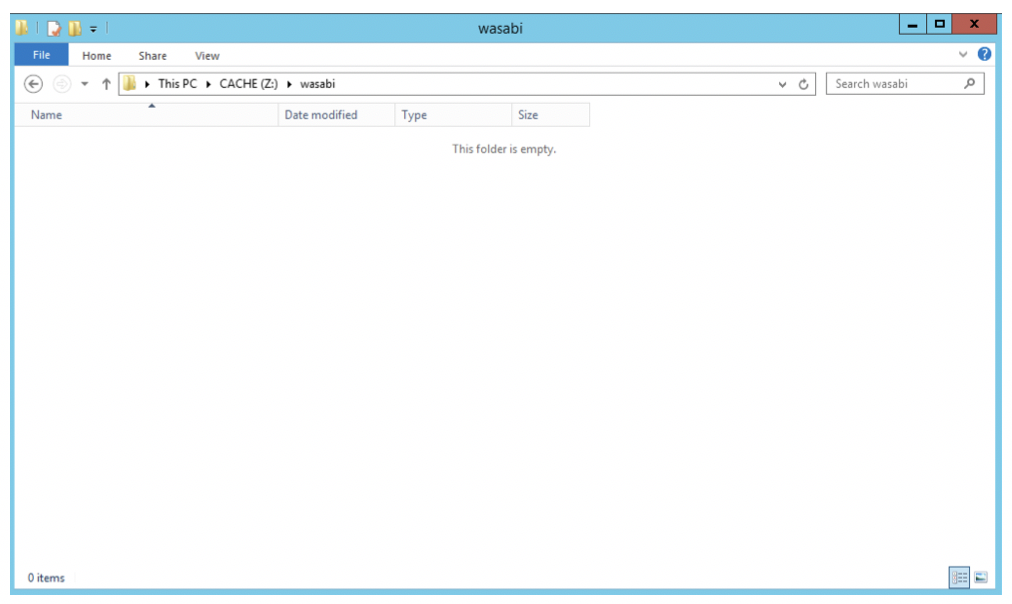
Note that this example discusses the use of Wasabi's us-east-1 storage region. To use other Wasabi storage regions, please use the appropriate Wasabi service URL as described in this article.