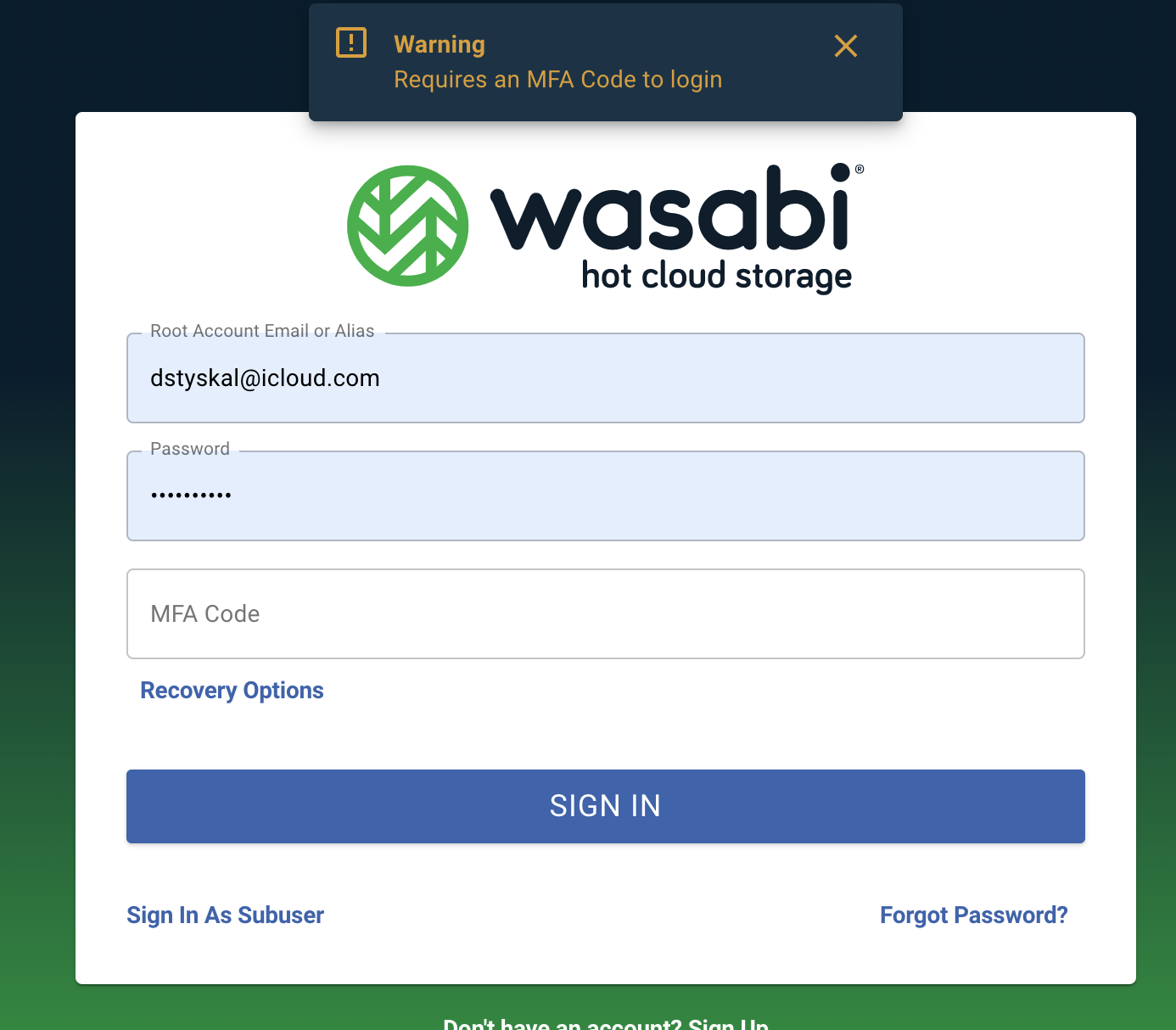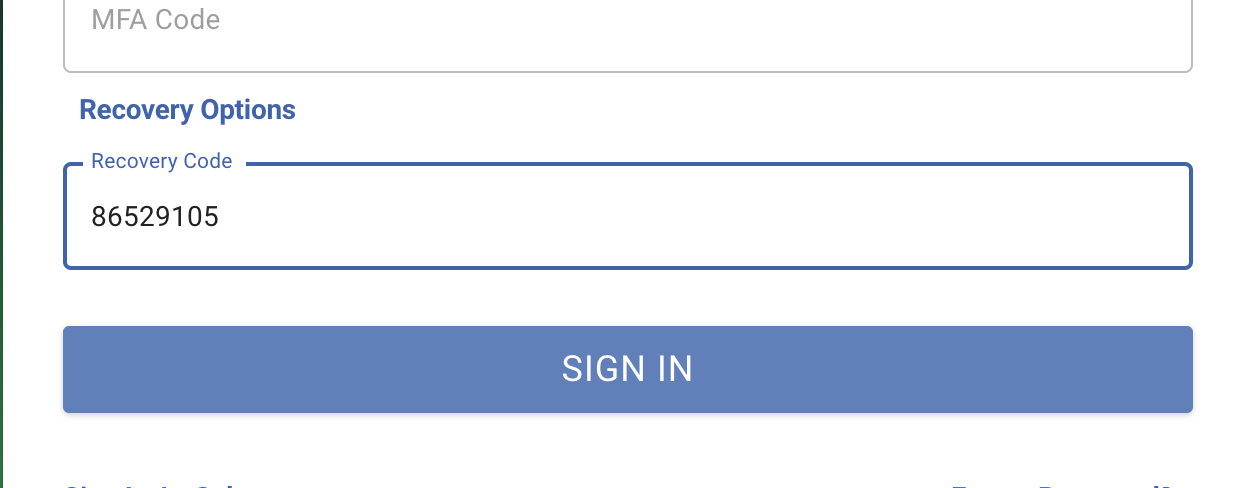Many of our customers choose to use Multi-Factor Authentication on the Web Console for security purposes. This requires the use of a physical MFA device and application. If the customer loses access to this device for any reason, they can subsequently lose access to the Web Console. In order to prevent this, the Console offers users the ability to generate recovery codes to regain access and create a new MFA entry. The below steps show how to do so.
On the Console, navigate to -> Settings -> MFA Settings:
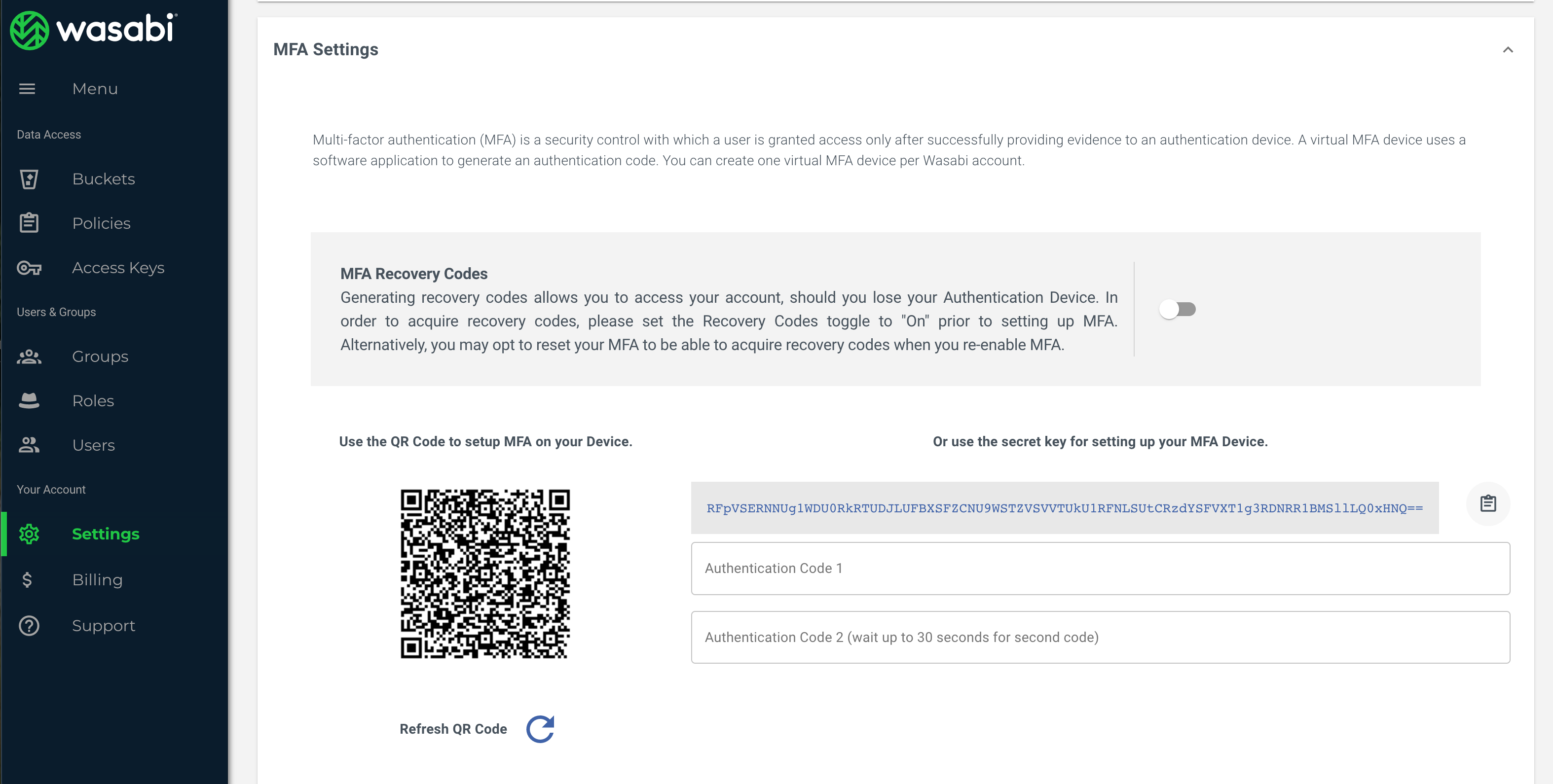
Enable the use of MFA Recovery Codes by toggling the switch. Then, set up MFA by scanning the QR code using a supported MFA application. Select "Activate Virtual MFA" to complete the setup.
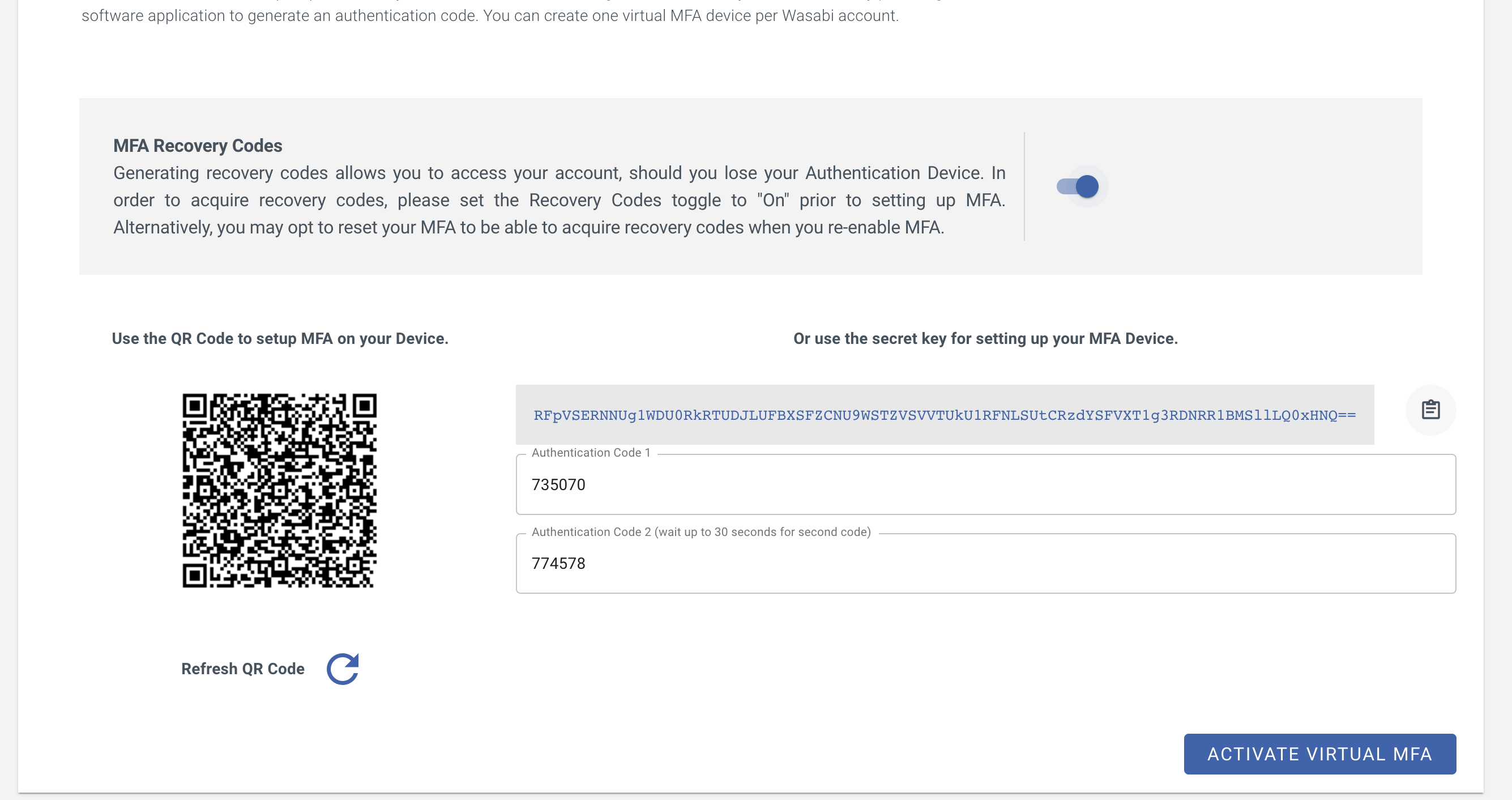
Once set up, your recovery codes will be displayed. Ensure you save these somewhere locally.
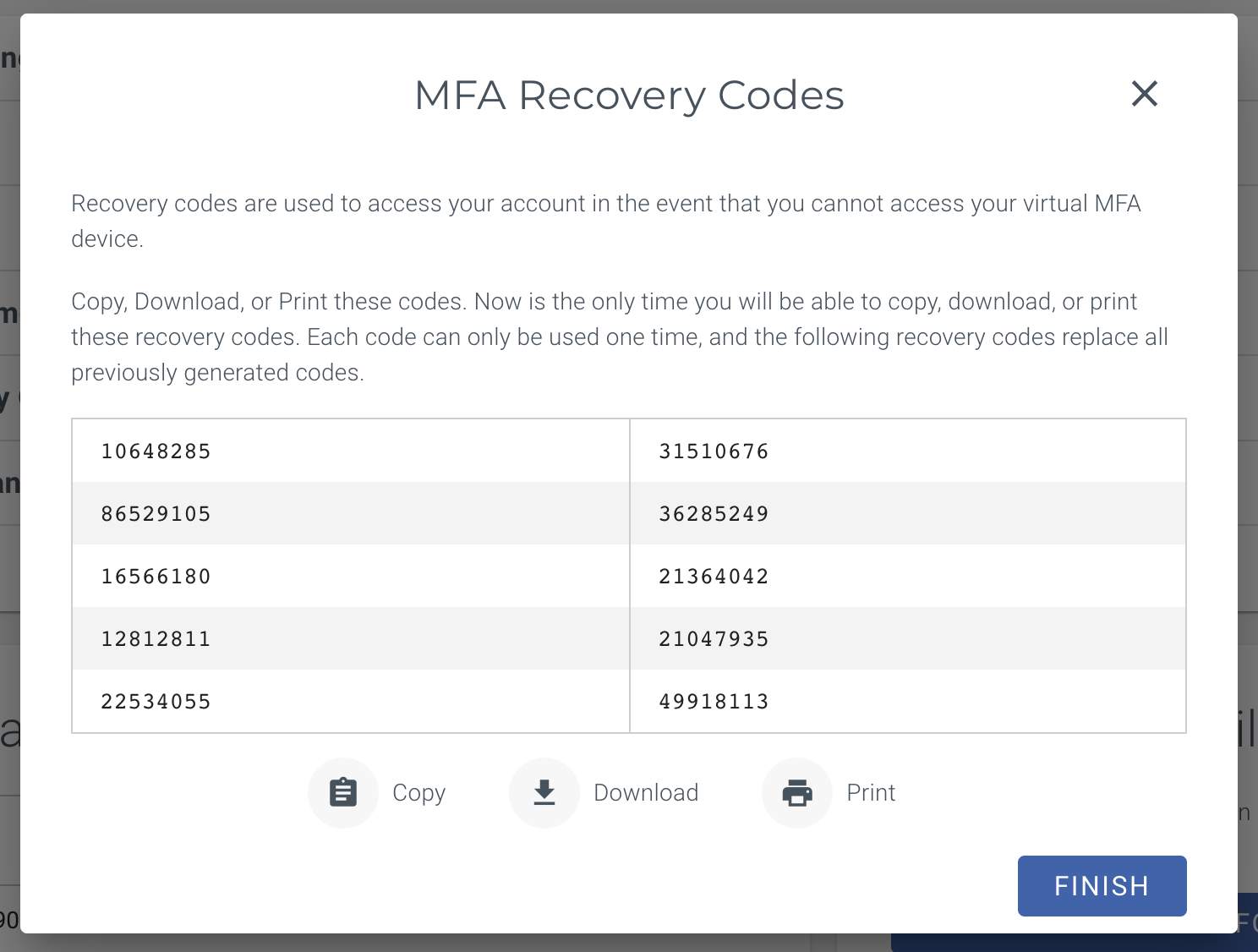
Now that this is set up, in the event, you lose access to an MFA device, you will have the option to use one of these recovery codes to regain access to the Web Console and create a new MFA entry at your convenience. In order to use the recovery code, you may click on "Recovery Options" as shown in the screenshot below.