How do I use NovaBACKUP with Wasabi?
Wasabi has been validated with NovaBACKUP. NovaBACKUP is a backup software that includes options for local and cloud backup for business owners, PC users, and professional IT service providers. To use this product with Wasabi, follow the instructions below.
Prerequisites
NovaBACKUP v.19.8 and above
Any licensed version
An active Wasabi account
Configuration
Adding S3 Storage Devices
1. Login to the NovaBACKUP client. Navigate to the Devices tab, click Add at the bottom of the screen.
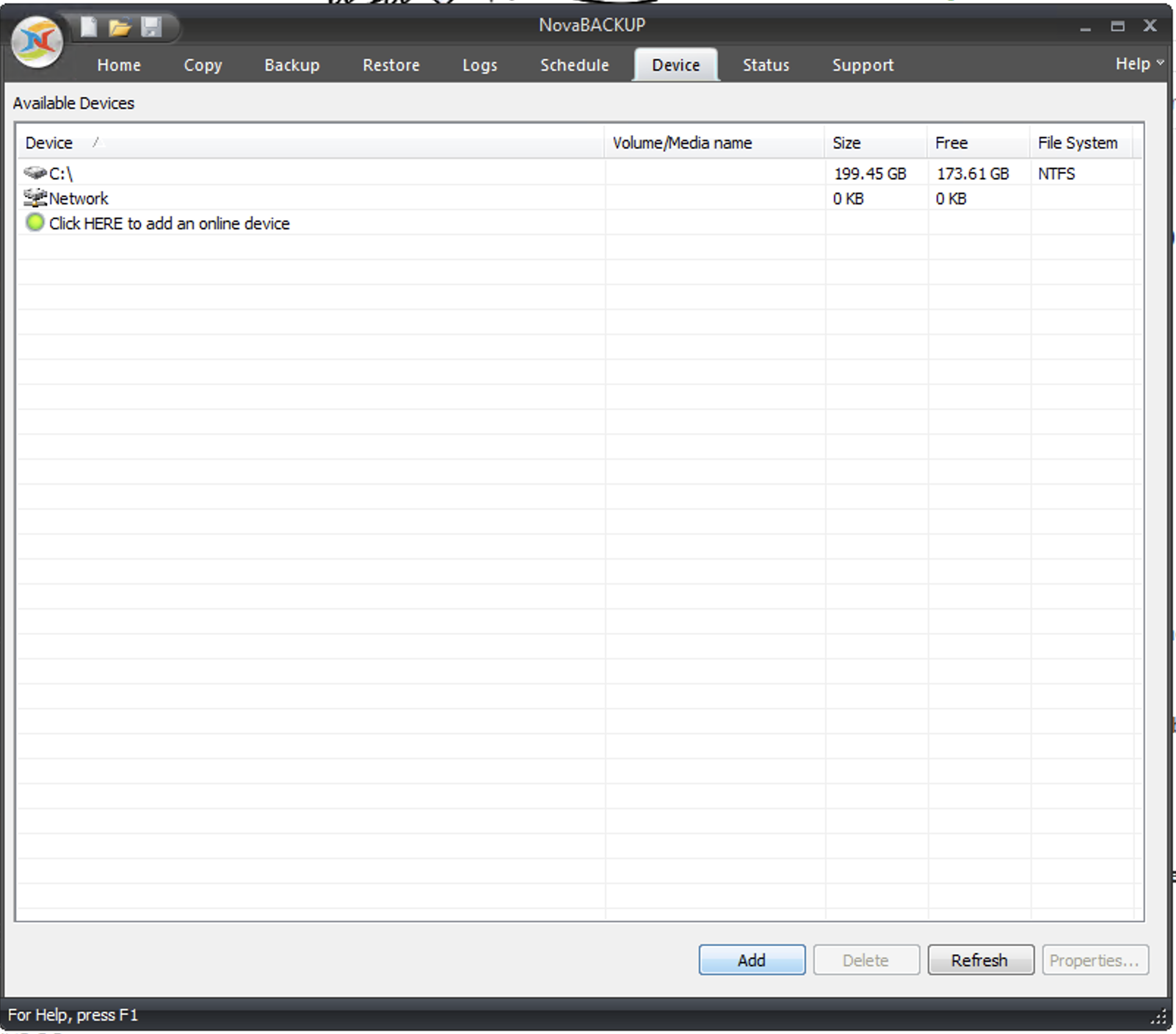
2. From the drop-down menu, select "Generic S3 Storage Services" and click "OK"
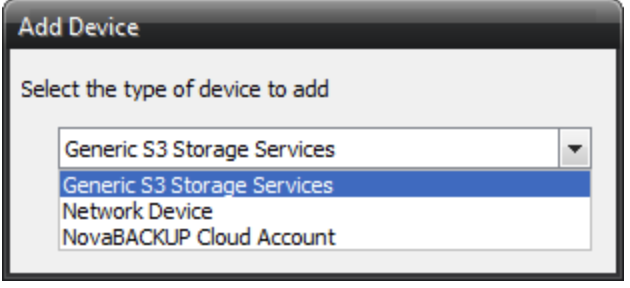
3. This opens the Generic S3 properties window. Provide the following details and click Check Credentials to confirm access to Wasabi account and click OK.
Device name - a name for the Generic S3 device
URL - S3 endpoint URL
Access Key ID
Secret Access Key
Bucket Name
User Name - the name of the Generic S3 User Name that you want your data stored in, which is a folder that will be created under the Bucket Name.
Backup Directory -the directory you want your data stored within your S3 Bucket. This folder will be created under the User Name folder.
.png)
Note: This config example discusses the use of Wasabi's us-east-1 storage region. To use other Wasabi storage regions, please use the appropriate Wasabi service URL as described in this article.
4. The new storage device is displayed under the Devices tab.
.png)
The S3 location is now ready to be used for backups.
Backing up to Wasabi
5. Navigate to the Backup tab and select the folders/files that you want to backup and click Backup to... on the bottom left corner.
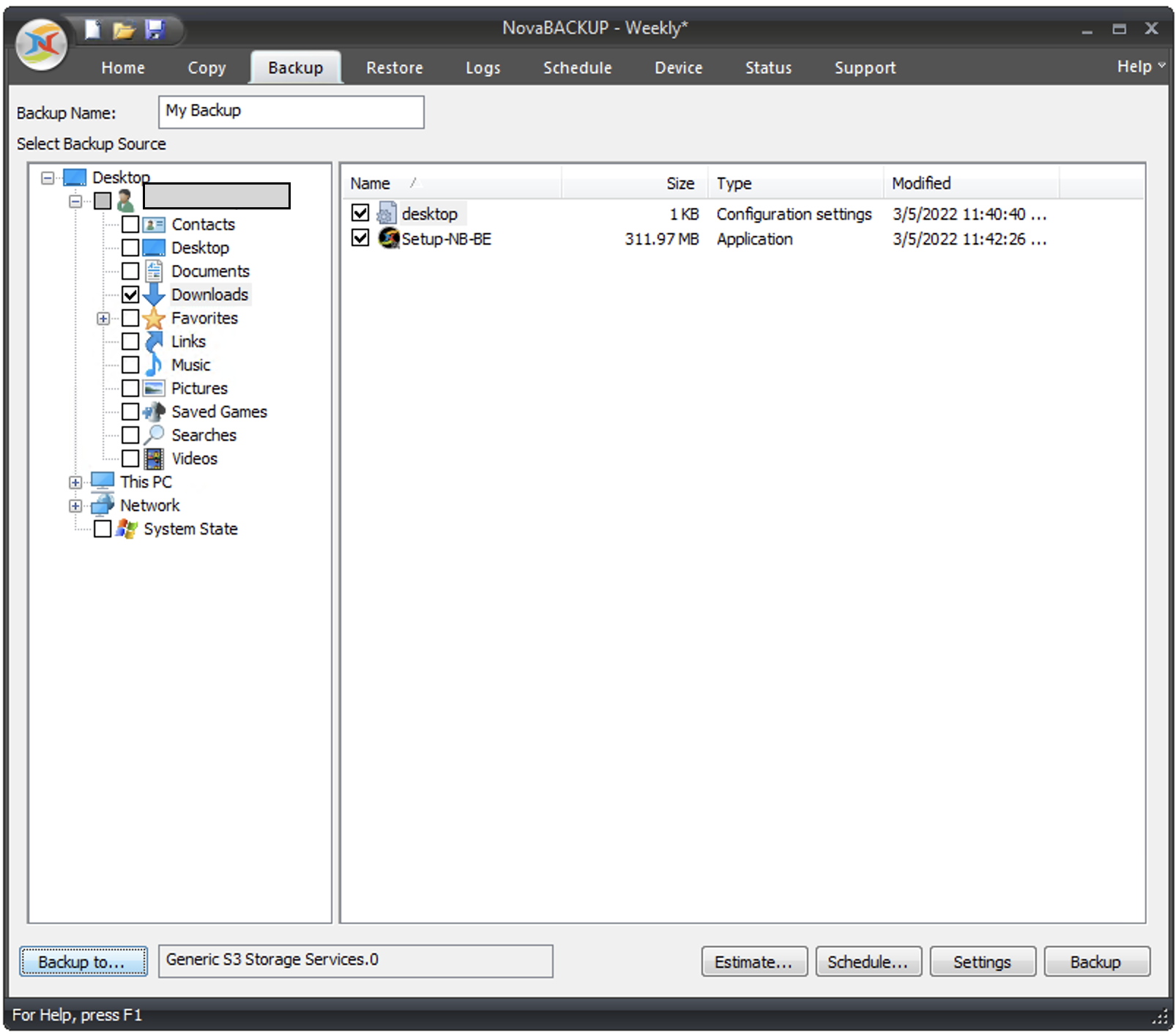
Note: Currently in NovaBACKUP 19.8.1325 (19.8 Release), Generic S3 Storage Services (S3-compatible) devices only support file backups.
6. In the Select Device window, select the S3 Storage device created earlier (in our example, Wasabi) and click OK.
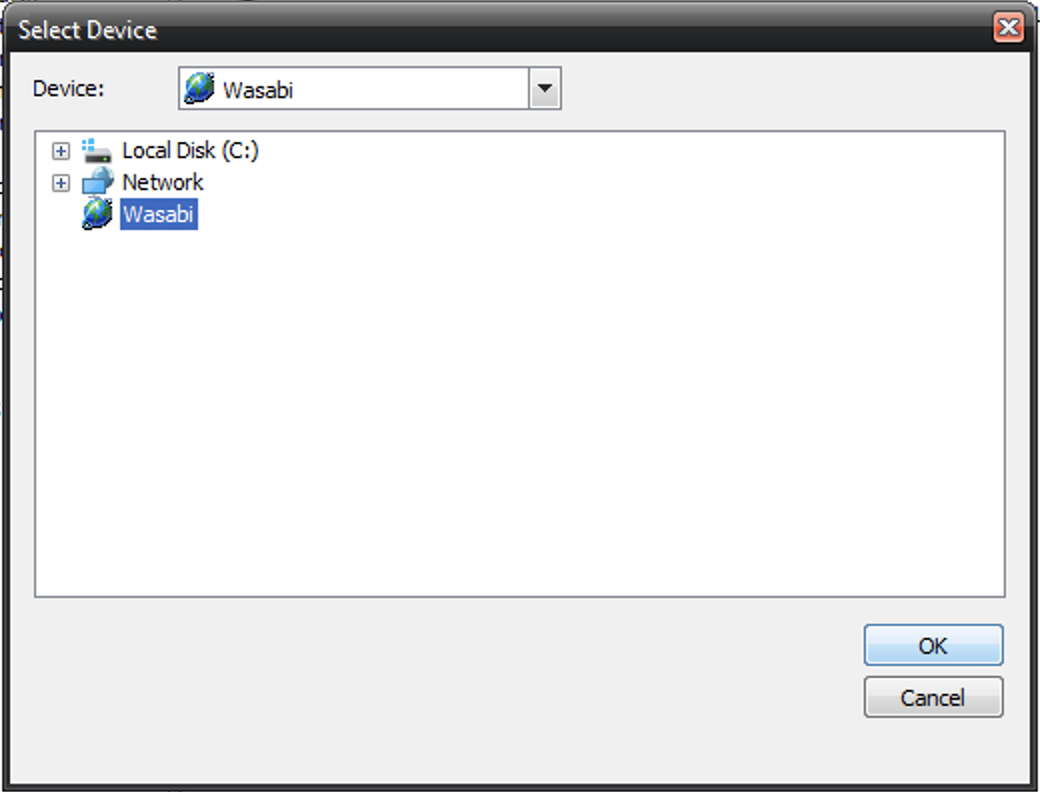
7. To start the backup, click Backup on the bottom right corner.
.png)
8. The backup job starts and the progress is displayed.
.png)
Importing backups on Wasabi
9. Navigate to the Restore tab.
.png)
10. Expand the S3-compliant storage and navigate to the S3 storage device created earlier.
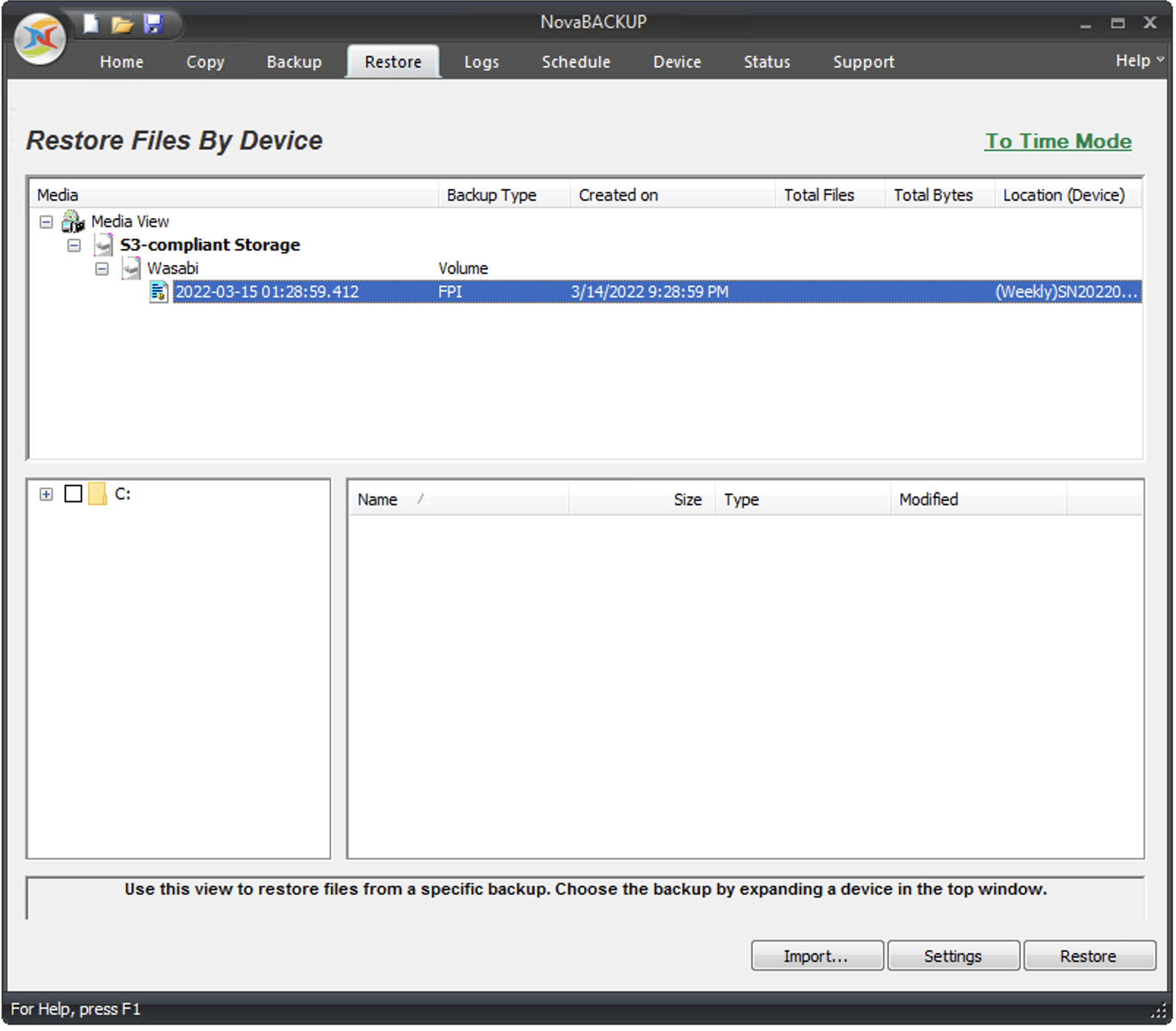
11. Select the files you would like to restore and click Restore.
.png)
12. The progress can be viewed of the Restore process.
.png)