How do I use NTP Software VFM (DefendX) with Wasabi?
NTP Software VFM (now known as DefendX) is certified for use with Wasabi. To configure VFM for use with Wasabi, please follow these steps:
To add a Wasabi S3 bucket to VFM, go to Secondary Storage, Storage Platforms, S3 Connector, and select the “New Store” option.
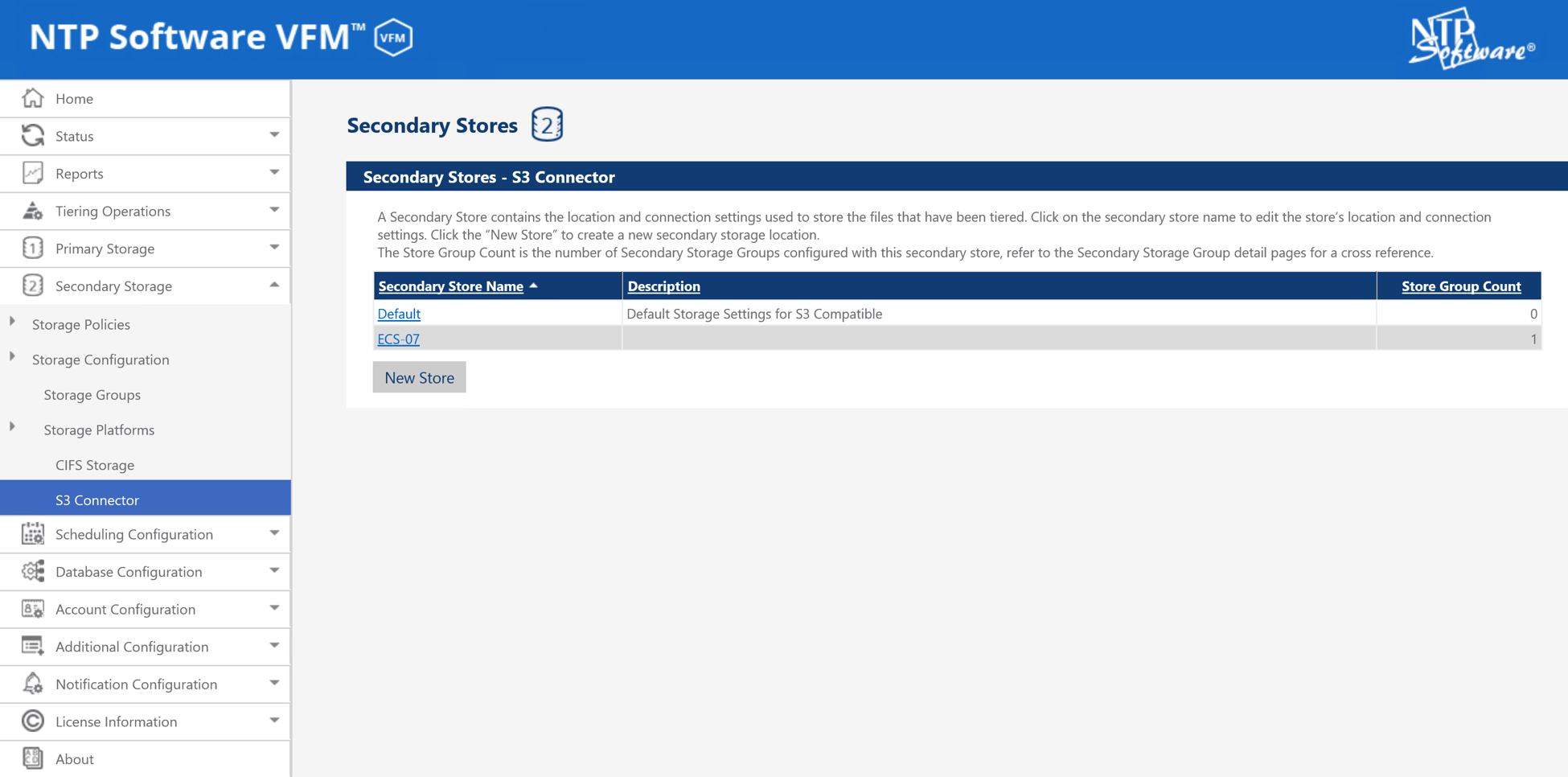
In the configuration window, put in the name of the new secondary store along with the connection information for the Wasabi storage bucket and click “Add” at the bottom of the screen.
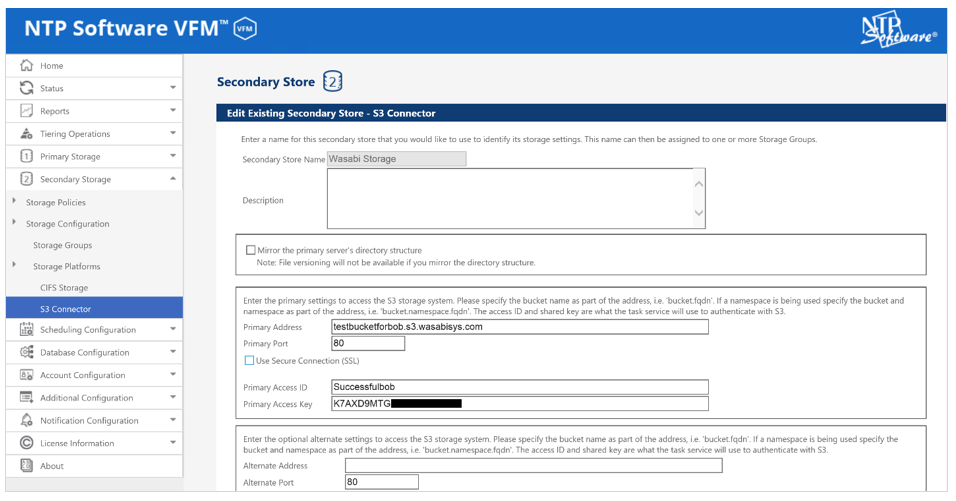
Now that you have setup the secondary storage, add a store group including the Wasabi bucket that was just defined. To do this, go to Secondary Storage, Storage Groups, and select “New Secondary Store Group”.
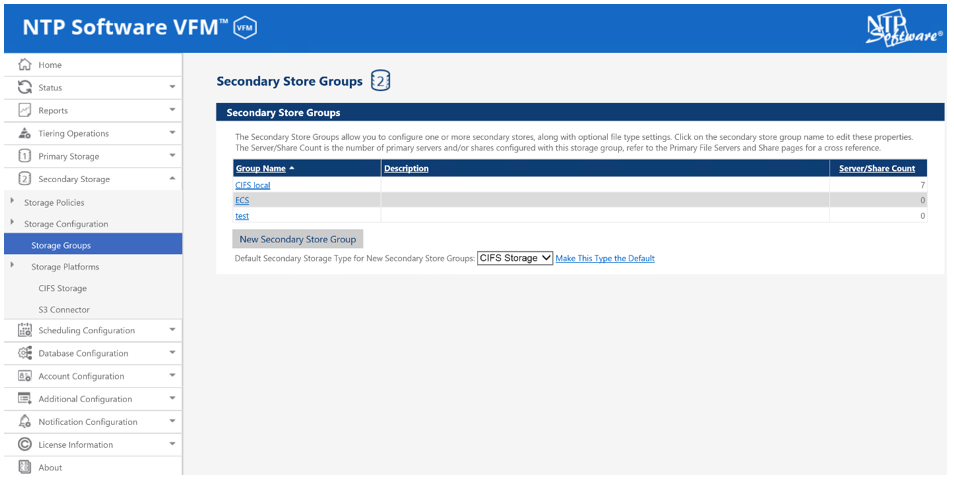
In the configuration windows, create a group name that represents this storage. Select the S3 connector in “Secondary Storage Type”, select the newly created Wasabi storage in the drop down for “Secondary Store Name”, and select the file type policy desired. Click on “Assign” to add that to the group and click “Add” at the bottom of the screen.
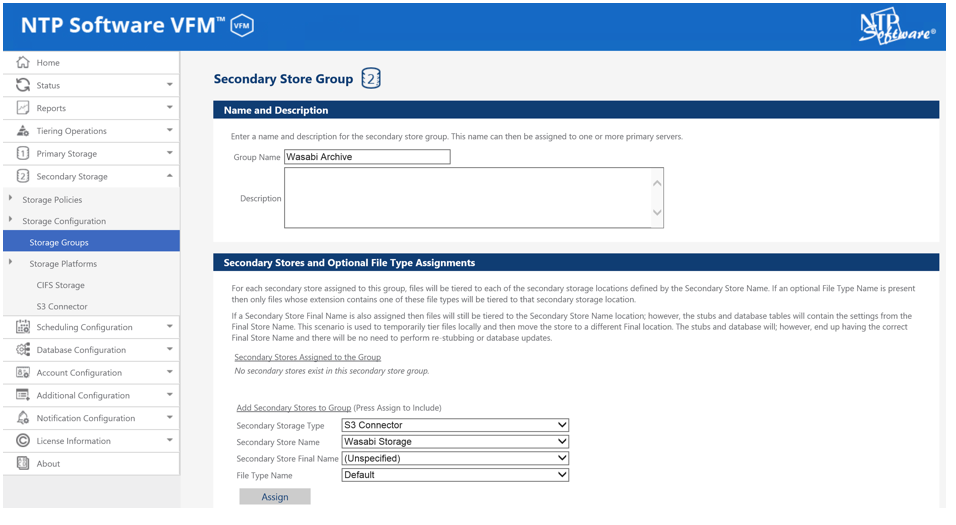
Lastly, to utilize this newly configured target in a policy, go to the Primary Storage, Primary File Servers page and edit a primary server. In the settings of the primary server, change the Secondary Store Group to the newly created Wasabi group and click “Update” at the bottom of the screen.
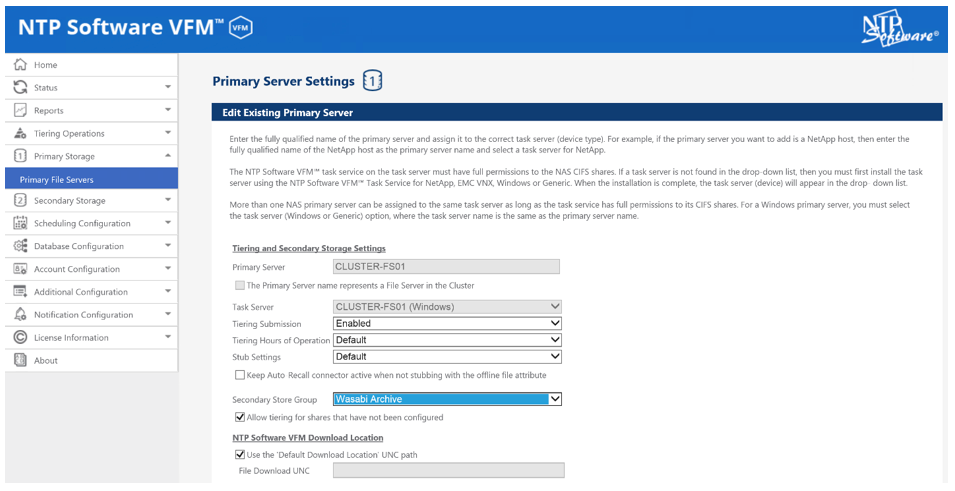
You are now ready to archive to Wasabi storage.
Note that this example discusses the use of Wasabi's us-east-1 storage region. To use other Wasabi storage regions, please use the appropriate Wasabi service URL as described in this article.