How do I use PoINT storage manager with Wasabi?
Wasabi is now certified for use with PoINT Storage Manager. PoINT Storage Manager is a policy-based file tiering and archiving solution that supports you in optimizing your storage infrastructure and in long-term storage of company data.
PoINT Storage Manager moves data from primary storage to Wasabi as part of an automated multi-tier HSM (hierarchical storage management) architecture to reduce the data volume on the primary storage system. A key advantage of this solution is that archived data can still be accessed through the primary storage system’s file system, making it fully transparent. Typical source systems are NetApp FAS, Dell EMC Unity or Windows Server based systems.
1. Pre-requisites:
PoINT Storage Manager Release 6.4 SP1 or higher
An active Wasabi account
Wasabi cloud bucket and access/secret keys
2. Reference Architecture:
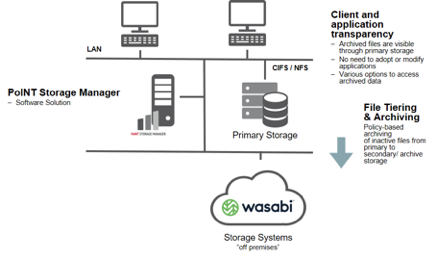
3. Configuring Wasabi as a new Archive Device
3.1 From the top menu bar, choose “Archive Devices” then “Configure Devices…” to open the PoINT Storage Manager Setup and add a new target device.
3.2 Click the “Object Store” button from the list of available device types.
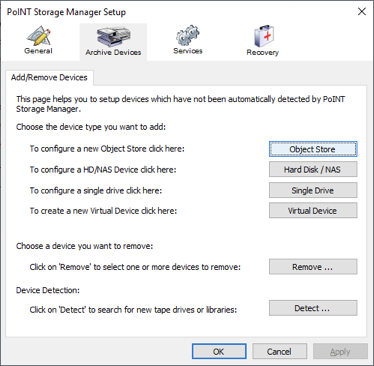
3.3 Choose “Wasabi” from the Advanced Connectors dropdown.
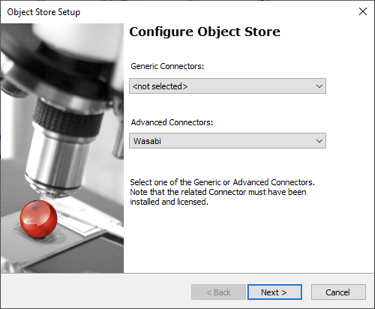
3.4 Type a Device Name and click “Edit” to configure parameters.
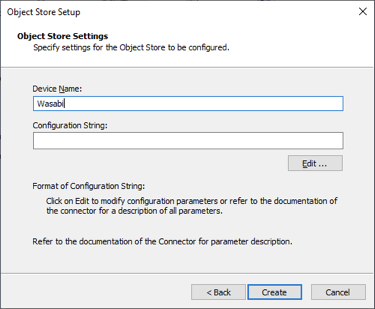
3.5 Configure parameters and Click OK
Address: s3.wasabisys.com
Bucket: Pre-configured bucket in Wasabi
AccessKeyId
SecretKey
Folder: Enter a Folder name (this is optional)
Region: Select your Region
Note that this config example discusses the use of Wasabi's us-east-1 storage region. To use other Wasabi storage regions, use the appropriate Wasabi service URL as described in this article.
Note: review following article to access Access & Secret keys via Wasabi console.
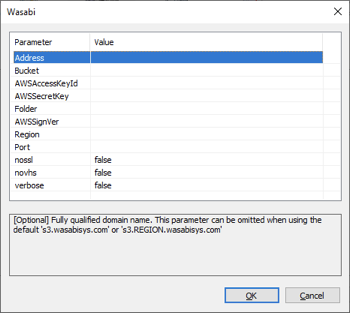
3.6 Click “Create” to finish device configuration.
4. Creating a Storage Vault to Archive data to Wasabi Hot Cloud
The concept of PoINT Storage Manager is in the creation and execution of a Storage Vault. Creating a Storage Vault defines all parameters of the complete Archiving process. A Storage Vault specifies the type and location of its Storage Tiers, Migration and Archiving Policies and any additional configuration parameters required.
4.1 Type a Storage Vault Name and select the Data Source Type depending on your existing data storage infrastructure.
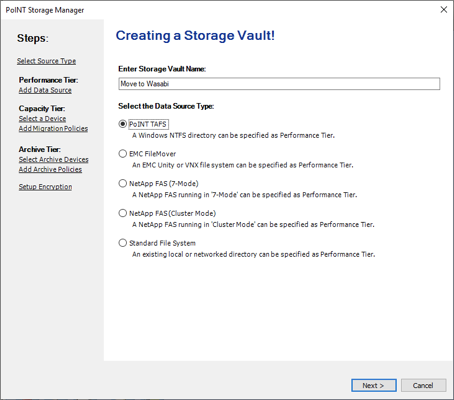
4.2 Select the Client Computer and Data Source. The dialog varies depending on the selected source server type.
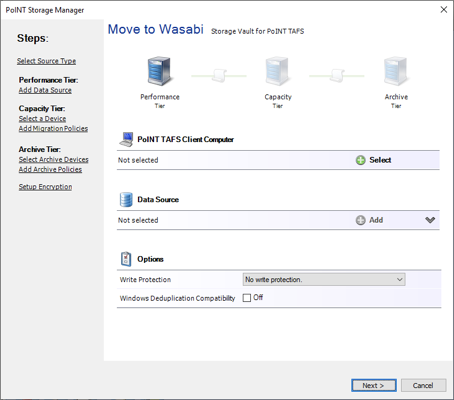
4.3 Select “Archive Tier” and click “Add” to display the list of configured Archive Devices.
4.4 Select Wasabi Cloud and Click OK
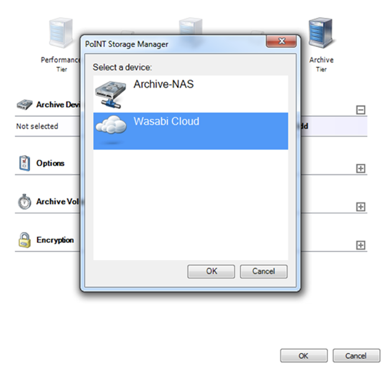
4.5 Click the scroll icon next to Archive Tier. Click “Add” to configure Archive Policies.
4.6 Choose a setting from pre-configured templates or define a new Policy. In this example every new or changed file is archived to Wasabi and replaced by a stub for transparent access.
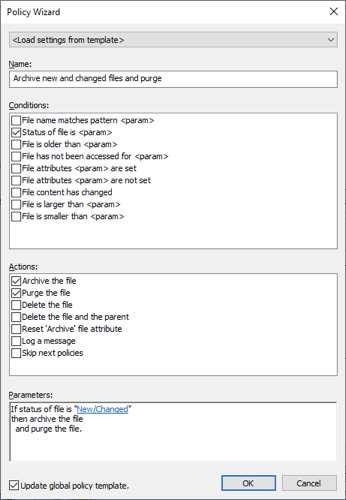
4.7 Configure schedule to determine time window for archiving
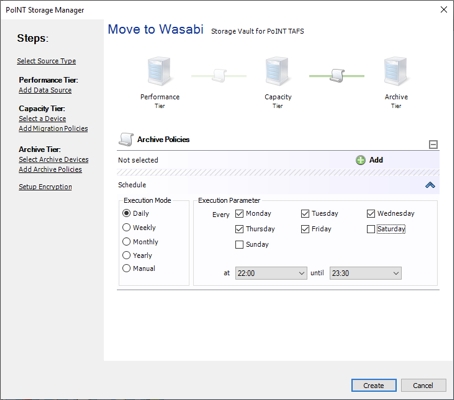
5. Access files through Primary Storage
The single-point-access approach through the primary storage system (source system) enables transparent archiving and data retrieval for users and applications. It is not necessary to make any changes to the existing workflow. Transparent read access to archived files is enabled through the use of “stubs” and a direct-read mechanism recalls files without restoring them back to primary storage.
Example for a file before moving to Wasabi. Same File after moving to Wasabi
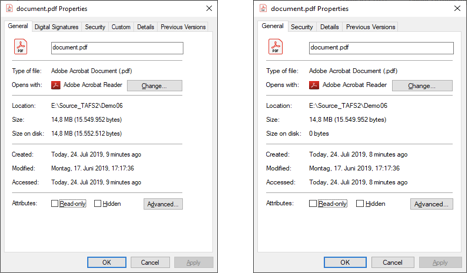
Same file after moving to Wasabi and replacing by a stub is still visible through primary storage. The “size on disk” has been significantly reduced from 14.8 MB to 0 bytes (Note: The actual size is a few bytes but Windows reports it as 0 bytes). This file can be accessed like before it was archived, and will be transparently retrieved from Wasabi by PoINT Storage Manager.