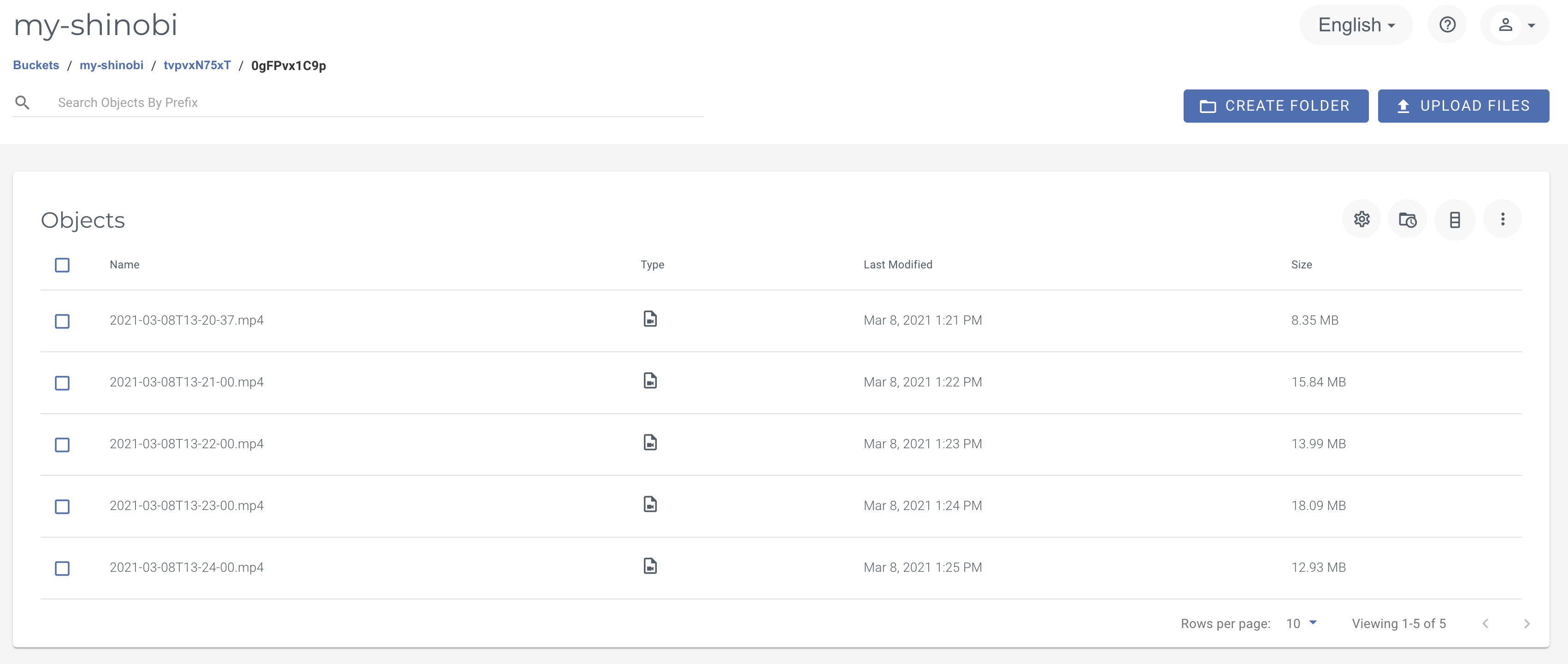Shinobi is an Open Source CCTV and NVR solution. Shinobi is validated to use with Wasabi.
Pre-requisites
Complete Installation of Shinobi
Monitors in Shinobi with Recording enabled
Wasabi Bucket Created
Valid Access Keys with Access to your bucket
Click on your username in the top left hand corner, select "Settings"
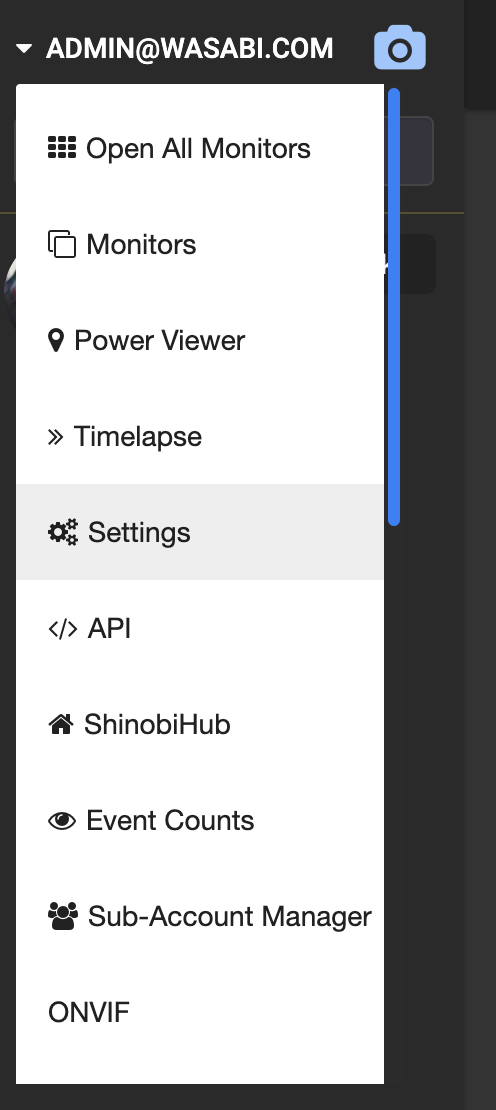
Click on "S3-Based Network Storage"
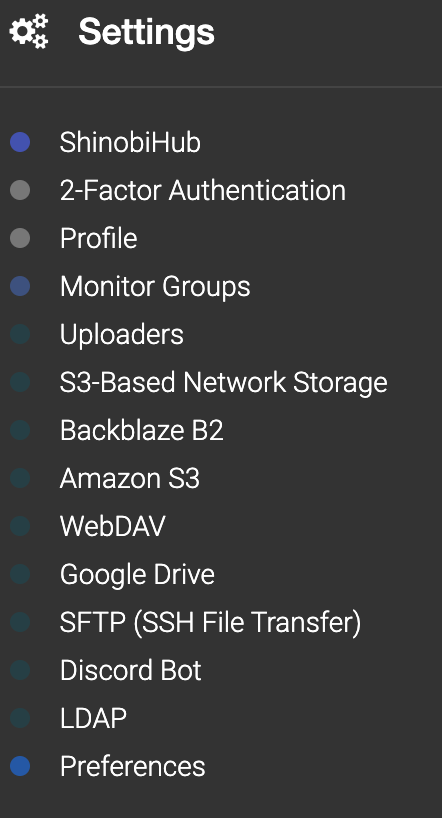
Fill in the remaining details for Wasabi
Endpoint Address: s3.wasabisys.com
Access Key Id:
Secret Access Key:
Region: US East 1
NOTE: That this example discusses the use of Wasabi's us-east-1 storage region. To use other Wasabi storage regions, please use the appropriate Wasabi service URL as described in this article.
Optionally
Save Links to Database: Save links to the video files stored in Wasabi to your local database, this will allow files in Wasabi Hot Cloud Storage to show up in your calendar when you select Video Set "Cloud".
Max Storage Amount: Limit the total utilization of storage in Wasabi, this allows you to clear backups when your bucket size goes over a certain amount. This amount is set in MB.
Caution: There is a current bug in Shinobi, and setting this may not work properly
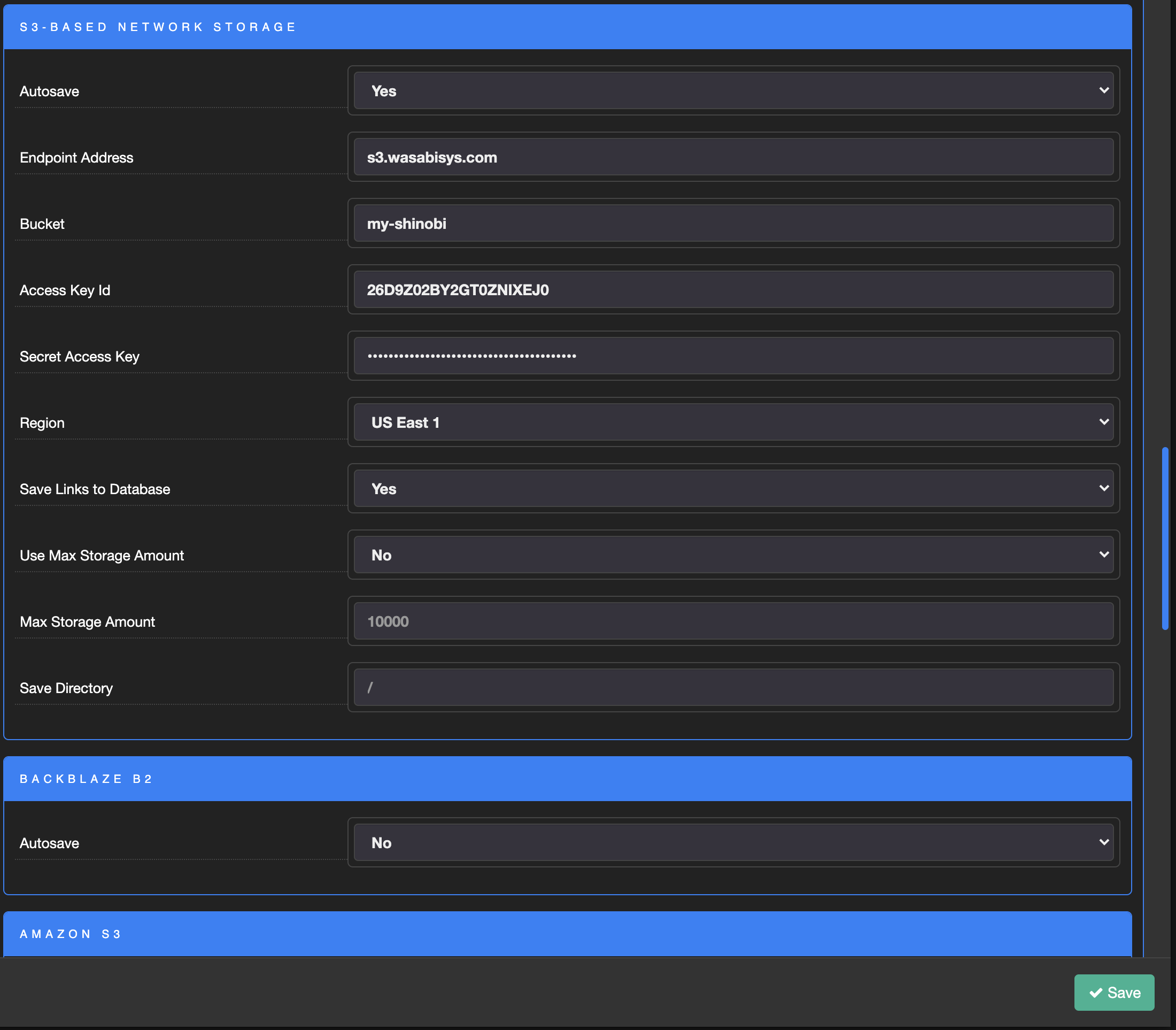
Validate videos in Wasabi
Shinobi will upload any videos which have started recording after the addition of the S3-Based Network Storage configuration. You may not immediately see videos in your bucket. You will have to wait for a new video to start and finish recording after you make this configuration change before it will be uploaded. The "Recording Segment Interval" option in your monitor settings will adjust how long the recordings are.