How do I use Synametrics Syncrify with Wasabi?
Synametrics Syncrify is a private-cloud backup software allowing multiple customer machines to backup folders/files to a central repository within its own enterprise and is validated for use with Wasabi. Syncrify allows for the creation of backup snapshots to public clouds, specifically integrating with Wasabi. Syncrify allows you to create backup snapshots on a Wasabi Bucket. To use this product with Wasabi, please follow the instructions below.
Use the following steps to configure a Wasabi bucket:
Log in to your Syncrify Admin Console and navigate to Configuration -> More Configuration -> Cloud Services. On this page, select Wasabi from the drop down for the Provider field.
Enter in the Wasabi configuration parameters:
Friendly Name: An arbitrary name used for your recognition.
Access ID: Provided by Wasabi
Secret Key: Provided by Wasabi
Region: Provided by Wasabi
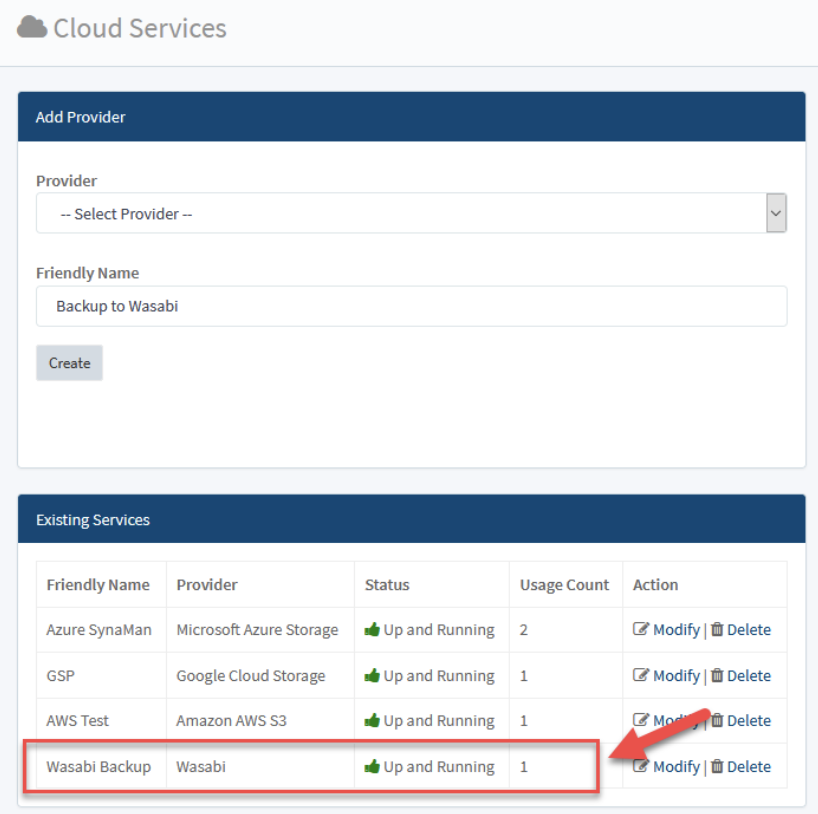
Click Create when you are done. If everything is correct, you should see a successful connection below.
Tip: When you create a new user on Wasabi, you have the option of downloading your Access ID and Secret key (you will need this info to configure Syncrify)
Select which profiles you want to create snapshots for. Click on Manage Users in the Syncrify Admin Console to see your users, and click on VIEW under the profiles column next to the desired username to select which profiles you want to use with Wasabi. Next to each profile that you want to create a snapshot for, click the Cloud Icon
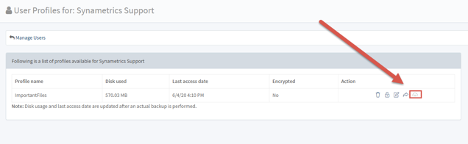
Configure the settings for each snapshot:
Service: this is the friendly name that you created in Cloud Snapshots.
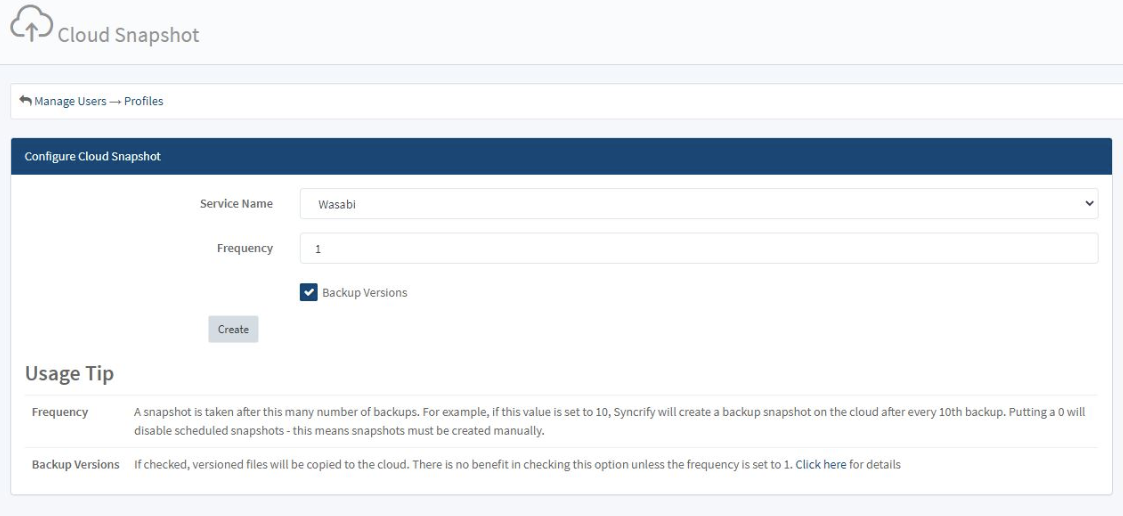
When you are done, click create, and that’s it!