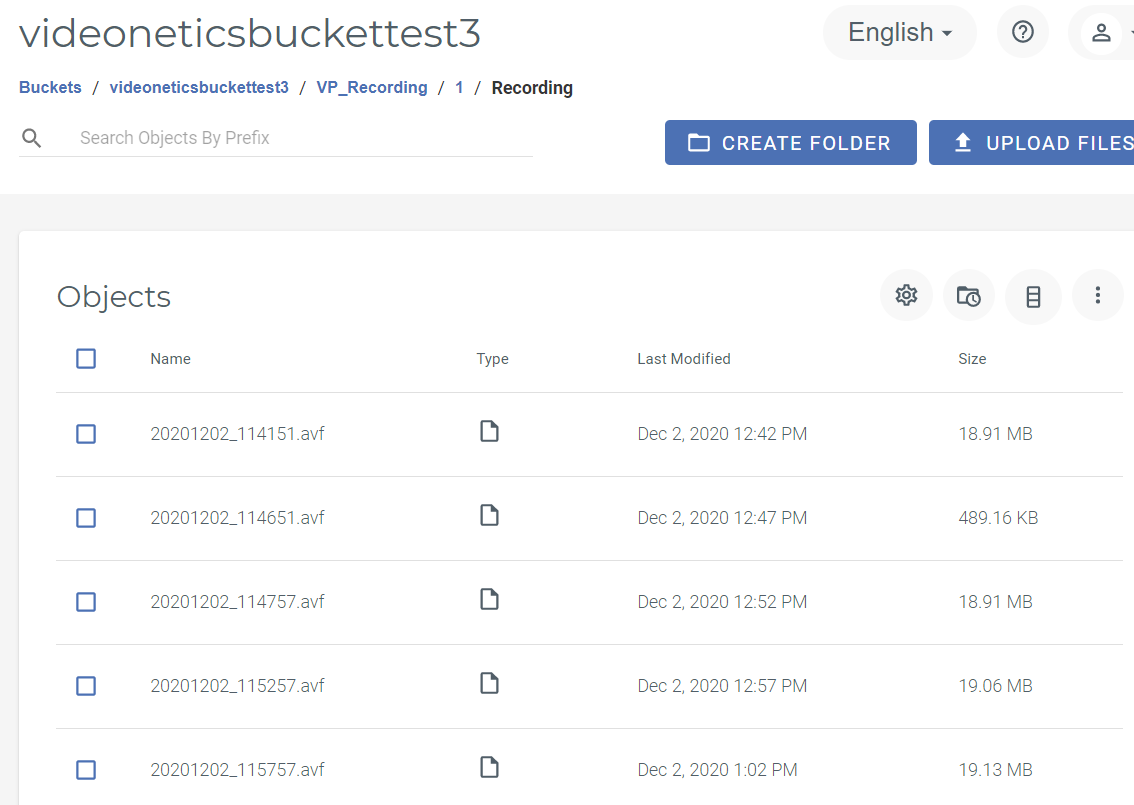Videonetics IVMS (Intelligent Video Management Software) is validated for use with Wasabi. Videonetics’s IVMS provides video surveillance solutions with native S3 protocol support and direct to Wasabi tiering option.
Configuration
Login to the Videonetics IVMS Client application -
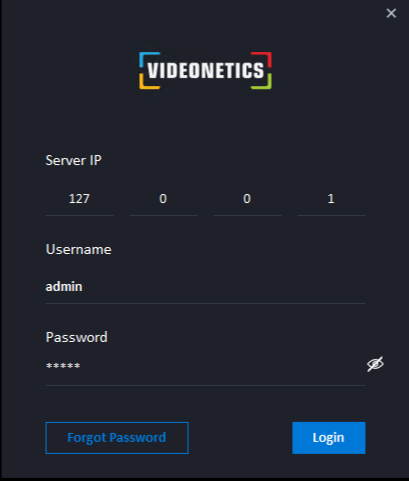
After logging in, click the Configuration tab at the top, and then 'Storage & Server' sub menu option to access the Storage options.
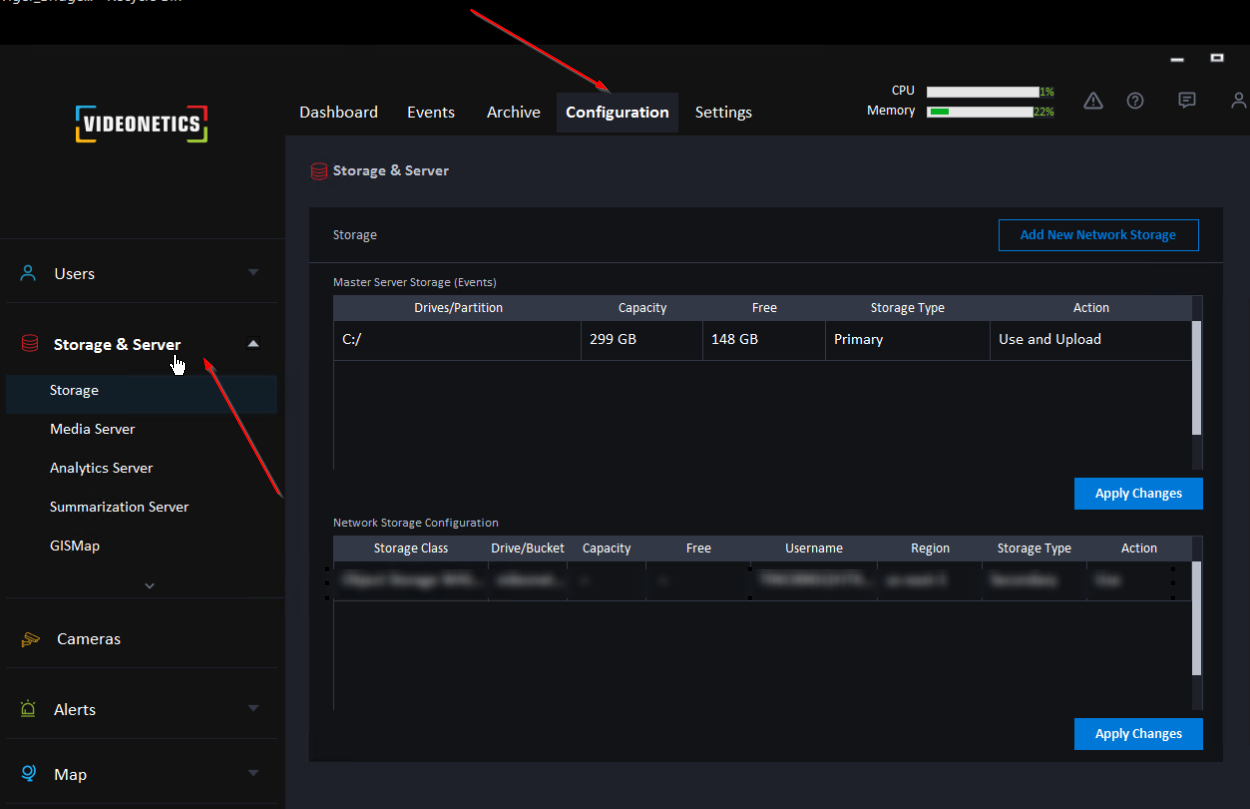
Now, within the Storage settings, click on 'Add New Network Storage'
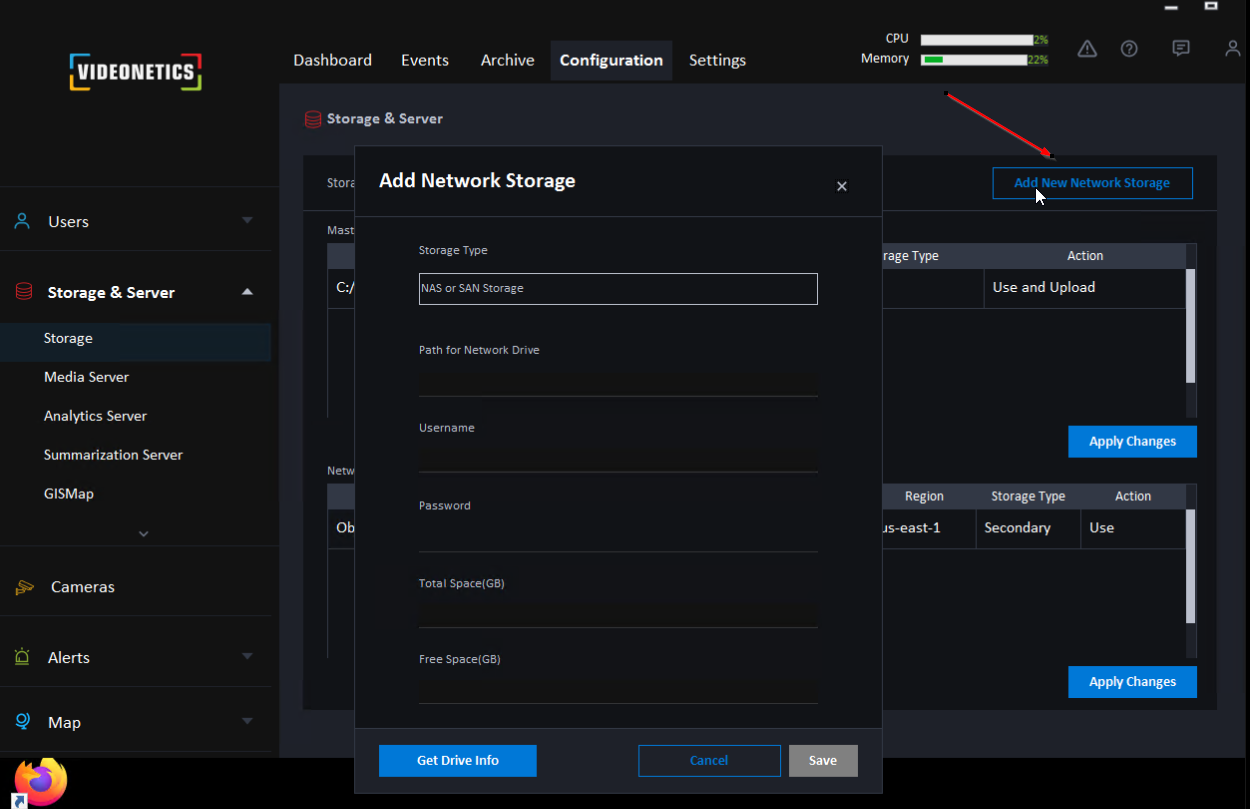
From the drop down box select 'Object Storage WASABI' as the Storage Type as shown below -
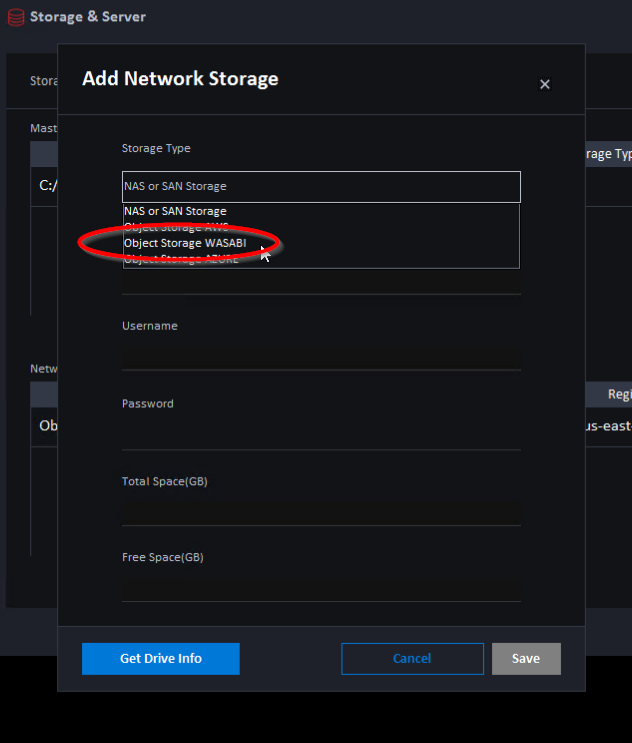
Enter a new bucket name along with a valid set of access and secret key as shown below. Click on Get Drive Info to confirm the connectivity. Click Save when done.
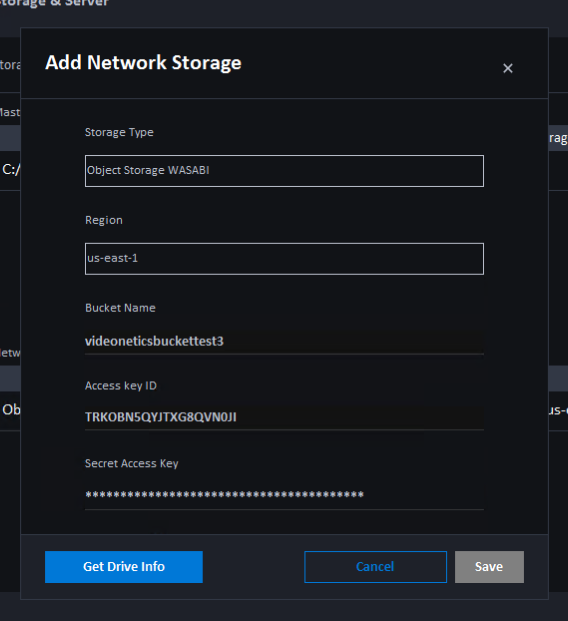
Note - Bucket Name should be a globally unique name. Select the appropriate region for the new bucket.
The Object Storage configuration should be displayed as shown below. Set Action to Use (by right clicking on it, and selecting Use).
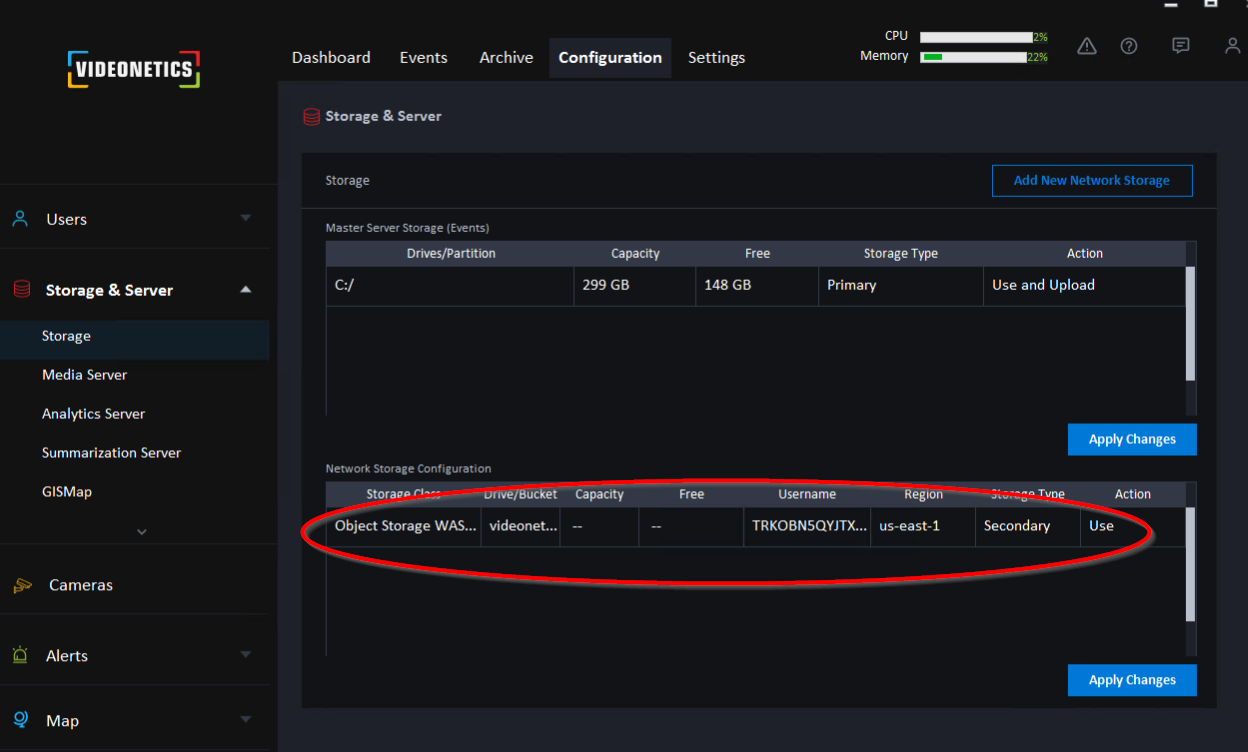
Now, in order to set the Retention settings click on Media Server (under Storage & Server) and select Storage -
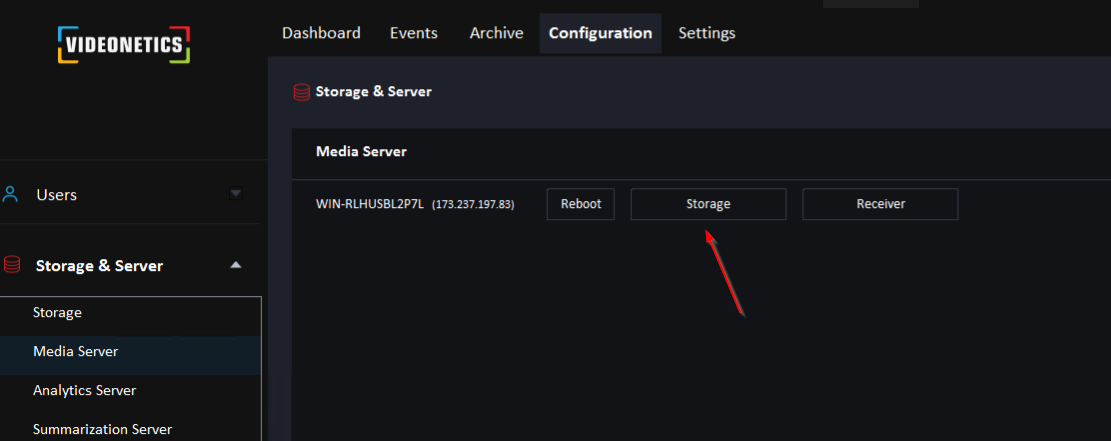
Below is an example of an environment where the VMS stores recordings up to 1 hour on local storage and then uploads rest to object storage (Wasabi).
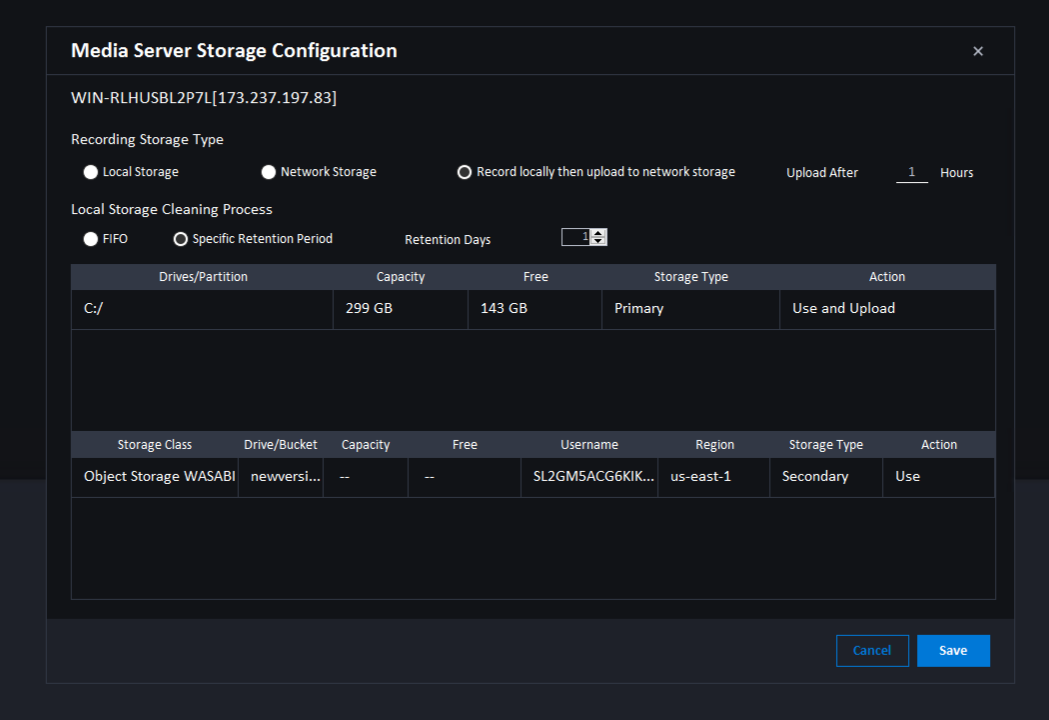
Note - Local Storage Cleaning Process settings shown below indicate 1 day Retention time. After 1 day the recordings on local storage are erased. (These are only example settings. Production deployments should be set according to corresponding requirements.)
In order to set Retention Time for recordings in Wasabi, click on Cameras, and set Specific Retention Period to number of days. Click on Save Changes when done. You can apply this on a per Camera level or apply to all Cameras.
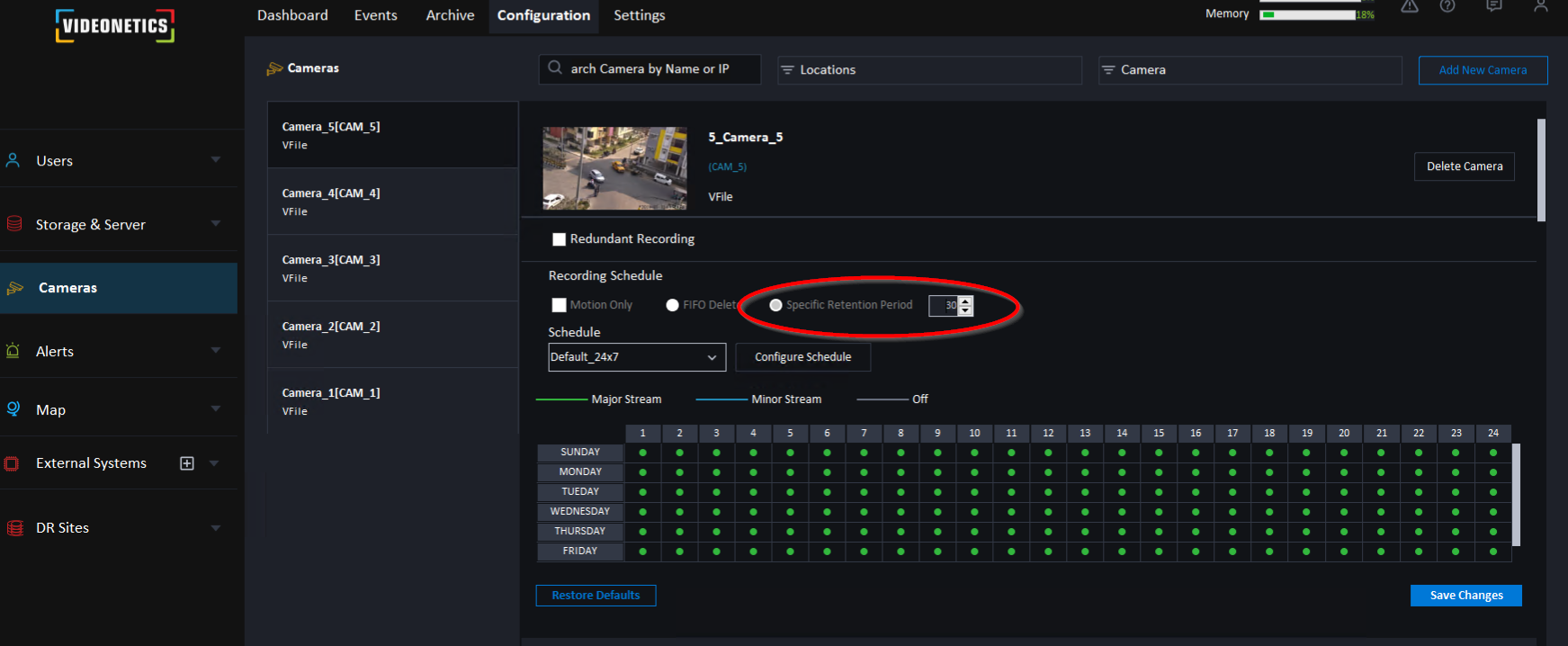
You can verify Videonetics IVMS recording data in the Wasabi bucket by logging to the Wasabi console and viewing the bucket contents, as shown below -

Camera recordings are located within separate folders (based on number of Cameras) inside the VP_Recording sub folder.
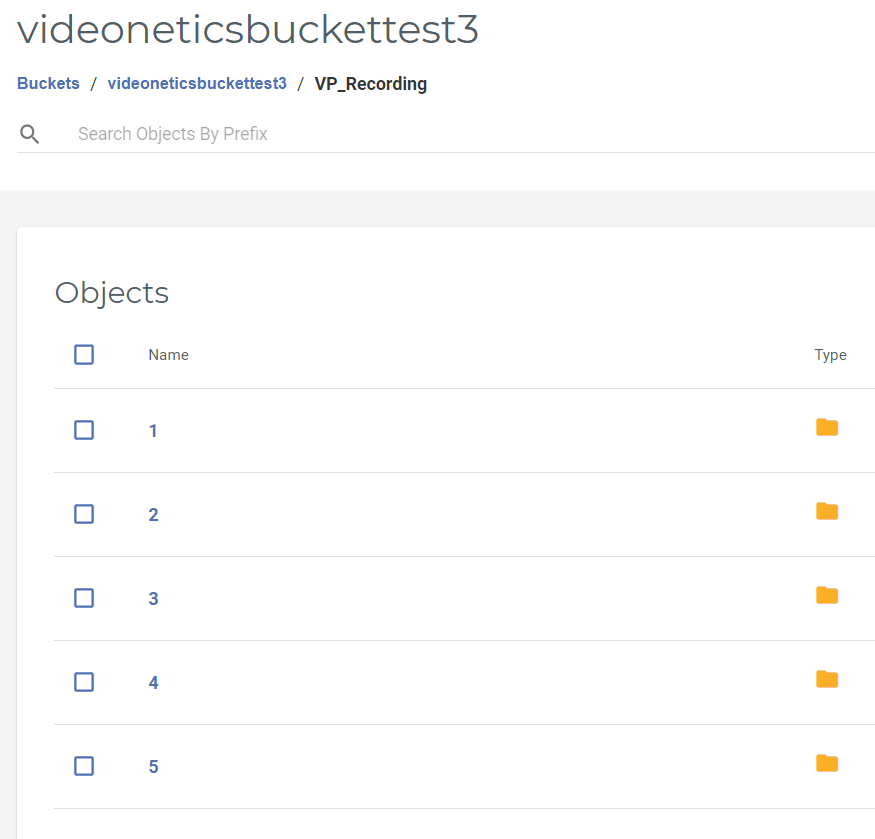
The video recordings are stored as 20MB object sizes.