How do I use Wowza Streaming Engine with Wasabi?
Wowza Streaming Engine can be used to stream your video files on Wasabi Storage. Below are the configuration steps to use it:
1) Download and install Wowza Streaming Engine. Wowza Streaming Engine has a browser based manager which easily allows you to connect Wowza to Wasabi Storage
2) Open the Streaming Engine Manager by typing "http://localhost:8088" into the browser and login with the credentials created during installation
3) Navigate to Server > Media Cache > Sources. Click on Add Media Cache Source. Select/Fill the following details and click on Add.
Source Type --> AmazonS3
Base Path --> http://s3.wasabisys.com/
AWS Access Key ID --> Wasabi Access Key
AWS Secret Access Key --> Wasabi Secret Key
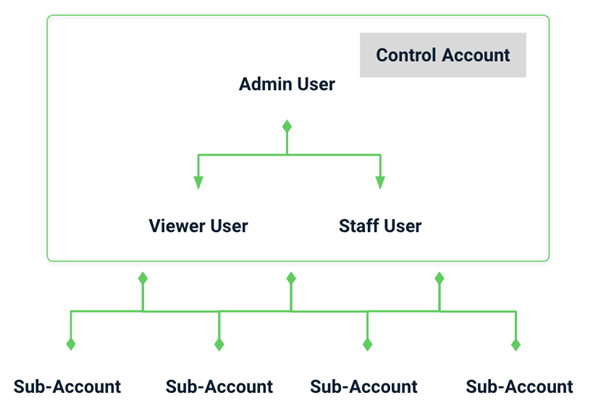
4) Navigate to Application > Add Application > VOD Edge. Provide a name for application and select the Media Cache source created earlier and click on Save.
.png)
5) All Set! You can test the configuration by navigating to Home > Test Players. You can see various players that are supported in specific browser and each player has a different code to play the video.
Link format to stream a file in various players:
MPEG DASH -> http://:1935//_definst_////manifest.mp4
Apple HLS -> http://:1935//_definst_////playlist.m3u8
Adobe RTMP -> Server = http://:1935/
Stream = /
Adobe HDS -> http://:1935//_definst_////manifest.f4m
Note that this example discusses the use of Wasabi's us-east-1 storage region. To use other Wasabi storage regions, please use the appropriate Wasabi service URL as described in this article.