How do I use WPvivid with Wasabi?
WPvivid is a Wordpress backup plugin that has been validated for use with Wasabi. Follow the information provided below to configure Wasabi as backup target for your WPVivid implementation
Pre-requisites:
WPvivid Backup Pro 1.9.8 or later
Operational Wordpress implementation
Active Wasabi account
Go to WPvivid Backup Pro plugin on your website backend >> Remote Storage tab >> Wasabi, enter the following information:
A unique alias: Wasabi-001
Wasabi access key: QKIA**************************Z4
Wasabi secret key: e.g. fgl*************************ht9w
Bucket name: bucket001
Custom path: yourdomain
Choose Wasabi endpoint
Set Wasabi as the default remote storage
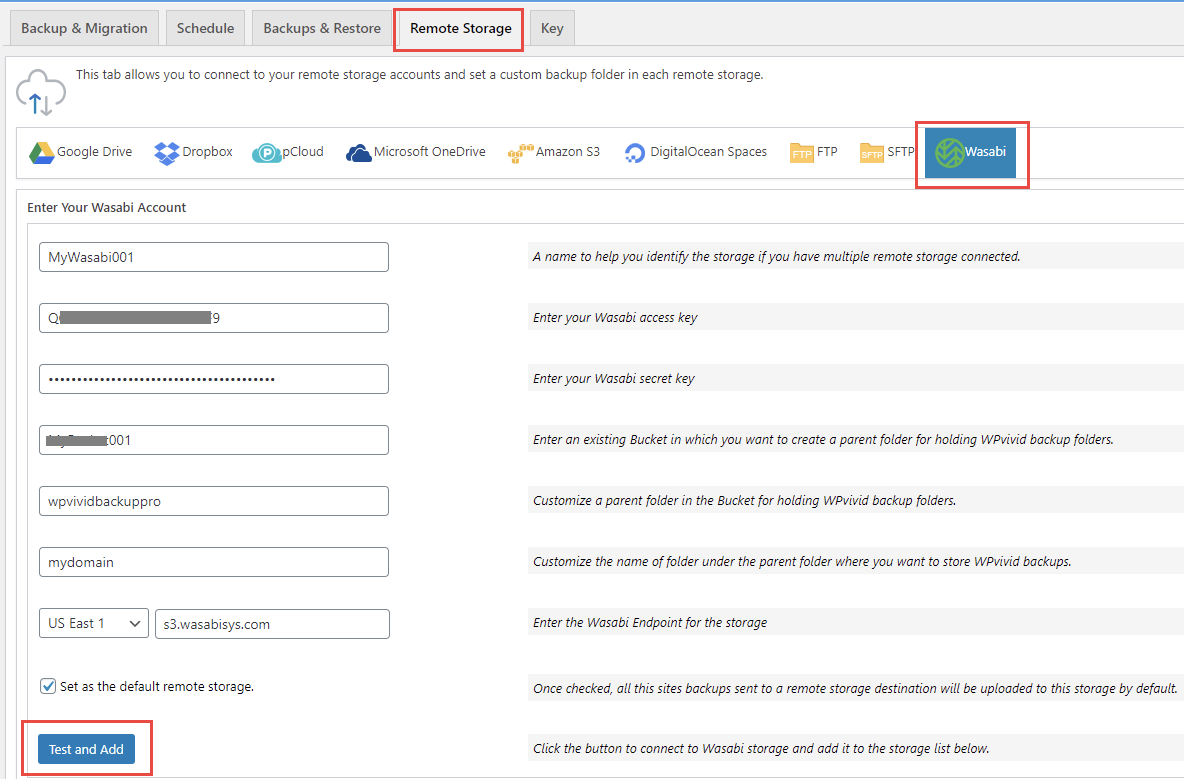
Note that this config example discusses the use of Wasabi's us-east-1 storage region. To use other Wasabi storage regions, please use the appropriate Wasabi service URL as described in this article.
Then click on Test and Add button. You'll receive a success message.

Then when you go to backup page to choose where to send backups, you'll see Wasabi icon is lighten and ready to use.
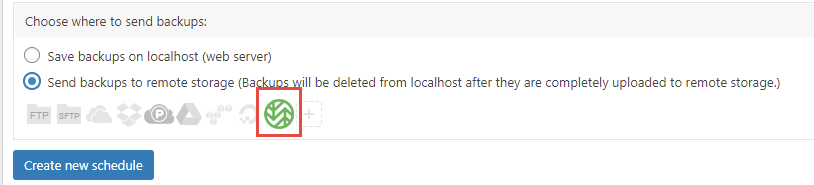
The backups will move to Wasabi per the schedule configured.