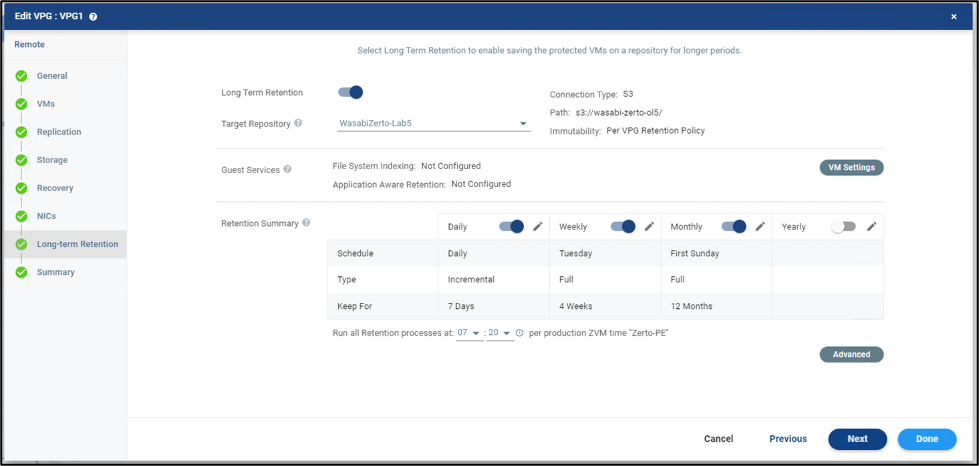How do I use Zerto (HPE) with Wasabi?
Zerto (recently acquired by HPE) has been validated for use with Wasabi. Zerto enables you to protect your infrastructure in a single, simple, and scalable cloud data management and protection platform.
Please Note: The data restoration process is handled by your specific backup software application. As there are many potential variables that will affect your unique environment, it is strongly recommended that you seek the guidance of your backup software's technical support team in the event that you encounter difficulty, or have application-specific inquiries.
Prerequisites
Zerto v9
An active Wasabi account
Create a Repository
Log in to the Zerto Virtual Manager portal.
.png)
Navigate to Setup on the left side pane.
.png)
On the Setup page, navigate to the Repositories tab and click + icon to add a New Repository.
.png)
In the New Repository window, under the General section provide a Name and select S3-compatible storage from the drop-down menu.
.png)
In the Settings section, provide the following details and click Save.
Region
Endpoint URL
Bucket Name
Access Key
Secret Key
.png)
Note: This config example discusses the use of Wasabi's us-east-2 storage region. To use other Wasabi storage regions, please use the appropriate Wasabi service URL as described in this article.
The Repositories page lists the newly created Wasabi repository.
.png)
Configure Long-term Retention
The repository configured above needs to be assigned as a Long-term retention target for a VPG (Virtual Private Group).
Navigate to the VPGs tab on the left side pane.
.png)
On the VPGs page, select the desired VPG and select "Edit VPG" under the Actions drop-down.
.png)
In the Edit VPG window, navigate to the Long-term Retention tab. Enable Long-term Retention and select the repository created earlier as the Target Repository. Configure the desired retention periods and click Done.
.png)
The retention process will run at the time configured above.
To run a retention process manually, select the VPG and select "Run Retention Process" from the Actions drop-down.
.png)
Configuring immutable retention sets using object lock
Customers can use Zerto to create immutable retention sets using Wasabi’s Object Lock feature to protect against ransomware.
Note: The minimum software version to support Immutability on Zerto is 9.0U3P1
The following steps outline how to enable Immutability on Zerto retention sets.
Create an object lock enabled bucket on Wasabi Console.
Create a new repository by following the steps 1 - 4 above.
In the settings section, provide the below details and use the object lock bucket name that was created in step 11-
Region
Endpoint URL
Bucket Name
Access Key
Secret Key
.png)
Under Immutability, configure the following and Click Save-
Select the checkbox ‘Make all following Retention sets immutable’ to enable immutability.
To use the retention periods defined in the VPG Retention policy, select ‘Per VPG Retention policy’.
Select ‘For (duration) Days’ to set a specific number of days for which the Retention Sets to be immutable. The default value for this setting is 30 days.
Note- In case the period is longer than the planned expiry by VPG Retention Policy, the minimum will be applied.
For more details on Immutability settings, refer to Zerto documentation.
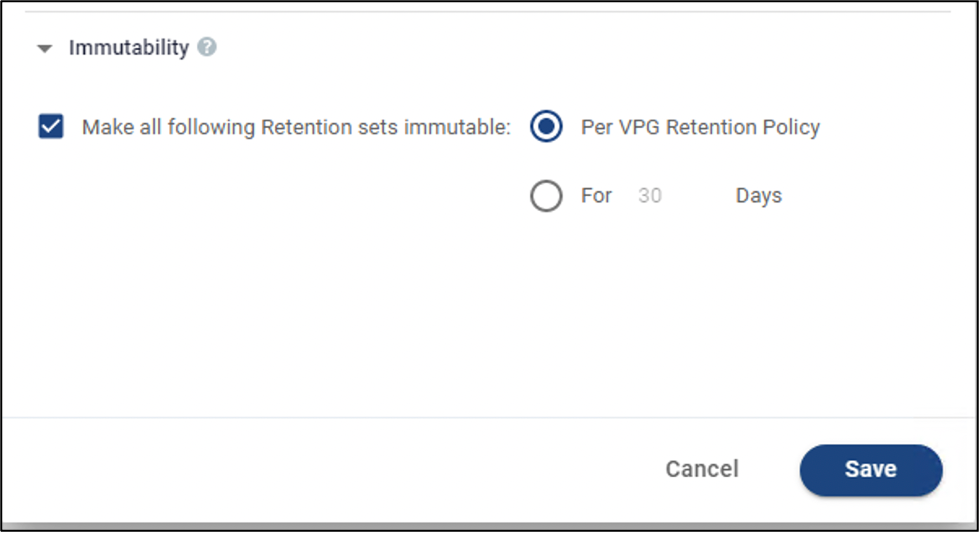
The Repositories page lists the newly created Wasabi repository.
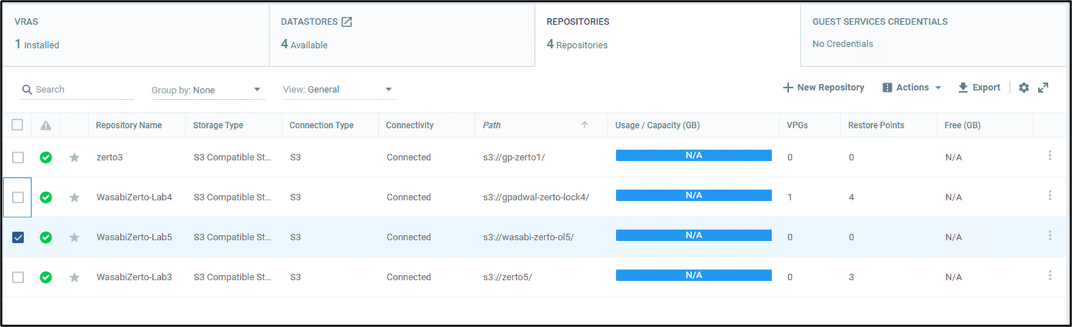
Follow steps in 7 & 8 to Edit the VPG. In the "Edit VPG" window, navigate to the Long-term Retention tab. Enable Long-term Retention and select the repository created earlier as the Target Repository. Configure the desired retention periods and click Done.