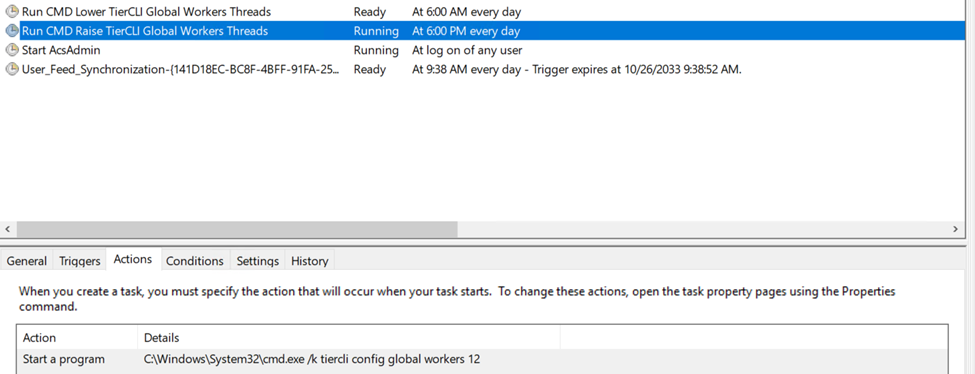- 05 Apr 2024
- 1 Minute to read
- Print
- PDF
Schedule Bandwidth Throttling With Wasabi Surveillance Cloud
- Updated on 05 Apr 2024
- 1 Minute to read
- Print
- PDF
How to schedule bandwidth throttling using Wasabi Surveillance Cloud?
Using the following command you can adjust the Global Worker Threads used by Wasabi Surveillance Cloud depending on network bandwidth usage.
Open CMD to run the following command:
tiercli config global workers xxWhere xx is the number of threads you want active (leave empty to see current config).
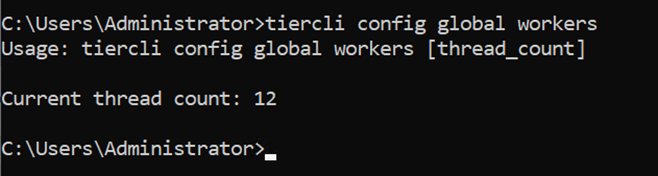
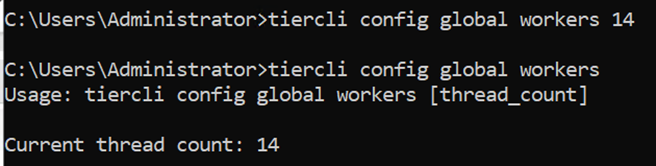
Note - There is no need to restart services upon running this command.
Taking this one step further you can now use Task Scheduler to create 2 tasks to run on the schedule that you wish to setup to increase and decrease the workers thread count.
Open Task Scheduler
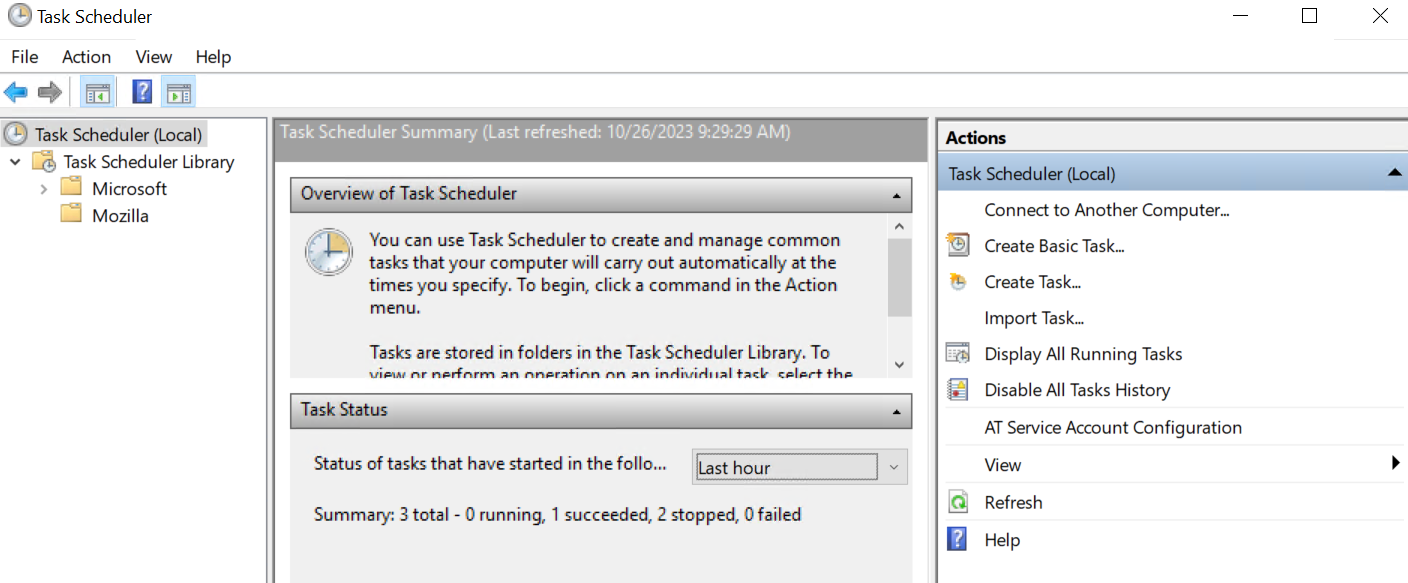
Create your Task – Give it a unique name, select Run whether user is logged on or not, and then check Run with Highest Privileges

Create your Trigger/Schedule for when you want the command to run to lower/raise the threads
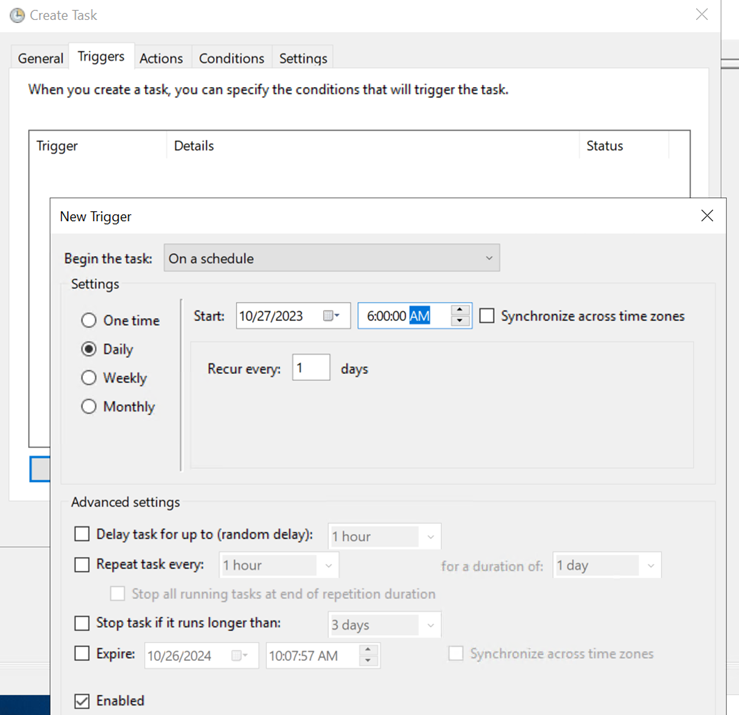
Specify your Action – For Action you will want to select "Start a Program" and then Click on Browser and navigate to CMD. Run CMD with the Command/Argument - /k tiercli config global workers 4
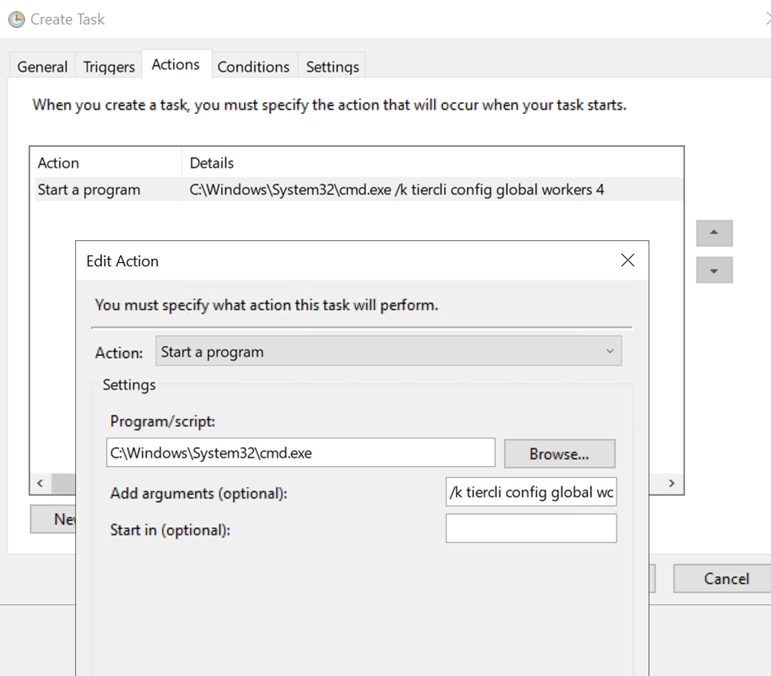
You can change the “4” to any number of threads between 1-16 you want it to be running at during the day/peak network traffic hours
When you go to click Ok to save everything it will prompt you for the Admin password
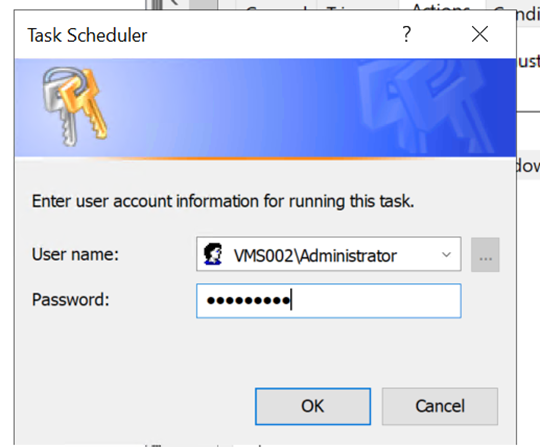
Repeat - Now you repeat the steps for creating a task to raise the threads at your evening schedule.
You should now have 2 tasks created for lowering the threads during the day and then raising them at night.