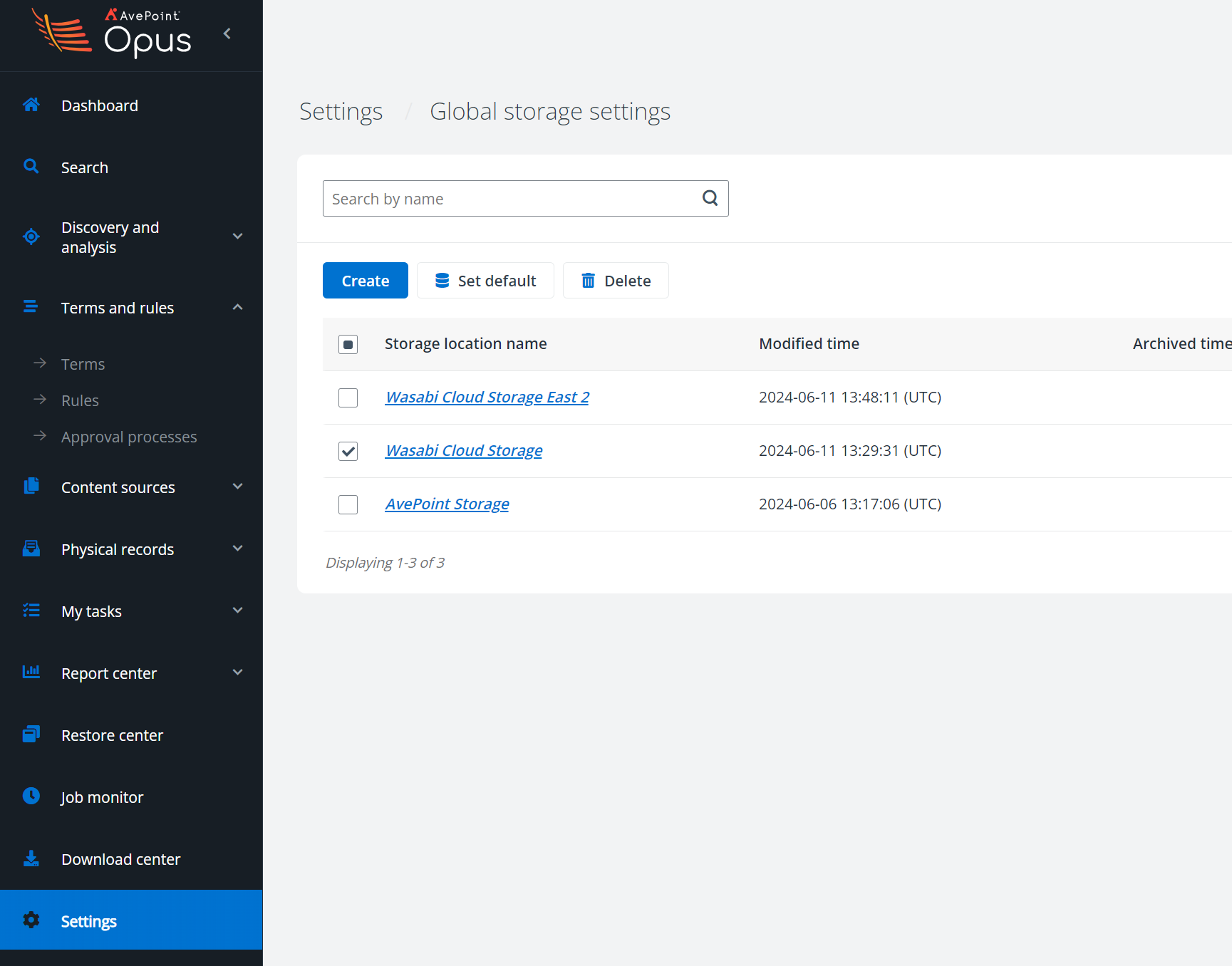AvePoint Opus is an AI-powered information lifecycle management solution that provides intelligent storage optimization and enables organizations to manage, classify, and optimize their content across various repositories, thereby achieving operational efficiency, compliance, and significant cost savings.
Prerequisites
- Active Wasabi Cloud Storage Account
- Wasabi Bucket - See Bucket Creation
- Access & Secret Key Pair - See Access Keys
- AvePoint Opus Account
- Bring Your Own Storage License Type
Architecture Diagram
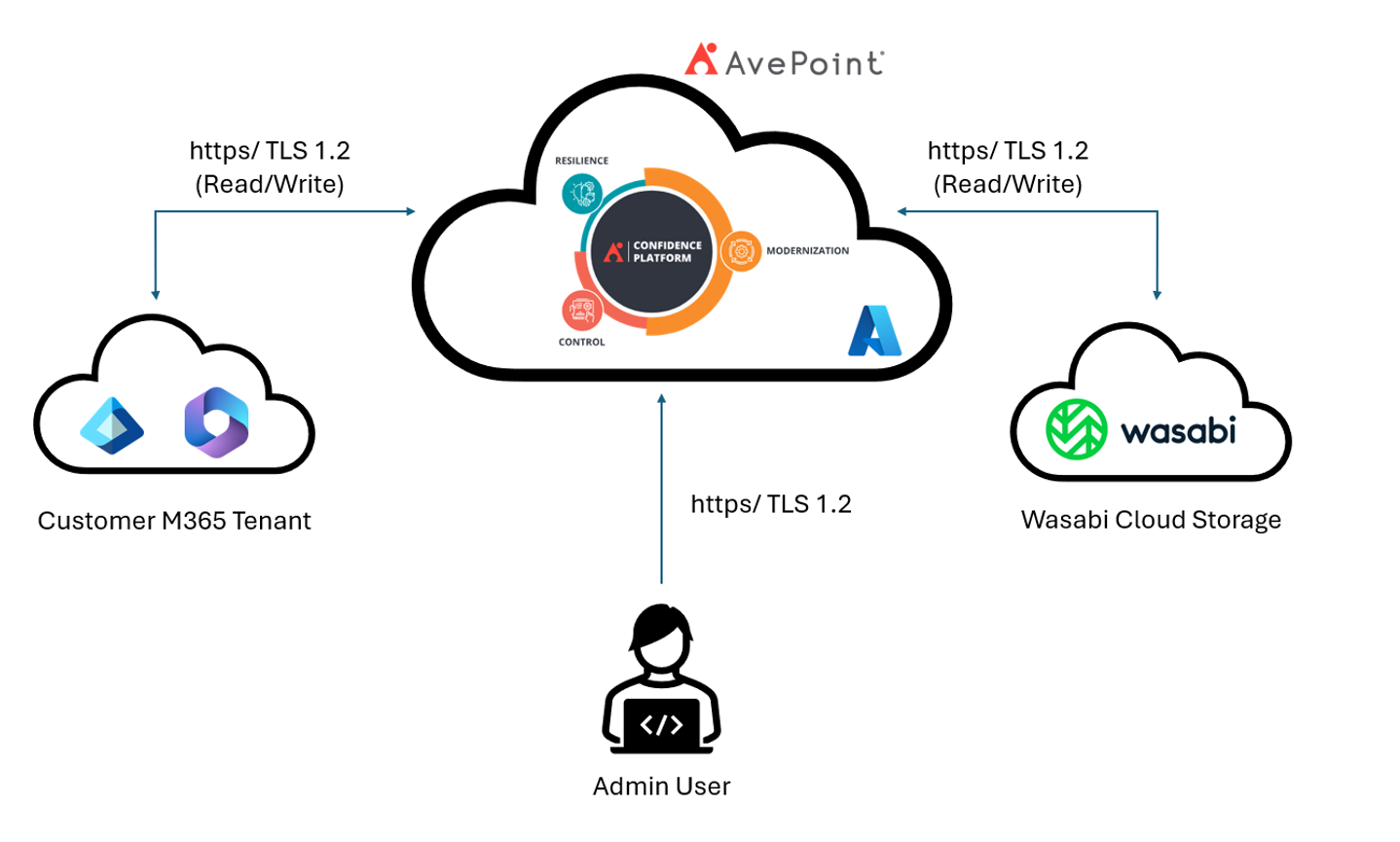
Configuration
To configure your Wasabi storage account, follow the steps below.
- Log in to your AvePoint Opus portal. The AvaPoint Dashboard is displayed.
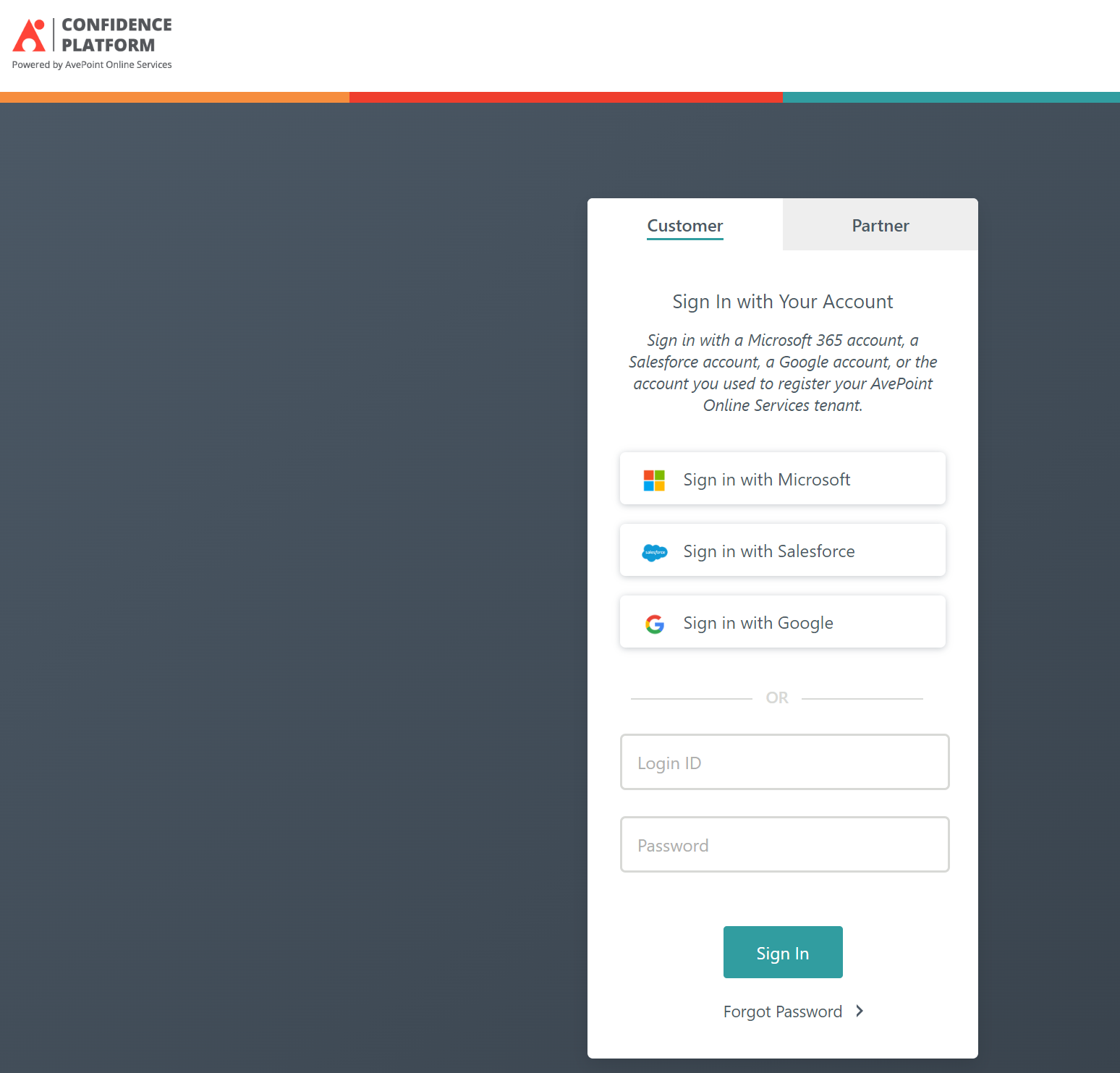
Click Settings in the left menu.
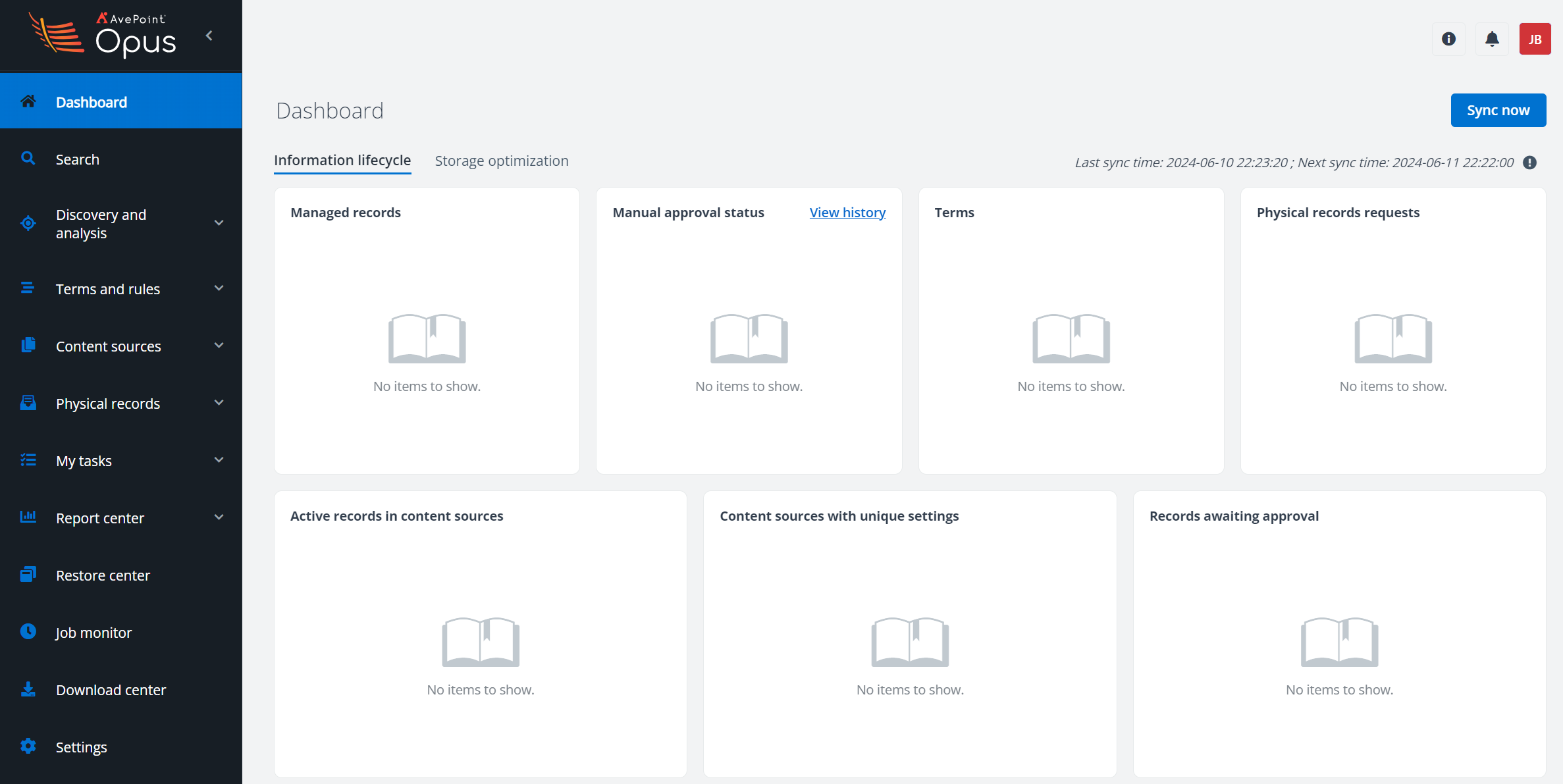
- Select Global storage settings. The Global Storage Settings window is displayed.
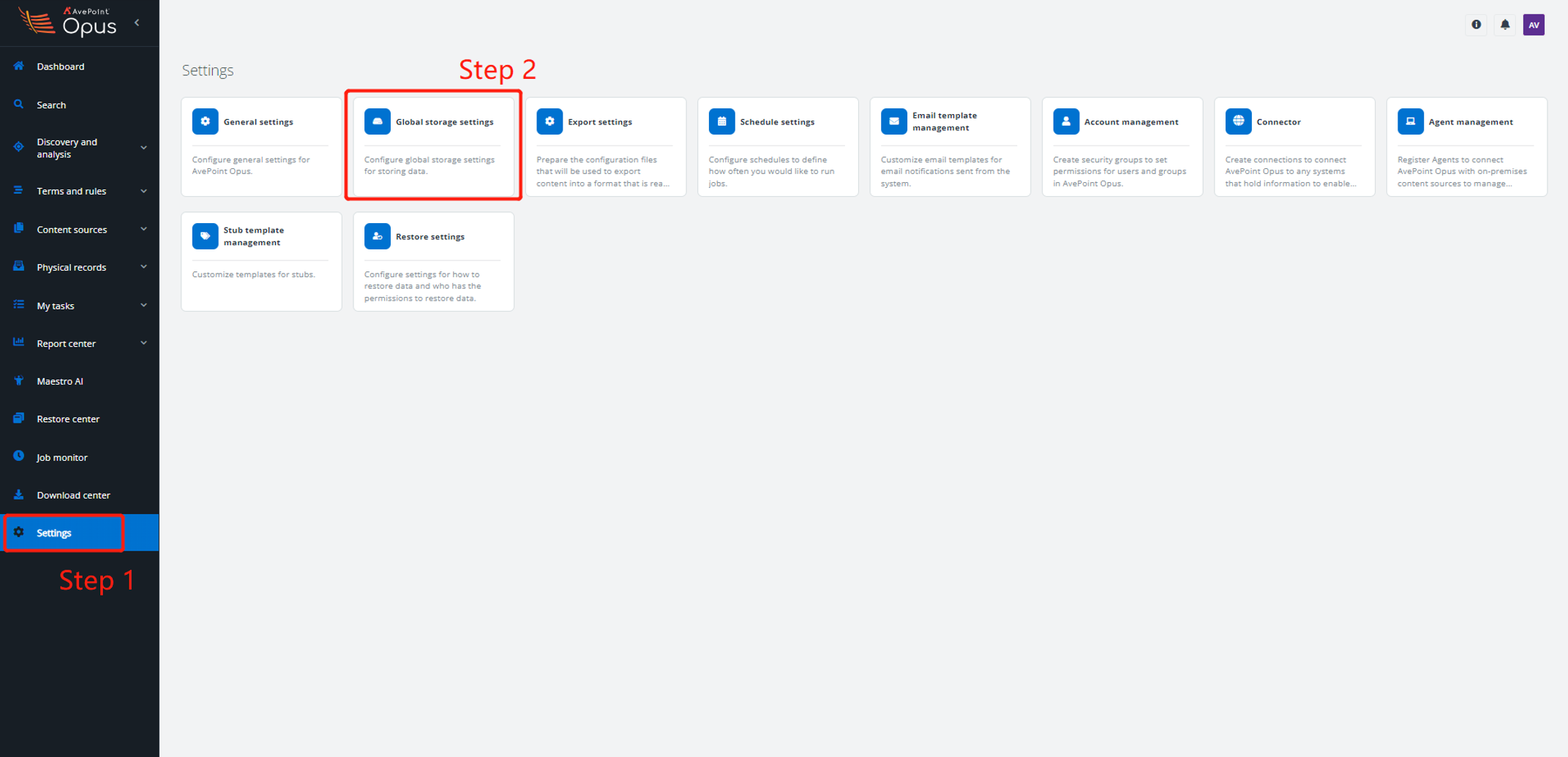
- Click Create.
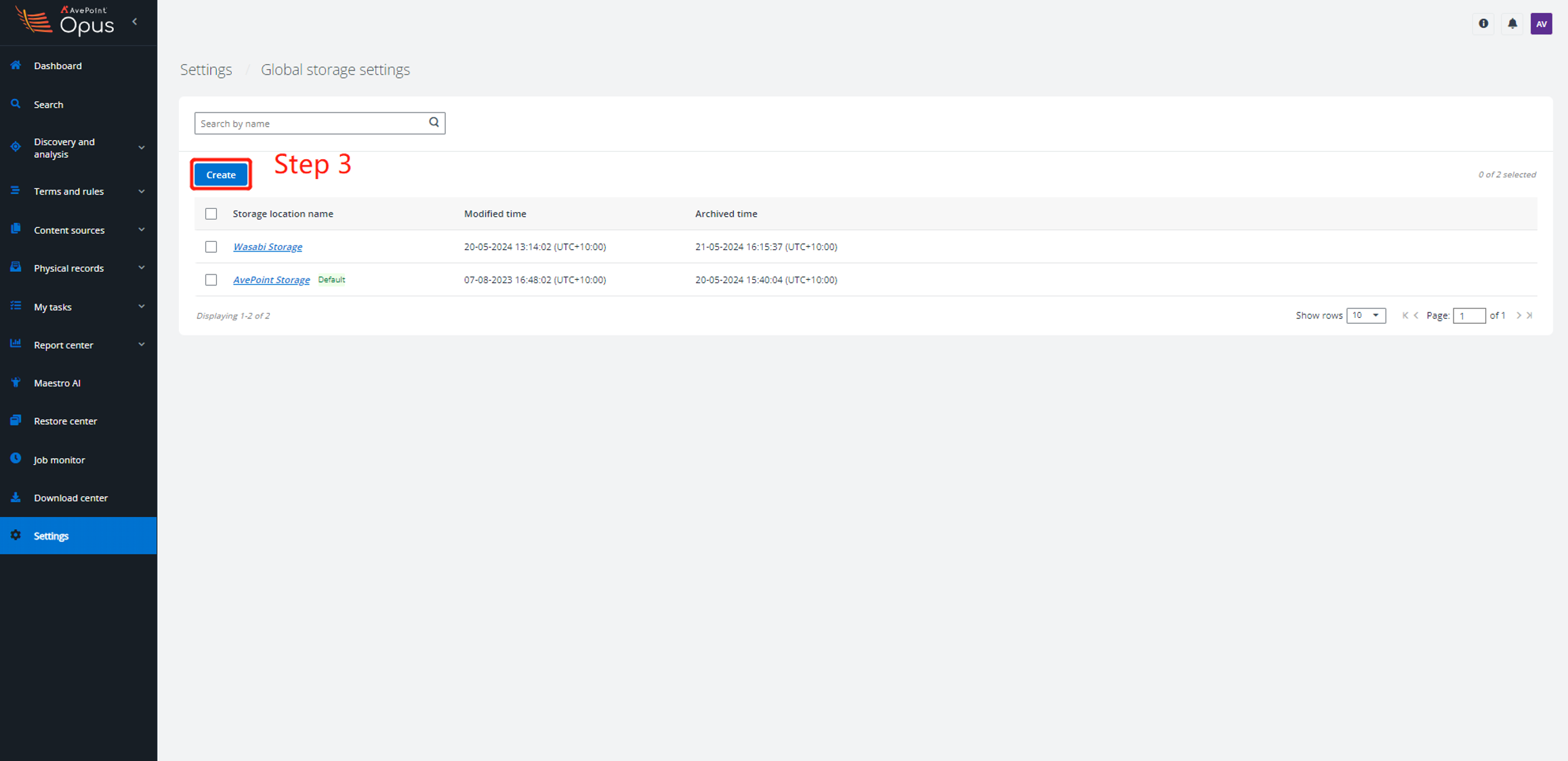 The Edit pane is displayed.
The Edit pane is displayed. 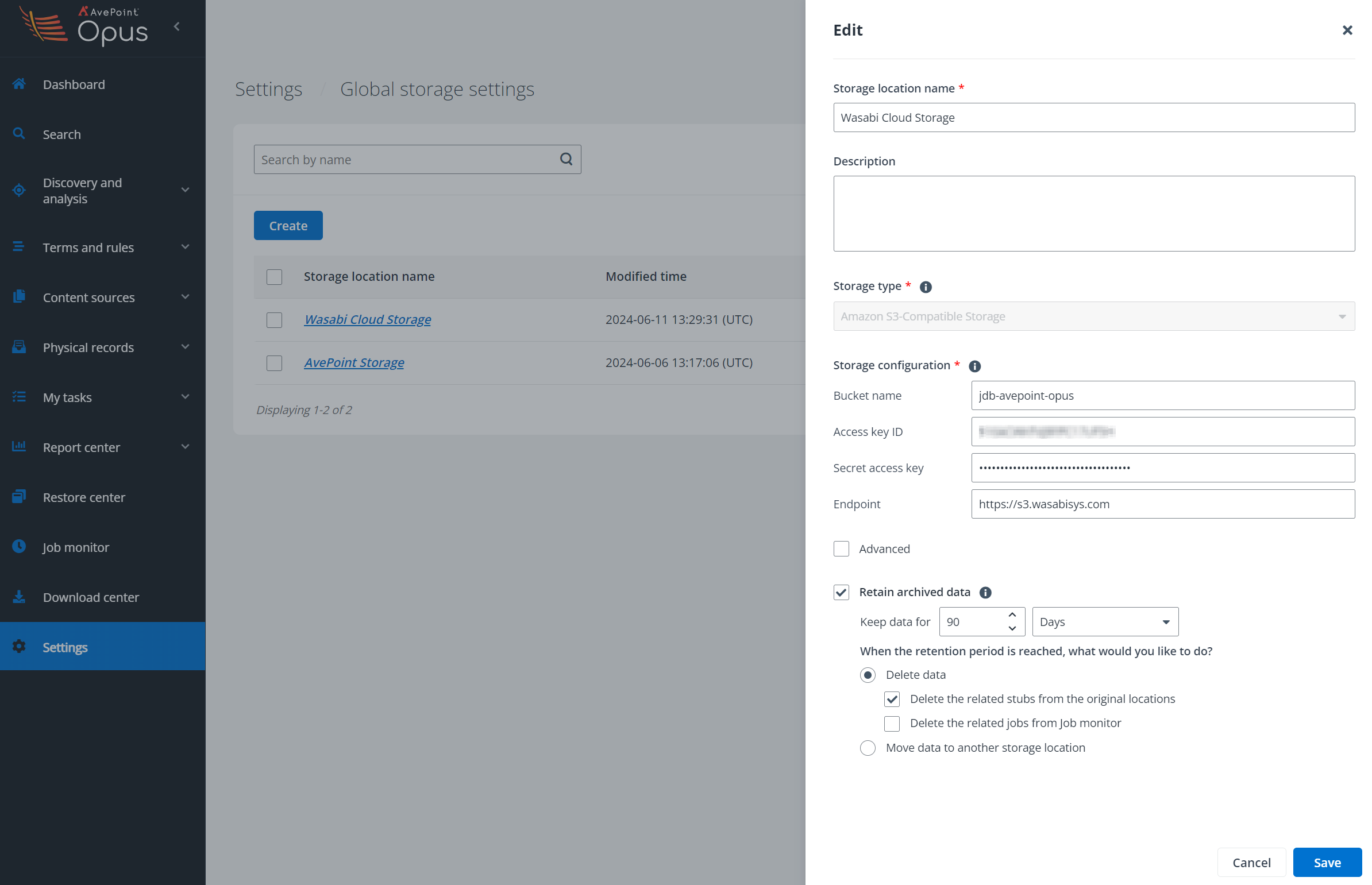
- In the Edit pane, enter the following information:
- Storage location name - Enter a unique name for your Wasabi account.
- Description - Give the storage account a description, if desired.
- Storage type - Select Amazon S3-Compatible Storage from the drop-down list.
- Bucket name - Enter the bucket name in which to access.
- Access Key ID - Enter your corresponding Wasabi access key ID to access the specified bucket.
- Secret access key - Enter your corresponding Wasabi secret key ID.
- Endpoint - Enter the corresponding Wasabi Service URL where your bucket is located. The URL must begin with "http://" or "https://".
- Advanced check box- Select the check box to configure extended parameters and enter the following parameters in Advanced settings if necessary. If you have multiple parameters to enter, use a semicolon (;) to separate the parameters.
- SignatureVersion: By default, Cloud Backup uses V4 authentication to access your storage. To use V2 authentication, add SignatureVersion=V2 into the extended parameters.
- RetryInterval: Customize the retry interval when the network connection is interrupted. Enter any positive integer between 0 and 2147483646 (the unit is millisecond). For example, RetryInterval=30000 means that it will attempt to reconnect every 30000 milliseconds. If you do not configure this parameter, the default value is 30000 milliseconds (30 seconds).
- RetryCount: Customize the reconnection times after the network connection is interrupted. Enter any positive integer between 0 and 2147483646. For example, RetryCount=6 indicates that when the network connection is interrupted, it can attempt to reconnect up to 6 times. If you do not configure this parameter, the default value is 6.
- CustomizedMetadata: Configure if customized metadata or user-added metadata is supported. By default, customized metadata and user-added metadata are all supported. You can also set the value to Close, SupportAll, or CustomizedOnly.
- Retain archived data check box - Select the checkbox to set a retention period for keeping your archived data and to specify either deleting the data or moving the data to another storage location.
- Click Save to save your storage profile. Once saved, the storage path cannot be changed. The storage profile cannot be deleted once it has been applied to store backup data for a region.
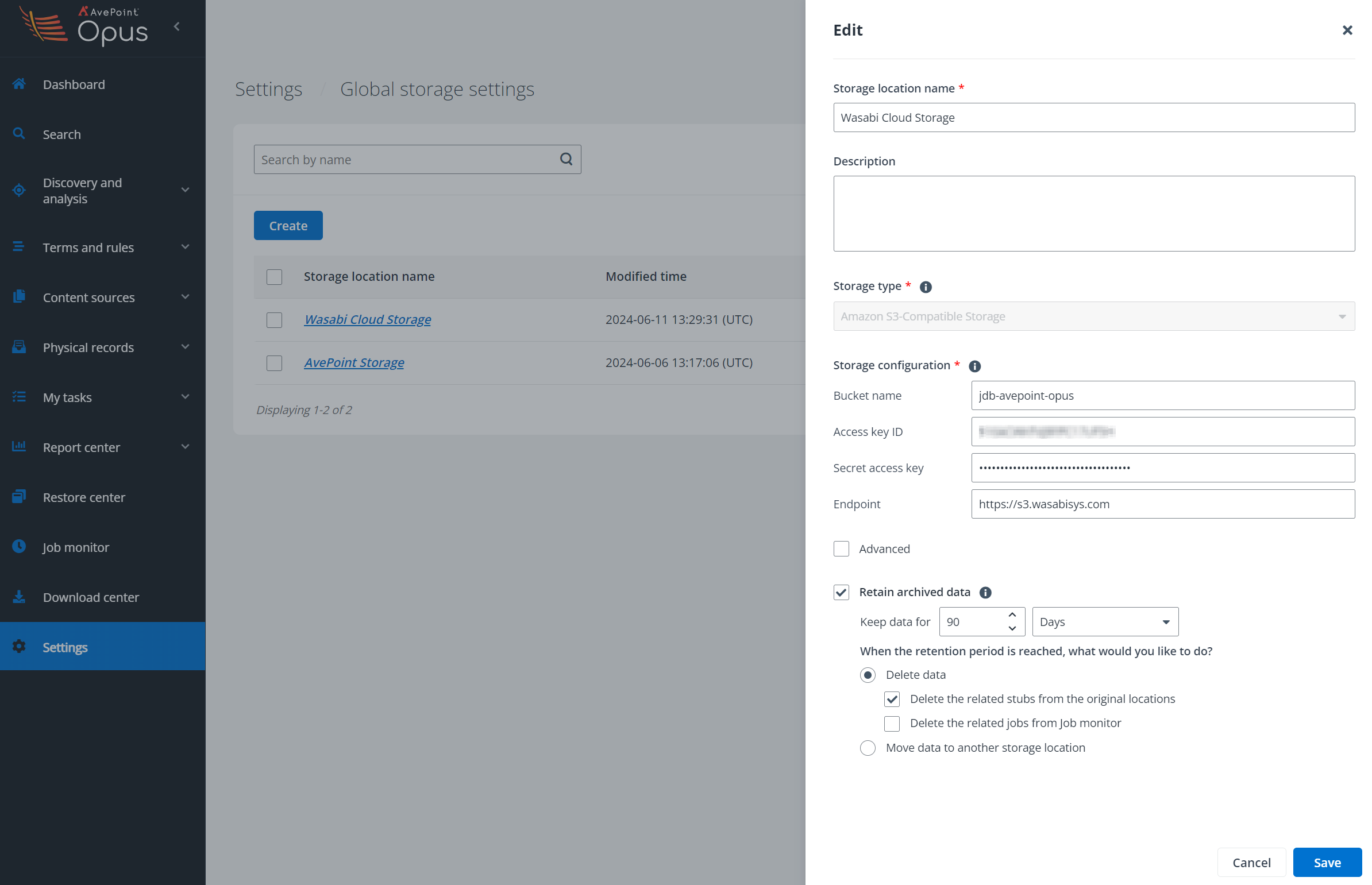
- Now select the Wasabi Cloud Storage (default) checkbox.
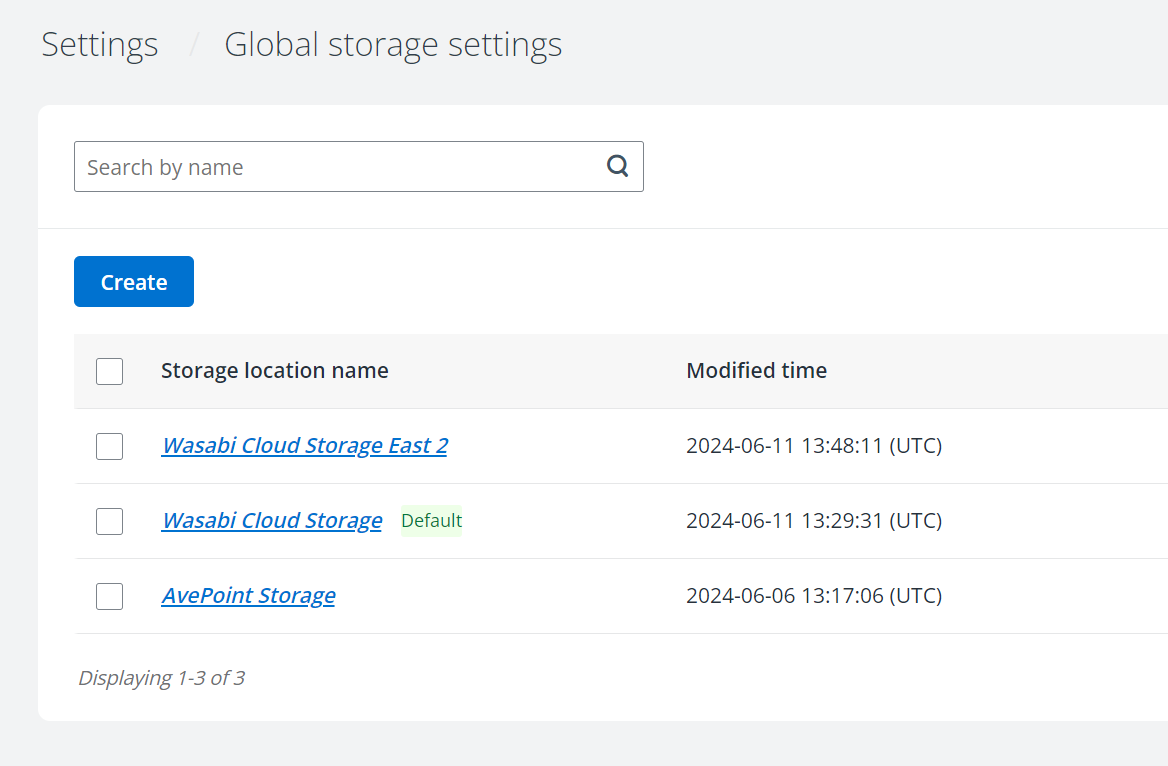
- Click Set default.