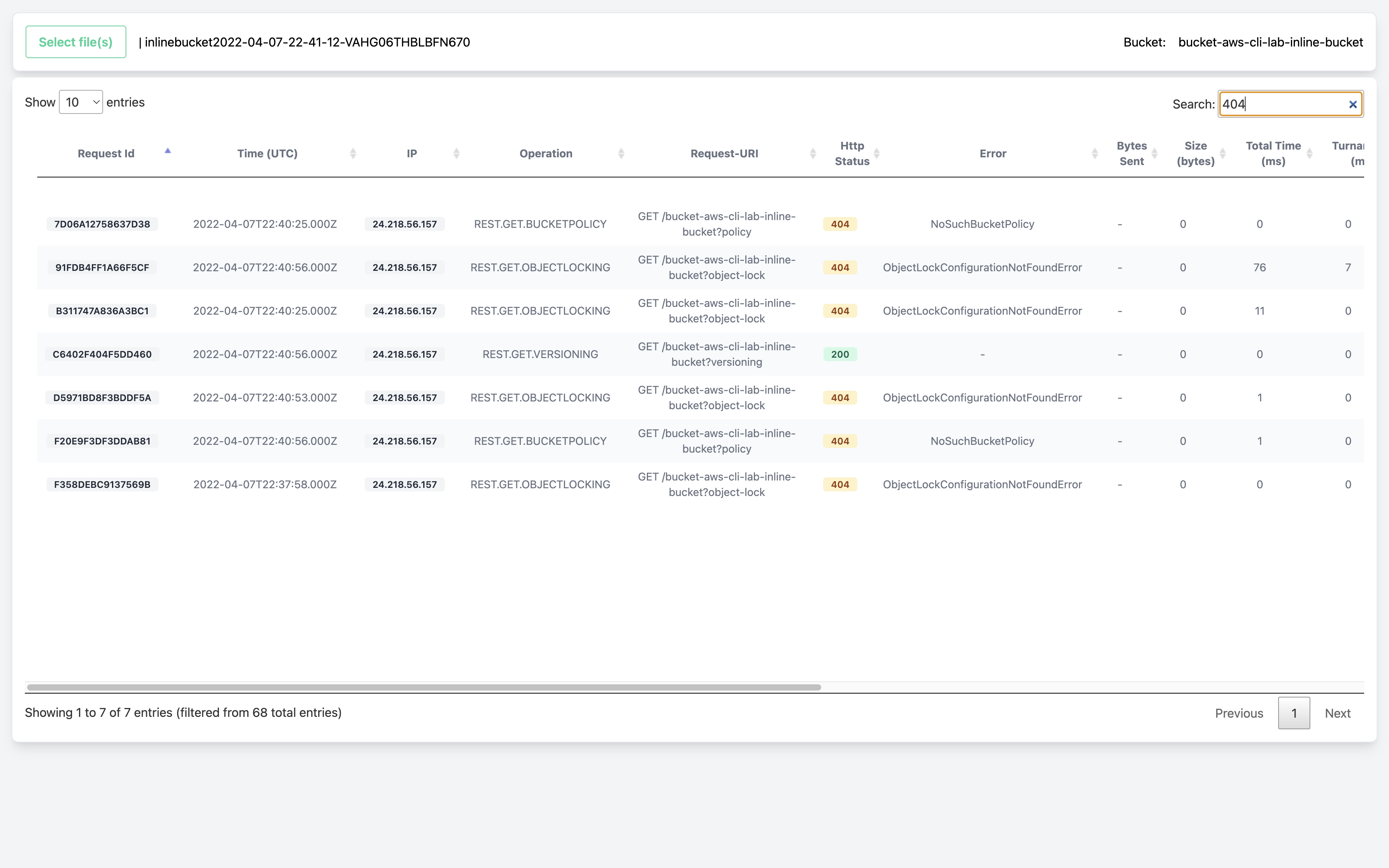How to view Wasabi Bucket Logs using Log Tool?
This tool is helpful to view bucket logs in a more user-readable format and understand the action(s) performed against a bucket. For more detail on enabling bucket logging, review here. These access log records can be used for audit purposes. They contain details about the request, such as the request type, the resources specified in the request, and the time and date that the request was processed.
Download the tool using the link below based on your OS flavor:
Double-click and unzip Wasabi-Bucket_logs_viewer-Mac.zip or Wasabi-Bucket_logs_viewer-windows.rar or Wasabi-Bucket_logs_viewer-linux-x64.rar. An example for Mac OS is shown below:
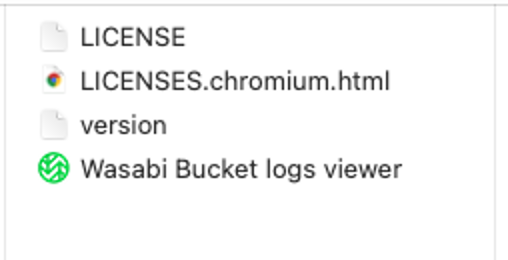
Once unzipped, click Wasabi Bucket logs viewer to open the tool.
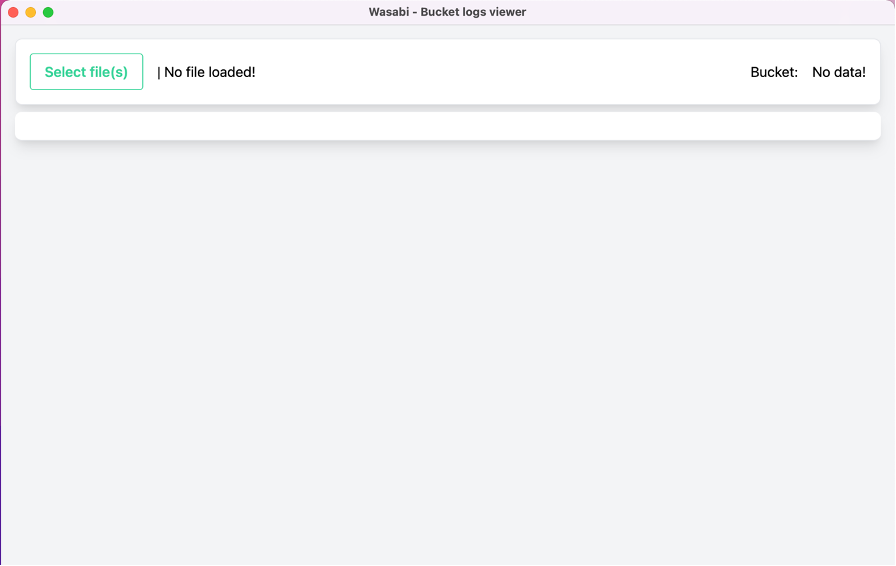
Select the bucket log file(s) you want to analyze from your local system / downloaded folder by clicking on the Select file(s)option.
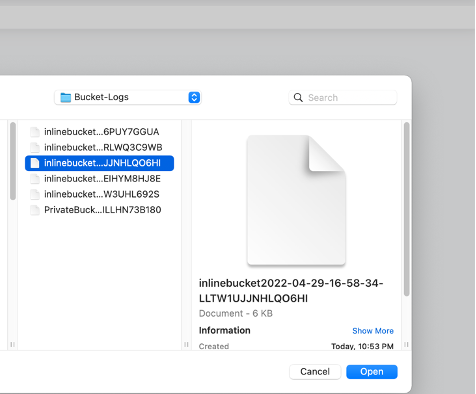
Example output is shown below.
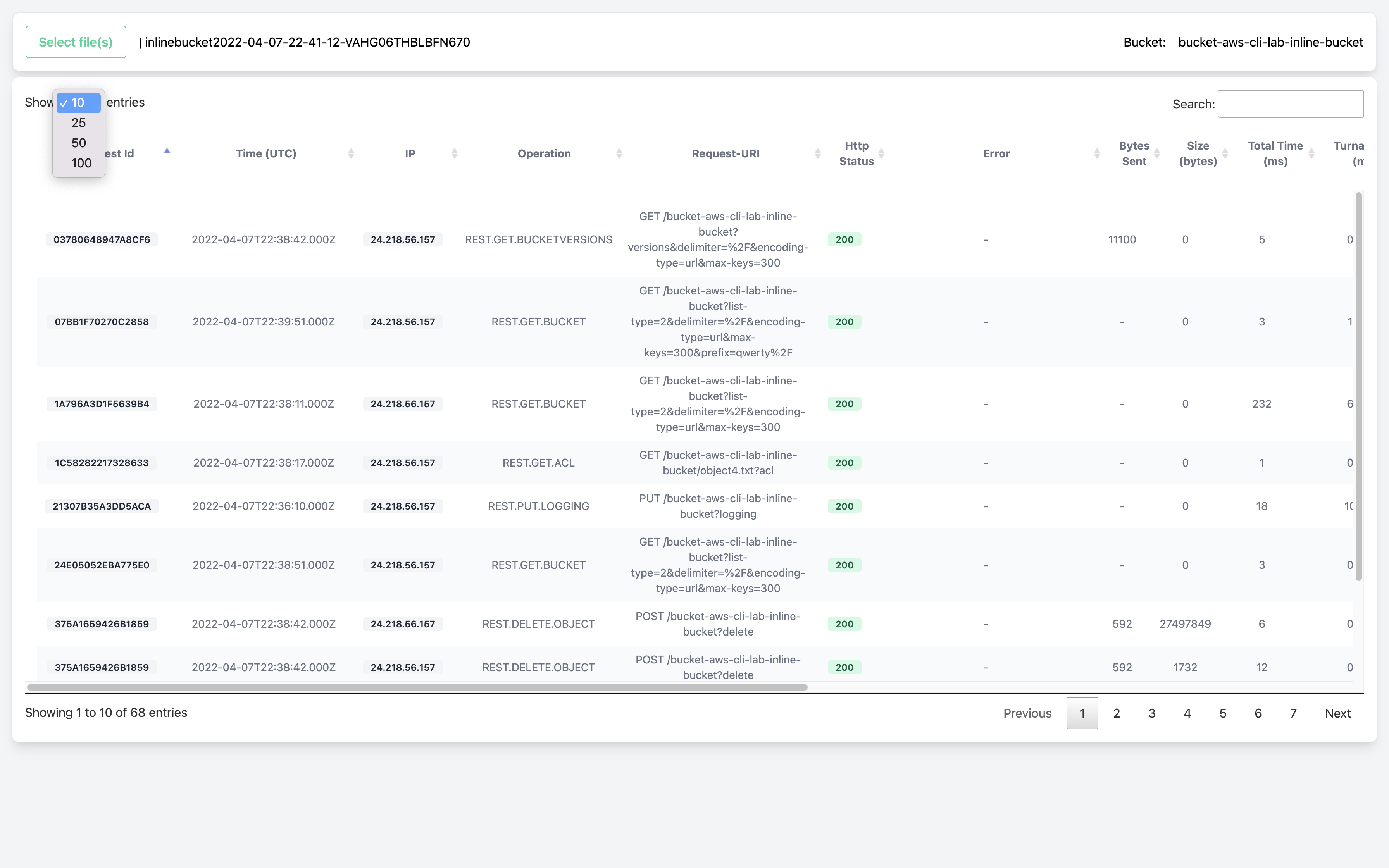
The above screenshot is the sample output when a log file is opened successfully. The name of the file is displayed next to the Select file(s) feature and the bucket name on the right top. The number of entries to be displayed on a single page can be chosen from a minimum of 10 to a maximum of 100.
The search bar on the top can be used to filter based on Keywords for HTTP status codes, Request-URI, Request Id, Operation, etc.