On the PEOPLE & FACES page, all Known faces are listed under the KNOWN faces tab. A dataset for a Known face may consist of trained images (tagged) and detected images (untagged).
When you created a model in AI Studio People & Faces, all images that you uploaded for that Known person were tagged with ![]() in the upper left corner, as shown below. This indicates that you added the image(s) to the training set for the model and determined the image(s) to be an accurate representation of the individual.
in the upper left corner, as shown below. This indicates that you added the image(s) to the training set for the model and determined the image(s) to be an accurate representation of the individual.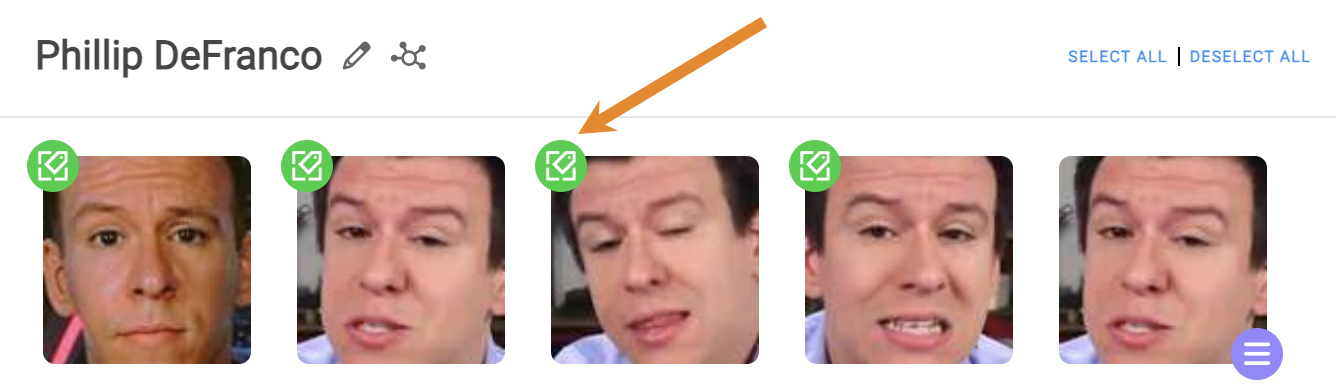
Managing Detected (Untagged) Images
If the system has detected a face in an asset and believes it to be the same person as a Known person, those detected images will be grouped with the Known person.
In the example below, there are four images of "Phillip DeFranco". Three images are tagged with ![]() , indicating that those images are part of the training set used to identify the person.
, indicating that those images are part of the training set used to identify the person.
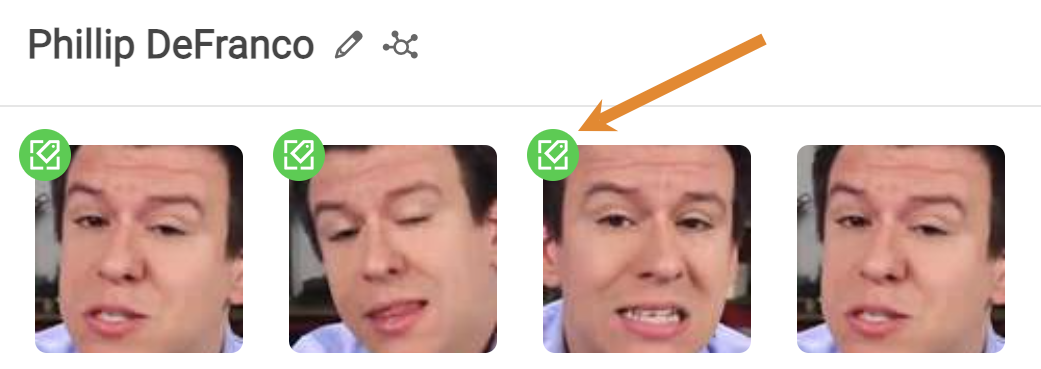 Notice that the last image is detected (untagged). This indicates that the image was detected in an asset and the system is using the training set images to determine that the image is the Known person, Phillip DeFranco.
Notice that the last image is detected (untagged). This indicates that the image was detected in an asset and the system is using the training set images to determine that the image is the Known person, Phillip DeFranco. .png)
When you hover over a detected image, ![]() will appear in the lower right corner.
will appear in the lower right corner.
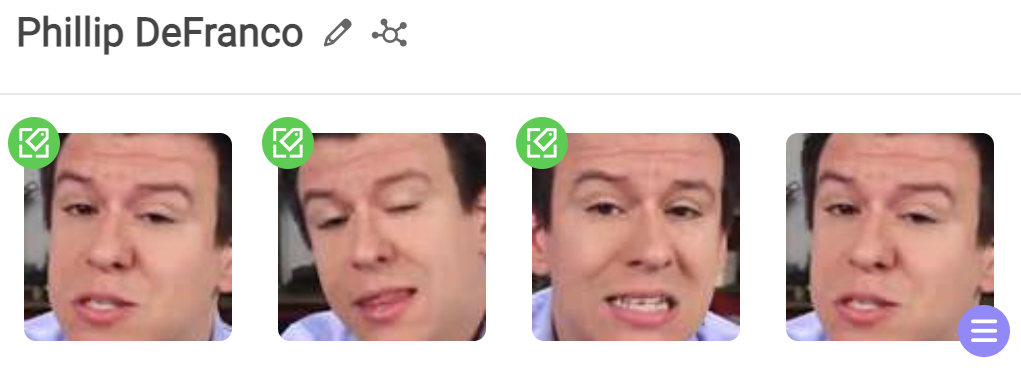
To view the asset where that face was detected, click ![]() .
.![]()
Click GO TO ASSET. You will be redirected to the Asset Details page where the face was detected. .png)
If a detected face is grouped incorrectly, you can manage the data using the following options:
- AI STUDIO — Add a detected (untagged) image to the training set.
- NEW PEOPLE — Reassign the image to a different, Known person.
- TRASH — Delete the image from the facial detection index.
- UNKNOWN PERSON — Indicate the face as Unknown.
Adding Images to AI Studio
Any images used to build the training set for a model will be displayed below the AI STUDIO training box on the right panel. At any time, you can add images into this field to improve the model. Follow the steps below to add images to the training set for a Known person.
- In the type field, enter the name of the Known person. Optionally, select the model from the list.
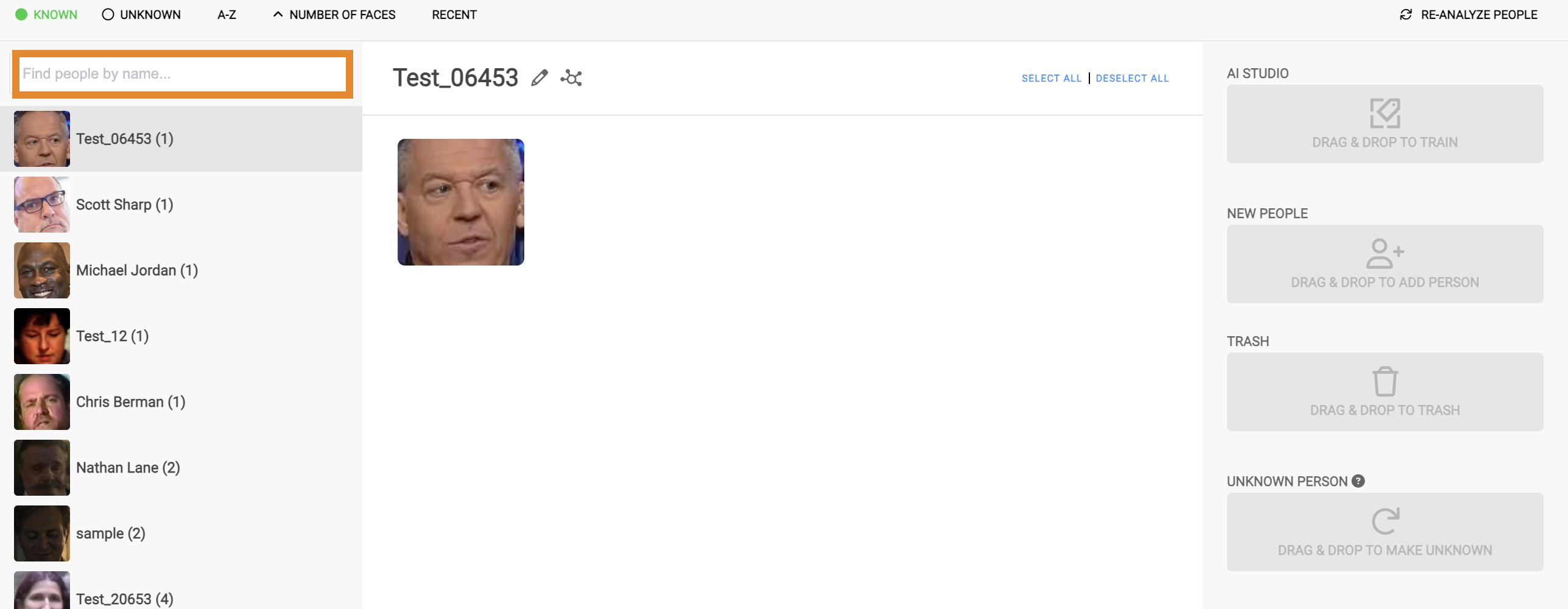
- Drag and drop an untagged image into the AI STUDIO training field. This image will become part of the training set.
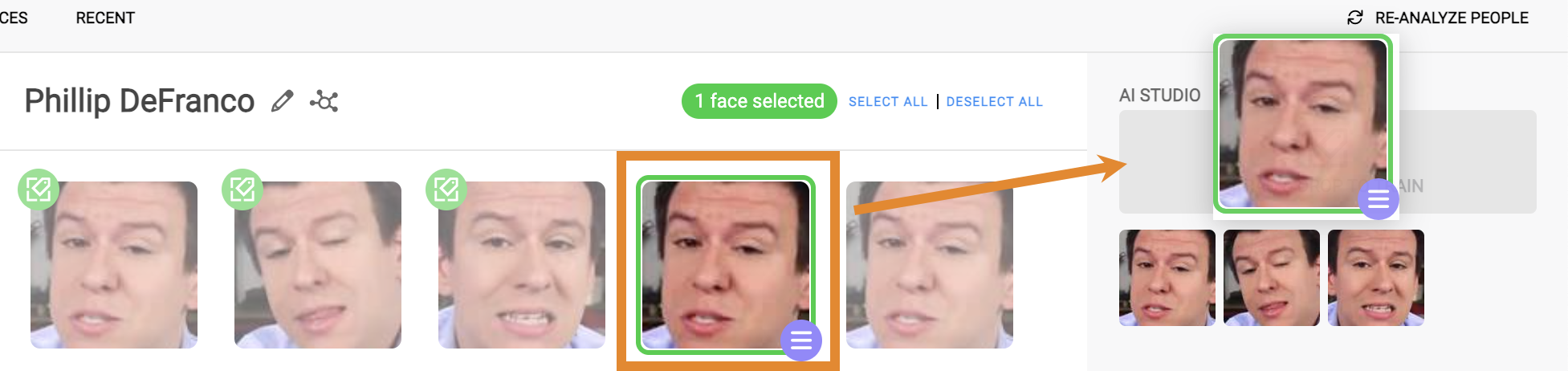
A message will confirm that the image was successfully added to the training set.
Creating a New Person
If a detected (untagged) image is incorrectly grouped and is a different, Known person:
- Drag and drop the untagged image into the NEW PEOPLE training box.
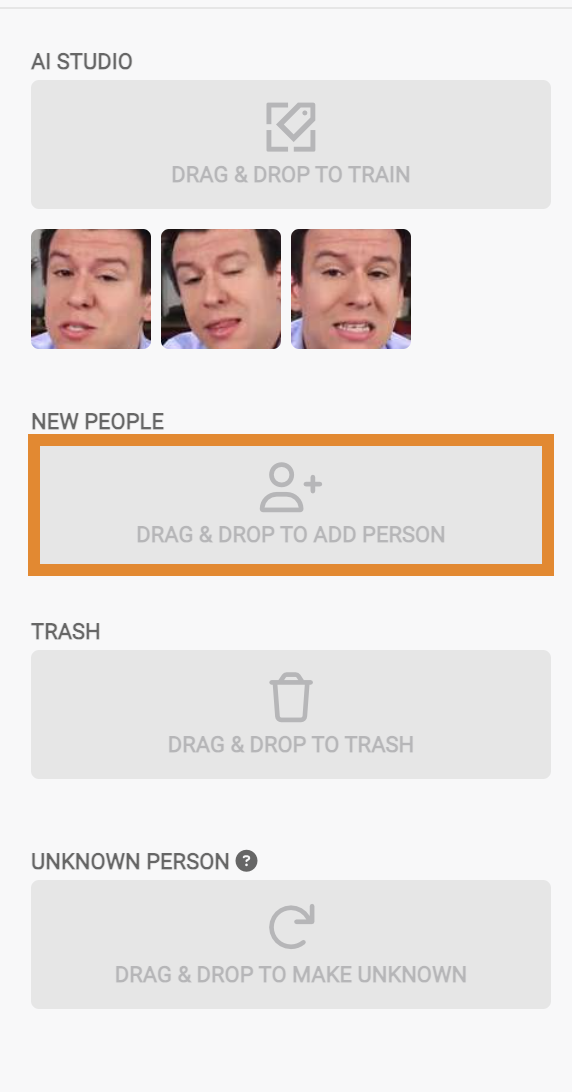
- Enter a name for the person.
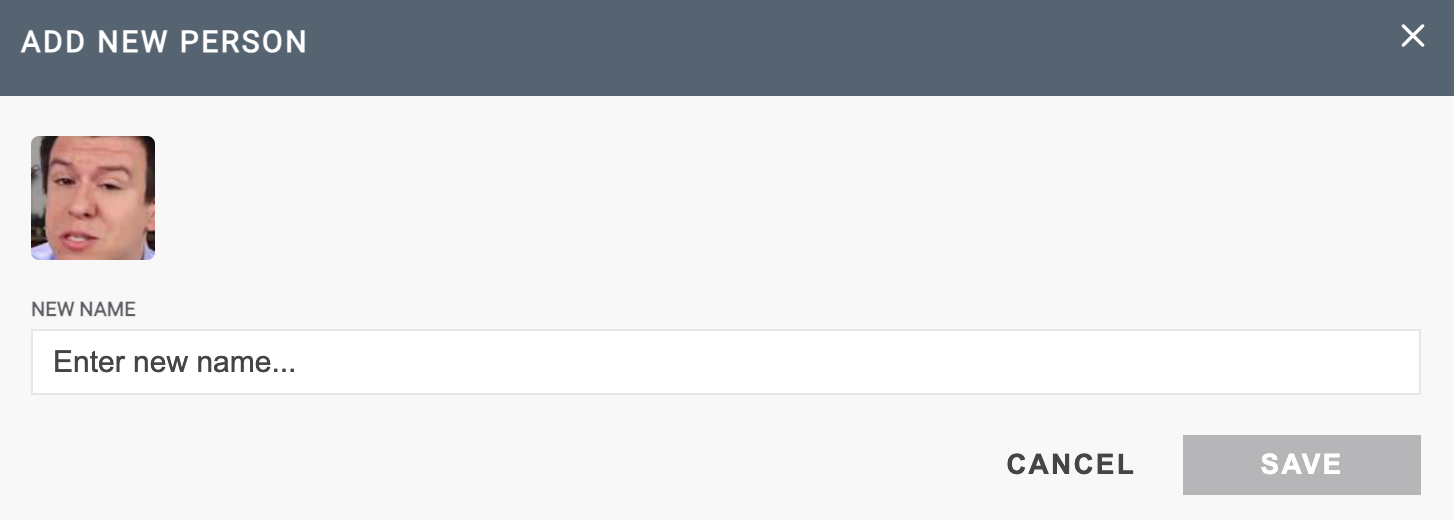
- Optionally, if the person is already Known and created in the system, enter the name of the existing person. The type-ahead will make a suggestion as you type. Select the name from the drop-down menu.
- Click SAVE.
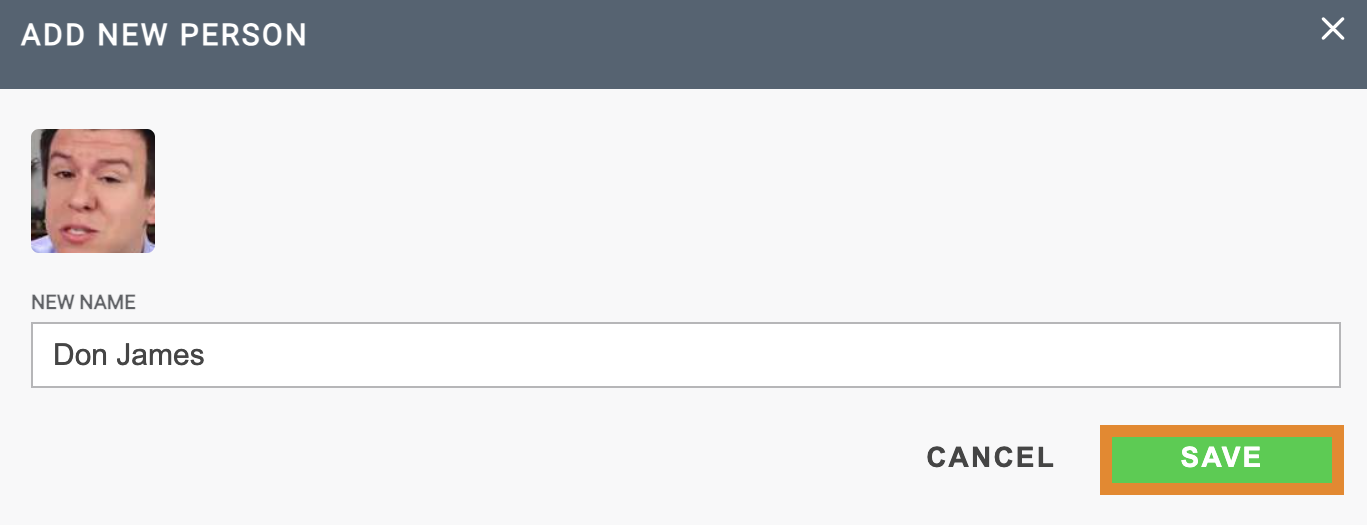
A message will confirm that the person was successfully created. The new face will be regrouped as a Known person under the new or existing name.
Deleting Selected Faces
You can delete facial detections that do not belong in the Wasabi AiR facial detection index. To do so, follow the steps below.
- Drag and drop one or more images into the TRASH field.
- Optionally, to delete all images found in the dataset, click SELECT ALL. Drag and drop one of the selected images into the TRASH field.
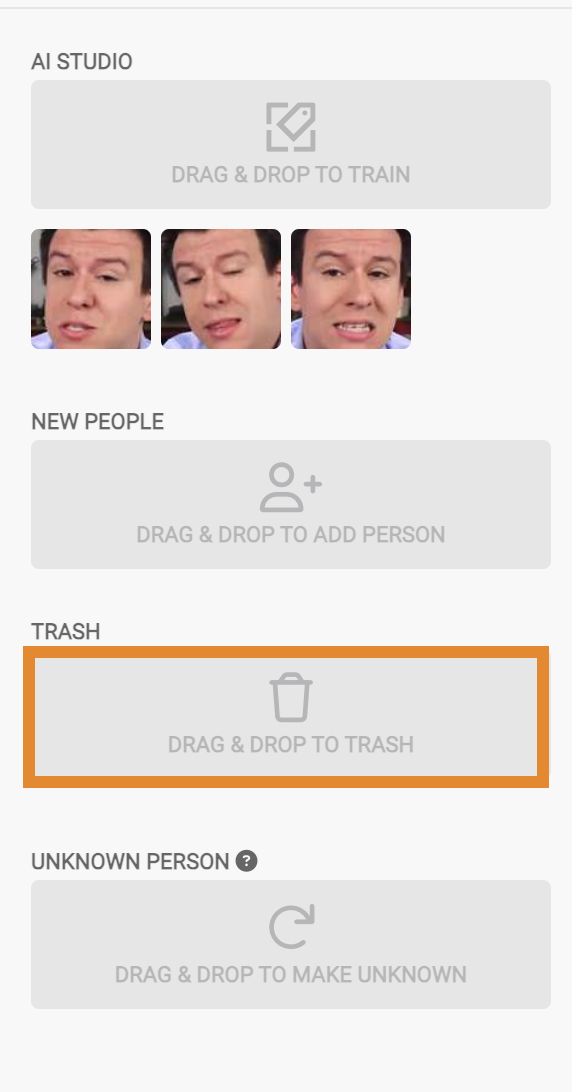
A message will confirm that the image was successfully deleted, as show below.
Making a Person Unknown
If a detected (untagged) image is incorrectly grouped with the dataset of a Known person, you can make the face Unknown. To do so, drag and drop the image into the UNKNOWN PERSON field.
To make a trained (tagged) image Unknown, you must un-train the image. To un-train an image, begin by removing the face from the training set for the model, as described below.
- Below the AI STUDIO training field, hover of the image in which to remove.
- Click
.png) .
.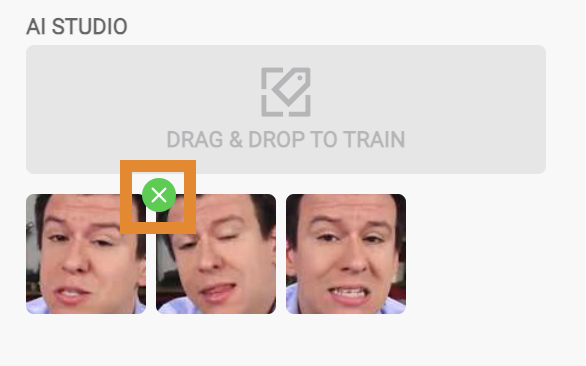
A message will confirm that the image was removed from the training set.
 Notice that the image becomes untagged, as shown below.
Notice that the image becomes untagged, as shown below.
- Select the untagged image.
- Drag and drop the image from the dataset into the UNKNOWN PERSON field.
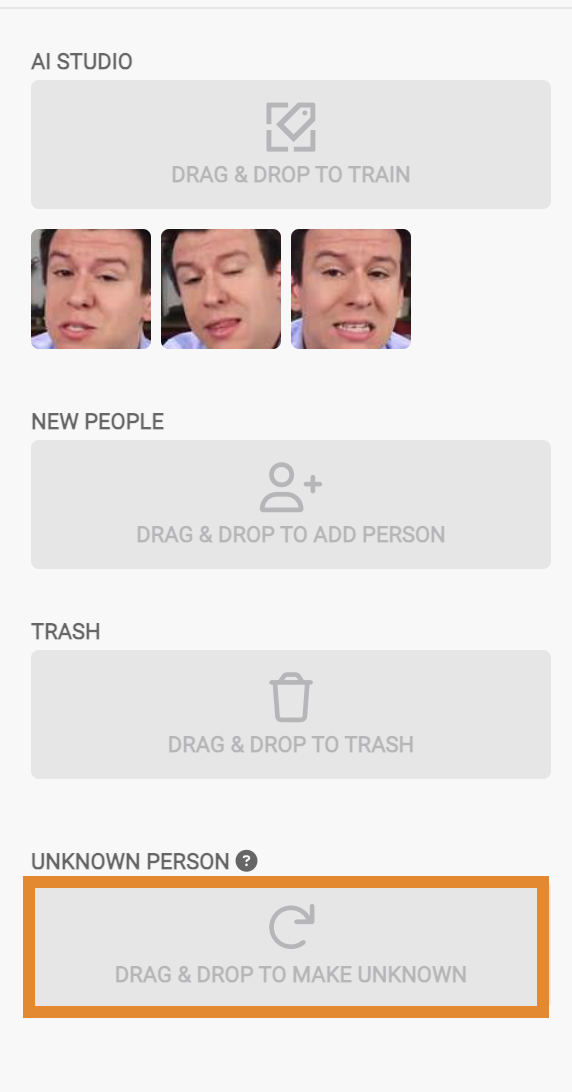
A message will confirm that the person was successfully identified as Unknown. The image will be moved to the UNKNOWN tab.