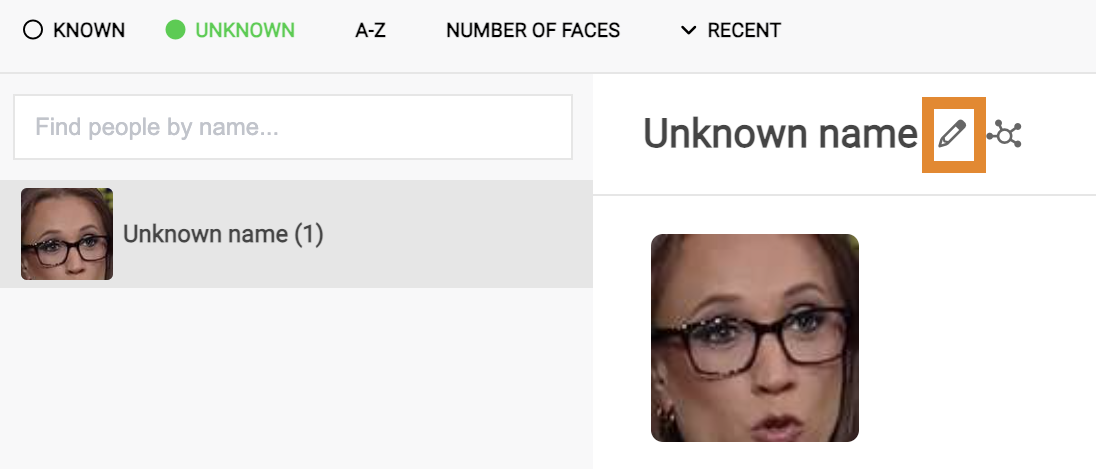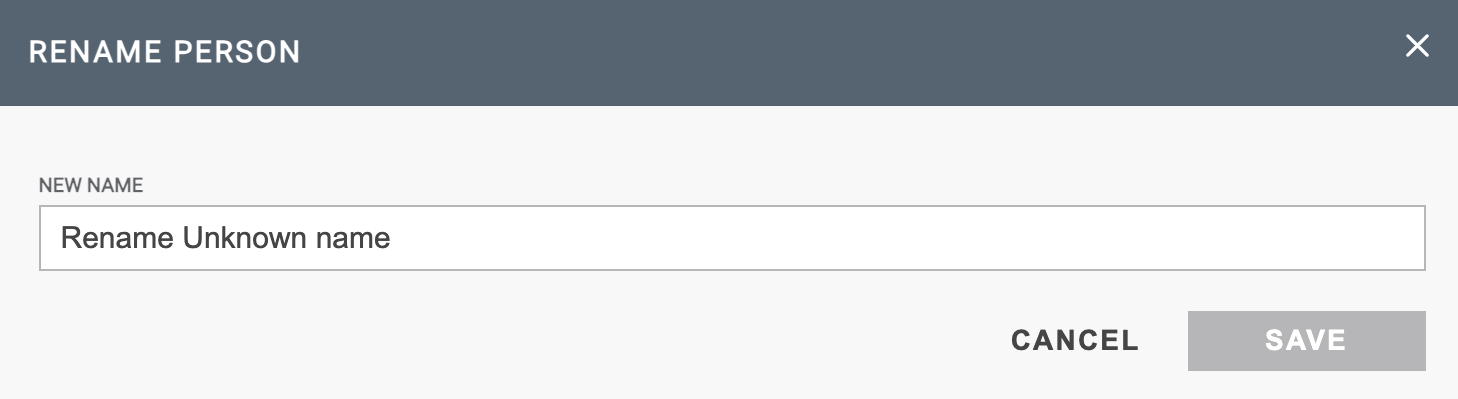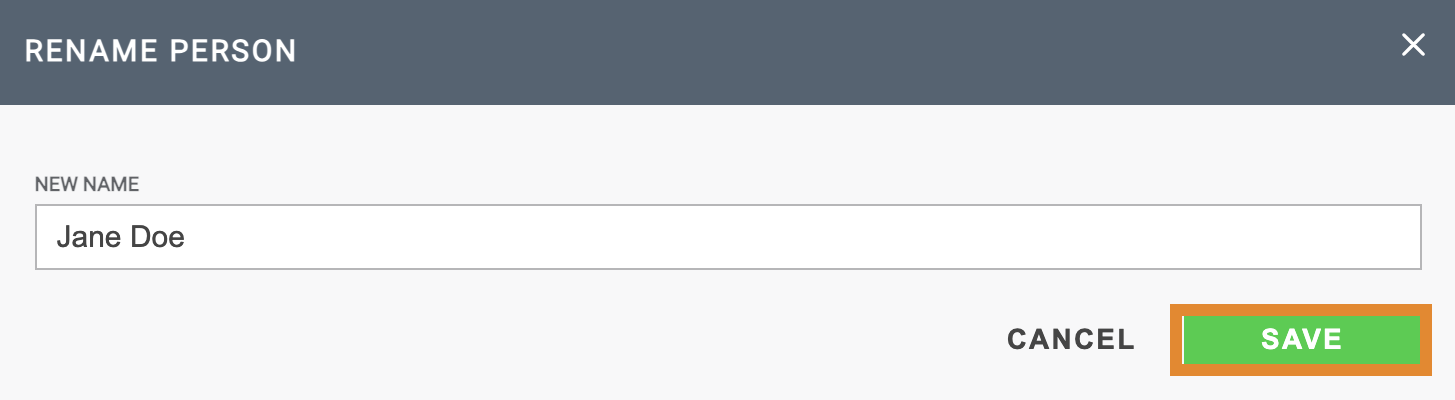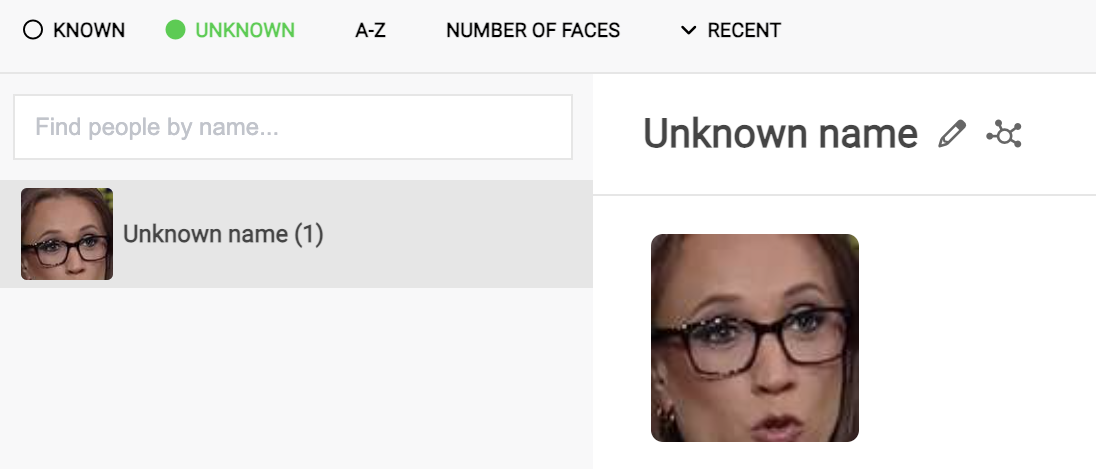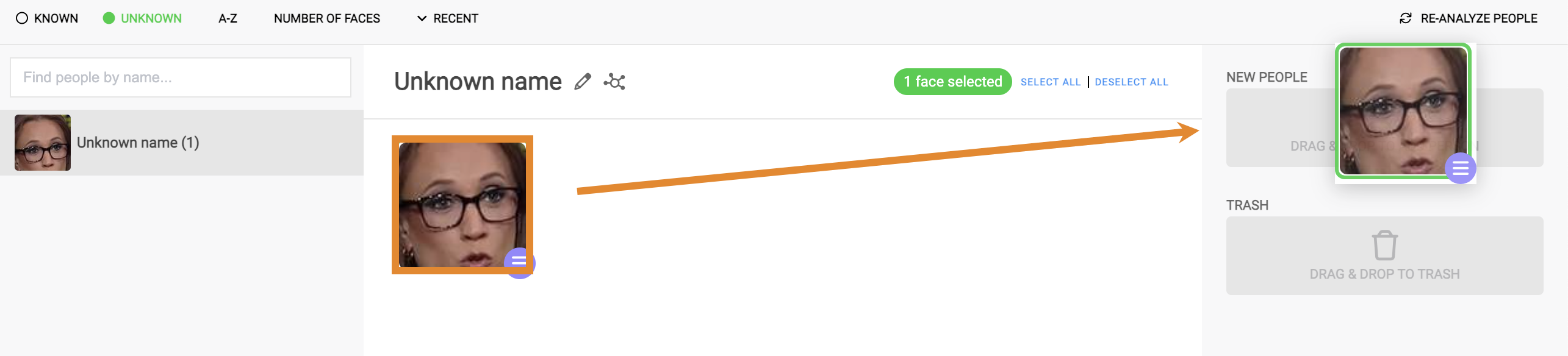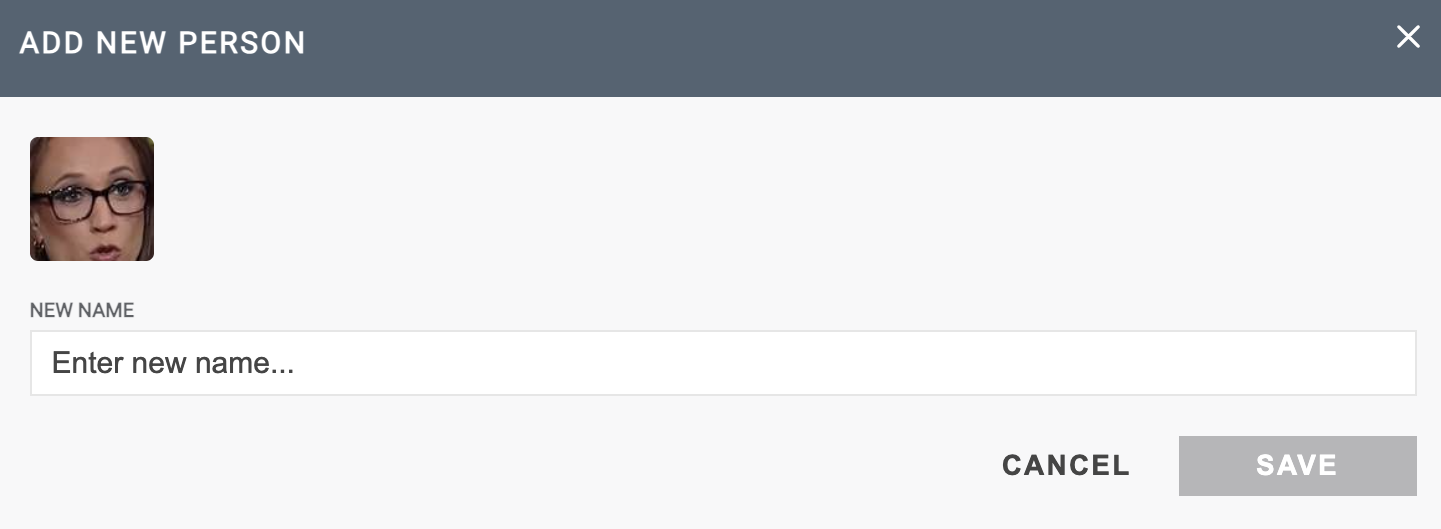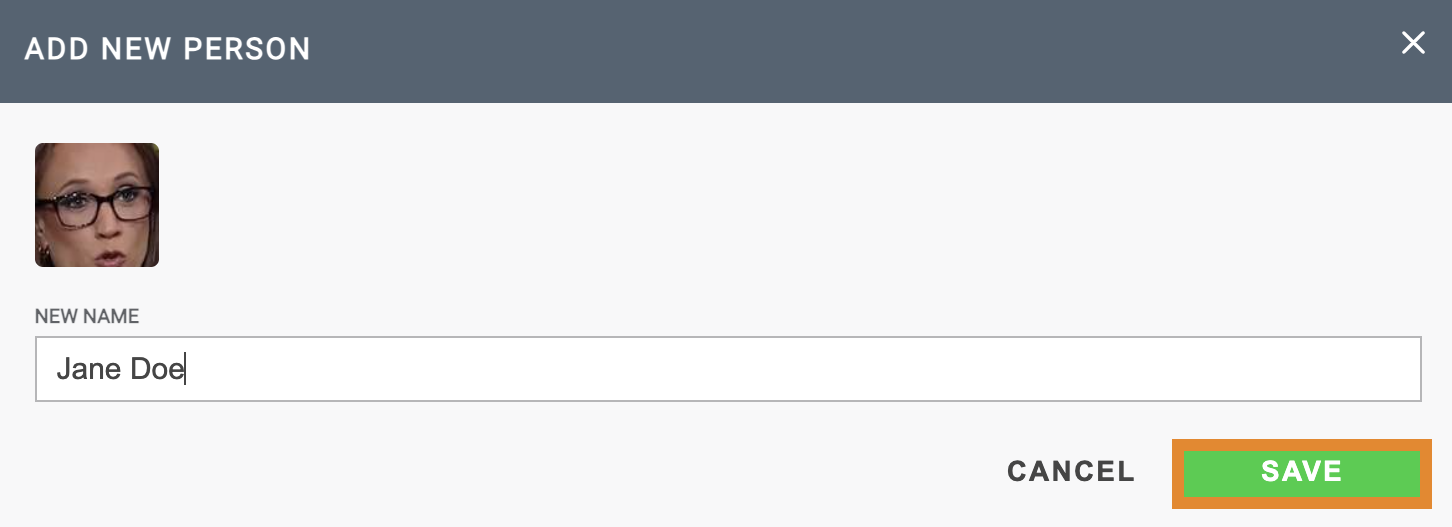- 21 Oct 2024
- 1 Minute to read
- Print
- PDF
Managing Unknown Faces
- Updated on 21 Oct 2024
- 1 Minute to read
- Print
- PDF
From the UNKNOWN tab on the PEOPLE & FACES page, you can manage Unknown faces using the following options:
- Make an Unknown face Known.
- Delete images. For more information, review Deleting Selected Faces.
Making an Unknown Face Known
There are two ways to make an Unknown face Known to the system:
- Rename the Unknown face.
- Add the face as a new person.
Renaming an Unknown Face
By renaming an Unknown face, you identify the person, thus making the person Known.
- Select the UNKNOWN tab.
- Select a face from the list.
- Click
 .
.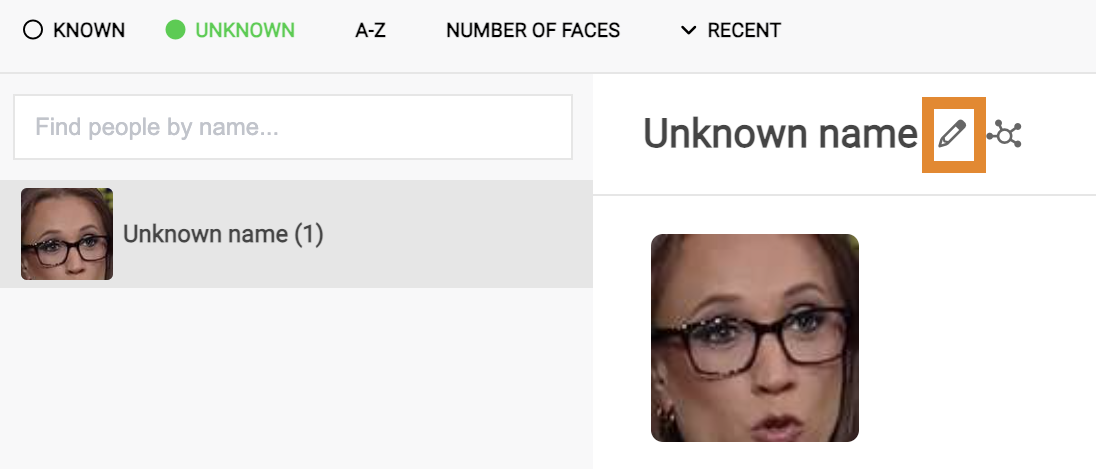
- Provide a name.
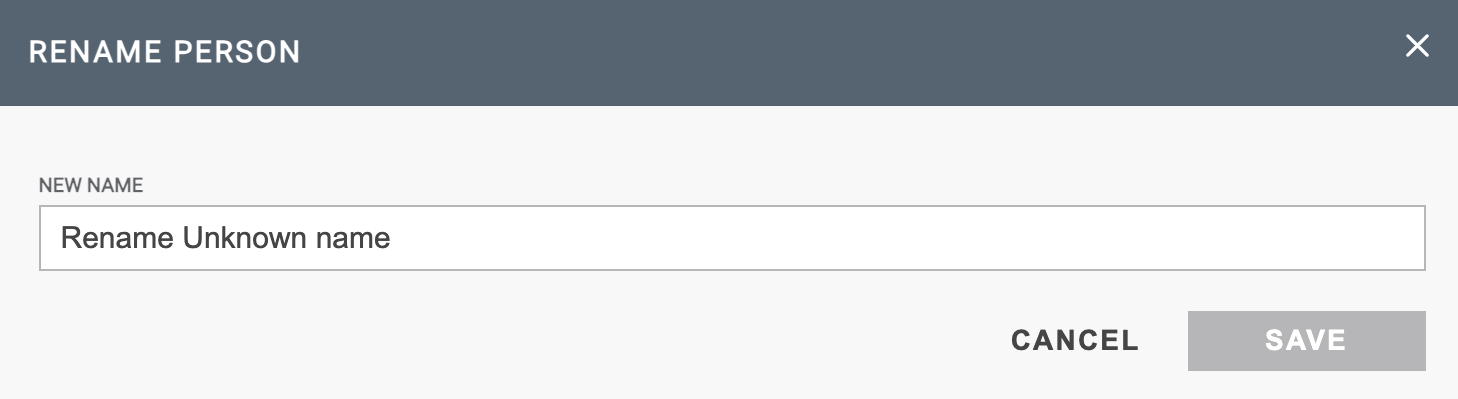
- Click SAVE.
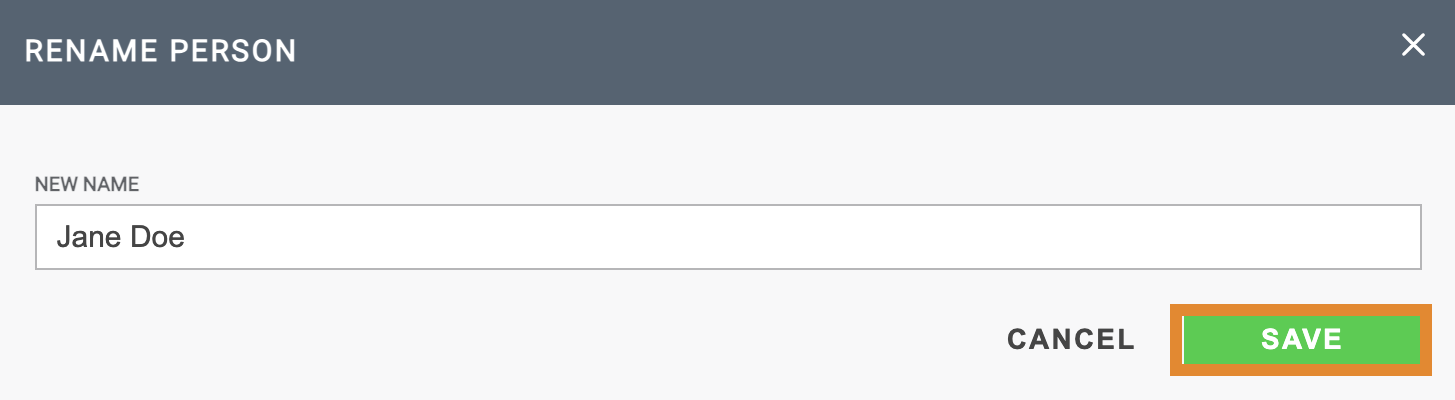
A message will confirm that the person was successfully renamed. The person will be moved to the KNOWN tab.
Adding an Unknown Face as a New Person
If an Unknown facial detection belongs to a Known person, you can use the NEW PERSON field. You can either add the image(s) to the dataset of an existing (Known) person or create a new, Known person.
- From the UNKNOWN tab, select an Unknown person from the list.
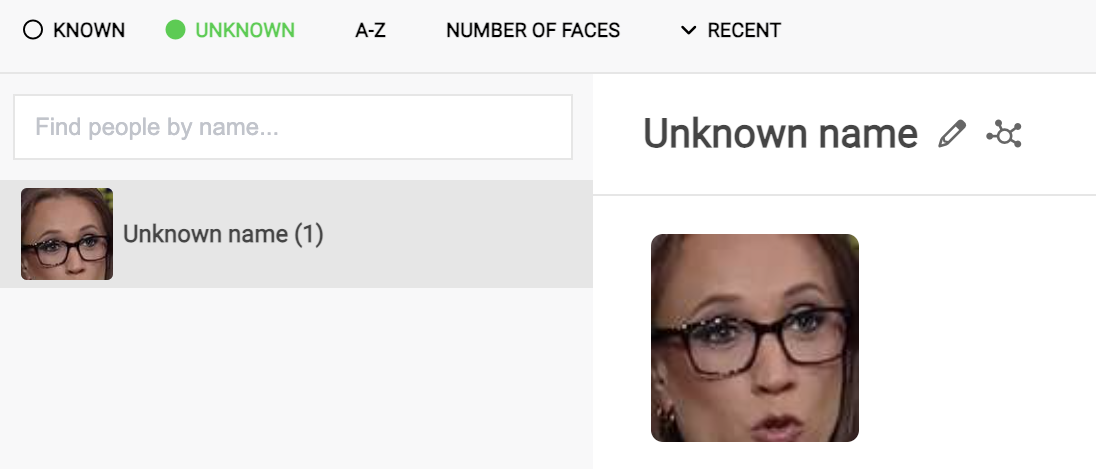
- Drag and drop an image into the NEW PEOPLE field.
- Optionally, to create a new person using all facial detections, click SELECT ALL. Drag one of the selected images into the NEW PEOPLE field.
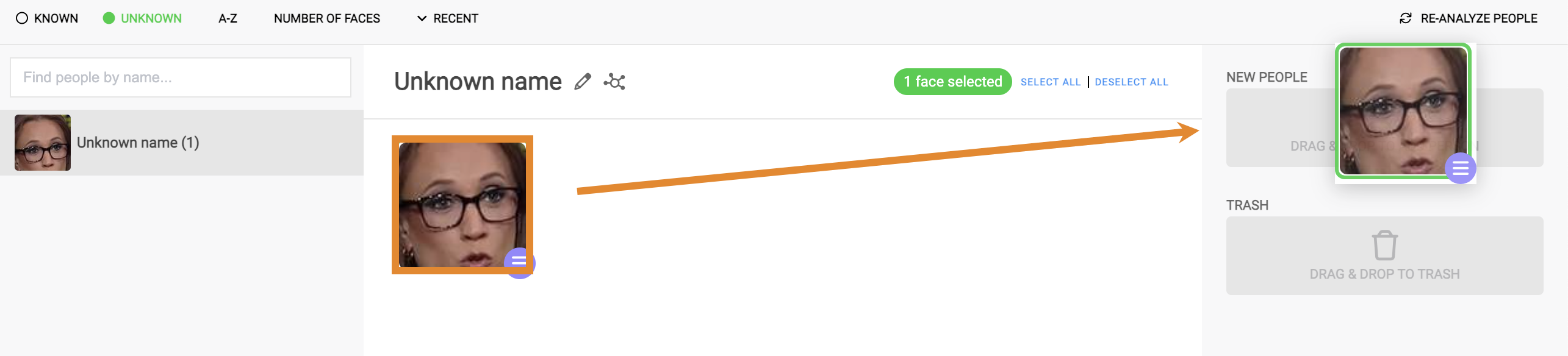
- Enter a name.
- Optionally, to add the Unknown image(s) to the dataset of an existing Known person, enter the name of the Known person. The type ahead will suggest a name. Select the name from the drop-down menu.
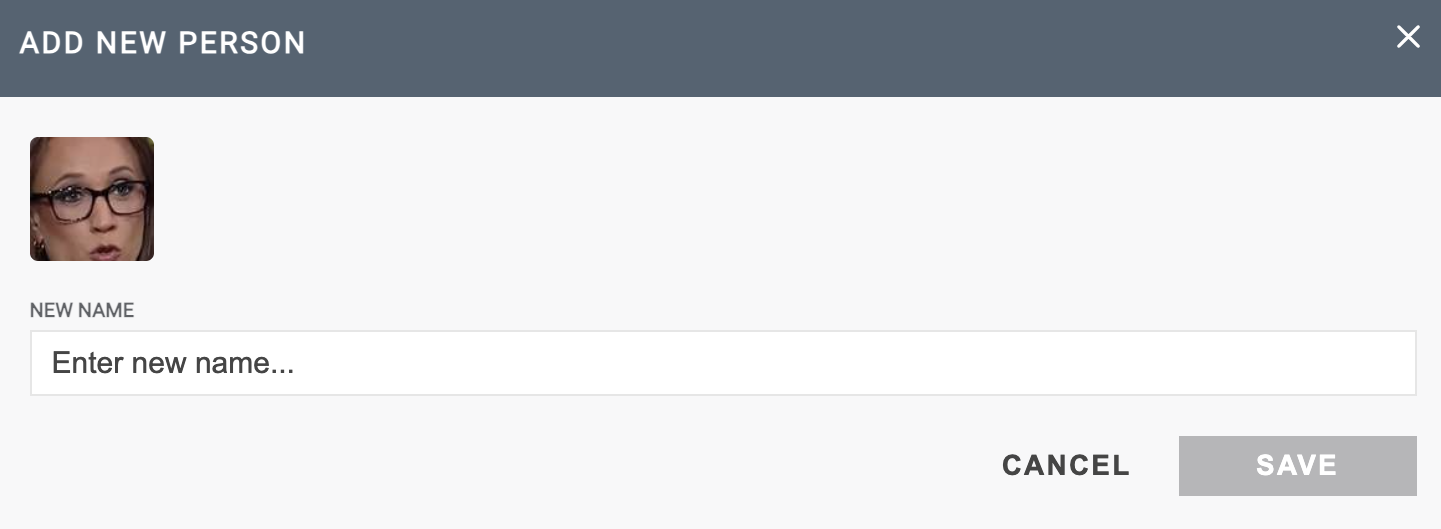
- Click SAVE.
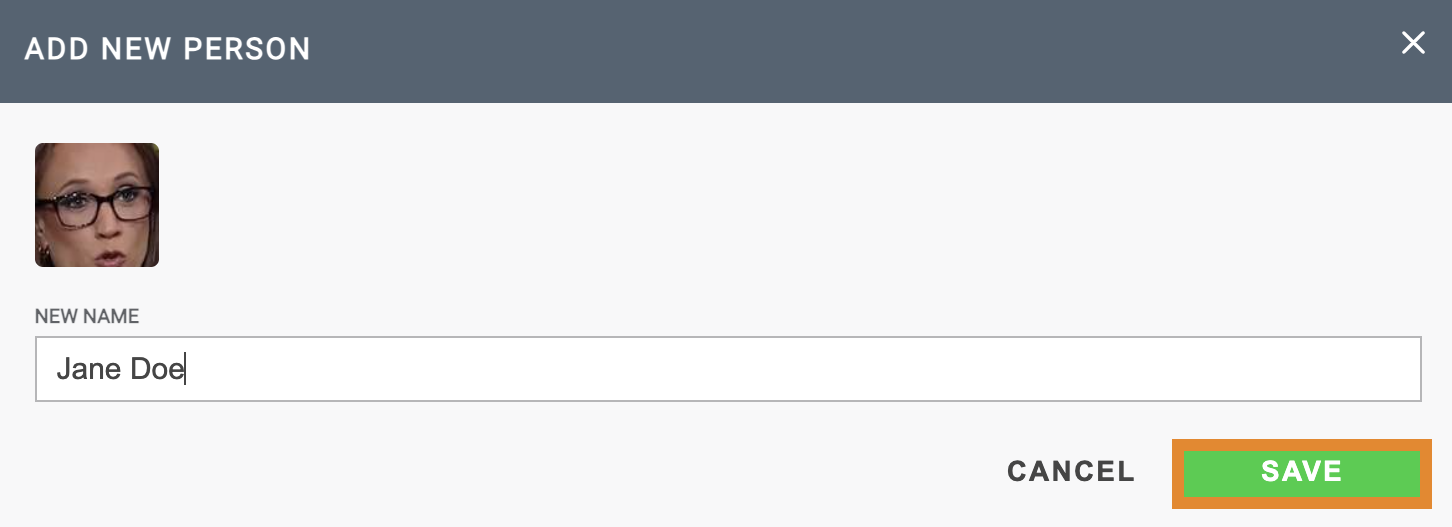
A message will confirm that the new person was successfully created.
If you used an Unknown facial detection image to create a new person, you must train the model to return the best facial detection results. For more information, refer to Adding Images to AI Studio.
Re-analyzing People
The RE-ANALYZE PEOPLE feature reruns the confidence scores for facial detection. Re-analyzing people enables you to improve the results returned on an Unknown person by rerunning an Unknown face in a dataset against all models in the system.
- On the UNKNOWN tab, select an Unknown person.
- Select an image in the dataset.
- Click RE-ANALYZE PEOPLE.
A message will confirm that the re-analyzation process has begun, as shown below.
Notice the job status in the upper right corner. When the job completes, this metric will disappear.

After re-analyzing the selected face, the system may either regroup the Unknown face to a Known person dataset or, if no data matches were found, the face will remain Unknown.

 .
.