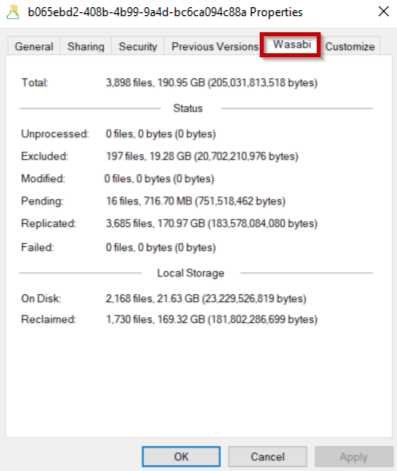- 06 Jun 2024
- 1 Minute to read
- Print
- PDF
Performing Manual Operations With Wasabi Surveillance Cloud
- Updated on 06 Jun 2024
- 1 Minute to read
- Print
- PDF
WSC allows you to perform manual data management operations on your files.
Accessing the WSC Shell Extension Menu
Right-click on a file or folder to access the WSC shell extension menu:

Replicate —Triggers an immediate replication of un-replicated files
Reclaim Space—Deletes data on local drive and replace file with zero-byte stub file that behaves exactly like the original file.
Retrieve Data—Triggers the restoration of the original file
Synchronize with Target—Scans the target for any discrepancies between cloud bucket and local folder.
Synchronize Recursively—Scans the target for any discrepancies between cloud bucket and local folder as well as sub-folders.
Revealing the Status of Operations
- Right-click on your camera repository folder to access the Properties dialog.
- Select the Wasabi tab to reveal the status of operations:
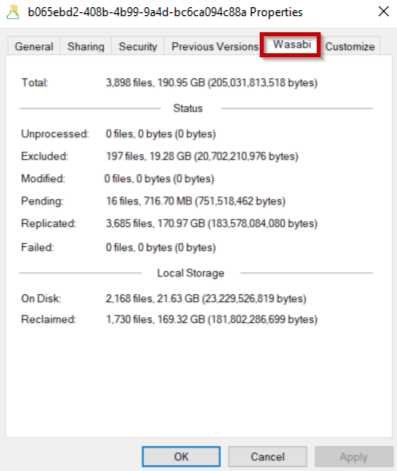
Unprocessed – Count of files that are not yet replicated or queued for replication, and not in an excluded location on the source
Pending – Count of files queued for automatic replication, but without any copy on the target
Modified – Count of files queued for automatic replication that have a copy on the target, but are modified on the source
Replicated – Count of all files that have copies both on the source and the target, except reclaimed files and files in excluded locations
Reclaimed – Count of all files that have copies only on the target i.e. replicated files replaced by stubs on the source
Excluded – Count of all files that are not automatically managed by WSC and that you can replicate and reclaim only manually
Failed – Count of all files that could not be replicated. These files are not automatically queued for replication until you restart the WSC software service.