Once the sub-accounts are created, the Acronis partner must map the Wasabi customer to the appropriate Acronis tenant. This allows the partner to create Wasabi buckets within the relevant Acronis tenant and assign them to backup locations.
Follow the steps below to configure the customer mapping.
- Navigate to the CUSTOMER MAPPING tab of the Wasabi App. This tab lists the sub-accounts and their mapping status. In the example below, a Wasabi sub-account is listed, displaying a Not mapped status.

- Click the checkbox next to the customer. Click + Map to existing customer tenant.

- In the Map existing customer dialog box, select the desired customer from the Select an Acronis customer drop-down menu.
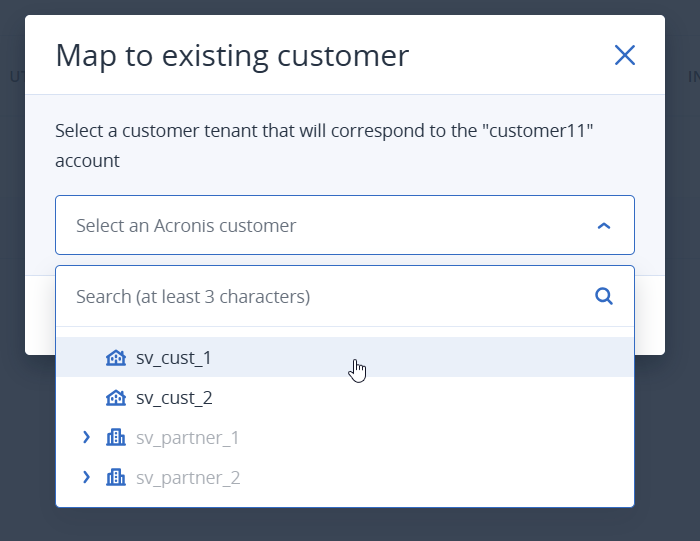
- Once the desired customer is selected, click Map.
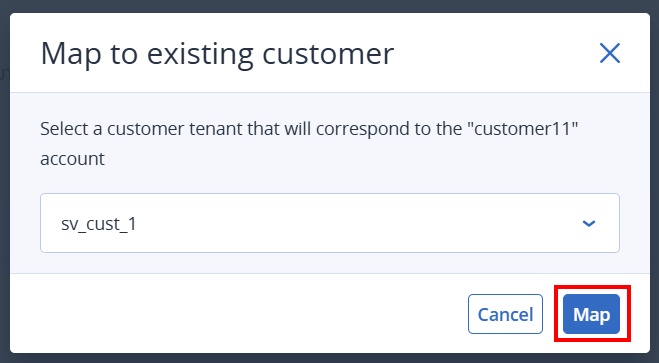
- The Mapping will display the new status of the Wasabi sub-account and its mapped Acronis tenant.

With the customer mapped, the partner can now navigate to the customer view and access Wasabi storage under Manage Services.