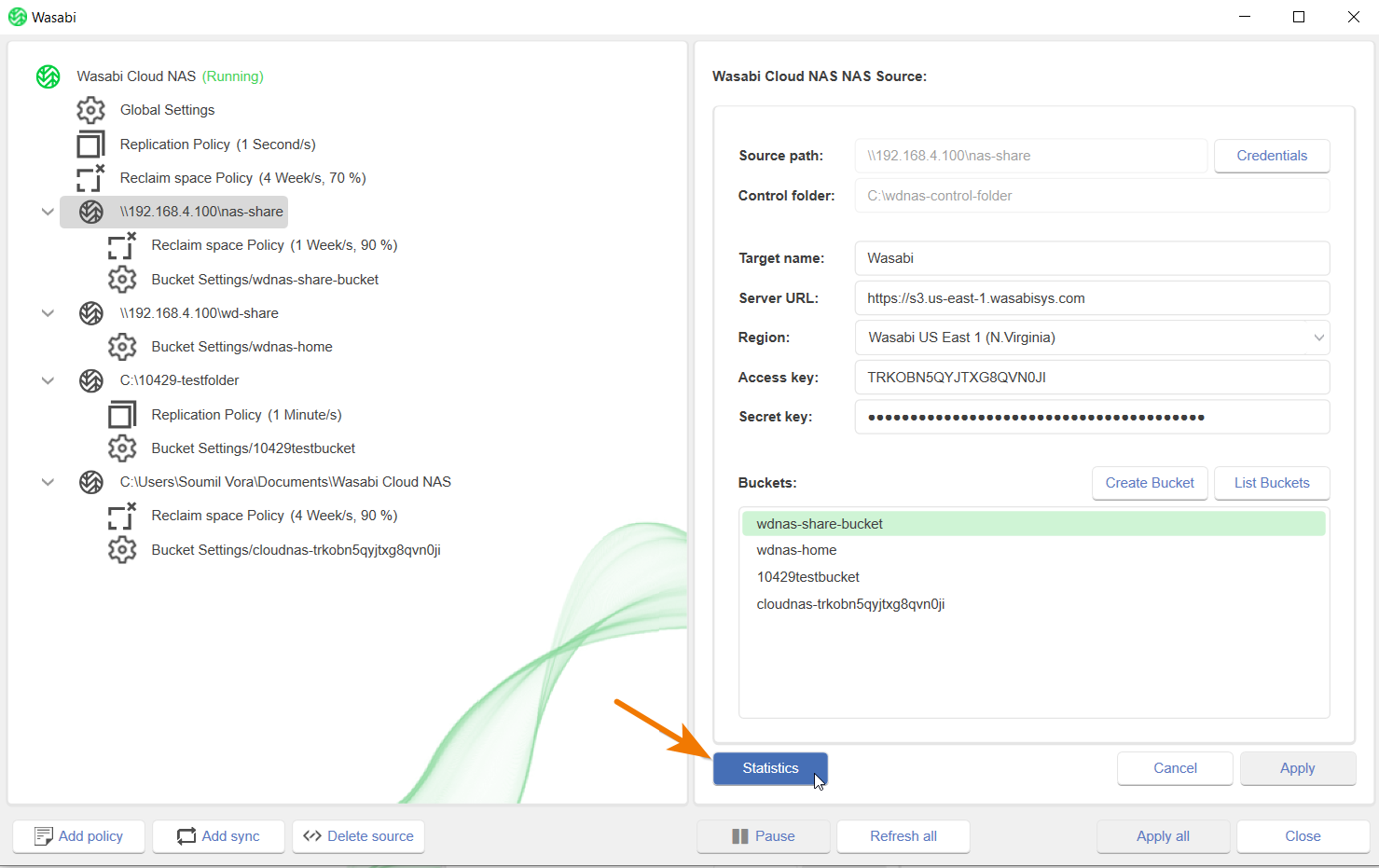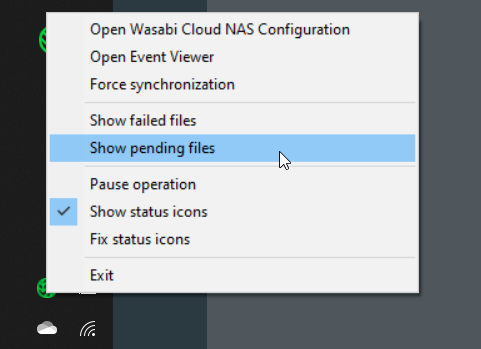- 13 Jan 2025
- 1 Minute to read
- Print
- PDF
Monitor the Status of Files
- Updated on 13 Jan 2025
- 1 Minute to read
- Print
- PDF
How do I monitor the status of files being managed by Wasabi Cloud NAS?
There are two ways (each described below) to view the status of the files managed by the Wasabi Cloud NAS Client:
- Statistics Window
- Tray Icon
Statistics Window
- Open the Wasabi Cloud NAS Client and select a source to view the real-time statistics of all the files managed by the Wasabi Cloud NAS Client for the selected source.
- Click the Statistics button. For example:
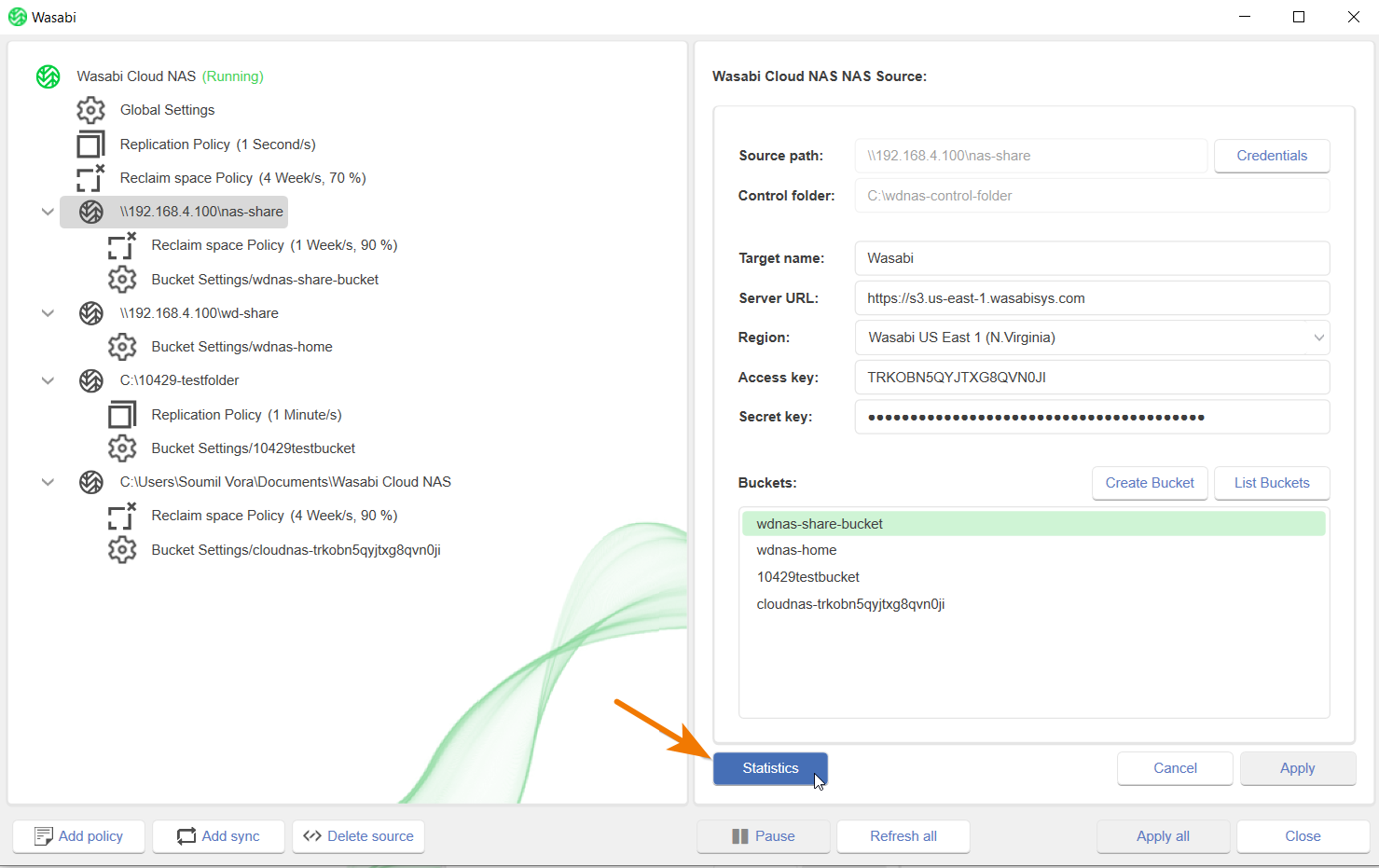
This opens a modal dialog displaying the Wasabi tabs of the overall Folder properties. For example:

The following information is provided:
- Total number of files and total size on the Wasabi Cloud.
- Size and number of unprocessed, excluded, modified, pending, replicated, and files failed to replicate.
- Number of files and their size on the disk of the source.
- Number of files and their size, which were reclaimed on the source.
Tray Icon
The Windows-provided tray in the Windows taskbar, generally found in the bottom right corner, can be used to view the status of the files managed by the Wasabi Cloud NAS Client.
- Right-click the Cloud NAS tray icon (located near the system tray).
- Select the Show pending files option:
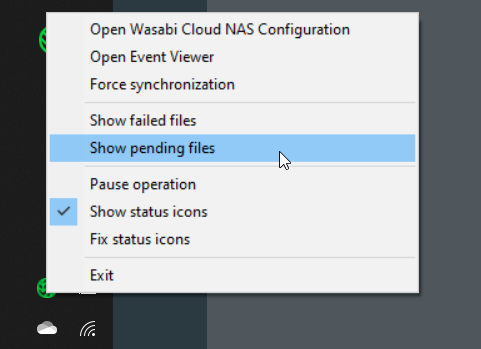
The tray icon changes colors to reflect the status of the replication process and overall service health. Below are the different tray icon visual identifiers and what they mean.

error — Some of the files submitted for replication failed. Moving the cursor over the tray icon shows the number of failed files.
paused — The operations are paused.
pending — Fles are waiting to be replicated. Once files are replicated, the icon turns green. Moving the cursor over the icon shows the number of pending files.
stopped — The service is stopped.
tray - The service is running normally.
warning — A license is not activated or has expired. The tray icon changes to represent the lack of product activation or inability so users can re-acquire a license to start using those services again.