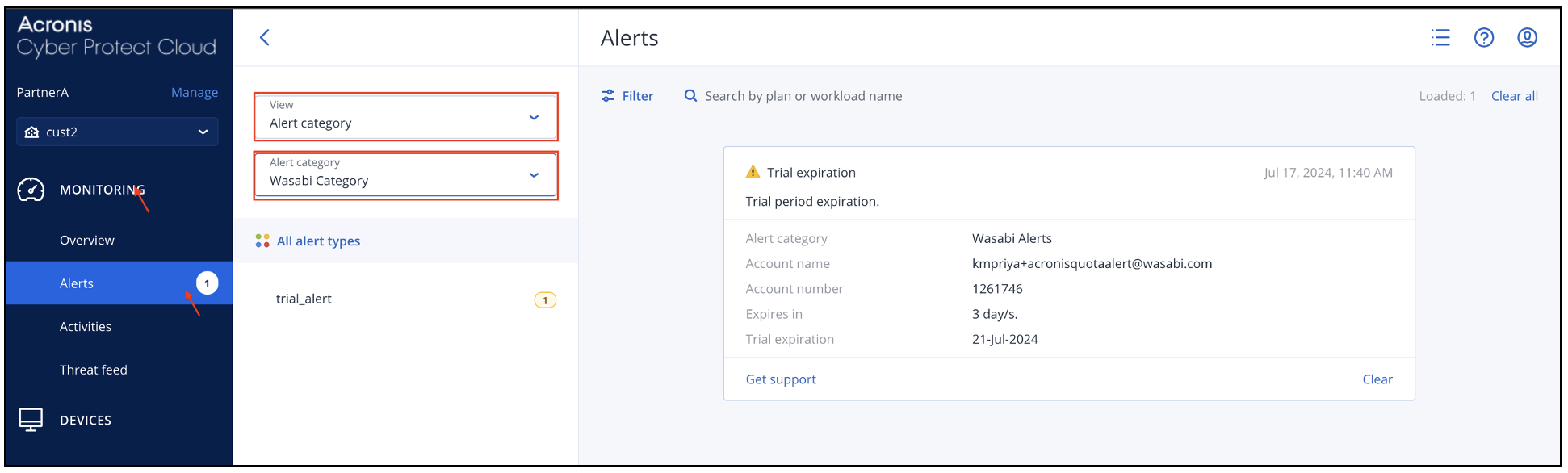Wasabi App provides quota and trial expiration alerts for trial accounts. Quota alerts are triggered if the trial sub-account has exceeded 90% of its assigned storage quota. The trial expiration alerts are triggered when the expiration date is within five days.
The alerts overview can be viewed at the partner level using widgets, while detailed alerts can be viewed in the customer profile.
Adding Widgets for Wasabi Alerts
At the partner level, you can see a snapshot of the alerts for your sub-accounts by adding the widgets for Wasabi alerts.
Follow the steps below to add the widgets.
- Navigate to Monitoring, then Operations. Click + Add widget.
.png)
- In the Add widget dialog box, search for "Wasabi". You will be presented with four widget options, as shown below. Select the desired widget.
.png)
The selected widgets will be displayed on the Operations page.
.png)
- When the alerts are triggered, they will be displayed in the widgets. In the example below, we have a trial expiration alert. To view more information about the alert, click trial_alert.
.png)
- The Wasabi Trial alert summary dialog box displays any customers associated with the alerts. Select a customer and click Go to customer.
.png)
- You are then redirected to the customer's configuration profile associated with the alert. Here, you can view detailed information about the alerts, such as the email address associated with the account, trial expiration date, and number of days remaining in the trial.
.png)
Viewing Alerts From the Customer Profile
You can view the alerts directly from the customer profile by following the steps below.
In the customer's profile, click Monitoring, then Alerts. To filter Wasabi alerts, in the View drop-down menu, select Alert Category. In the Alert Category drop-down menu, select Wasabi Category.
The alerts for this customer that are triggered by the Wasabi App will be displayed here.