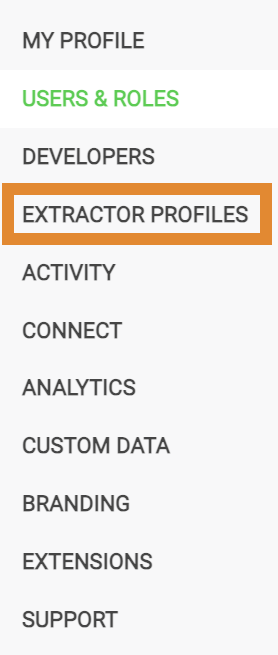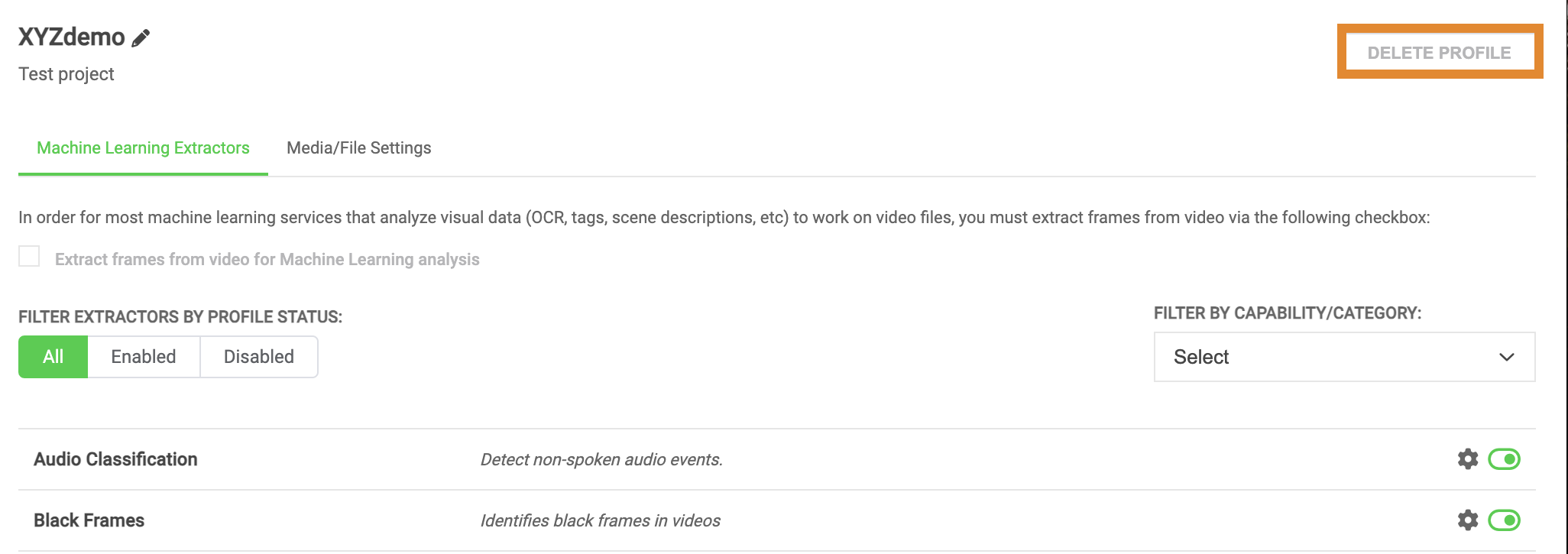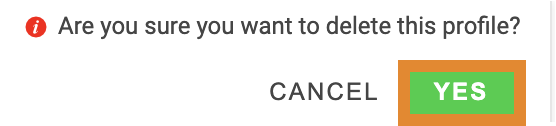More Info on Extractor Profiles
- 01 Nov 2024
- 1 Minute to read
- Print
- PDF
More Info on Extractor Profiles
- Updated on 01 Nov 2024
- 1 Minute to read
- Print
- PDF
Article summary
Did you find this summary helpful?
Thank you for your feedback
You will configure settings for your extractor profile on the Profile Configuration page. This page has two tabs:
- Machine Learning Extractors: Displays a comprehensive list of extractors for all asset types.
- Media/File Settings: Displays additional settings for video and audio media processing.
.png)
Filtering Machine Learning Extractor Settings
While enabling or editing the Machine Learning Extractors in your profile, use the filters provided to:
- FILTER EXTRACTORS BY PROFILE STATUS enables you to filter your view of the extractors in a profile by All, Enabled, or Disabled.
.png)
- FILTER BY CAPABILITY/CATEGORY enables you to sort all available extractors based on the type of metadata.

Configuring Media/File Settings
You can configure additional video and audio settings from the Media/File Settings tab. When you create an extractor profile, default configurations will be pre-set, as shown below. Check the appropriate box(es) to configure video and audio settings in your extractor profile, such as:
- RICH-DOCUMENT SETTINGS
- OP-ATOM SETTINGS
- ARCHIVE SETTINGS
- CLOSED-CAPTION SETTINGS
- TEXT-BASED FILE TYPES

Deleting an Extractor Profile
- Click
 .
. - On the Settings panel, click EXTRACTOR PROFILES.
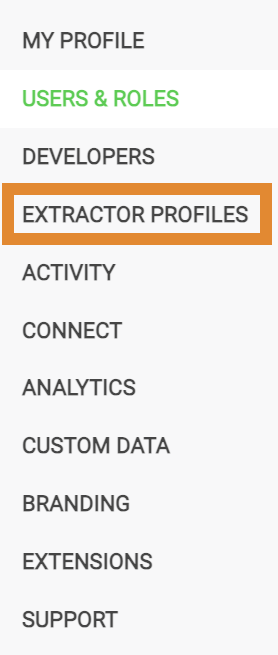
- On the left panel, select the extractor profile in which to delete.
- Click DELETE PROFILE.
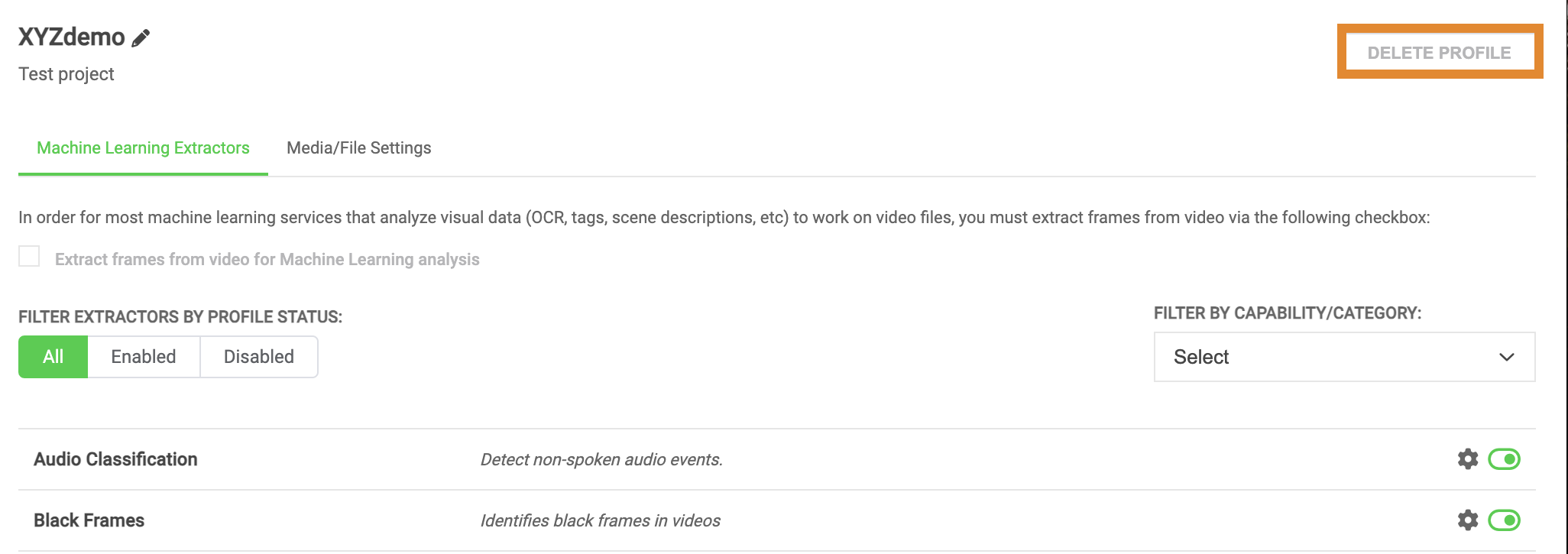
- A message will request you to confirm the deletion. Click YES.
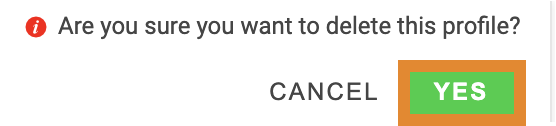

.png)
 .
.