Members can manage their member profile settings including selecting a language, changing their password, and enabling Multi-Factor Authentication (MFA).
Language Settings
Language settings including Italiano, Deutsch, Portuguese, and Francais are available from the Language drop-down list in the main menu. 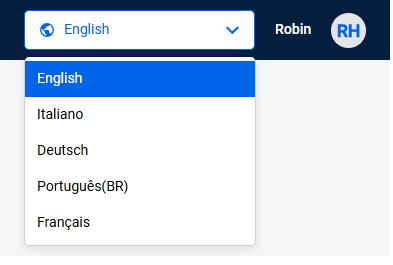
My Profile
- Click the circle with your initials in the window's upper right and then click Settings.
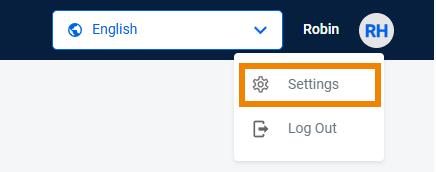 The Profile page is displayed.
The Profile page is displayed. 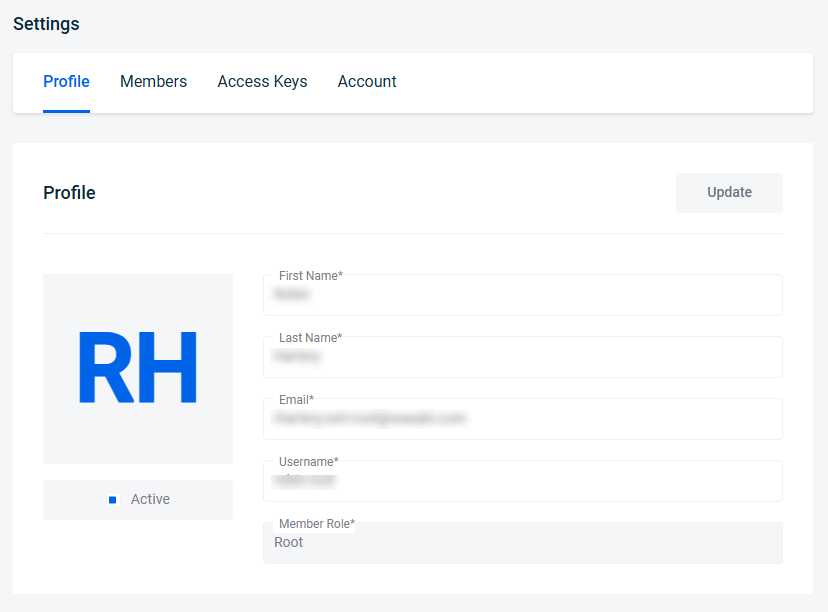
- Change profile information.
- Click Update.
Changing a Password
- Scroll down to the Change Password section.
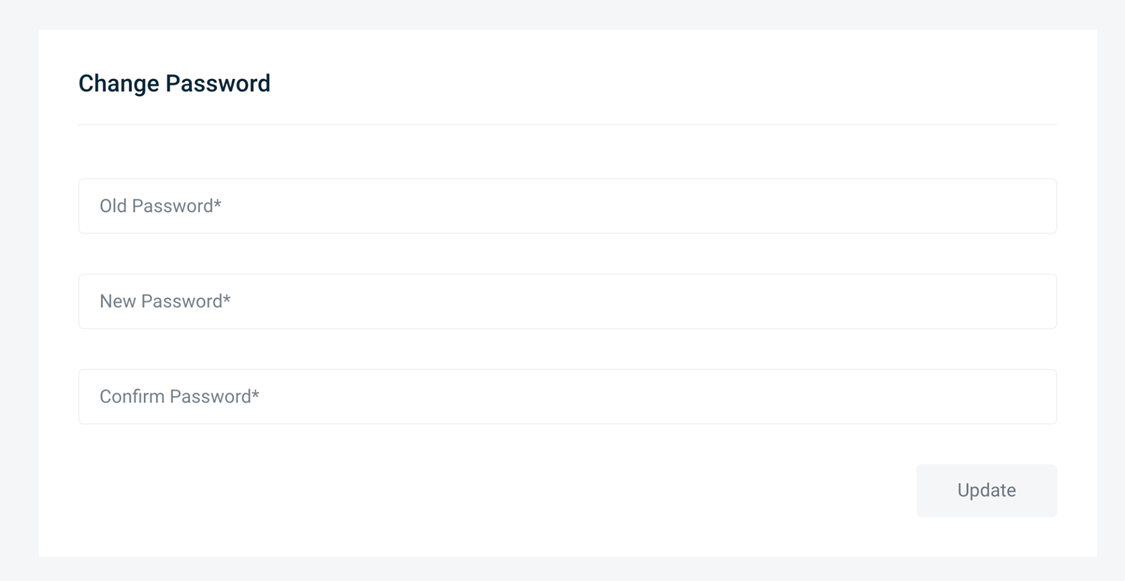
- Enter your Old Password (current password).
- Enter a New Password.
- Confirm the new password by entering it again in the Confirm Password field.
- Click Update.
Enabling Multi-Factor Authentication (MFA)
- Scroll down to the Multi-Factor Authentication section.
- Click Turn On.
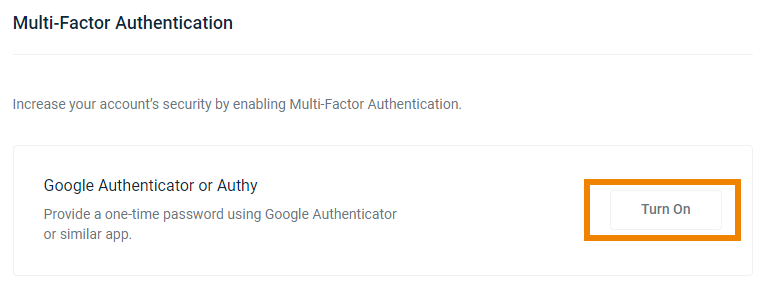
- Scan the QR code or enter the key into your Multi-factor Authentication application. Google Authenticator and Authy are currently supported.
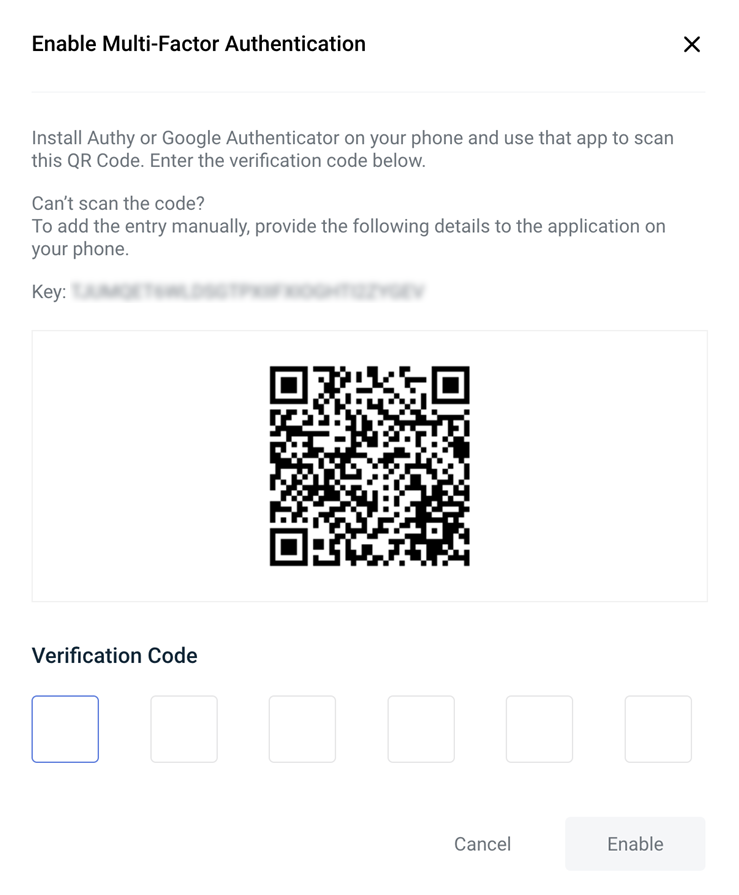
- Enter the one-time password from the Authenticator application.
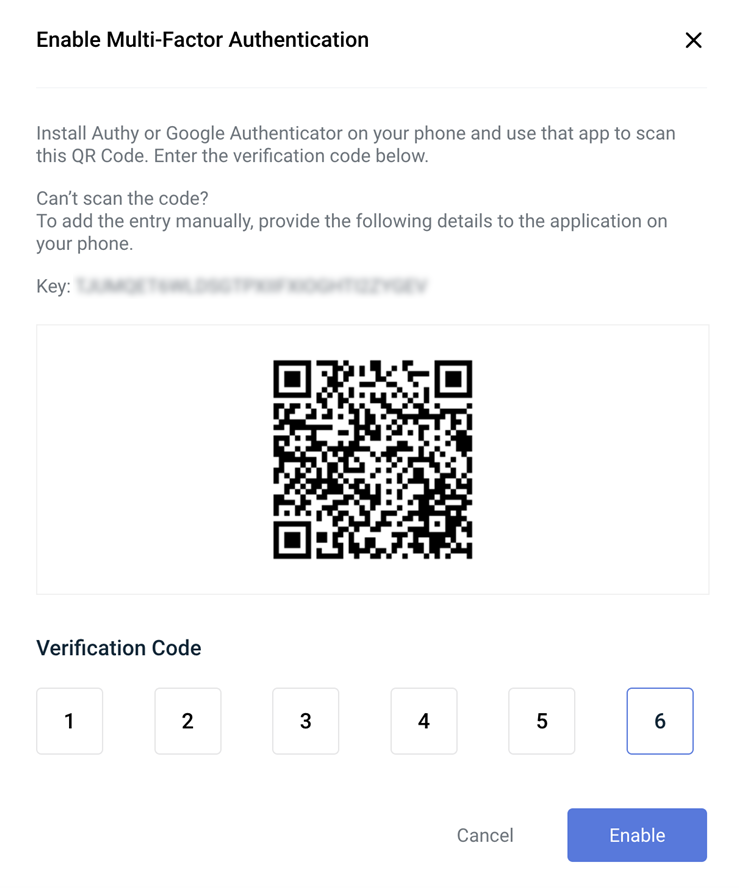
- Click Enable to complete MFA setup.
To log in going forward, you will be required to enter a code from your Authenticator application.