- 01 Nov 2024
- 2 Minutes to read
- Print
- PDF
Navigation Panel
- Updated on 01 Nov 2024
- 2 Minutes to read
- Print
- PDF
The features available on the Navigation Panel include: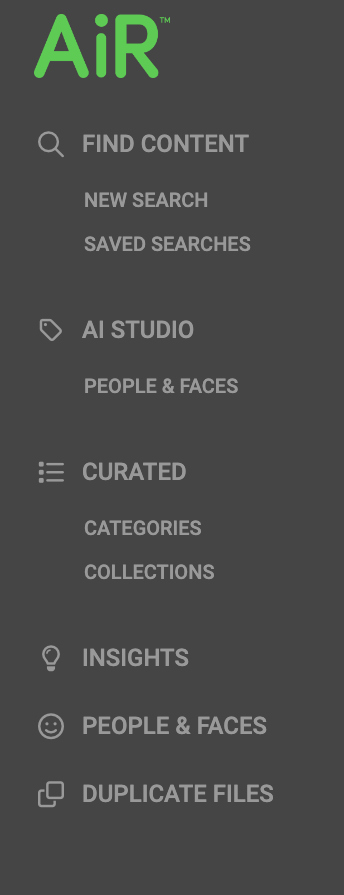
- FIND CONTENT
- NEW SEARCH
- SAVED SEARCHES
- AI STUDIO
- PEOPLE & FACES
- CURATED
- CATEGORIES
- COLLECTIONS
- INSIGHTS
- PEOPLE & FACES
- DUPLICATE FILES
Find Content
The FIND CONTENT section of the Navigation panel includes the following pages:
- NEW SEARCH
- SAVED SEARCHES
New Search
At any time, click NEW SEARCH to access the Home page and launch the Search panel. For more information, refer to Search Panel..png)
Saved Searches
Saved searches enable you to build repeatable search queries where multiple datasets are used to find content. Click SAVED SEARCHES to display a list of all of your saved search queries. The example below shows two saved searches.

 Returns you to the Search Results page to edit the search query.
Returns you to the Search Results page to edit the search query.
.png) Deletes the saved search.
Deletes the saved search.
For more information on building a saved search query, refer to Saved Searches.
AI Studio
AI STUDIO PEOPLE & FACES launches the People & Faces training page. From this page, you can create, review, or edit models for facial recognition..png)
Curated
The CURATED section of the Navigation panel includes the following pages:
- CATEGORIES
- COLLECTIONS
Categories
From the CATEGORIES page, you can create a new category and view previously created categories. .png)
Once you have created a category, theCATEGORIES page will display all categories. Select a category from the list to launch a search for all assets associated with that category. For more detail, refer to Creating a Category.
Collections
The COLLECTIONS page displays a list of the collections that you have created. Select a collection from the list to display a list of all assets within the collection. For more detail, refer to Creating a Collection.
.png)
Insights
Discover key terms within any digital asset from the INSIGHTS page. Once a set of insights has been created, matching terms become highlighted where they appear in Speech-to-text, Tags, Descriptions, Captions, Extracted text, and Visual text (OCR). For more detail, review Insights in Wasabi AiR.

People & Faces
The PEOPLE & FACES page enables you to manage the models that you created in AI Studio, as well as view and curate Known and Unknown faces detected by the system. For more information, review People and Faces in Wasabi AiR.
Duplicate Files
The DUPLICATE FILES page shows identifies duplicate files added to Wasabi AiR. Duplicate files can be deleted from Wasabi AiR's index. However, these deleted files will remain in your connected S3 storage container. For more information, review Duplicate Files in Wasabi AiR.
Administration Tools
The Administration tools, located at the bottom of the Navigation panel, enable you to access the following:
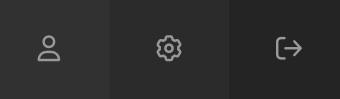
 Launches the My Profile page, where you can change your user details and password.
Launches the My Profile page, where you can change your user details and password.
 Presents you with the first administration settings page to which you have access. If you are a user without access to administration pages, this will open the User Profile page.
Presents you with the first administration settings page to which you have access. If you are a user without access to administration pages, this will open the User Profile page.
 Logs you out of the Wasabi AiR platform.
Logs you out of the Wasabi AiR platform.

