As of 30 October 2021, a new update for the Wasabi Account Control Manager is available. The update is centered around new platform usability features, enhancements to existing features, and bug fixes.
This article will lay out the new and updated features in detail.
To see the Wasabi Account Control Manager in action, watch the Deep Dive video here.
NOTE: This will not be available until after 4AM EST on October 30th, 2021. See the maintenance notice for details.
Korean Language Support
Wasabi Account Control Manager has introduced the Korean language to the platform. Users of WACM can now choose between English, German, French, Japanese, and Korean. Users simply need to navigate to the upper right hand corner of the screen, click the dropdown menu, and select their language of choice.

Reorganized Sub-Account Tab
The Date Picker and several columns (Number of Objects, API calls, Egress, etc.) have been removed to simplify the page and redirect it towards its originally-intended function; to see an overview of Sub-Accounts. This page is not meant to be a source of information for billing customers. Additionally, an Account Email column has been added.
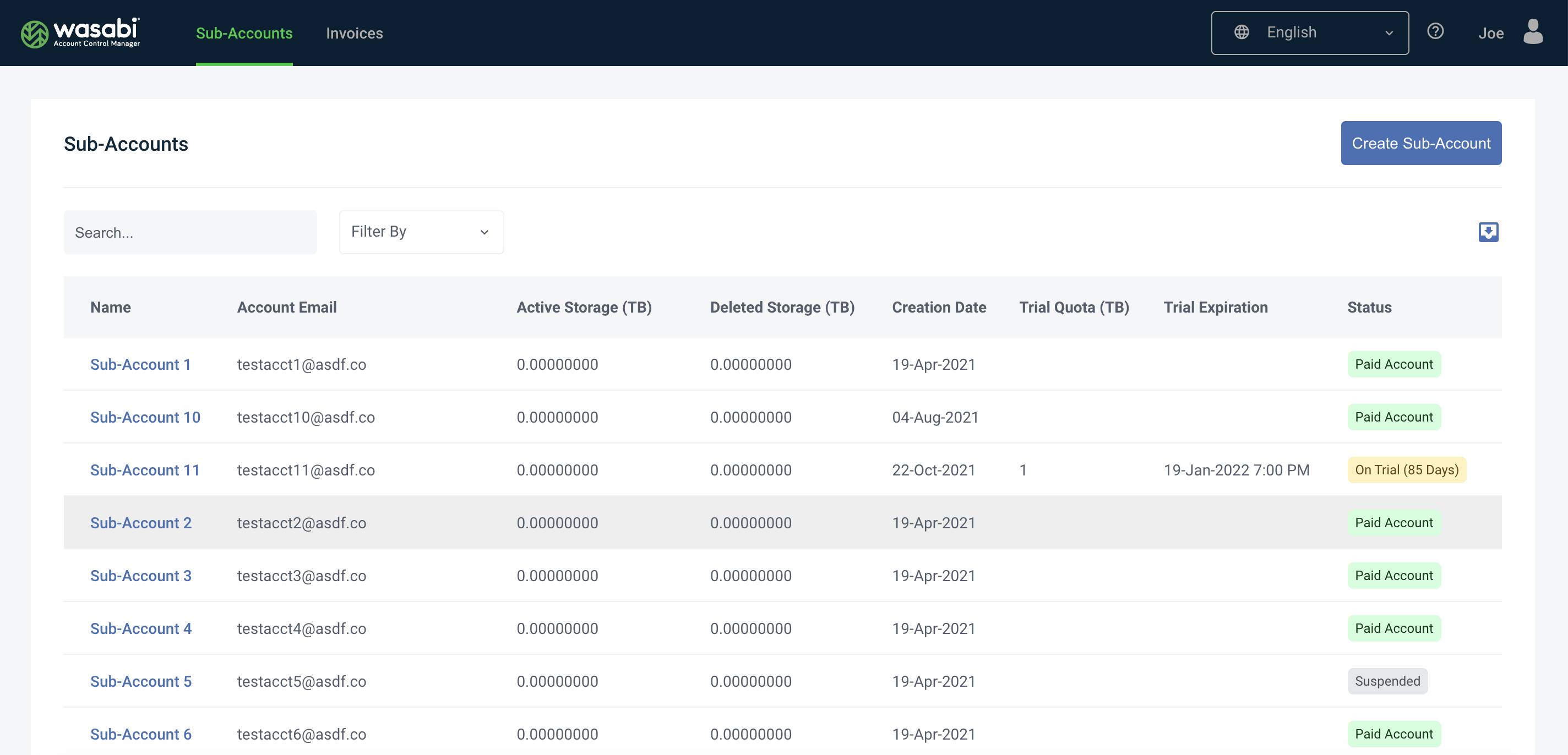
Enhanced Status Column for Trial Sub-Accounts and More by Introducing Color Coding
The enhanced Status column combines all account statuses (Trial Accounts, Paid Accounts, and Suspended Accounts) in one place. Colors have been introduced under the ‘Status’ column to differentiate more effectively between account statuses. A new Trial countdown changes from yellow to red as the trial gets closer to conversion to make the amount of time until Trial conversion more clear. The "Filter By" dropdown now only offers Status column filtering, due to the consolidation of the Status column.
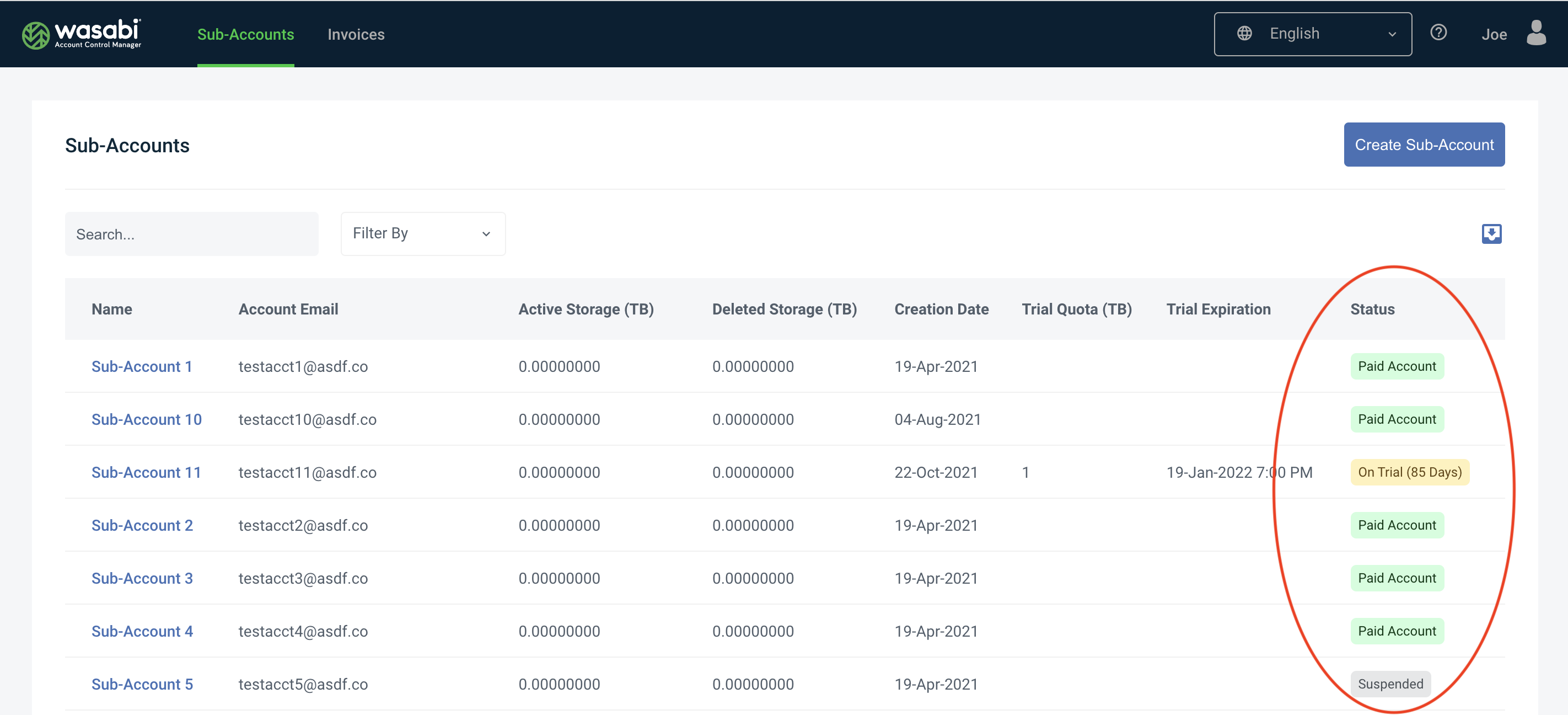
Data Cards in Sub-Account Profiles
Users no longer need to hunt for important Sub-Account metrics. The most important figures are right at their fingertips. Data Cards clearly and cleanly display them in plain sight.
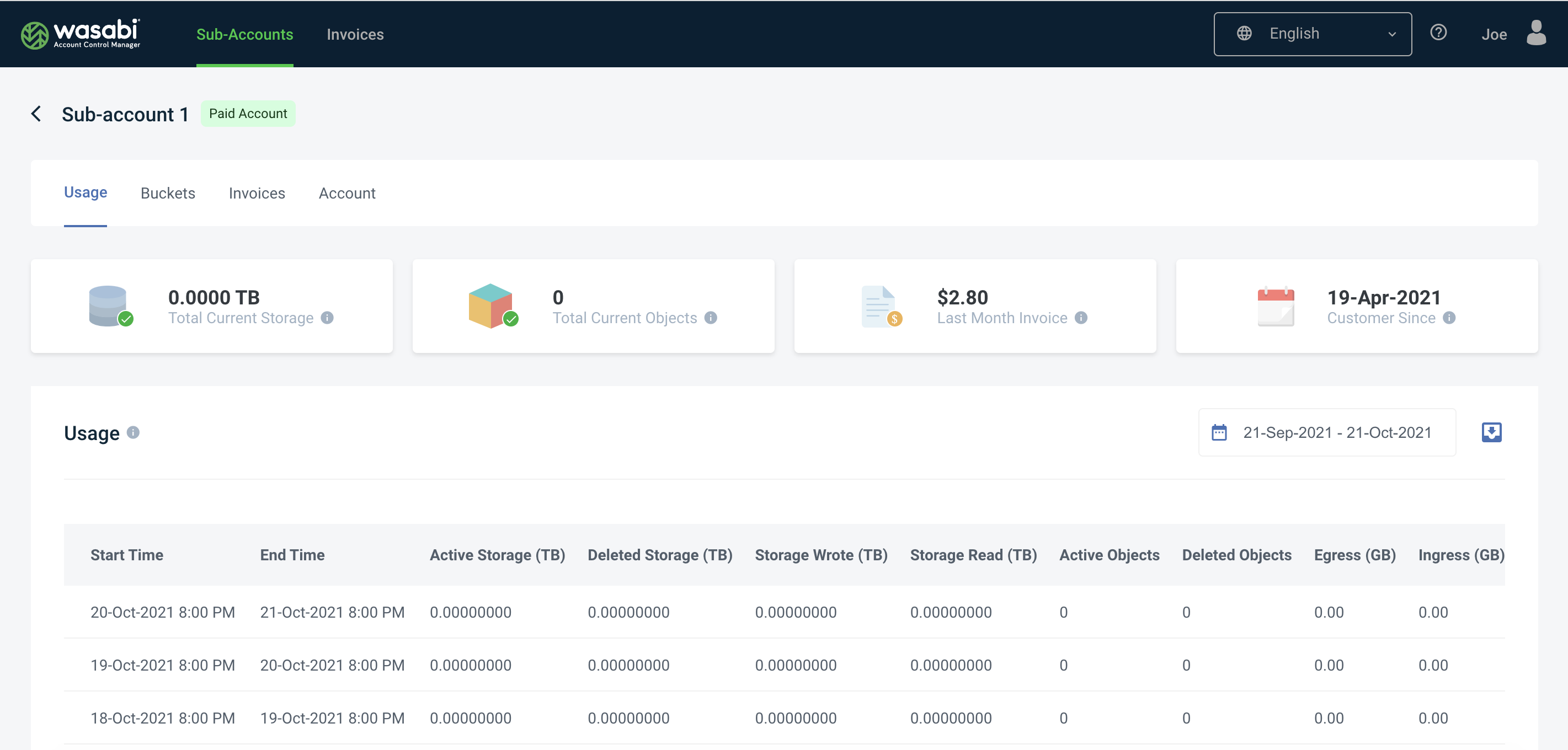
However, not all Data Cards in the Sub-Account profiles are the same, Paid (converted) accounts and Trial accounts have different Data Cards. In order to make this distinction, you’ll see a colored flag next to the Sub-Accounts name in the upper left hand corner of the Sub-Account profile page.
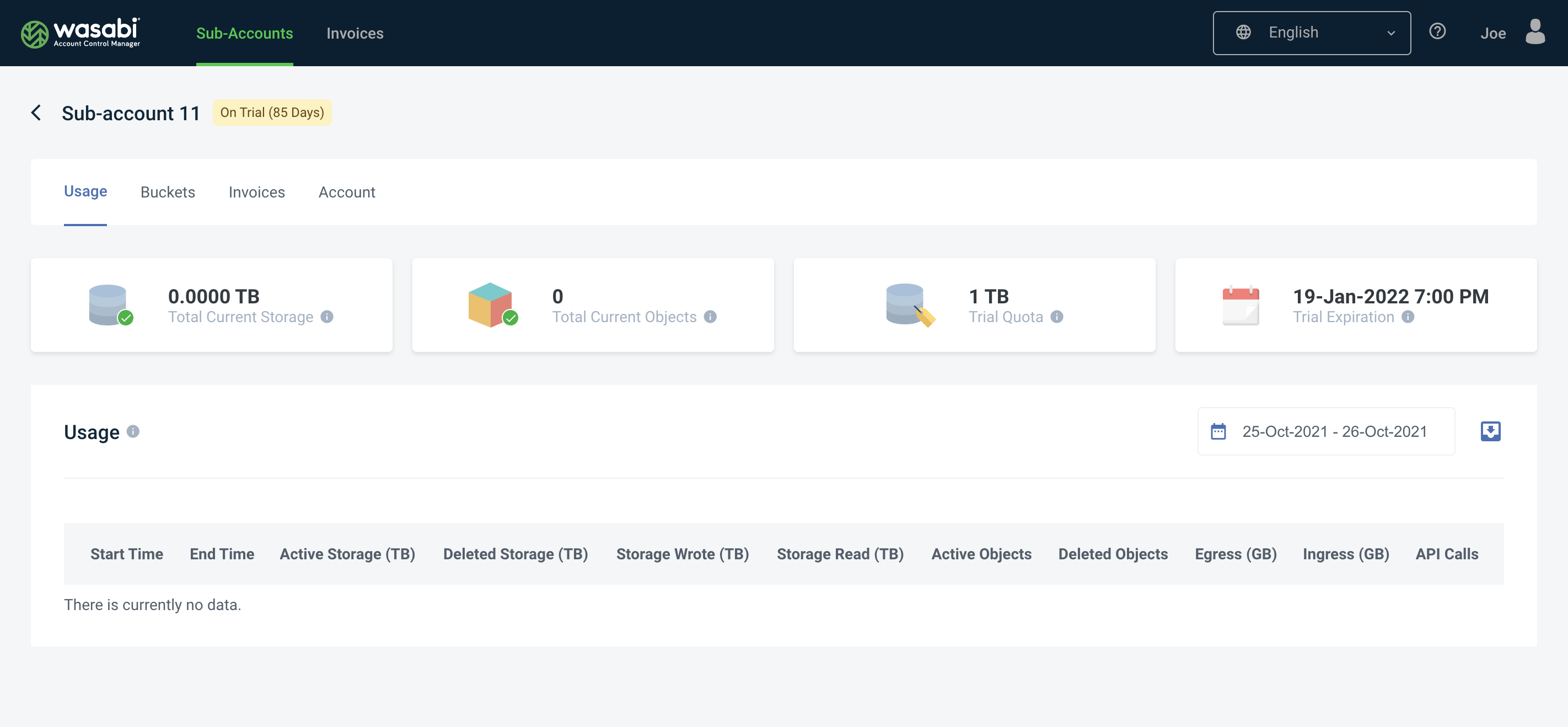
Updated Sub-Account Tabs
Buckets and Usage are now available in separate tabs, to make navigation to bucket consumption more straightforward. Additionally, it makes space for a new section of historical Usage stats.
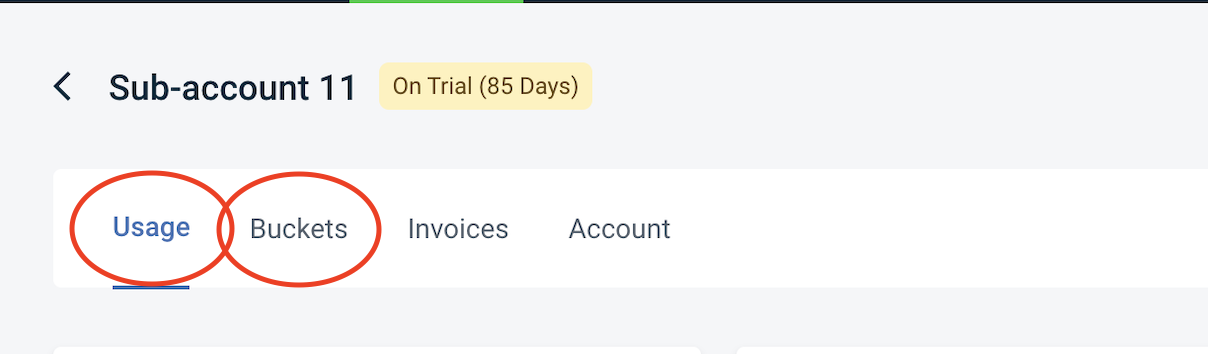
Sub-Account Usage Tab
The updated Usage Tab contains Data Cards (mentioned above), and a new format for Utilization stats. Utilization stats for the Sub-Account are available in the form of daily records.
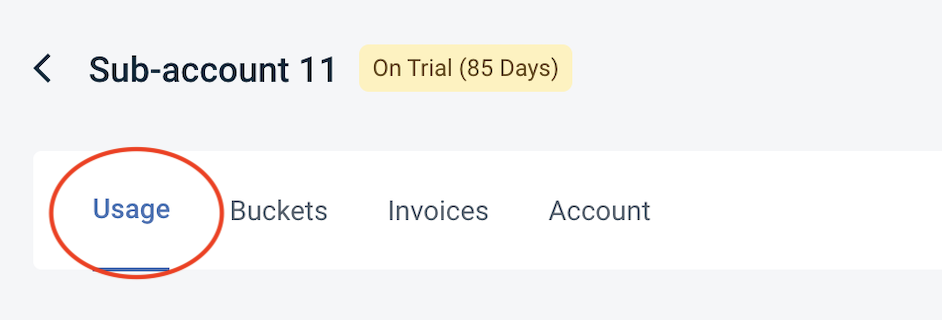
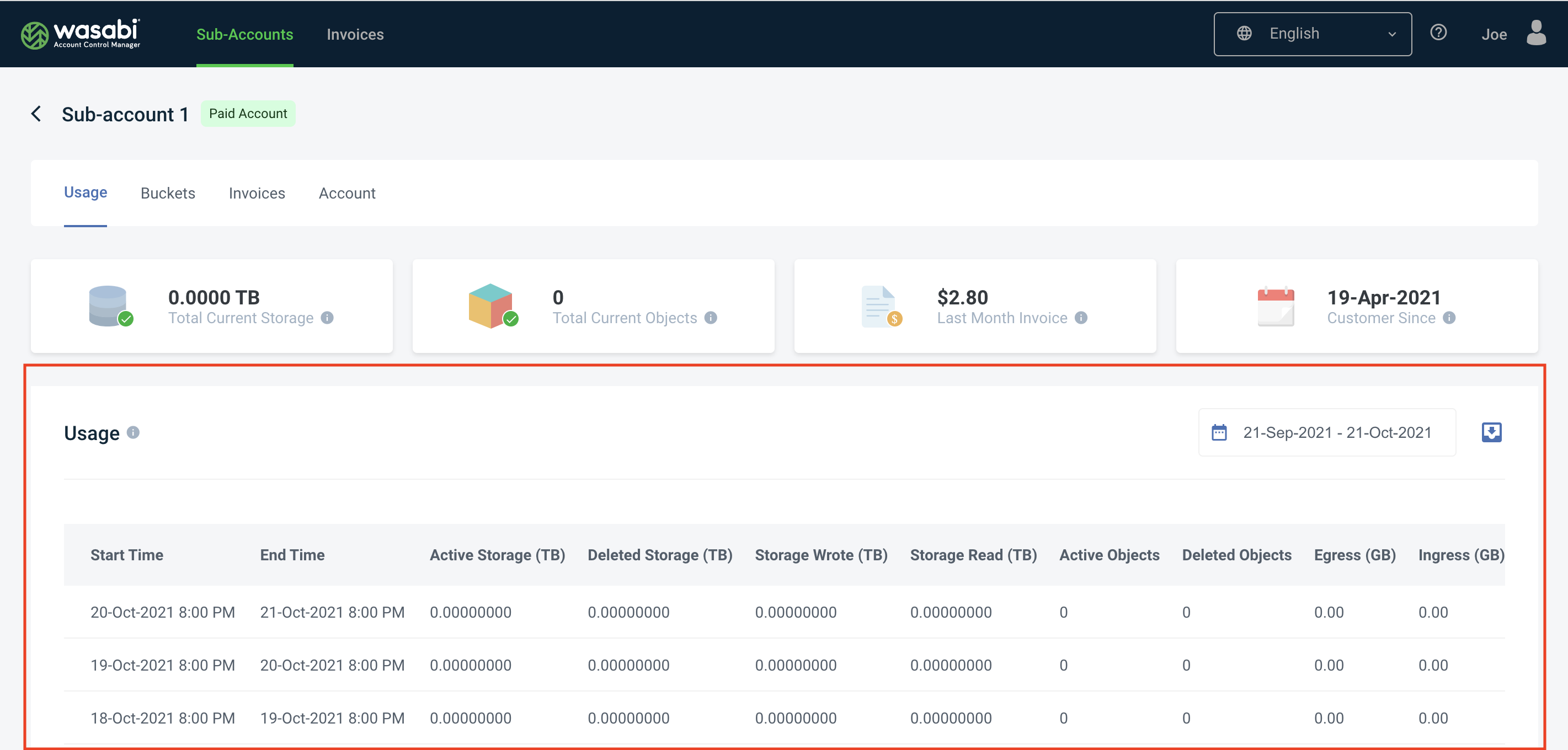
The Tab also includes a new Date Selector menu on the right hand side. The selector menu has quick-selects for easily finding consumption stats in a particular date range. The menu returns individual daily entries of consumption. This also makes calculating RCS storage for Sub-Accounts easier.
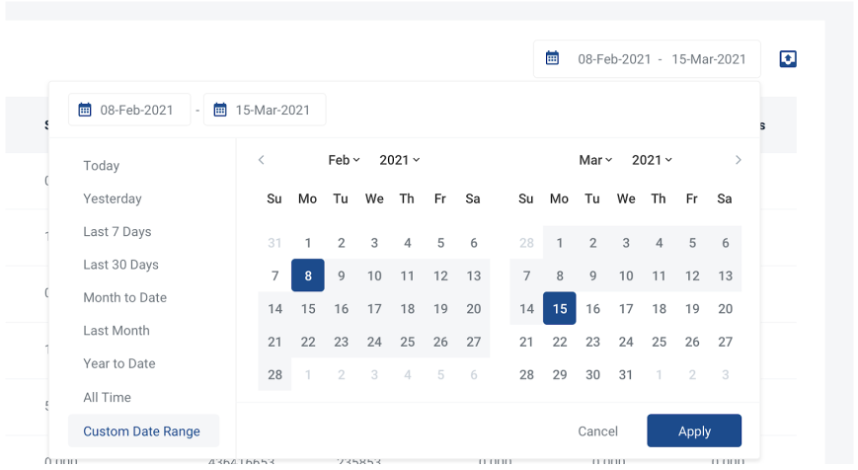
Sub-Account Buckets Tab
The updated Buckets Tab contains a list of buckets and their most recent Utilization stats.
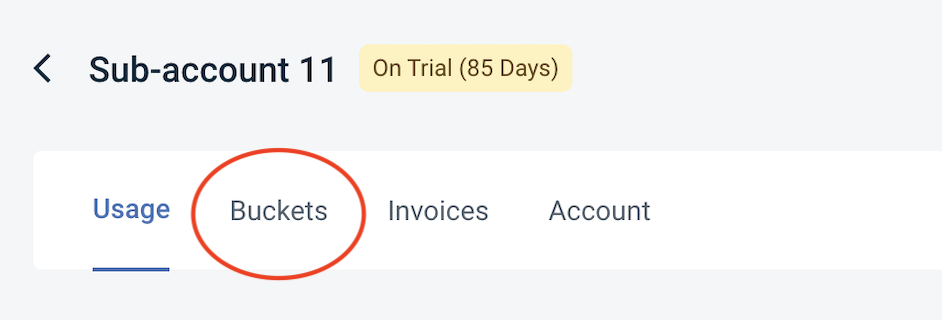
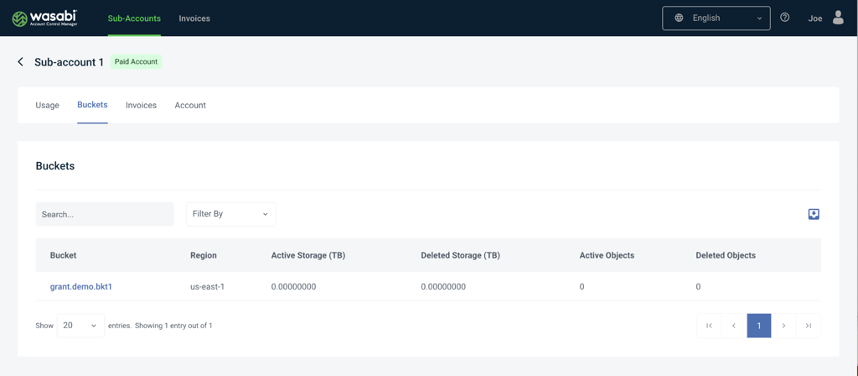
The user might notice that there is no Date Selector on this page. In order to find historical utilization stats for each bucket, simply select the bucket you would like to view in detail.
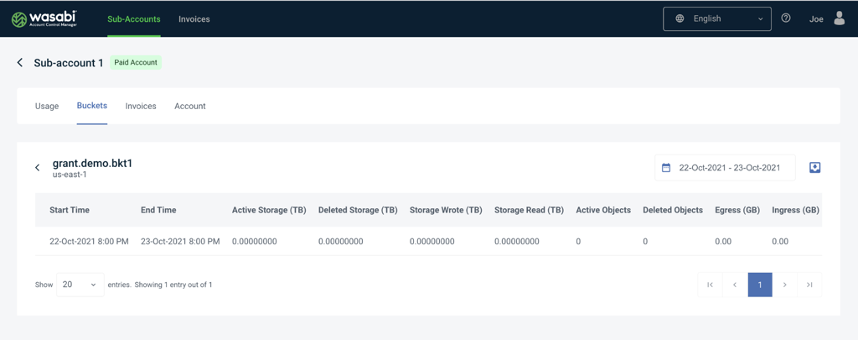
You would also find other relevant storage information in this detailed bucket view, like objects and egress. To find historical data, simply select the date picker on the right hand corner of the screen.
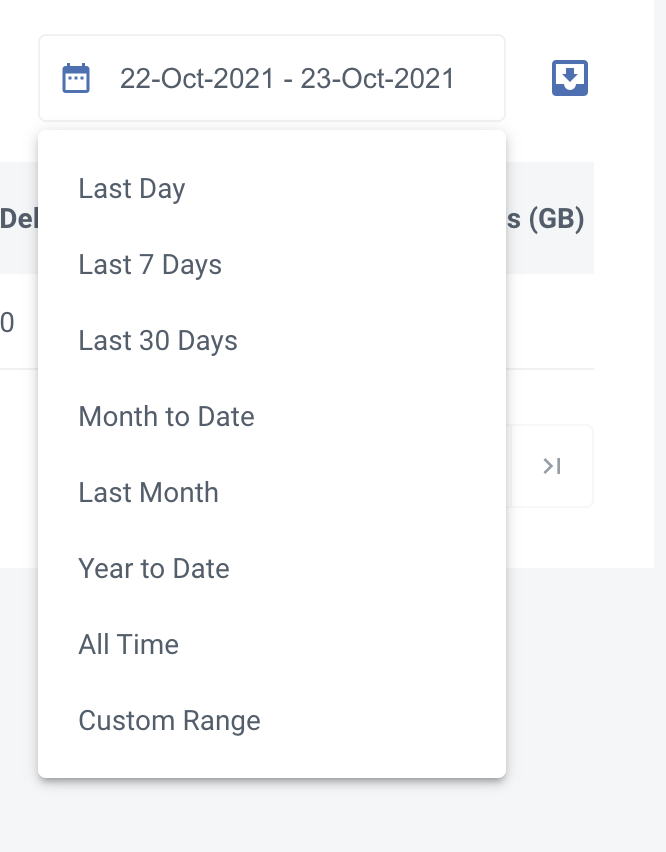
Based on your selection, records will be populated with historical storage values.
Updated Date Selector
This update introduces a new, easy-to-use Date Selector throughout the platform. This selector menu includes a variety of presets to simplify the task of acquiring historical usage data for a given period in time.
Users no longer have to enter last months start and end dates manually each time, they can simply select Last Month to be provided with the daily usage records for last month. If a user so chooses to enter a custom time, they may do so using the "Custom Range" option.
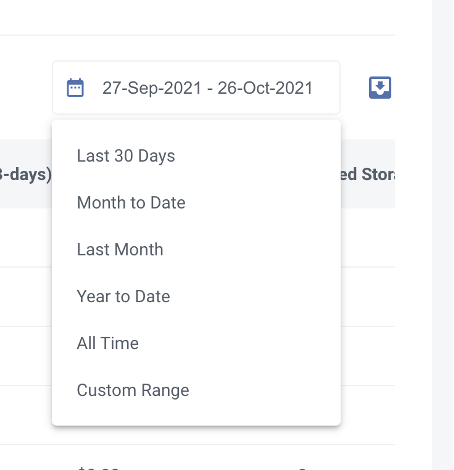
Updated Invoice Filtering for Dates
When utilizing the Invoices tab, customers will notice that the "Filter By" dropdown has changed.
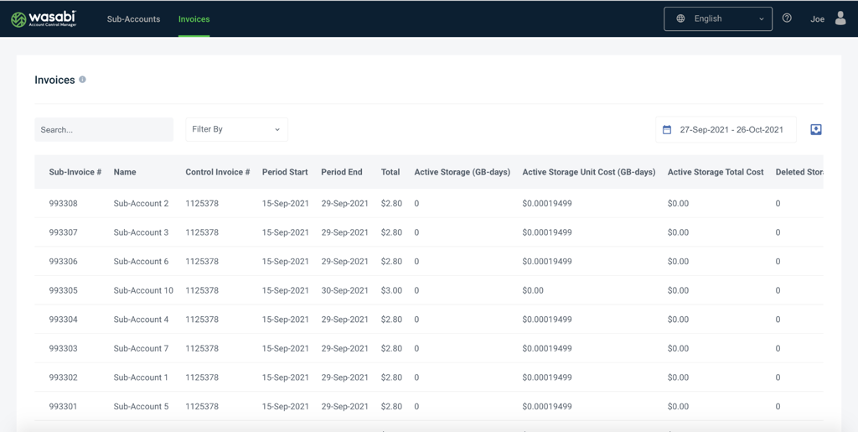
Filtering by Period End is no longer an option in the dropdown. To filter by date, the customer has to look to the new date selector in the top right.
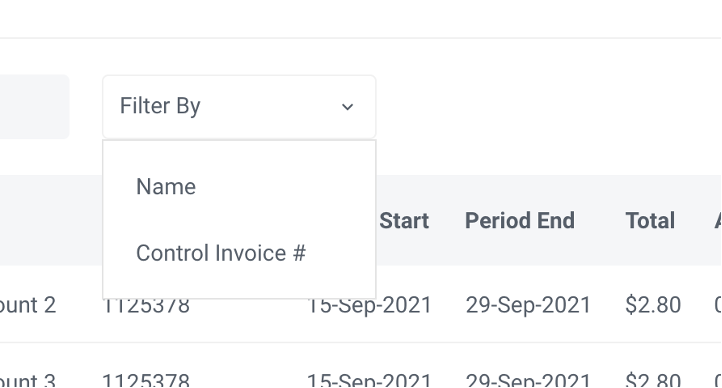
This new Date Selector (mentioned in the section above) will provide a much simpler experience for getting records within a certain range.