If you are unable to reach Wasabi endpoints due to DNS errors (unknown hosts or DNS_PROBE_FINISHED_NXDOMAIN), you may:
- Switch to public DNS servers such as Google DNS, OpenDNS, or Cloudflare DNS, and
- Clear your local DNS cache to resolve this issue.
Switching a DNS Server on Your Mac OS X Computer
- Click the Apple icon on the top left side of your desktop.
- Select System Settings.
- Click Network.
- Make sure your current Internet connection is selected. In this example, we are connecting via Wi-Fi.
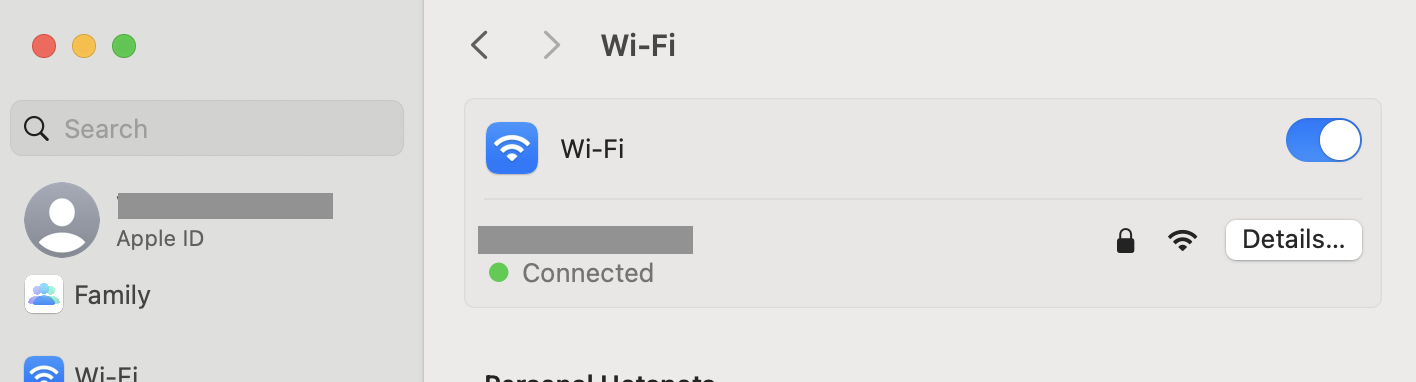
- Once you have selected your current Internet connection, click Details.
- Click + (plus sign) at the bottom of the DNS Servers dialog and enter any of the following DNS server addresses:
— Google DNS: 8.8.8.8 and 8.8.4.4
— OpenDNS: 208.67.222.222 and 208.67.220.220
— Cloudflare DNS: 1.1.1.1 and 1.0.0.1
For example, Google DNS servers 8.8.8.8 and 8.8.4.4 are added here:
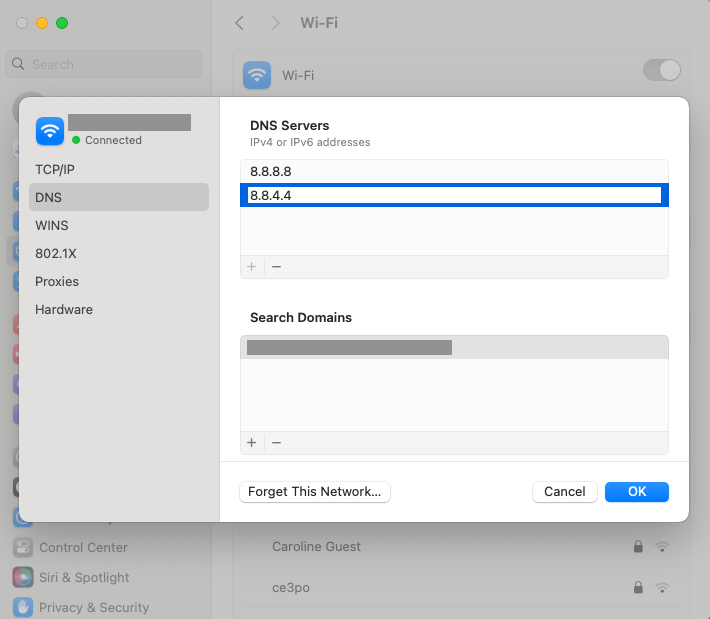
- Click OK.
- Once DNS servers have been added, you must clear your local DNS cache. Click Terminal and enter the following command to clear the cache:sudo killall -HUP mDNSResponder

Switching DNS Servers on Windows
- Click the Start button and select Settings.
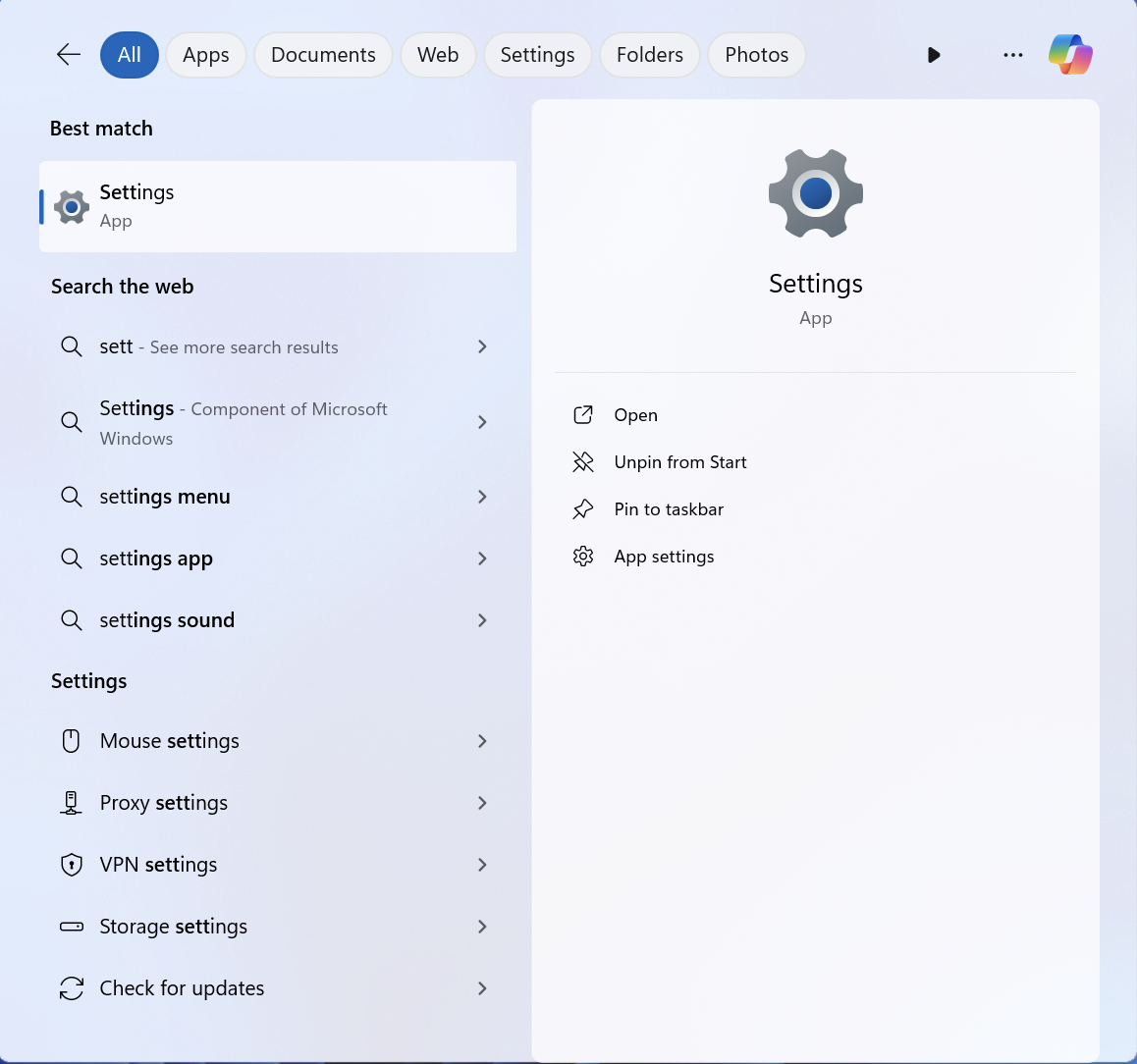
- In Settings, select Network & Internet.
.png)
- In Network & Internet settings, locate the name of the internet connection for which you want to change the DNS servers (such as "Wi-Fi" or "Ethernet"). Click the connection type.
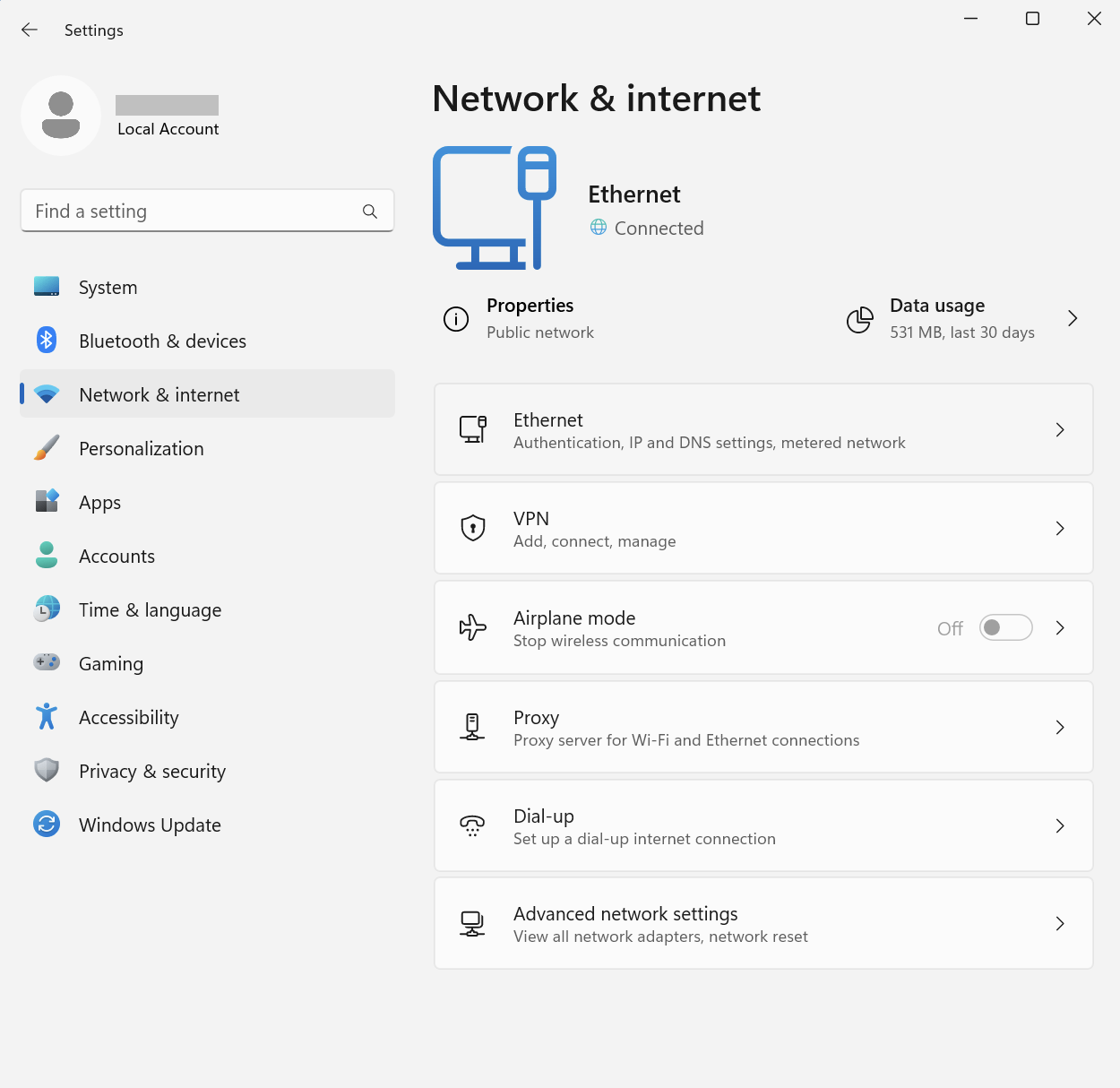
- Find "DNS Server Assignment" and click Edit.
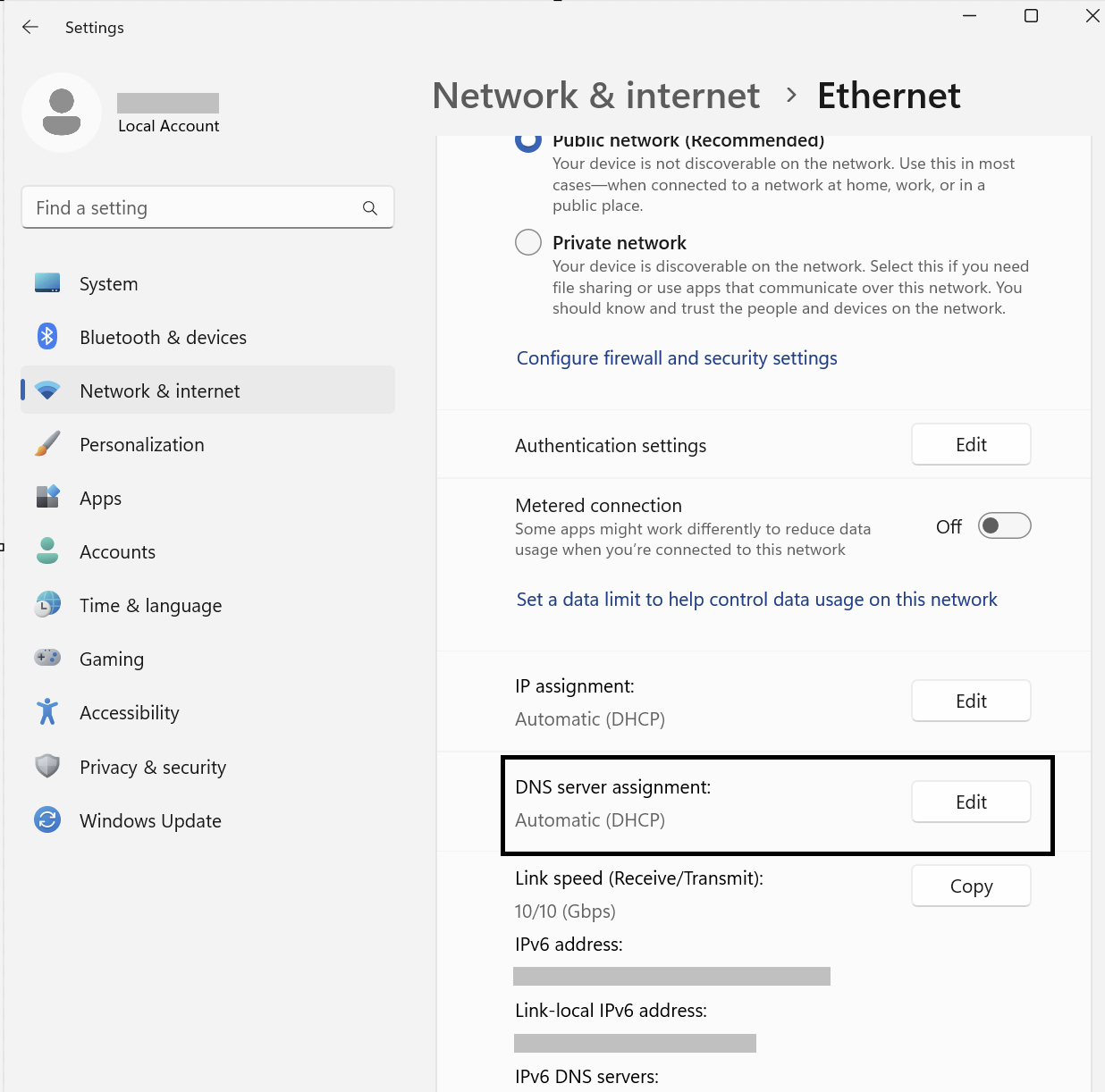
- The Edit DNS Settings window will appear. Using the drop-down menu, select Manual.
- Switch on IPv4 or IPv6, depending on the type of IP connection you want to modify. Most connections still use IPv4 by default, but some ISPs require IPv6 as well.
- Below the IPv4 or IPv6 headings, enter the primary DNS server address in the Preferred DNS box. Enter the secondary DNS server address in the Alternate DNS box.
— Google DNS: 8.8.8.8 and 8.8.4.4
— OpenDNS: 208.67.222.222 and 208.67.220.220
— Cloudflare DNS: 1.1.1.1 and 1.0.0.1
For example, we added Google DNS servers 8.8.8.8 and 8.8.4.4 here:
.png)
- Click Save.
You can see the DNS server you have added. For example:

- Once DNS servers are added, you must clear the cache. Click Start and search for cmd (Command Prompt). In the cmd, enter this command:ipconfig/flushdns
Timeouts in the Wasabi Console
If you experience any Timeouts in the Wasabi Console, use the following URL to log in:
https://console.eu-west-2.wasabisys.com