User Roles
A role is an identity with permissions that determine what the role can and cannot do in Wasabi. The permissions are based on the policy or policies assigned to the role.
A role can be associated with any user who needs that identity. For example, “contract engineer” may be a role. If Mary, Bob, Jennifer, and John are associated with that role, they would share in the permissions defined for a “contract engineer.”
As a user, you might have permission to switch roles created within the current or another Wasabi account. In this way, you can switch to a role, use the Wasabi Management Console with permissions that you do not normally have, and then exit from the role to surrender the permissions. For example, switching to a role might grant you access to resources that are typically not available to you. If you normally function as a contract engineer, you might need to access schematic drawings and can switch to the “engineer-schematics” role to do so.
Only a sub-user can switch to a role. A Root user cannot do so.
Switching User Roles
Open the account sign-in
 drop-down and click Switch Role. The Switch User Role panel is displayed. If you are the Root User, you will see a panel such as the following:
drop-down and click Switch Role. The Switch User Role panel is displayed. If you are the Root User, you will see a panel such as the following: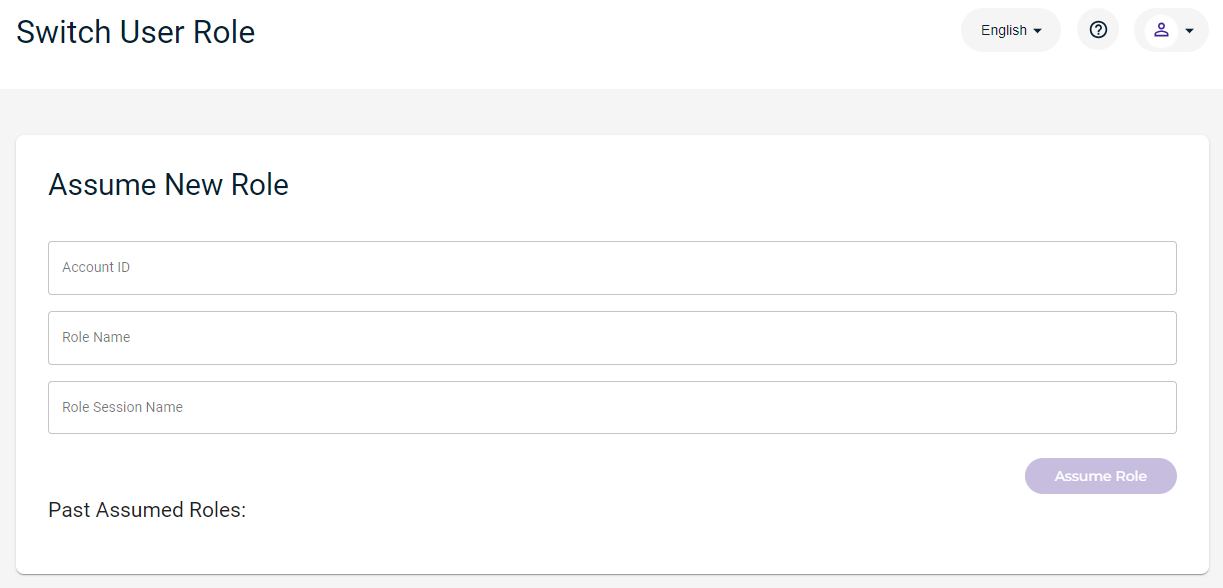
Enter the account identification of the role you want to assume.
Select the name of the role you want to assume. When you click in the Role Name area, a list of available roles is displayed.
Enter a name to use for the role in this session. The session name can contain alphanumeric characters only without spaces.
Click Assume Role.
You are switched to the new role for the current session up to one hour. After one hour, you are logged out. But you can log in again and re-assume the role.
.