Data Synchronization enables you to manually synchronize the contents of a bucket with a source. In the event that a replicated file does not have a nearline counterpart on the source volume, WCN creates it as a stub file after synchronizing the contents with the bucket. Manual data synchronization facilitates scenarios involving data migration from one source to another and is a method of a disaster recovery.
When synchronizing source data with the bucket, you can:
Synchronize with Target (bucket)
Synchronize Recursively
With a NAS source, you must synchronize the contents of the control folder and the bucket. When missing files are restored in the control folder in the form of stub files, you can retrieve them manually on the source.
If versioning is enabled and there is more than one version of a file on the bucket, WCN restores the version that is most recently used on the source, even if it is not the latest version of the file.
To synchronize source and bucket contents, follow the steps below.
In Windows Explorer, navigate to a folder in which to synchronize the contents with the bucket.
Right-click the folder.
Hover over Wasabi Cloud NAS.
To synchronize the contents of the folder with the bucket, click Import from bucket.
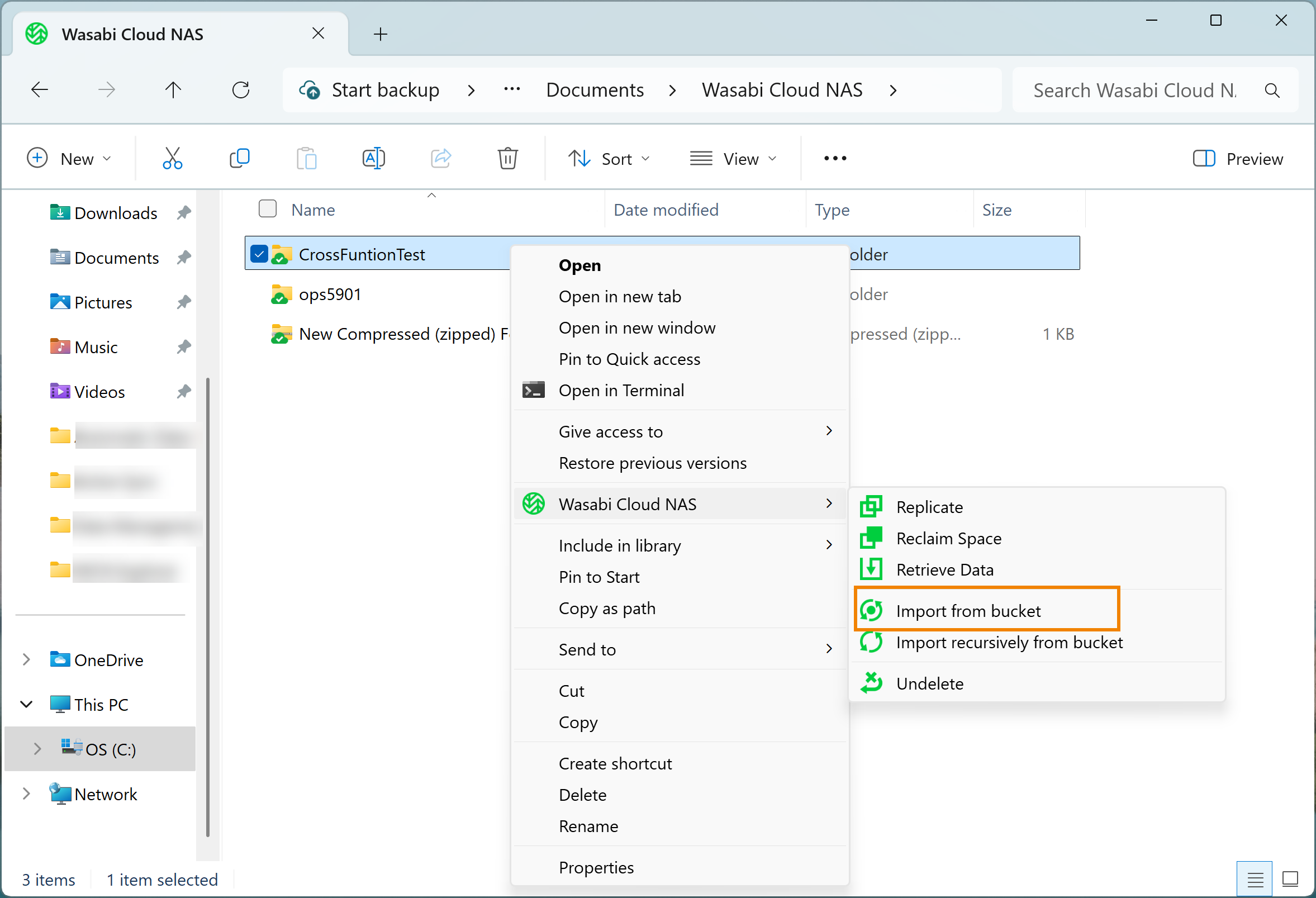
Optionally, to synchronize the contents recursively (the contents of the selected folder and the contents of all its subfolders), click Import recursively from bucket.