Internal server errors may occur when adding a source-target pair or applying/modifying policies in Wasabi Cloud NAS (WCN). These errors may be due to one of the following reasons:
- Bucket Removal from Cloud Without Updating WCN—If a bucket is removed from the cloud but still exists in the WCN application, it may cause synchronization issues and result in internal server errors.
- Control Folder Name Change Not Reflected in WCN—If the control folder name is changed but the change is not updated in the WCN application, it may cause errors when applying or modifying policies.
An internal service error is detected, as shown below.
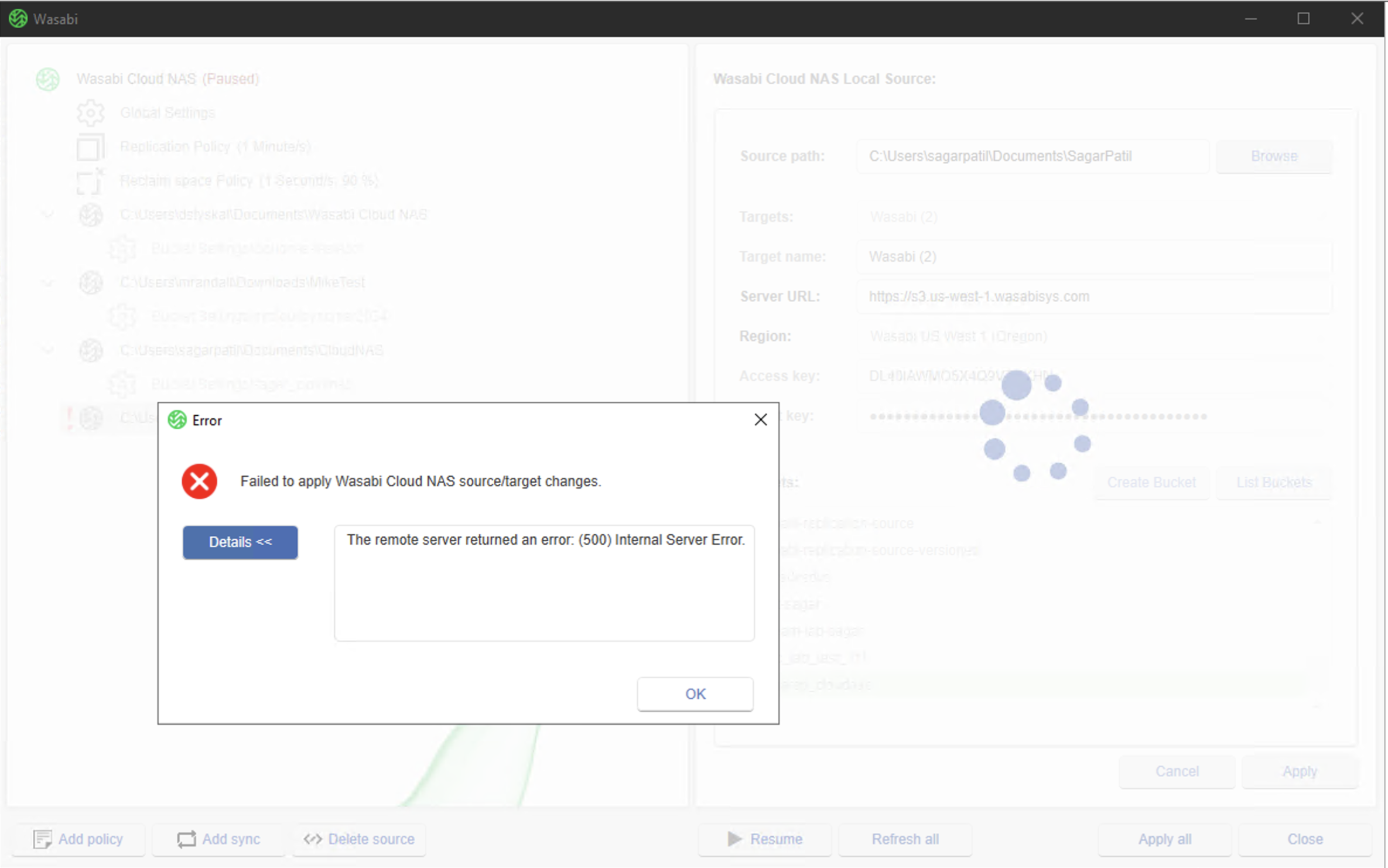
Resolving the Internal Server Error
- Download and install DebugView on your Windows machine.
- Launch DebugView and select the Capture tab.
- Select Capture Global Win32 to begin capturing system debug output.
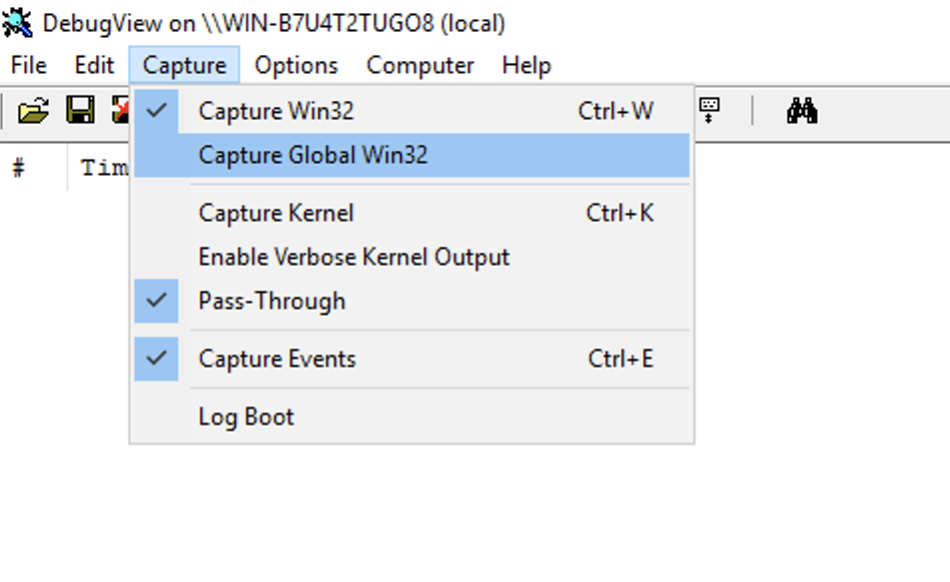
- Reproduce the error by performing an action in the WCN client (for example, attempt to set up a new source or modify existing policies) until the Internal Server Error message appears.
- While the error message is active, capture the logs in DebugView and search for the phrase "Settings for source X are not OK". Be sure to note the source name that is mentioned.
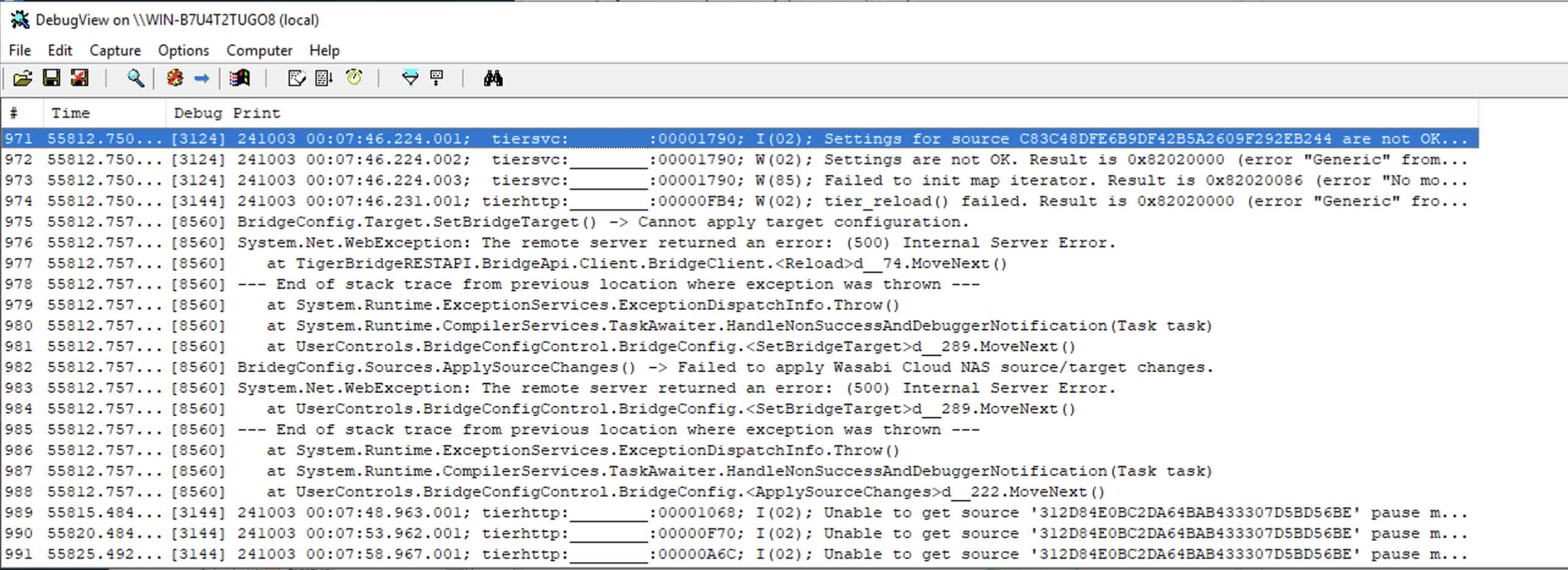
- Check the source in the Registry. To do so, run Registry Editor as an administrator.
- Navigate to: HKEY_LOCAL_MACHINE\SOFTWARE\Wasabi\tiger-bridge\tiersvc\settings\sources
- Locate the source noted in the previous step and select it.
- Be sure to note the control folder specified under the source_vol_path value. Verify whether this control folder is present in the WCN client.
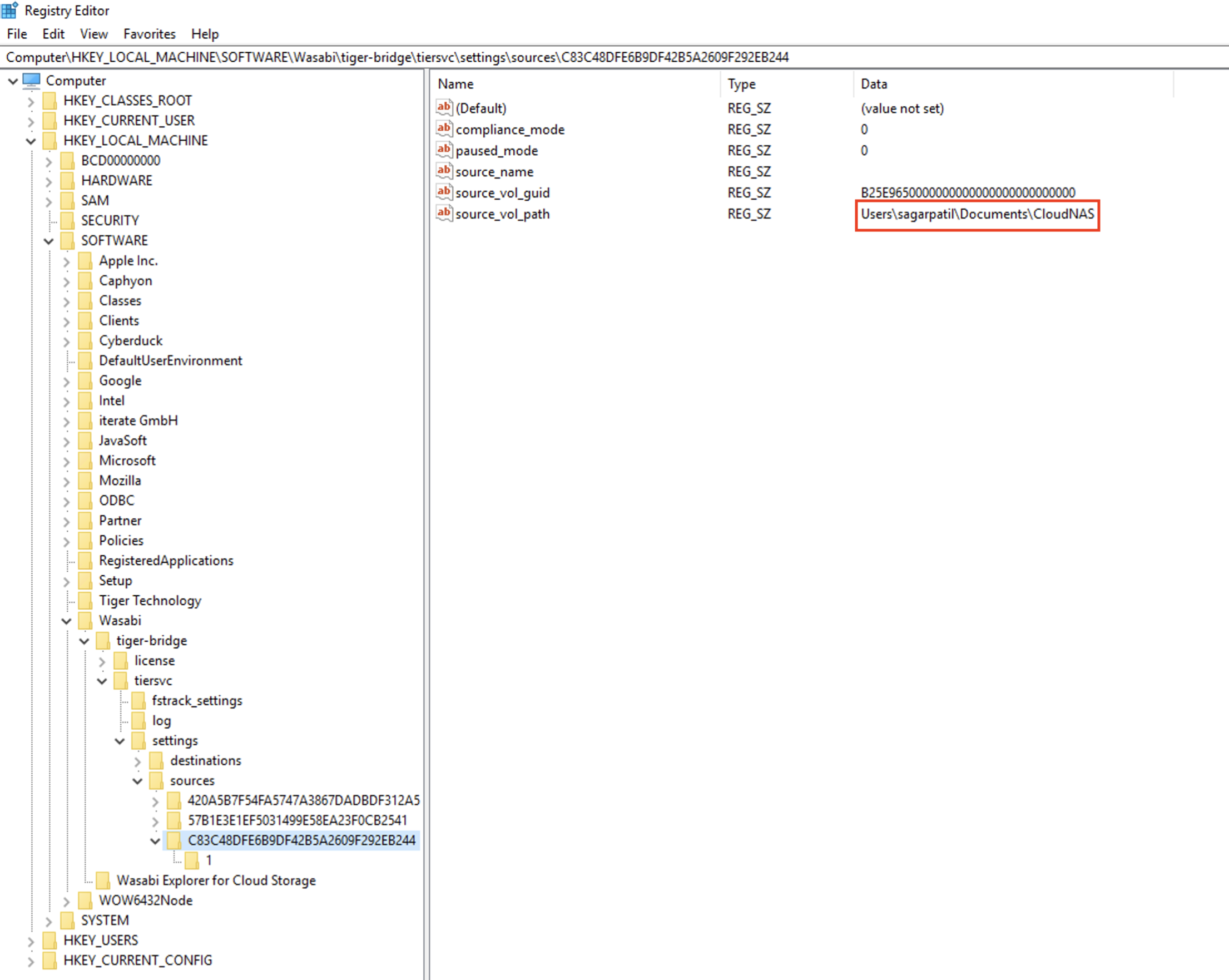
- Ensure that all required data has been successfully transferred from the cloud to the on-premises environment.
- Click Delete source to delete the faulty source. If the control folder is found in the WCN client, select the corresponding source and delete it.
After removing the faulty source from the WCN client, you should be able to perform operations without encountering the Internal Server Error.