WACM allows distributors to create branded standalone account sign-up forms, each with a unique URL that can be shared directly with customers.
The WACM Standalone Account Sign-Up Form is available upon request for all WACM Governance Account users. This self-service feature allows distributors to expand their reach and refer new customers with a streamlined, hands-off approach. To enable this feature, contact your Wasabi Sales Representative.
The WACM Standalone Account Sign-Up Form:
- Includes your branding alongside Wasabi’s for a co-branded experience
- Is fully hosted and maintained by Wasabi
- Can be easily shared using your unique URL
- Sign in to the Governance Account as Admin.
- Click the Features tab. The Standalone Account Sign-up form is displayed.
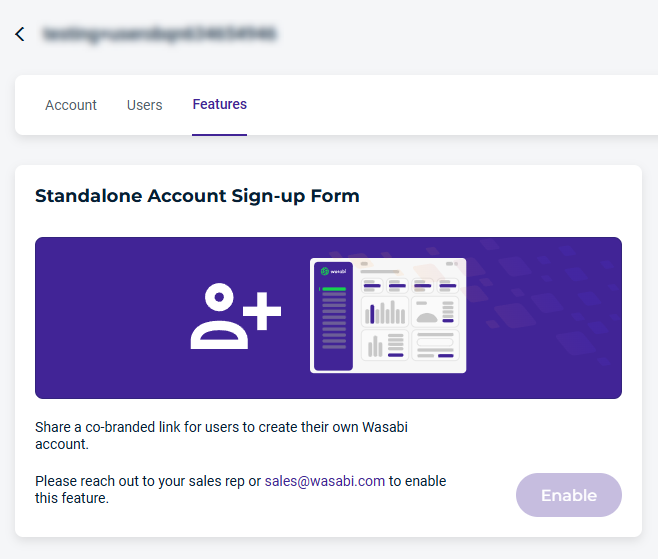
- Contact your sales representative or sales@wasabi.com. When the feature is enabled, click Enable to open the sign-up form.
- Configure the Sign-up form.
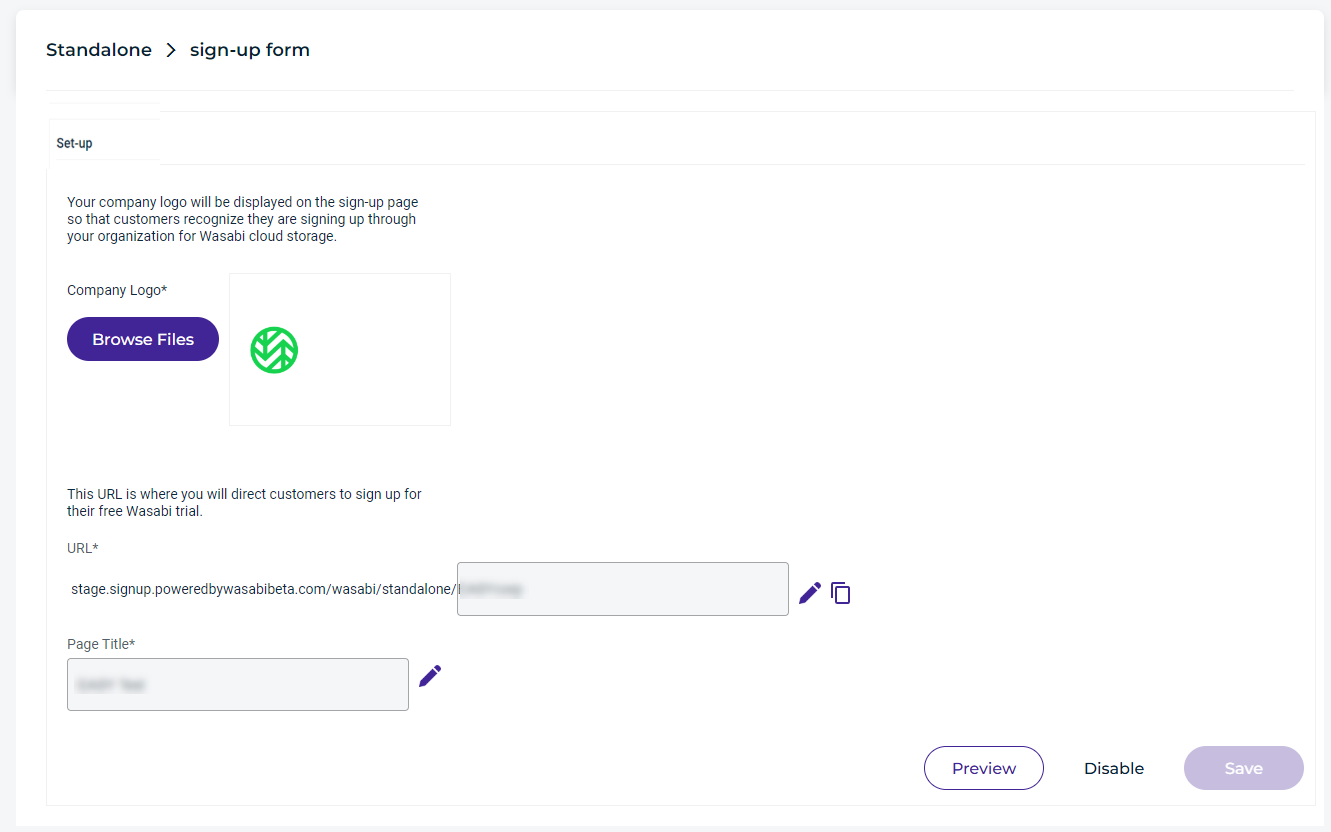
The following information is required:
- Company Logo — Browse files to locate your company logo (maximum file size is 1 MB).
- URL — the URL where the partner, will direct the sign-up form to be sent to the customer/user for their free Wasabi trial.
- Page Title — Enter a custom title/product name for the sign-up page.
- Click Save.
Once the account is approved, the user will receive an email to set the password for their Wasabi console.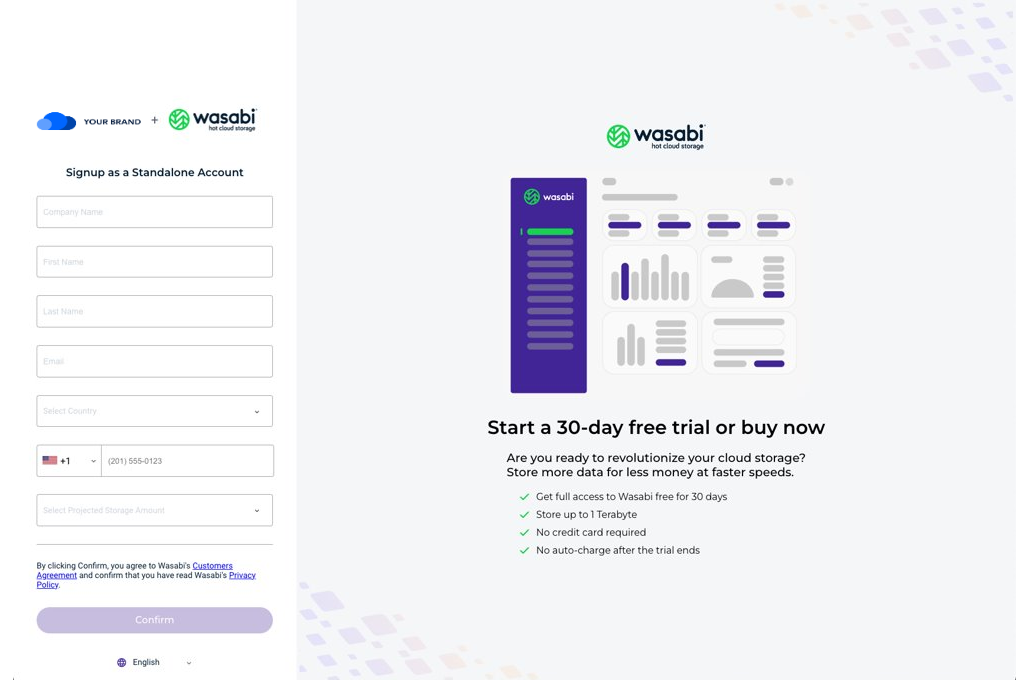 The following information is required:
The following information is required:- Company Name — User's company name.
- First Name — User's first name
- Last Name — User's last name
- Email — User's email
- Country — Country where the user is located
- Phone — User's phone
- Project Storage Amount — Select the projected storage amount from the drop-down
- Language — Select a language from the drop-down
- Click Confirm.
- A set password form is sent to the user where they will enter a new password and click Confirm.
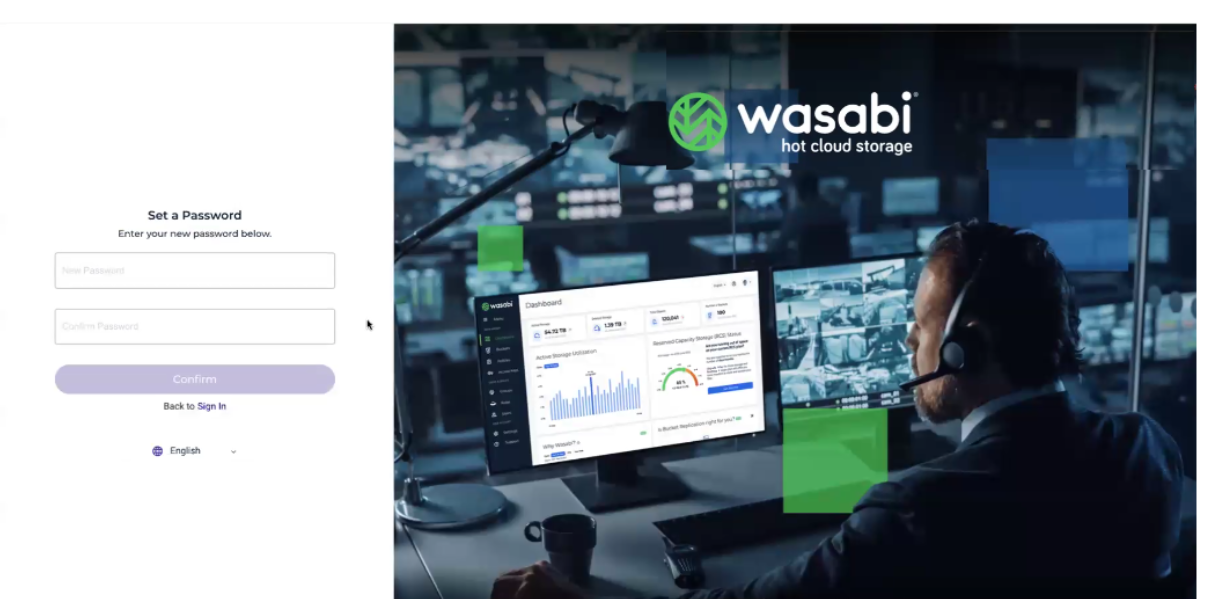
- Once the account setup is completed, you will see the account listed under the Standalone Accounts tab.
